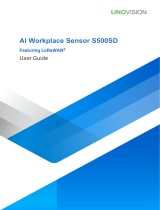Page is loading ...

Smart Wall Socket
Featuring LoRaWAN®
WS51x
User Guide

2
Safety Precautions
Milesight will not shoulder responsibility for any losses or damages resulting from not following
the instructions of this operating guide.
The device must not be modified in any way.
In order to protect the security of the device, please change the device password when first
configuration. The default password is 123456.
The device is intended for indoor use only. Do not place the device where the temperature is
below/above the operating range.
Do not overload the maximum capacity to avoid damaging the device.
Do not place the device close to naked flames, heat sources (such as oven or sunlight), cold
sources, liquid, and objects with extreme temperature changes.
Use the device in a clean environment only. Dusty or dirty environments may prevent the
proper operation of this device.
The device must never be subjected to physical shocks or strong vibration.
Declaration of Conformity
WS51x is in conformity with the essential requirements and other relevant provisions of the CE,
FCC, and RoHS.
Copyright © 2011-2023 Milesight. All rights reserved.
All information in this guide is protected by copyright law. Whereby, no organization or individual
shall copy or reproduce the whole or part of this user guide by any means without written
authorization from Xiamen Milesight IoT Co., Ltd.
For assistance, please contact
Milesight technical support:
Email: iot.support@milesight.com
Support Portal: support.milesight-iot.com
Tel: 86-592-5085280
Fax: 86-592-5023065
Address: Building C09, Software Park III,
Xiamen 361024, China

3
Revision History
Date
Doc Version
Description
July 15, 2023
V 1.0
Initial version

4
Contents
1. Product Introduction......................................................................................................................... 5
1.1 Overview ...................................................................................................................................5
1.2 Features ................................................................................................................................... 5
2. Hardware Introduction ...................................................................................................................... 5
2.1 Packing List ..............................................................................................................................5
2.2 Hardware Overview ................................................................................................................. 6
2.3 Power Button and LED Patterns ............................................................................................. 6
2.4 Dimensions (mm) ....................................................................................................................6
3. Installation ......................................................................................................................................... 7
4. Operation Guide .................................................................................................................................8
4.1 NFC Configuration ................................................................................................................... 8
4.2 LoRaWAN Settings .................................................................................................................. 9
4.2.1 Basic Settings ............................................................................................................... 9
4.2.2 Frequency Settings .....................................................................................................10
4.2.3 Multicast Settings .......................................................................................................12
4.3 General Settings .................................................................................................................... 14
4.4 Milesight D2D Settings ..........................................................................................................15
4.5 Maintenance .......................................................................................................................... 15
4.5.1 Upgrade ....................................................................................................................... 15
4.5.2 Backup .........................................................................................................................16
4.5.3 Reset to Factory Default .............................................................................................17
5. Device Payload ................................................................................................................................ 17
5.1 Basic Information .................................................................................................................. 18
5.2 Sensor Data ........................................................................................................................... 19
5.3 Downlink Commands ............................................................................................................ 19

5
1. Product Introduction
1.1 Overview
WS51x is an in-wall smart socket panel with a stylish and minimalist design that combines
power control and electricity consumption statistics features. It can intelligently manage
appliances and promote the scientific use of electricity. The product offers various power
control methods, such as local button control and remote control through wireless LoRaWAN®
network communication. WS51x is compatible with Milesight's LoRaWAN®gateway and IoT
Cloud solution, which allows for remote monitoring and control via a webpage or mobile App,
triggered by other Milesight sensors. Designed for in-wall installation, WS51x has broad
applications in smart homes, smart offices, smart campuses, and other scenarios.
1.2 Features
Turn on/off devices and create delay switch-on/off schedules remotely
Collect current, voltage, power, electrical consumption and support overload protection
Elaborate structural and safety door design for both safe usage and convenient installation
Easy configuration via NFC
Function well with standard LoRaWAN®gateways and network servers
Standard LoRaWAN®technology
Compatible with Milesight IoT Cloud
Support Milesight D2D protocol to enable ultra-low latency control without gateway
Support multicast for control in bulk
2. Hardware Introduction
2.1 Packing List
1 × WS51x Wall
Socket
2 × Mounting Screws
1 x Quick Start Guide
1 x Warranty Card
If any of the above items is missing or damaged, please contact your sales representative.

6
2.2 Hardware Overview
Note: Product appearance will differ according to socket types.
2.3 Power Button and LED Patterns
Function
Action
LED Indicator
Open the socket to
supply power
Press the power button.
Off →On
Close the socket to
supply power
On →Off
Network Status
Send join network requests.
Blinks once
Join the network successfully.
Blinks twice
Reset to Factory
Default
Press and hold the power button for more than 10s.
Quickly blinks
Note:
1) Network status will only display when LED is enabled and on.
2) If WS51x still fails to join the network after 32 join requests, the LED will stop blinking.
3) Reset operation is not affected even if the button lock is enabled or the LED indicator is
disabled.
2.4 Dimensions (mm)
EU Type:
FR Type:

7
3. Installation
Installation Note
The installation and maintenance must be conducted by a qualified service person and
should strictly comply with the electrical safety regulations of the local region.
In order to realize the best data transmission, ensure the device is within the signal range of
the LoRaWAN®gateway and keep it away from metal objects and obstacles.
Ensure the breaker is powered off during the installation.
Do not dig the screw holes on the enclosure of this device, otherwise it will break this
device.
The nominal cross-sectional area of electrical wires should be not more than 2.5 mm2,
otherwise the wires will be easy to drop from the device.
It is suggested to mount the socket with default mounting screws. If using other screws,
ensure the width of screw head is not more than 9mm, otherwise it will break the device.
Ensure the width of socket box is more than 40mm.
Do not leave any object inside the socket box during installation.
Installation Steps
1. Ensure the circuit has been turned off and the old socket has been removed.
2. Open the face plate of WS51x wall socket.
3. Loose the screws next to the holes and connect corresponding wires to the WS51x socket.

8
4. Fix the socket to the socket box with mounting screws, then attach the face plate back onto
the socket.
4. Operation Guide
4.1 NFC Configuration
WS51x can be configured via an NFC supported mobile phone.
1. Download and install “Milesight ToolBox” App from Google Play or Apple App Store.
2. Enable NFC on the smartphone and open Milesight ToolBox.
3. Attach the smartphone to the NFC area of the socket, click NFC Read to read device
information.
4. Basic information and settings of WS51x socket will be shown on the ToolBox if it’s
recognized successfully. You can read and configure the device by tapping the Read/Write
button on the App. In order to protect the security of devices, password validation is required
when first configuration. The default password is 123456.

9
Note:
1) Ensure where is the NFC area on your smartphone, and it’s recommended to take off the
phone case.
2) If the smartphone fails to read/write configurations via NFC, keep the phone away and back
to try again.
3) WS51x can also be configured by ToolBox software via a dedicated NFC reader provided by
Milesight IoT.
4.2 LoRaWAN Settings
LoRaWAN settings are used to configure the data transmission parameters in the LoRaWAN®
network.
4.2.1 Basic Settings
WS51x supports basic configurations like join type, App EUI, App Key and other information. You
can also keep all settings unchanged by default.
Parameters
Description
Device EUI
Unique ID of the device which can also be found on the label.
App EUI
The default App EUI is 24E124C0002A0001.
Application Port
The port used for sending and receiving data, the default port is 85.
Join Type
OTAA and ABP modes are both available.
Application Key
The default Appkey for OTAA mode is

10
5572404C696E6B4C6F52613230313823.
Device Address
The default DevAddr for ABP mode is the 5th to 12th digits of SN.
Network Session
Key
The default Nwkskey for ABP mode is
5572404C696E6B4C6F52613230313823.
Application
Session Key
The default Appskey for ABP mode is
5572404C696E6B4C6F52613230313823.
LoRaWAN Version
V1.0.2 and V1.0.3 are available.
Work Mode
It’s fixed as Class C.
RX2 Data Rate
RX2 data rate to receive downlinks or Milesight D2D commands.
RX2 Frequency
RX2 frequency to receive downlinks or Milesight D2D commands. Unit: Hz
Confirmed Mode
If the device does not receive ACK packet from network server, it will resend
data once.
Rejoin Mode
Reporting interval ≤ 35 mins: the device will send a specific number of
LinkCheckReq MAC packets to the network server every reporting interval or
2*reporting interval to validate connectivity; If there is no response, the device
will re-join the network.
Reporting interval > 35 mins: the device will send a specific number of
LinkCheckReq MAC packets to the network server every reporting interval to
validate connectivity; If there is no response, the device will re-join the
network. Only OTAA mode supports rejoin mode.
Set the number of
packets sent
When rejoin mode is enabled, set the number of LinkCheckReq packets sent.
Note: the actual sending number is Set the number of packets sent + 1.
ADR Mode
Allow the network server to adjust the data transmission rate of the device.
Spread Factor
If ADR is disabled, the device will send data via this spread factor.
Tx Power
Transmit power of the device.
Note:
1) Please contact sales representative for device EUI list if there are many units.
2) Please contact sales representative if you need random App keys before purchase.
3) Select OTAA mode if you use Milesight IoT Cloud to manage devices.
4.2.2 Frequency Settings
Select supported frequency and channels to send uplinks. Make sure the channels match the
LoRaWAN®gateway.
Note: When Single-Channel Mode is enabled, only one channel can be selected to send uplinks
and the ADR will not work. Please enable Single-Channel Mode if you connect the device to

11
DS7610.
If device frequency is one of CN470/AU915/US915, you can enter the index of the channel that
you want to enable in the input box, making them separated by commas.
Examples:
1, 40: Enabling Channel 1 and Channel 40
1-40: Enabling Channel 1 to Channel 40
1-40, 60: Enabling Channel 1 to Channel 40 and Channel 60
All: Enabling all channels
Null: Indicates that all channels are disabled

12
4.2.3 Multicast Settings
WS51x supports setting up several multicast groups to receive multicast commands from the
network server, then users can use this feature to control devices in bulks.
1. Enable Multicast Group feature on the device, and set a unique multicast address and keys to
distinguish other groups. You can also keep these settings by default.
Parameters
Description
Multicast Address
Unique 8-digit address to distinguish different multicast groups.
Multicast
McNetSkey
32-digit key. Default values:
Multicast Group 1: 5572404C696E6B4C6F52613230313823
Multicast Group 2: 5572404C696E6B4C6F52613230313824
Multicast Group 3: 5572404C696E6B4C6F52613230313825
Multicast Group 4: 5572404C696E6B4C6F52613230313826
Multicast
McAppSkey
32-digit key. Default values:
Multicast Group 1: 5572404C696E6B4C6F52613230313823
Multicast Group 2: 5572404C696E6B4C6F52613230313824
Multicast Group 3: 5572404C696E6B4C6F52613230313825
Multicast Group 4: 5572404C696E6B4C6F52613230313826
2. Add a multicast group on the network server. Take Milesight UG6x gateway as example, go to
Network Server > Multicast Groups, click Add to add a multicast group.

13
Fill in the multicast group information the same as WS51x settings, and select the devices which
you need to control, then click Save.
3. Go to Network Server > Packets, select the multicast group and fill in the downlink command,
click Send. The network server will broadcast the command to devices that belong to this
multicast group.
Note: ensure all devices’ application ports are the same.

14
4.3 General Settings
Parameters
Description
Reporting Interval
The interval of reporting socket status and electrical parameters.
Default: 20 mins, Range: 1 - 1080 mins
LED Indicator
Enable or disable the light indicating in chapter 2.4. This will not affect
the blinks when you hold on the button to reset the device.
Power Consumption
Record the power consumption. If disabled, the device will stop
recording and the power consumption value will stop updating.
When Power is
Restored
If the device is powered off and restored, the device will switch on or off
according to this parameter.
Button Lock
If enabled, the power button will not be allowed to turn on/off the
socket.
Overcurrent Alarm
When current reaches the threshold, the device will send socket status
and device electrical parameters.
Overcurrent
Protection
When current reaches the threshold, the device will stop supplying
power.
Change Password
Change the password for ToolBox App to write this device.
Note: even overcurrent alarm or overcurrent protection is disabled, the device will also stop
supplying power when the current is over rated current by 30%, then send out an alarm packet.

15
4.4 Milesight D2D Settings
Milesight D2D protocol is developed by Milesight and used for connection among Milesight
devices without gateway. When D2D setting is enabled, WS51x can work as the Milesight D2D
agent device to receive commands from Milesight D2D controller devices or work as Milesight
D2D controller device to send commands to trigger D2D agent devices.
1. Ensure the RX2 datarate and RX2 frequency in LoRaWAN settings are the same as the D2D
controller device.
2. Enable D2D Agent Settings, and define a unique D2D key to be the same as the setting in D2D
controller device. (Default D2D Key: 5572404C696E6B4C6F52613230313823)
3. Define a 2-byte hexadecimal control command (0x0000 to 0xffff) and command action. For
example, you can configure a control command 1510 to turn on, turn off or reverse the button as
below. WS51x supports 16 control commands at most.
4.5 Maintenance
4.5.1 Upgrade
1. Download firmware from Milesight official website to your smartphone.
2. Open ToolBox App and click Browse to import firmware and upgrade the device.
Note:
1) Operation on ToolBox is not supported during the upgrade.
2) Only Android version ToolBox supports the upgrade feature.

16
4.5.2 Backup
WS51x supports configuration backup for easy and quick device configuration in bulk. Backup is
allowed only for devices with the same model and LoRaWAN®frequency band.
1. Go to Template page on the App and save current settings as a template. You can also edit
the template file.
2. Select one template file that saved in the smartphone and click Write, then attach it to
another device to write configuration.
Note: Slide the template item to the left to edit or delete it. Click the template to edit the
configurations.

17
4.5.3 Reset to Factory Default
Please select one of the following methods to reset the device:
Via Hardware: Hold on power button for more than 10s until LED indicator blinks.
Via ToolBox App: Go to Device > Maintenance to tap Reset, then attach smartphone with NFC
area to the device to complete the reset.
5. Device Payload
All data are based on the following format (HEX), the Data field should follow little -endian:

18
Channel1
Type1
Data1
Channel2
Type2
Data2
Channel 3
...
1 Byte
1 Byte
N Bytes
1 Byte
1 Byte
M Bytes
1 Byte
...
For decoder examples you can find at https://github.com/Milesight-IoT/SensorDecoders.
5.1 Basic Information
WS51x reports basic information of the device whenever it joins the network.
Channel
Type
Description
ff
01(Protocol Version)
11=>V1.1
09 (Hardware Version)
01 40 => V1.4
0a (Software Version)
01 14 => V1.14
0b (Power On)
Device is on
16 (Serial Number)
Serial number of this device, 16 digits
24 (Overcurrent Alarm)
Byte 1: 00-disabled, 01-enabled
Byte 2: current threshold
25 (Button Lock)
00 00-disabled, 00 80-enabled
26 (Power Consumption)
00-disabled, 01-enabled
30 (Overcurrent Protection)
Byte 1: 00-disabled, 01-enabled
Byte 2: current threshold
Example:
ff0bff ff0101 ff166762d21130962038 ff090100 ff0a0108 ff240000 ff30010a ff250000
ff2601
Channel
Type
Value
Channel
Type
Value
ff
0b
(Power On)
ff (Reserved)
ff
01
(Protocol Version)
01(V1.0)
Channel
Type
Value
Channel
Type
Value
ff
16 (Serial
Number)
6762d21130
962038
ff
09
(Hardware
Version)
0100 (V1.0)
Channel
Type
Value
Channel
Type
Value
ff
0a
(Software
Version)
0108
(V1.8)
ff
24(Overcurrent
Alarm)
00=disable
00=0A
Channel
Type
Value
Channel
Type
Value
ff
30
(Overcurrent
Protection)
01=enable
0a=10A
ff
25 (Button Lock)
00
00=disable
Channel
Type
Value

19
5.2 Sensor Data
WS51x reports socket status and electrical data according to reporting interval (20 mins by
default). Besides, when the socket status changes, the device will upload the status
immediately.
Channel
Type
Description
03
74 (Voltage)
UINT16, Unit: V
Resolution: 0.1 V
04
80 (Active Power)
UINT32, Unit: W
05
81 (Power Factor)
UINT8, Unit: %
06
83 (Power Consumption)
UINT32, Unit: Wh
07
c9 (Total Current)
UINT16, Unit: mA
08
70 (Socket Status)
00: Close/Close by Command, 10: Close by button
01: Open/Open by Command, 11: Open by button
Examples:
1. Periodic package
087001 058164 07c90200 0374b208 068301000000 048001000000
Channel
Type
Value
Channel
Type
Value
08
70 (Socket
Status)
01 => Open
05
81 (Power
Factor)
64=> 100%
Channel
Type
Value
Channel
Type
Value
07
c9 (Current)
02 00=>00
02=2mA
03
74(Voltage)
b2 08=>08
b2=2226
Voltage=2226
*0.1=222.6V
Channel
Type
Value
Channel
Type
Value
06
83(Power
Consumption)
01 00 00 00=>00
00 00 01=1
Wh=0.001 kWh
04
80 (Active
Power)
01 00 00
00=>00 00 00
01=1 W
2. Socket status change
087011
Channel
Type
Value
08
70 (Socket Status)
11 => Open by button
5.3 Downlink Commands
WS51x supports downlink commands to configure the device. The application port is 85 by
default.
ff
26 (Power
Consumption)
01=enable

20
Channel
Type
Description
08
-
00 00 ff-Socket close, 01 00 ff-Socket open
ff
03 (Set Reporting Interval)
2 Bytes, unit: s
10 (Reboot Device)
ff
22 (Add Delay Task)
Byte 1: 00
Byte 2-3: delay time, unit: s
Byte 4: 10-close, 11-open
Note: WS51x supports adding only one task.
Later command will cover previous command.
23 (Delete Delay Task)
00 ff
24 (Overcurrent Alarm)
Byte 1: 00-disable, 01-enable
Byte 2: current threshold
25 (Button Lock)
0000-disable, 0080-enable
26 (Power Consumption)
00-disable, 01-enable
27 (Reset Power Consumption)
ff
28 (Enquire Electrical Status)
ff
2f (LED Indicator)
00-disable, 01-enable
30 (Overcurrent Protection)
Byte 1: 00-disable, 01-enable
Byte 2: current threshold
a5 (Socket Status Reverse)
01
Examples:
1. Open the supply of the socket.
080100ff
Channel
Command
08
01 00 ff=>Open
2. Set reporting interval as 20 minutes.
ff03b004
Channel
Type
Value
ff
03 (Set Reporting Interval)
b0 04 => 04 b0 = 1200 s = 20 minutes
3. Add a delay task: open the socket after 1 minute
ff22003c0011
Channel
Type
Value
ff
22
Byte 1:00
/