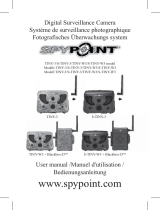Page is loading ...

QUICK START GUIDE
FORCE-20AND
COMPARABLE * v.1.7

2
ENGLISH
IN THE BOX
1x Camera
1x 16 GB SD card
1x Installation strap
1x Quick Start Guide
NOTE
Batteries sold separately.
User Manual, software updates & FAQs available at:
www.spypoint.com/support.
COMPONENTS
q LED
wLight sensor
ePhoto lens
rDetection lens
tLocking latch
ySlot for installation strap
u12 V jack
i Screw-thread for
standard ¼”-20
oLCD screen
aOK button
sSwitch ON/SETUP/OFF
dNavigation buttons
fSD card slot
gBattery compartment

3
ENGLISH
q t
w y
e
r
i
u
o
a
s
f g
d

4
ENGLISH
The specifications and characteristics of similar models
may vary. Refer to the website or packaging for details.
PREPARATION
SELECT A POWER SOURCE
Make sure to insert the AA batteries according
to their polarity (+) and (-).
FOR MAXIMUM PERFORMANCE AND WITHOUT LEAKING BATTERIES
• Use new batteries.
• Use ONLY alkaline or ONLY lithium batteries.
• Do not mix new and old batteries.
• Do not use rechargeable AA batteries, as their lower voltage
may cause operating difficulties.
8 AA alkaline or
lithium batteries
12 V
power source

5
ENGLISH
INSTALLING AN SD CARD
The camera was designed to operate with an SD card,
class 10, between 2 and 32 GB of memory.
INSERT AN SD CARD
• Make sure the camera is
turned OFF.
• Locate the SD card slot. It is
on the right, above the LCD
screen (see diagram).
• Insert an SD card (up to 32 GB)
in the slot and make sure to
respect the direction indicated
in the diagram.
• The card is inserted correctly
when a click is heard.
FORMAT YOUR SD CARD
Before inserting the SD card in your camera, it must be formatted
to ensure proper operations. See section OTHER OPTIONS on
page 8 for an explanation of the formatting process.

6
ENGLISH
SETUP
Use the buttons to switch to the LCD display or to
change options, and press OK to select. Several setup pages
will be displayed.
GENERAL SETTINGS SETUP
1. To turn the camera ON/OFF,
use the ON/SETUP/OFF switch.
2. The switch must be on SETUP
to make your initial changes.
3. When the switch is on SETUP, press OK to open the MENU:
• Set the language (English, Français, Deutsch)
• Set the date (DD/JJ/YYYY or DD/MM/YYYY)
• Set the time (12 h or 24 h)
• Set the temperature (°F/ °C)
ADJUST THE SETTINGS FOR THE 3 MODES OF OPERATION
PHOTO MODE
Delay: Allows you to select the time elapsed before the camera
can detect again and take the next photo.
If you want to capture multiple photos, use a shorter delay.
Once you have selected the delay, press OK.

7
ENGLISH
Quality: Allows you to select a resolution of 20 MP or 3 MP.
Once you have made your selection, press OK.
Multi: Allows you to select the number of photos to be taken
per shot (from 1 to 5 photos). Once you have made your
selection, press OK.
Detect: Allows you to set motion-detector sensitivity
(LOW, NORMAL, HIGH, AUTO). Once you have made your
selection, press OK.
VIDEO MODE
Delay: Allows you to select the time elapsed before the camera
can detect again and take the next video.
Quality: Allows you to choose between HD and VGA. Once you
have made your selection, press OK.
Length: Allows the user to choose the video length (10 to 60 s).
Once you have made your selection, press OK.
Detection: Allows you to set motion-detector sensitivity
(LOW, NORMAL, HIGH, AUTO). Once you have made your
selection, press OK.
TIME-LAPSE MODE
Allows you to take photos at regular predefined intervals
without necessarily detecting a movement.

8
ENGLISH
Night: Choose the BOOST option for maximum brightness
for night vision. Select the OPTIMAL to reduce fuzziness at
night. Once you have made your selection, press OK.
OTHER OPTIONS
Name: Allows to give a name to your camera.
About: Indicates the software version.
Default: Resets all default settings.
Format: Allows the camera to format the SD card the next
time it is used. (Reformatting the SD card will delete all photos
and videos on the card. Only format the card if you are sure
you want to delete everything on it. Transfer all data to your
computer beforehand).
Flash range
Invisibility of the LEDs
Battery life
Blur reduction
mode
optimal
mode
BOOST

9
ENGLISH
OPERATION
Once the setup is complete, turn the button from SETUP to ON.
You may also switch from SETUP to OFF and turn the device
ON later.
RED LIGHT ON THE FRONT OF THE CAMERA
When the switch is in the SETUP position, the red light will
flash to confirm a motion detection once you have adjusted
your settings.
When you move the switch to the ON position, the red light at
the front of the camera will flash for 30 seconds to allow you to
move out of the camera's field of view.
When the light turns off, the camera is ready for use.
INSTALLATION
Recommended height of installation:
The camera must be installed at the height of the centre line
of the animal’s body.
Ideal setup for high-quality images and videos:
The target animal should be 7.5 m from the camera to get
a better line of sight.
To produce brighter photos at night, there sould be items
reflecting the camera's flash in the background.
Please note that the camera should never be directly pointed
at the sun to avoid back lighting and faulty detections.

10
ENGLISH
THIS DEVICE COMPLIES WITH PART
15 OF THE FCC RULES.
Operation is subject to the following two
conditions:
1. This device must not cause harmful interference.
2. This device must accept any interference received, including
interference that may cause undesired operation.
THE SPYPOINT EXPERIENCE
(Online scouting tools)
To ensure that you use your trail camera optimally and that it
precisely meets your needs and ultimately to ensure greater
success as a hunter, SPYPOINT offers you a range of useful
additional digital features.
For more details on the SPYPOINT EXPERIENCE, refer to the
following website www.spypoint.com/en/experience-spypoint.

11
ENGLISH
DISPOSAL
ONLY USE ORIGINAL SPARE PARTS AND ACCESSORIES.
If, one day, your camera has been used so intensively that it
has to be replaced, or if you no longer have any use for it, you
are obliged to dispose of it at a recycling center.
Information on return points for your electrical appliance can
be obtained from your local waste disposal company or from
your local administrative offices.
Electrical appliances not only contain valuable recyclable raw
materials, but also substances which, if disposed of improperly,
can affect public health and the environment. Help ensure
that valuable raw materials are recycled by returning your old
appliance to a central collection point.
The WEEE (Waste Electrical and Electronic Equipment Directive)
symbol represents the obligation of the labeled camera to be
sent to a separate center for the proper recycling of electrical
and electronic equipment.

12
ENGLISH
WARRANTY
Sit back and relax as this device is covered by the “Know you’re
covered” 2-year warranty. We strive to provide our customers
with a positive experience and an outstanding service.
For a complete list of specifications, features, and settings,
visit our FORCE-20 page at www.spypoint.com.
FAQ, User Manual & latest firmware available at
www.spypoint.com/support
Live chat support at www.spypoint.com
or email support at service@spypoint.com
Join the community
THANK YOU FOR CHOOSING

GUIDE DE DÉMARRAGE RAPIDE
FORCE-20ET
COMPARABLES *

FRANÇAIS
14
DANS LA BOÎTE
1x Caméra
1x Carte SD 16 Go
1x Courroie d’installation
1x Guide de démarrage rapide
NOTE
Les piles sont vendues séparément.
Nos manuels d’utilisation, nos mises à jour logicielles, ainsi que
notre FAQ sont accessibles au www.spypoint.com/support.
NOS COMPOSANTES
q DEL
wLumière de témoin
eLentille photo
rLentille de détection
tOuverture pour câble
cadenas
yFente pour courroie
d’installation
uPrise 12 V
iFiletage pour trépied
standard ¼ ”-20
oÉcran LCD
aBouton OK
sInterrupteur
ON/SETUP/OFF
dBoutons de navigation
fFente pour carte SD
gCompartiment à piles

FRANÇAIS
15
q t
w y
e
r
i
u
o
a
s
f g
d

FRANÇAIS
16
Les spécifications et caractéristiques peuvent varier selon
les modèles comparables. Référez-vous au site web ou à
l’emballage pour tous les détails.
PRÉPARATION
CHOISIR UNE SOURCE D’ALIMENTATION
Assurez-vous d’insérer les piles AA en respectant
les indications de polarité (+) et (-).
POUR UNE PERFORMANCE MAXIMALE ET SANS FUITE DE PILES
• N’utilisez que des piles neuves.
• Utilisez SEULEMENT des piles alcalines ou SEULEMENT
des piles au lithium.
8 piles AA
alcalines ou lithium
Source 12 V

FRANÇAIS
17
• Ne mélangez pas des piles neuves et usagées.
• N’utilisez pas de piles AA rechargeables, car leur tension
électrique inférieure peut causer des difficultés de
fonctionnement.
INSTALLER UNE CARTE MÉMOIRE SD
La caméra est conçue pour fonctionner avec une carte SD
de classe 10, contenant entre 2 et 32 Go de mémoire.
INSÉRER VOTRE CARTE SD
• Assurez-vous que la caméra
soit hors tension (OFF ).
• Repérez la fente pour y
insérer la carte. Elle se trouve
dans la partie inférieure droite
de l’interface utilisateur de la
caméra (voir schéma).
• Insérez une carte SD (jusqu’à
32 Go) dans la fente en vous
assurant de respecter le sens
indiqué dans le schéma.
• La carte est correctement insérée
lorsqu’un clic se fait entendre.

FRANÇAIS
18
FORMATER VOTRE CARTE SD
Avant d’utiliser la carte SD dans votre caméra, elle doit être
formatée pour en assurer le bon fonctionnement. Voir la
section AUTRES OPTIONS à la page 20 pour une explication
de la procédure de formatage.
CONFIGURATION
Utilisez les boutons pour naviguer sur l’écran LCD
et changer d’option, le bouton OK pour sélectionner. Plusieurs
pages de configuration seront disponibles.
CONFIGURER LES PARAMÈTRES GÉNÉRAUX
1. Pour allumer/éteindre la caméra
utilisez l'interrupteur ON/SETUP/OFF ;
2. L'interrupteur doit être à SETUP
pour faire les premiers ajustements ;
3. Lorsque l'interrupteur est à SETUP, pesez sur OK pour entrer
dans le MENU :
• Configurez la langue (English, Français, Deutsch)
• Configurez la date (MM/JJ/AAAA ou JJ/MM/AAAA)
• Configurez l’heure (12 h ou 24 h)
• Configurez la température (°C/ °F)
CONFIGURER LES PARAMÈTRES DES 3 MODES D’OPÉRATIONS
MODE PHOTO
Délai : Permet de choisir l’intervalle de temps avant que la
caméra ne détecte à nouveau et puisse prendre la prochaine
photo.

FRANÇAIS
19
Si vous désirez obtenir beaucoup d’images, utilisez un délai
plus court.
Une fois le délai choisi, appuyez sur OK.
Qualité : Permet de choisir une résolution de 20 MP ou 3 MP.
Une fois choisi, appuyez sur OK.
Multi : Permet de déterminer le nombre de photos prises par
déclenchement (entre 1 à 5 photos). Une fois choisie, appuyez
sur OK.
Détect : Permet de déterminer la sensibilité du détecteur de
mouvement (FAIBLE, NORMAL, ÉLEVÉ, AUTO). Une fois choisi,
appuyez sur OK.
MODE VIDÉO
Délai : Permet de choisir l’intervalle de temps avant que la
caméra ne détecte à nouveau et puisse prendre la prochaine
vidéo.
Qualité : Permet de choisir entre HD et VGA. Une fois choisi,
appuyez sur OK.
Durée : Permet de déterminer la durée des vidéos (entre 10
et 60 s). Une fois choisi, appuyez sur OK.
Détect : Permet de déterminer la sensibilité du détecteur de
mouvement (FAIBLE, NORMAL, ÉLEVÉ, AUTO). Une fois choisi,
appuyez sur OK.
MODE INTERVALLE
Permet la prise de photos à intervalles réguliers prédéfinis
sans qu’il y ait pour autant, une détection de mouvement.

FRANÇAIS
20
Nuit : Choisir RENFORCÉ pour une luminosité maximale et
brillante pour la vision de nuit. Choisir OPTIMAL pour une
réduction des flous la nuit. Une fois choisi, appuyez sur OK.
AUTRES OPTIONS
Nom : Permet de donner un nom à votre caméra.
À propos : Indique la version du logiciel.
Défaut : Permet de réinitialiser tous les paramètres par défaut.
Format : Permet à la caméra de formater la carte SD pour sa
prochaine utilisation. (Si vous formatez la carte SD, vous effacez
toutes les images et vidéos se trouvant sur la carte. Utilisez le
formatage seulement si vous êtes certains de vouloir effacer
tout ce qui se trouve sur la carte. Videz la carte sur votre ordinateur
au préalable).
mode mode
Portée du ash
Invisibilité des DEL
Autonomie de la pile
Réduction du ou
optimal renforcé
/