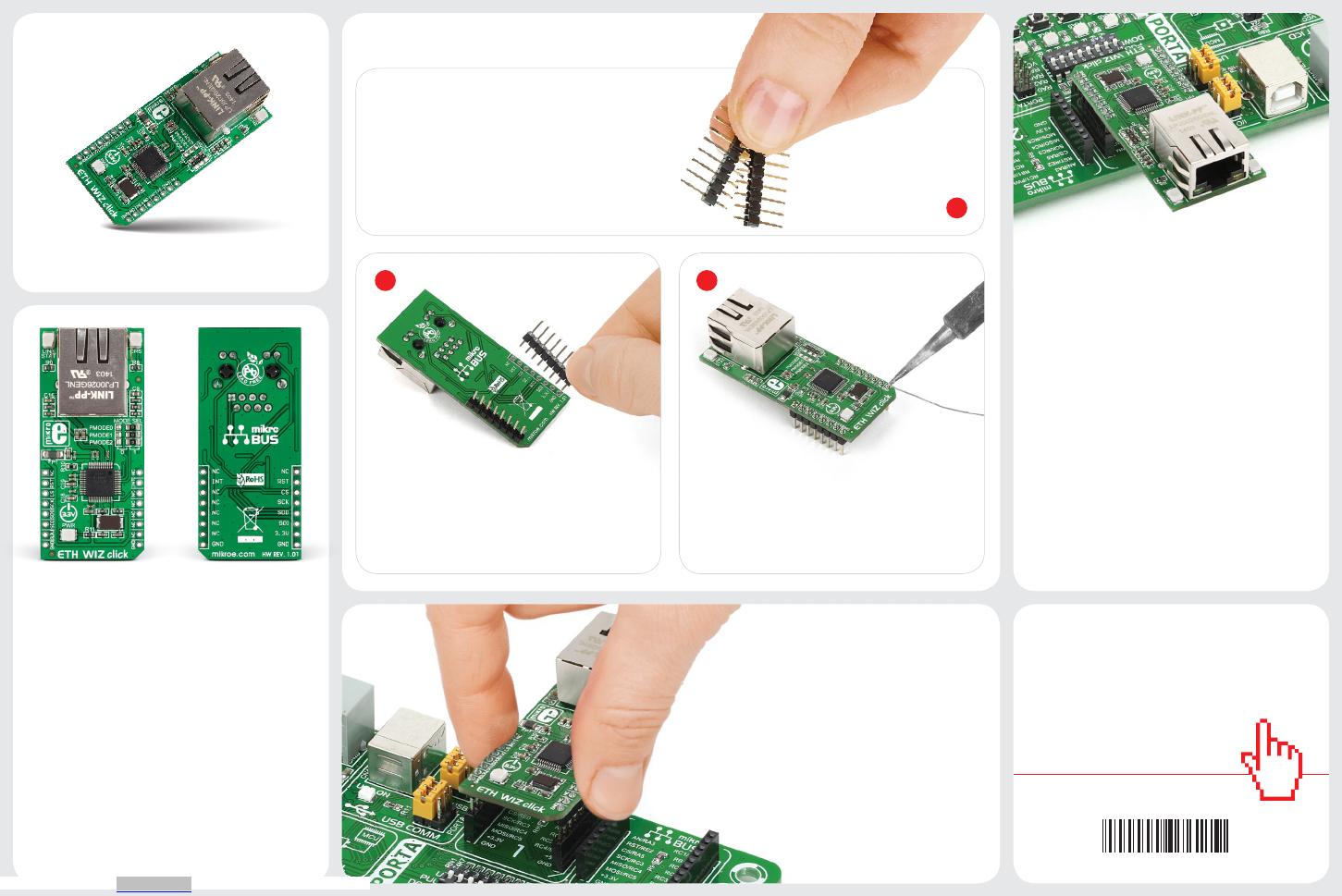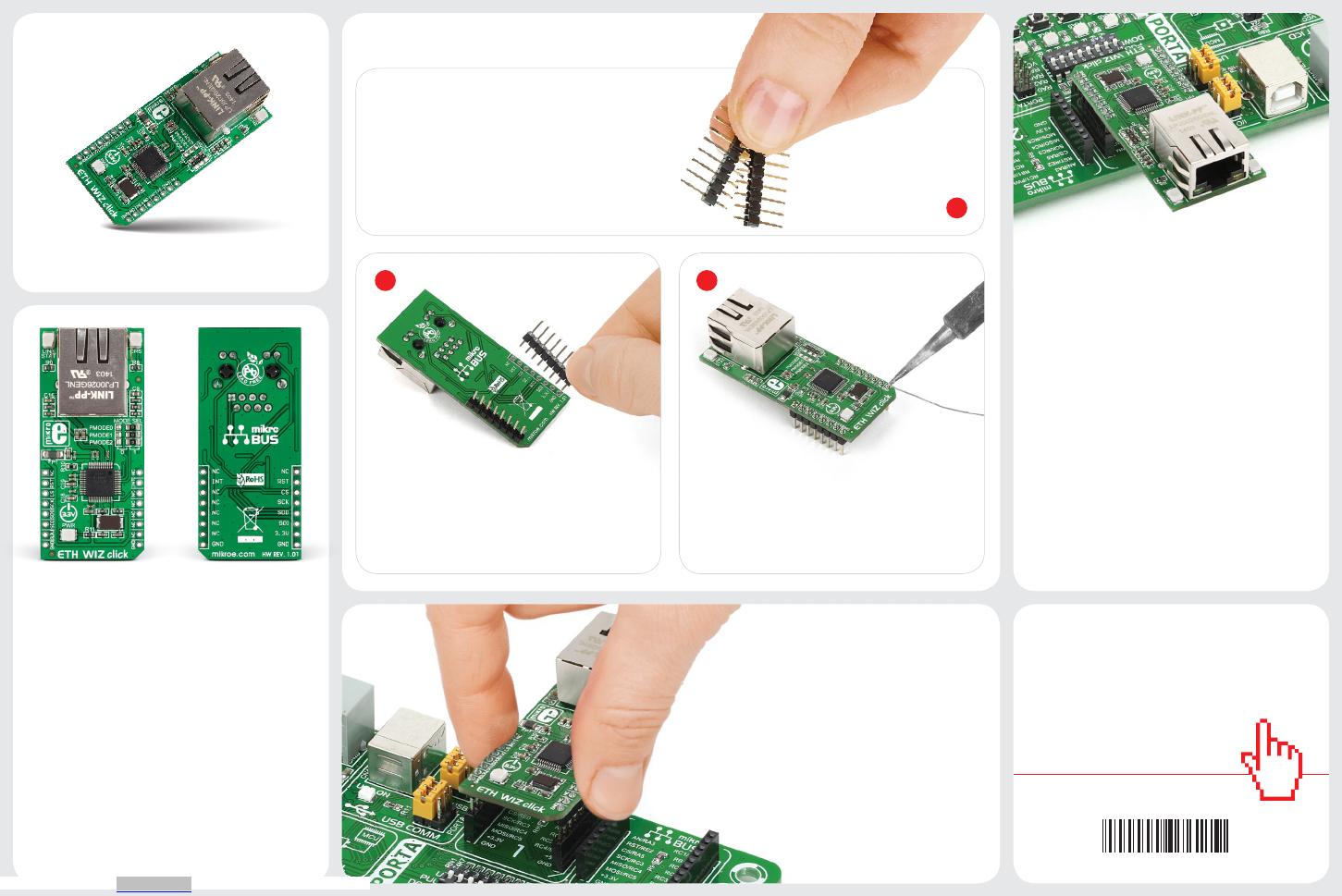
2 3
click™
BOARD
www.mikroe.com
2. Soldering the headers
3. Plugging the board in
Once you have soldered the headers your
board is ready to be placed into the desired
mikroBUS™ socket. Make sure to align the
cut in the lower-right part of the board with
the markings on the silkscreen at the
mikroBUS™ socket. If all the
pins are aligned correctly,
push the board all the way
into the socket.
Turn the board upward again. Make sure
to align the headers so that they are
perpendicular to the board, then solder the
pins carefully.
Turn the board upside down so that
the bottom side is facing you upwards.
Place shorter pins of the header into the
appropriate soldering pads.
Before using your click™ board, make sure
to solder 1x8 male headers to both left and
right side of the board. Two 1x8 male headers
are included with the board in the package.
The W5500 module onboard ETH Wiz click™
employs a variety of solutions to reduce the
target MCU’s memory load and enable a stable
and secure Internet connection. High speed
network communications are realized through
a 80 MHz SPI interface. The module has
32KB of internal memory for TX/RX buers.
Reduced power consumption is achieved
with Wake on LAN and power down modes.
Automatic handshaking, retransmit on
collision and automatic rejection of erroneous
packets are also supported. The board is ideal
for Home network devices and all sorts of
embedded servers.
1
ETH Wiz click™ carries W5500, a 48-pin,
10/100 BASE-TX standalone Ethernet
controller with a hardwired TCP/IP Internet
protocol ooad engine, along with a
standard RJ-45 connector. Wiznet’s W5500
module supports TCP, UDP, IPv4, ICMP, ARP,
IGMP, and PPPoE protocols. ETH Wiz click™
communicates with the target board MCU
through mikroBUS™ RSTn, SCSn, SCLK, MISO,
MOSI and INTn lines. The board uses a 3.3V
power supply only.
ETH WIZ click™
1. Introduction
ETH WIZ click™ manual
ver 1.01
0100000076279
4. Essential features
Downloaded from Arrow.com.