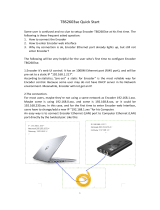Page is loading ...

68-2119-01 Rev. C
02 14
VN-Matrix
®
225 Series
VNC 225 DVI, VNE 225 DVI, and VND 225 DVI
User Guide
Streaming AV Products
DVI and RGB Video over IP Encoders and Decoders

Safety Instructions • English
WARNING: This symbol, D, when used on the product, is
intended to alert the user of the presence of uninsulated dangerous
voltage within the product’s enclosure that may present a risk of
electric shock.
ATTENTION: This symbol, I, when used on the
product, is intended to alert the user of important operating and maintenance
(servicing) instructions in the literature provided with the equipment.
For information on safety guidelines, regulatory compliances, EMI/EMF
compatibility, accessibility, and related topics, see the Extron Safety and
Regulatory Compliance Guide, part number 68-290-01, on the Extron
website, www.extron.com.
Instructions de sécurité • Français
AVERTISSEMENT: Ce pictogramme, D, lorsqu’il est
utilisé sur le produit, signale à l’utilisateur la présence à l’intérieur du
boîtier du produit d’une tension électrique dangereuse susceptible
de provoquer un choc électrique.
ATTENTION: Ce pictogramme, I, lorsqu’il est
utilisé sur le produit, signale à l’utilisateur des instructions d’utilisation ou de
maintenance importantes qui se trouvent dans la documentation fournie avec le
matériel.
Pour en savoir plus sur les règles de sécurité, la conformité à la
réglementation, la compatibilité EMI/EMF, l’accessibilité, et autres sujets
connexes, lisez les informations de sécurité et de conformité Extron,
réf. 68-290-01, sur le site Extron, www.extron.com.
Sicherheitsanweisungen • Deutsch
WARNUNG: Dieses Symbol D auf dem Produkt soll den
Benutzer darauf aufmerksam machen, dass im Inneren des
Gehäuses dieses Produktes gefährliche Spannungen herrschen,
die nicht isoliert sind und die einen elektrischen Schlag verursachen
können.
VORSICHT: Dieses Symbol I auf dem Produkt soll dem Benutzer in der
im Lieferumfang enthaltenen Dokumentation besonders wichtige Hinweise zur
Bedienung und Wartung (Instandhaltung) geben.
Weitere Informationen über die Sicherheitsrichtlinien, Produkthandhabung,
EMI/EMF-Kompatibilität, Zugänglichkeit und verwandte Themen finden Sie
in den Extron-Richtlinien für Sicherheit und Handhabung (Artikelnummer
68-290-01) auf der Extron-Website, www.extron.com.
Instrucciones de seguridad • Español
ADVERTENCIA: Este símbolo, D, cuando se utiliza en el
producto, avisa al usuario de la presencia de voltaje peligroso sin
aislar dentro del producto, lo que puede representar un riesgo de
descarga eléctrica.
ATENCIÓN: Este símbolo, I, cuando se utiliza en el producto,
avisa al usuario de la presencia de importantes instrucciones de uso y
mantenimiento recogidas en la documentación proporcionada con el equipo.
Para obtener información sobre directrices de seguridad, cumplimiento
de normativas, compatibilidad electromagnética, accesibilidad y
temas relacionados, consulte la Guía de cumplimiento de normativas
y seguridad de Extron, referencia 68-290-01, en el sitio Web de Extron,
www.extron.com.
Инструкция по технике безопасности • Русский
ПРЕДУПРЕЖДЕНИЕ: Данный символ, D, если указан
на продукте, предупреждает пользователя о наличии
неизолированного опасного напряжения внутри корпуса
продукта, которое может привести к поражению электрическим
током.
ВНИМАНИЕ: Данный символ, I, если указан на продукте,
предупреждает пользователя о наличии важных инструкций по
эксплуатации и обслуживанию в руководстве, прилагаемом к
данному оборудованию.
Для получения информации о правилах техники безопасности,
соблюдении нормативных требований, электромагнитной
совместимости (ЭМП/ЭДС), возможности доступа и других вопросах
см. руководство по безопасности и соблюдению нормативных
требований Extron на сайте Extron: www.extron.com, номер по
каталогу - 68-290-01.
Chinese Simplified(简体中文)
警告: D产品上的这个标志意在警告用户该产品机壳内有暴露的危险 电压,
有触电危险。
注意:I 产品上的这个标志意在提示用户设备随附的用户手册中有
重要的操作和维护(维修)说明。
关于我们产品的安全指南、遵循的规范、EMI/EMF 的兼容性、无障碍
使用的特性等相关内容,敬请访问 Extron 网站 www.extron.com,参见 Extron
安全规范指南,产品编号 68-290-01。
Chinese Traditional( )
警告: D 若產品上使用此符號,是為了提醒使用者,產品機殼內存在著
可能會導致觸電之風險的未絕緣危險電壓。
注意I 若產品上使用此符號,是為了提醒使用者,設備隨附的用戶手冊中有重要
的 操 作 和 維 護( 維 修 )説 明 。
有關安全性指導方針、法規遵守、EMI/EMF 相容性、存取範圍和相關主題的詳細資訊,
請瀏覽 Extron 網站:www.extron.com,然後參閱《Extron 安全性與法規遵守手
冊》,準則編號 68-290-01。
Japanese
警告: この記号 D が製品上に表示されている場合は、筐体内に絶縁されて
いない高電圧が流れ、感電の危険があることを示しています。
注意:この記号 I が 製 品 上 に 表 示 さ れ て い る 場 合 は 、本 機 の 取 扱 説 明 書 に 記 載 さ れ て
いる重要な操作と保守(整備)の指示についてユーザーの注意を喚起するものです。
安全上のご注意、法令遵守、EMI/EMF適合性、その他の関連項目に
つ い て は 、エ ク スト ロ ン の ウェ ブ サ イト www.extron.com より
『Extron Safety and Regulatory Compliance Guide』 (P/N 68-290-01) をご覧く
ださい。
Korean
경고: 이 기호 D, 가 제품에 사용될 경우, 제품의 인클로저 내에 있는
접지되지 않은 위험한 전류로 인해 사용자가 감전될 위험이 있음을
경고합니다.
주의: 이 기호 I, 가 제품에 사용될 경우, 장비와 함께 제공된 책자에 나와
있는 주요 운영 및 유지보수(정비) 지침을 경고합니다.
안전 가이드라인, 규제 준수, EMI/EMF 호환성, 접근성, 그리고 관련 항목에 대한
자세한 내용은 Extron 웹 사이트(www.extron.com)의 Extron 안전 및 규제 준수
안내서, 68-290-01 조항을 참조하십시오.
Safety Instructions

FCC Class A Notice
This equipment has been tested and found to comply with the limits for a Class A digital
device, pursuant to part15 of the FCC rules. The ClassA limits provide reasonable protection
against harmful interference when the equipment is operated in a commercial environment.
This equipment generates, uses, and can radiate radio frequency energy and, if not installed
and used in accordance with the instruction manual, may cause harmful interference to radio
communications. Operation of this equipment in a residential area is likely to cause interference;
the user must correct the interference at his own expense.
NOTE: For more information on safety guidelines, regulatory compliances, EMI/EMF
compatibility, accessibility, and related topics, see the Extron Safety and Regulatory
Compliance Guide on the Extron website.
Specifications Availability
Product specifications are available on the Extron website, www.extron.com.
Copyright
© 2014 Extron Electronics. All rights reserved.
Trademarks
All trademarks mentioned in this guide are the properties of their respective owners.
The following registered trademarks (
®
), registered service marks (
SM
), and trademarks (
TM
) are the property of
RGBSystems, Inc. or Extron Electronics:
Registered Trademarks (
®
)
AVTrac, Cable Cubby, CrossPoint, eBUS, EDID Manager, EDID Minder, Extron, Flat Field, GlobalViewer, Hideaway, Inline,
IP Intercom, IP Link, Key Minder, LockIt, MediaLink, PoleVault, PowerCage, PURE3, Quantum, SoundField, SpeedMount,
SpeedSwitch, SystemIntegrator, TouchLink, V‑Lock, VersaTools, VN‑Matrix, VoiceLift, WallVault, WindoWall
Registered Service Mark (
SM
) : S3 Service Support Solutions
Trademarks (
TM
)
AAP, AFL (Accu‑Rate Frame Lock), ADSP (Advanced Digital Sync Processing), AIS (Advanced Instruction Set), Auto‑Image,
CDRS (Class D Ripple Suppression), DDSP (Digital Display Sync Processing), DMI (Dynamic Motion Interpolation),
DriverConfigurator, DSPConfigurator, DSVP (Digital Sync Validation Processing), FastBite, FOXBOX, IP Intercom HelpDesk,
MAAP, MicroDigital, ProDSP, QS‑FPC (QuickSwitch Front Panel Controller), Scope‑Trigger, SIS, Simple Instruction Set,
Skew‑Free, SpeedNav, Teamwork, Triple‑Action Switching, XTP, XTPSystems, XTRA, ZipCaddy, ZipClip

Conventions Used in this Guide
In this user guide, the following are used:
ATTENTION: Attention indicates a potential hazard to equipment or data.
NOTE: A note draws attention to important information.
TIP: A tip provides a suggestion to make working with the application easier.
WARNING: A warning warns of things or actions that might cause injury, death, or other
severe consequences.
Commands are written in the fonts shown here:
^AR Merge Scene,,Op1 scene 1,1 ^B 51 ^W^C
[01] R 0004 00300 00400 00800 00600 [02] 35 [17] [03]
E X! *X1& * X2) * X2# * X2!
CE
}
NOTE: For commands and examples of computer or device responses
mentioned in this guide, the character “0” is used for the number zero and “O”
represents the capital letter “o.”
Computer responses and directory paths that do not have variables are written in the font
shown here:
Reply from 208.132.180.48: bytes=32 times=2ms TTL=32
C:\Program Files\Extron
Variables are written in slanted form as shown here:
ping xxx.xxx.xxx.xxx —t
SOH R Data STX Command ETB ETX
Selectable items, such as menu names, menu options, buttons, tabs, and field names are
written in the font shown here:
From the File menu, select New.
Click the OK button.

Contents
Introduction ....................................................... 1
Overview of the VN‑Matrix 225 Series ..................1
Firmware Version ..................................................2
Product Range ..................................................... 2
VNC 225 DVI‑I — Codec .................................2
VNE 225 DVI‑I — Encoder Only .......................2
VND 225 DVI‑I — Decoder Only .......................3
Functional Overview .............................................3
Encoder Source Compatibility ..........................3
Decoder Display Capability ..............................4
Control Capability .............................................4
Network Requirements ....................................4
Example of a System Application .....................5
Data Transport Methods ..................................5
Front Panel Features ............................................8
Indicators .........................................................8
Reset Button ....................................................8
Rear Panel Features .............................................9
Installation and Setup Procedures .......... 10
Choosing a Suitable Location for Mounting ........10
Environmental Requirements .............................. 10
Orientation .....................................................10
Temperature ...................................................10
Ventilation ......................................................11
Humidity and Water .......................................11
Mounting the Units ............................................. 11
Power Connection via the PSU ..........................11
Supply Requirements for the PSU ..................12
Power Cord for the PSU ................................12
Power‑up Procedure ......................................12
External Power Supply Protection ..................13
Unfused Hard‑wired Plugs .............................13
Setup and Connection Procedure ......................14
Network Communications Setup ....................14
Connecting Devices .......................................18
System Configuration ................................... 21
VNC 225 Web Interface .....................................21
Accessing the Web Interface .......................... 22
Device List Page ............................................23
Configuring a VNC 225
as an Encoder (Source) .....................................24
Additional Setup for Audio ..............................27
Additional Information for Encoder Setup .......28
Configuring the VNC 225
as a Decoder (Display) ......................................31
Additional Information for Decoder Setup .......35
Troubleshooting .................................................38
Display Troubleshooting .................................38
Source Troubleshooting .................................38
System Troubleshooting ................................. 41
Controller Troubleshooting .............................42
Serial Transport and Control Methods ... 43
Overview — Serial Control ..................................43
Pass‑through Mode .......................................43
Setting Up a Serial Pass‑through Group ............. 44
Serial and Telnet Commands ..............................45
Control Session Commands ..........................45
Device Commands ........................................46
Response Messages ......................................46
Data Stream Mode ............................................. 47
Setting Up a Serial Data Stream .....................47
Remote Keyboard and
Mouse Operation ........................................... 49
Overview — Remote Keyboard and Mouse ........ 49
Initiating a Remote Control Session
Using Hot Keys .................................................50
Terminating a Remote Control Session
Using Hot Keys .................................................50
Mouse and Keyboard Control.............................51
Configuring for Mouse and
Keyboard Control .......................................... 51
VN Matrix 225 Series • Contents v

Advanced Setup Procedures ..................... 53
Encoder Setup ...................................................53
Advanced Source Setup ....................................53
Video Setup Page ..........................................54
Fine‑tuning a Source (Manual Overrides) ........56
Custom Input Modes .....................................57
Managing Compression and
Bandwidth Settings ........................................... 62
Bandwidth (Source) Page ...............................63
Bandwidth Management ...............................64
Bandwidth Management
– Simple Control ...........................................65
Bandwidth Management
– Advanced Control ......................................67
Bandwidth Management Settings .................69
Audio Compression .......................................70
Decoder Setup ...................................................71
Setting Optimum Playback Delay ...................71
Custom Output Modes ..................................74
Controller Configuration......................................79
Changing User Login Passwords ...................79
Controller Licensing .......................................80
Changing a Device License ................................80
Upgrading Device Firmware ...............................82
Alarms and SNMP .......................................... 85
Overview — Alarms ............................................85
Alarms Page ..................................................86
Filter Settings .................................................86
Alarm Reporting .............................................87
Applying Alarm Filter Settings ......................... 87
Alarm List .......................................................87
Alarm Logs ....................................................88
Alarm Type Description — Encoder ............... 89
Alarm Type Description — Decoder ................90
Alarm Type Description — Controller ..............90
Overview — SNMP ............................................91
Using an SNMP Password .............................91
SNMP Community .........................................91
SNMP Trap Destinations ....................................91
IP Addressing .................................................. 92
What is an IP Address? ......................................92
Private and Public Address Ranges ................92
Multicast Address Range ...............................93
Choosing IP Addresses ......................................93
Subnet Mask .................................................94
Using the Ping Utility to Test Communications .... 94
Response Messages ......................................94
Network Components and
Performance .................................................... 95
Data Packets and Frames ..................................95
Nodes, Switchers, and Routers .......................... 96
Browser Configuration ................................. 99
Microsoft Internet Explorer (v6 or Above) ............99
Mozilla Firefox (v1.3 or Above) ..........................101
Technical Data .............................................. 103
VNC 225 Hardware ..........................................103
Connectors ..................................................103
Serial Port Login Procedure ..........................110
Command Options ......................................110
Telnet Interface — Quick Reference ..................110
Starting Telnet ..............................................110
Login Procedure ..........................................111
Reference Information ............................... 112
Parts Provided .................................................112
Mounting the VN‑Matrix 225 ............................113
Tabletop Use ................................................113
UL Rack‑Mounting Guidelines ...................... 113
Mounting Instructions ...................................113
VN Matrix 225 Series • Contents vi

Introduction
This section introduces the VN‑Matrix 225 Series, consisting of the VNC 225 (codec), VNE225
(encoder), and VND 225 (decoder). The topics covered in this section are:
z Overview of the VN-Matrix 225 Series
z Firmware Version
z Product Range
z Functional Overview
z Front Panel Features
z Rear Panel Features
NOTE: This document describes the VNC 225 DVI‑I (codec) device only, although both
the VNE 225 and VND 225 may be referenced. Encoder features may apply to the
VNE225. Decoder features may apply to the VND225.
Overview of the VN-Matrix 225 Series
The VN‑Matrix 225 devices distribute RGB video and graphics from a source computer or
similar graphical device across an IP network to one or more viewing stations.
An RGB signal is captured or acquired by a VNC 225 or VNE 225 unit and encoded into a
Transmission Control Protocol (TCP) or Real‑Time Protocol (RTP) data stream for transport
across a local area or wide area network. Elsewhere on the network another VNC 225 or a
VND 225 unit can decode the stream back into an analog RGB or digital (DVI) signal suitable
for display on a wide range of display devices.
In addition to an RGB signal, the VNC 225 can provide cross‑network transport of:
z Digital audio (S/PDIF)
z Serial data (RS‑232)
NOTE: Digital audio may accompany video, graphics, or both sources. The VN‑Matrix225
Series cannot distribute an audio‑only signal.
RS‑232 serial data can be distributed between VNC 225 units unidirectionally as part of
the source stream (data channel) or bidirectionally independent of any source streams
(pass‑through).
VN Matrix 225 Series • Introduction 1

Firmware Version
This user guide is based on v3.8 firmware. You can check for newer firmware releases and
user guide updates by visiting the Extron website at www.extron.com/download.
TIP: To check which version of firmware is currently installed, see Upgrading Device
Firmware on page 82.
Product Range
There are three VN‑Matrix 225 products. These units are compatible with each other, but there
are some feature limitations and differences between the models.
VNC 225 DVI-I — Codec
This unit:
z May be configured as either an encoder or a decoder.
z Supports the full use of remote keyboard and mouse.
z Has Remote and RS‑232 ports enabled.
12V DC
5A MAX
POWER
1 — LAN — 2
IN
OUT/
LOOP
AUDIO
SPDIF
REMOTE
TO PCIN
INDVI-IOUT/LOOP
RS-232
OVER LAN
Figure 1. VNC 225 DVI-I Codec — Back Panel
VNE 225 DVI-I — Encoder Only
The VNE 225 is an encoder‑only device and is compatible with the other products in the
VN‑Matrix family. It does not support:
z Mouse and keyboard operation
z RS‑232 client/server operation
12V DC
5A MAX
POWER
1 — LAN — 2
IN
OUT/
LOOP
AUDIO
SPDIF
REMOTE
TO PCIN
INDVI-IOUT/LOOP
RS-232
OVER LAN
Figure 2. VNE 225 DVI-I Encoder — Back Panel
VN Matrix 225 Series • Introduction 2

VND 225 DVI-I — Decoder Only
The VND 225 is a decoder only and is compatible with other VN‑Matrix products, including the
VNM Enterprise Controller and the VNC 225 when configured as a controller. The VND225
does not support:
z Mouse and keyboard operation
z RS‑232 client/server operation
z DVI‑I In port
12V DC
5A MAX
POWER
1 — LAN — 2
IN
OUT/
LOOP
AUDIO
SPDIF
REMOTE
TO PCIN
INDVI-IOUT/LOOP
RS-232
OVER LAN
Figure 3. VND 225 DVI-I Decoder — Back Panel
Functional Overview
Device Name Part Number Standard Features Optional Features
by License
VNC 225 DVI 60-1118-02 Codec, video, audio,
keyboard and mouse,
output scaling, RS‑232
Whiteboard and data
support
VNE 225 DVI 60-1119-02 Encoder, video, audio None
VND 225 DVI 60-1120-02 Decoder, video, audio,
output scaling
None
The VNC 225 can be configured to operate in one of two modes:
z As an encoder to encode a source signal and stream it across a network
z As a decoder to decode and display a VNC 225 data stream from a network
Any VNC 225 matrix system contains at least two devices, one configured as an encoder and
the other as a decoder. Multiple encoders and decoders may coexist on the same network.
Encoder Source Compatibility
As an encoder, the VNC 225 is compatible with digital (DVI) and analog (RGB) graphics
sources up to WUXGA (1920x1200 at 60 Hz, 24‑bit color) resolution (see Technical Data for
a list of standard supported sources).
The VNC 225 incorporates advanced image acquisition circuitry, which can automatically
detect a wide range of source types without the need for any additional setup.
For special or non‑standard source formats, user‑customizable source modes can be created
using the web interface (see Advanced Source Setup on page 53 for further details).
NOTE: The VNC 225 provides analog‑to‑digital or digital‑to‑analog conversion via its
monitor connections. Therefore, it is possible to use a digital monitor with an analog
source and vice versa.
VN Matrix 225 Series • Introduction 3

Decoder Display Capability
As a decoder, the VNC 225 is compatible with both digital (DVI) and analog (RGB) graphics
sources up to WUXGA (1920x1200 at 60 Hz, 24‑bit color) resolution.
NOTES:
• By default, sources are displayed at their native resolution and format.
• The decoded image may also be scaled by the decoder to match the native
resolution of the local display.
Control Capability
Source control
The VNC 225 provides loop‑through connections for the keyboard and mouse of the source
computer. Local keyboard and mouse control of the source computer is fully maintained
while connected to the VNC 225. In addition, keyboard and mouse functions can be remotely
controlled from the viewing station.
System setup and configuration
Low level communications setup of the VNC 225 is achieved using a serial data link connected
to the Remote port. High level configuration is achieved via the network using the integrated
web management system.
Integrated web management system
The VNC 225 incorporates an integrated web management system (web interface). This allows
any VNC 225 unit on a network to be configured via a PC or laptop (on the same network),
using a standard web browser (for example, Microsoft
®
Internet Explorer
®
or Mozilla
®
Firefox
®
).
z One VNC 225 unit on the network must be designated as a controller. This unit acts as
a server for the web interface and also holds a database of all VNC 225 devices on the
network.
z Any VNC 225 unit, whether it is configured as an encoder or decoder, can be used as a
controller.
z The web interface includes a full online help system.
Remote control
RS‑232 serial data can be routed between selected VNC 225 units to provide remote control
of a source.
Network Requirements
VNC 225 uses highly efficient compression algorithms to minimize the amount of required data
transported across the network.
It is, however, crucial to the effective operation of the VNC 225 that sufficient data throughput
can be achieved, especially where multiple sources are being encoded.
The efficiency of a network is directly affected by the speed and configuration of each
element within its infrastructure, that is, switchers and routers. The VNC 225 achieves
optimal transmission results over a dedicated 1 Gbps network (gigabit Ethernet). For more
general information on networks and network performance, see Network Components and
Performance on page 95.
VN Matrix 225 Series • Introduction 4

Example of a System Application
The diagram below shows an example of a system application with seven VNC 225 units.
Four are configured as encoders (sources) and three as decoders (displays). Each device is
connected to the network.
Configuration of each device, including which source signal is displayed on which display, can
be achieved by any PC or laptop on the same network using the VNC 225 integrated web
management system. Potentially any display can broadcast any source signal.
12V DC
5A MAX
POWER
IN
OUT/
LOOP
AUDIO
SPDIF
REMOTE
TO PCIN
INDVI-IOUT/LOOP
RS-232
OVER LAN
1 — LAN — 2
12V DC
5A MAX
POWER
IN
OUT/
LOOP
AUDIO
SPDIF
REMOTE
TO PCIN
INDVI-IOUT/LOOP
RS-232
OVER LAN
1 — LAN — 2
12V DC
5A MAX
POWER
IN
OUT/
LOOP
AUDIO
SPDIF
REMOTE
TO PCIN
INDVI-IOUT/LOOP
RS-232
OVER LAN
1 — LAN — 2
12V DC
5A MAX
POWER
IN
OUT/
LOOP
AUDIO
SPDIF
REMOTE
TO PCIN
INDVI-IOUT/LOOP
RS-232
OVER LAN
1 — LAN — 2
12V DC
5A MAX
POWER
IN
OUT/
LOOP
AUDIO
SPDIF
REMOTE
TO PCIN
INDVI-IOUT/LOOP
RS-232
OVER LAN
1 — LAN — 2
12V DC
5A MAX
POWER
IN
OUT/
LOOP
AUDIO
SPDIF
REMOTE
TO PCIN
INDVI-IOUT/LOOP
RS-232
OVER LAN
1 — LAN — 2
12V DC
5A MAX
POWER
IN
OUT/
LOOP
AUDIO
SPDIF
REMOTE
TO PCIN
INDVI-IOUT/LOOP
RS-232
OVER LAN
1 — LAN — 2
HD
PTZ Cameras
INPUTS
OUTPUTS
Extron
VNC 225 DVI
VN-Matrix Codec
Extron
VNC 225 DVI
VN-Matrix Codec
Extron
VNM Recorder
VN-Matrix Recorder
Extron
VN-Matrix Enterprise
Controller
Display with
RGB or DVI Inpu
t
Projector with
RGB or DVI Input
RGB or
DVI
RGB or
DVI
YUV or
DVI
YUV or
DVI
RGB or DVI
RGB or DVI
RGB or DVI
Ethernet
Ethernet
Ethernet
Ethernet
Ethernet
Ethernet
Ethernet
Ethernet
Ethernet
Decoding
Encoding
IP
Network
Virtual
Switching
User Interface and
Control System
PC
PC
Figure 4. Using the VN-Matrix 225 Matrix to Integrate a Web Management System
Data Transport Methods
Source data from a VNC 225 or a VNE 225 encoder can be distributed to multiple displays
and decoders (one‑to‑many) or to a single display or decoder (point‑to‑point).
Video data is transported from the source (encoder) to the display (decoder) using one of three
methods:
z Multicast RTP
z Unicast RTP
z Unicast TCP
A description of each method with its advantages and disadvantages is provided on the next
two pages.
VN Matrix 225 Series • Introduction 5

Multicast RTP
This method uses a real‑time variation of User Datagram Protocol (UDP), called Real‑time
Transport Protocol (RTP). Multicast RTP allows a source signal to be displayed on any number
of displays.
SOURCE
DISPLAY(S)
RTP RTP
RTP
RTP
RTP
RTP
Encoder sends data using
RTP
to a multicast gr
oup.
Multiple decoders can be
part of the multicast gr
oup.
Network
VN-MATRIX 225 SERIES
RGB/DVI OVER IP
LAN-1
LAN-2
STATUS
VN-MATRIX 225 SERIES
RGB/DVI OVER IP
LAN-1
LAN-2
STATUS
VN-MATRIX 225 SERIES
RGB/DVI OVER IP
LAN-1
LAN-2
STATUS
VN-MATRIX 225 SERIES
RGB/DVI OVER IP
LAN-1
LAN-2
STATUS
VN-MATRIX 225 SERIES
RGB/DVI OVER IP
LAN-1
LAN-2
STATUS
Figure 5. Multicast RTP
The source encoder uses RTP to send data to a multicast group. The source encoder does
not need to know the IP address of any decoders using that source.
RTP provides very low latency, which is important for video transport. Unlike other protocols,
RTP packets include a time stamp. Therefore, if packets are received in the wrong order they
can easily be sorted into the correct order for display, or discarded if the time stamp is out of
date.
However, because RTP is a connectionless protocol, data delivery is not guaranteed. Where
data packets are lost (for example, due to excessive network traffic) the VNC 225 carefully
manages the data stream to minimize any image disruption.
Unicast RTP
Like multicast RTP, this method uses a real‑time variation of UDP protocol, called Unicast RTP.
This method can be used where the network infrastructure does not support multicast traffic.
Unicast RTP should be used as a point‑to‑point configuration (that is, single source to single
display) but can be used for up to four displays.
RTP 1
RTP 2
RTP 3
RTP 4
RTP 1-4
VN-MATRIX 225 SERIES
RGB/DVI OVER IP
LAN-1
LAN-2
STATUS
VN-MATRIX 225 SERIES
RGB/DVI OVER IP
LAN-1
LAN-2
STATUS
VN-MATRIX 225 SERIES
RGB/DVI OVER IP
LAN-1
LAN-2
STATUS
VN-MATRIX 225 SERIES
RGB/DVI OVER IP
LAN-1
LAN-2
STATUS
VN-MATRIX 225 SERIES
RGB/DVI OVER IP
LAN-1
LAN-2
STATUS
Network
DISPLAYS
SOURCE
Encoder sends data using RTP
to up to 4 specified decoders.
Figure 6. Unicast RTP
VN Matrix 225 Series • Introduction 6

RTP provides very low latency, which is important for video transmission. Unlike other
protocols, RTP packets include a time stamp. Therefore, if packets are received in the wrong
order they can easily be sorted into the correct order for display, or discarded if the time stamp
is out‑of‑date.
However, because RTP is a connectionless protocol, data delivery is not guaranteed. Where
data packets are lost (for example, due to excessive network traffic) the VNC 225 carefully
manages the data stream to minimize any image disruption.
Unicast TCP
This method transmits data using standard TCP and should only be used for single point‑to‑
point transfer of data.
VN-MATRIX 225 SERIES
RGB/DVI OVER IP
LAN-1
LAN-2
STATUS
VN-MATRIX 225 SERIES
RGB/DVI OVER IP
LAN-1
LAN-2
STATUS
Network
SOURCE
DISPLAY
Decoder makes a TCP
connection with a
specified encoder.
Encoder
TCP TCP
Figure 7. Unicast TCP
TCP is a connection‑based protocol and, therefore, data is guaranteed to be delivered.
However, in the event of excessive network traffic, delivery may be delayed and will impact
real‑time performance.
NOTE: Multiple decoder connections are theoretically possible using this method but NOT
recommended. Each additional connection will create extra loading on the encoder
CPU which will ultimately result in poor display performance. In addition, multiple TCP
streams carrying the same source data is an inefficient use of network bandwidth.
VN Matrix 225 Series • Introduction 7

Front Panel Features
E
VN-MATRIX 225 SERIES
RGB / DVI OVER IP
PURE 3
CODEC
LAN - 1
LAN - 2
STAT US
Figure 8. VN-Matrix 225 Front Panel
Indicators
The following LED indicators are on the front panel of the VNC 225:
Name Color Indication
(Power)
Green • Fully Lit — The unit is receiving power from the 12 V supply input
• Flashing — An over‑temperature condition, a power overload, or
a power underload has occured. Cycle the power off and then on
to reset.
LAN‑1 Orange Indicates the status of network port 1:
• Fully Lit or Flashing Intermittently — Control or source data is
being transmitted or received by the port.
• Unlit — No data or network connection is detected.
LAN‑2 Orange Indicates the status of network port 2:
• Fully Lit or Flashing Intermittently — Control or source data is
being transmitted or received by the port.
• Unlit — No data or network connection is detected.
Status Green Indicates the source status of the VNC 225
Condition Encoder (Source) Decoder (display)
Unlit No source input is
detected.
No source is being
received.
Flashing Source signal is being
streamed.
Source is being received.
Fully Lit Source is present but
not being streamed (the
unit is currently disabled,
in standby mode, or no
decoder is subscribed to
the encoder).
Not applicable.
NOTE: During the VNC 225 boot up period (typically 20‑30 seconds) the Network and
Status indicators may light or flash intermittently.
Reset Button
The VNC 225 has a recessed reset button on the front panel. This button can be used to
reboot the operating system, for example, during a firmware update.
To activate this button, insert the blade of a very small screwdriver (or similar tool), a pointed
stylus, or a straightened paper clip into the hole on the front panel to the left of the LED
indicators and press the button.
VN Matrix 225 Series • Introduction 8

Rear Panel Features
12V DC
5A MAX
POWER
1 — LAN — 2
IN
OUT/
LOOP
AUDIO
SPDIF
REMOTE
TO PCIN
INDVI-IOUT/LOOP
RS-232
OVER LAN
1
2
3
4
5 7
6 8 9
10 11
Figure 9. VN-Matrix 225 Rear Panel
Full details of the following connector types, pin‑outs, and specifications can be found in the
Technical Data section on page 103.
a
DC power connector — The VNC 225 requires a 12 VDC regulated power supply via
this connector. A suitable power supply unit (PSU) is provided.
ATTENTION: Unless otherwise stated, the power supply unit is not suitable for use
in air handling spaces or in wall cavities.
b
Audio S/PDIF connectors — Two female RCA connectors for input or
output/loop‑through of digital audio signals through S/PDIF coaxial cables.
NOTE: Loop‑through means that the input is passed through and output
unprocessed. This feature applies only to an encoder or a codec configured as an
encoder. It does not apply to a decoder.
c
LAN network connectors (1 and 2) — Two female RJ‑45 connectors are used to
connect the VN‑Matrix 225 to an Ethernet network. Port 1 is used for data streaming and
device configuration (using the web interface). Port 2 is reserved for future use and special
applications.
d
Keyboard connector — Connect the keyboard to the PS/2 port.
e
Mouse connector — Connect the mouse to the PS/2 port.
f
PC keyboard connector — Connect the VN‑Matrix 225 PS/2 keyboard port to the PS/2
keyboard port of the PC.
g
PC mouse connector — Connect the VN‑Matrix 225 PS/2 mouse port to the PS/2
mouse port of the PC.
h
DVI-I out/loop connector — Connect the computer monitor to the female DVI‑I output/
loop‑through port.
NOTE: Loop‑through means that the input is passed through and output
unprocessed. This feature applies only to an encoder or a codec configured as an
encoder. It does not apply to a decoder.
i
DVI-I input connector — Connect the DVI‑I output port of the computer to the female
DVI‑I input port.
j
Remote serial connector — This male 9‑pin communications port is used to configure
the VN‑Matrix 225.
k
RS-232 serial connector (over LAN) — This male 9‑pin port is used to transmit and
receive data across a network.
VN Matrix 225 Series • Introduction 9

Installation and
Setup Procedures
This section describes the following:
z Choosing a Suitable Location for Mounting
z Environmental Requirements
z Mounting the Units
z Power Connection via the PSU
z Setup and Connection Procedure
Choosing a Suitable Location for Mounting
The VNC 225 is designed to be used either as a free‑standing unit or mounted in a 19‑inch
rack using optional mounting kits.
ATTENTION:
• Whichever installation method you choose, there are environmental requirements,
detailed in Environmental Requirements, that must be observed in order to
ensure safe and reliable operation.
• For rack‑mounted applications, the criteria detailed in UL Rack Mounting
Guidelines on page 113 also must be observed.
Environmental Requirements
ATTENTION: The criteria in this section must be observed for all installations of the
VNC225, whether free‑standing or rack‑mounted.
Orientation
The VNC 225 is designed to be used free‑standing on a stable, horizontal surface. It can,
however, be used in any orientation subject to the necessary ventilation requirements.
Temperature
z Do not install or operate the VNC 225 in an area where the ambient temperature exceeds
35 °C (95 °F) or falls below 5 °C (35 °F).
z The VNC 225 and its associated power supply (PSU) produce heat, which may affect the
ambient temperature.
z After the VNC 225 has been in use for a period of time, the external casing may become
slightly warm to the touch. Ensure that any adjacent surfaces will not be affected by the
heat.
VN Matrix 225 Series • Installation and Setup Procedures 10

Ventilation
Do not obstruct the ventilation openings during use. The VNC 225 has an integral forced‑air
cooling system. A fan draws air in through the ventilation openings in the front panel and
expels the heated air through the openings in the back panel. The fan speed is controlled
automatically by an internal temperature sensor. The fan may, therefore, appear to run faster as
the unit warms up or if the ambient temperature is increased.
A self‑resetting thermal cutoff shuts down the VNC 225 if the temperature exceeds design
limits.
Humidity and Water
Do not install or operate the VNC 225 in an area:
z In which the ambient relative humidity exceeds 85%
z That is prone to condensation
z Near water or in a location that may be prone to water
Mounting the Units
ATTENTION: Installation and service must be performed by authorized personnel only.
Detailed mounting instructions can be found under Mounting the VN-Matrix 225 on
page113. The 1U high, half‑rack width VNC 225 codecs can be placed on a tabletop,
without additional kits or mounted on a rack shelf or mounted under a desk, using the optional
applicable mounting kit.
WARNINGS:
• This equipment must be grounded.
• To avoid the possible risk of electric shock or product damage due to
condensation, always allow the PSU to adapt to the ambient temperature and
humidity for at least 30 minutes before switching it on. This is particularly important
when moving the unit from a cold location to a warm location.
Power Connection via the PSU
Always ensure that the power supply is the correct voltage and frequency for all equipment
within the rack and that it has a good ground (earth) connection.
Where a power strip is used, always ensure that the current rating of both the power strip and
the supply is sufficient for all equipment within the rack.
The VNC 225 must be powered from a 12 VDC regulated supply. A suitable power supply unit
(PSU) is provided. The following power connection details relate to the PSU.
ATTENTION:
• Never connect the VNC 225 directly to the power source.
• To ensure CE compliance always use the provided PSU.
• If a backup or replacement PSU is required, always use an Extron approved PSU.
VN Matrix 225 Series • Installation and Setup Procedures 11

Supply Requirements for the PSU
ATTENTION: Always observe the following instructions to ensure safe and reliable
operation of the PSU.
z Always ensure that the supply voltage is single phase only and is within the permitted
range: 100 – 240 VAC (0.45 A max.) 50 – 60 Hz.
z Never connect the PSU to a DC supply.
z Do not allow the power outlet to be overloaded. This is particularly important to check
when powering several items of equipment from a single power outlet (that is, within rack‑
mounted installations).
Power Cord for the PSU
The PSU is equipped with a 3‑pin male connector that requires a power cord fitted with a
corresponding female 3‑pin IEC connector.
The type of power cord that is supplied is appropriate for use in your country:
WARNING: Possibility of electric shock: Do not allow anything to rest on the power
cord.
Wiring Details
The wires of both power cords (supplied with each VNC 225) are color‑coded as shown in the
table below. Be sure to connect your plug in accordance with the following guidelines:
Connect the wire colored... to the terminal identified as...
Brown “L” or “Live” or “Line” (or colored red or brown)
Blue “N” or “Neutral” (or colored blue or black)
Green and yellow “E” or “G” or “Earth” or “Ground”(or colored green or green
and yellow)
WARNING: Possibility of electric shock: If you are unsure of the connections, or if the
markings on your plug do not match those given above, consult a qualified electrician.
NOTE: The PSU is double insulated and does not require a ground connection. However,
the ground cable of the lead must be connected in the plug.
Power-up Procedure
You must always ensure that the VNC 225 is powered on at the same time as the source
computer or slightly before.
Powering the VNC 225 after the source computer may result in the source computer not
correctly detecting the mouse, keyboard, monitor, or all three.
VN Matrix 225 Series • Installation and Setup Procedures 12

Attaching a power plug
If you are attaching a plug to an unterminated power cord (or replacing an existing plug), you
must fit a plug that is:
z Rated for use with mains voltage
z Equipped with a grounding pin or connection
z In compliance with any applicable national or local electrical regulations
z Fitted with a correctly rated fuse (applicable to UK‑style plugs only (see Setup and
Connection Procedure on page 14).
WARNING: Possibility of electric shock: Never attempt to fit or use a plug without a
ground connection.
External Power Supply Protection
ATTENTION: The power cord supplied with this product is rated at 10 A, maximum, and
must be protected from overload by an external fuse or circuit breaker.
Fused plugs (UK style)
If the power cord is fitted with a UK style BS1363 3‑pin plug (one with provision for an internal
fuse), then it must be fitted with a BS1362 ASTA approved 1 inch cartridge fuse.
This fuse must be rated at a maximum of 10 A/250 V. Since the current draw of the PSU is
less than 1 A, a fuse of a lower rating not less than 3 A/250 V may be used.
WARNING: Possibility of electric shock: Never attempt to fit a fuse or circuit breaker
of a higher maximum rating than shown above.
Unfused Hard-wired Plugs
If the power cord is fitted with an unfused plug or it is hard‑wired into a power strip, then the
power cord must be protected by an external fuse or circuit breaker of a rating shown in the
table below.
Supply Voltage 110 V Nominal 230 V Nominal
Maximum fuse rating
10 A 10 A
Minimum fuse rating
3 A 3 A
WARNING: Possibility of electric shock: Never attempt to fit a fuse or circuit breaker
of a higher maximum rating than shown above.
VN Matrix 225 Series • Installation and Setup Procedures 13

Setup and Connection Procedure
Setting up and connecting a VNC 225 system is best undertaken in three steps.
z Step 1: Network Communications Setup
Configure the network settings for each device using a PC or laptop and serial data link,
ensuring that one device is configured as a controller (see Network Communications
Setup, below).
z Step 2: Connect Devices
Connect each device to the network and connect its associated source or display
equipment (see Connecting Devices on page 18).
z Step 3: System Configuration
Use a PC or laptop connected to the VN‑Matrix network to access the web interface
(served by the controller) to configure each device to be an encoder (source) or decoder
(display) (see System Configuration on page 21).
ATTENTION: Do not proceed with connecting or configuring the VNC 225 for
an existing network until you are certain you know what you are doing. Incorrect
connection or configuration may cause disruption to other network users.
Network Communications Setup
Establishing a serial communication link
1. Using a null modem serial cable, connect the serial port of a PC or laptop to the Remote
serial port on the VNC 225 to be configured.
12V DC
5A MAX
POWER
1 — LAN — 2
IN
OUT/
LOOP
AUDIO
SPDIF
REMOTE
TO PCIN
INDVI-IOUT/LOOP
RS-232
OVER LAN
Config PC
Power Source
VNC 225
Figure 10. Establishing a Serial Communication Link
2. On the PC or laptop, open a terminal emulation program such as Extron DataViewer with
the following settings:
z Baud rate: 115200
z Data bits: 8
z Parity: None
z Stop bits: 1
z Flow control: None
NOTE: DataViewer is available on the Extron website (www.extron.com), free of
charge.
VN Matrix 225 Series • Installation and Setup Procedures 14
/