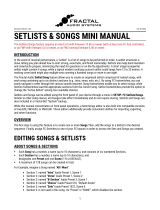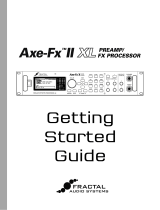Page is loading ...

PRESETS SCENES EFFECTS CHANNELS LOOPER PER PRESET
TUNER TEMPO MORE
Current as of FM9 Firmware 3.x
Original and TURBO versions
August 2022

Inside Front Cover

i
Declaration of Conformity
Manufacturer’s Name: Fractal Audio Systems, LLC
Manufacturer’s Address: 4 Wilder Drive, Plaistow, NH 03865 USA
Declares that the product:
Product name: FM9 Product option: None
Conforms to the following Product Specications:
Safety: EN60065:2014
EMC: EN55013:2013
EN55020:2007+A11:2011
EN55024:2010
EN61000-3-2:2014
EN61000-3-3:2013
Supplementary Information:
The product herewith complies with the requirements of
the Low Voltage Directive 2006/95/EC
and the EMC Directive 2004/108/EC.
Clifford Chase
President / CEO
April 5, 2021
EMC/EMI
This equipment has been tested and found to comply with the limits for a Class B Digital device, pursuant
to part 15 of the FCC rules. These limits are designed to provide reasonable protection against harmful
interference in residential installations. This equipment generates, uses and can radiate radio frequency
energy and, if not installed and used in accordance with the instructions, may cause harmful interference to
radio communications. There is no guarantee that interference will not occur in a particular installation. If
this equipment does cause harmful interference to radio or television reception, which can be determined
by turning the equipment off and on, the user is encouraged to try to correct the interference by one or
more of the following measures:
Reorient or relocate the receiving antenna.
Increase the separation between the equipment and receiver.
Connect the equipment to an outlet on a circuit different from that to which the receiver is connected.
Consult the dealer or an experienced radio/TV technician for help.

ii
TABLE OF CONTENTS
1 INTRODUCTION .......................1
Welcome .............................1
Feature Summary ......................2
Quick Connect Guide ...................4
Setting Levels .........................5
Humbuster™ Cables ....................6
Mono vs. Stereo .......................6
The Home Page: Presets ................7
Layouts ..............................8
Footswitches ..........................9
Expression Pedals .....................10
Global Expression Setup ................11
Global Volume Setup ...................11
External Switches .....................12
USB Audio ...........................13
Fractal-Bot & FM9-Edit .................13
Intro to the Layout Grid .................14
Intro to Scenes and Channels ............15
Grid Editing: Quick Start ................16
Block Editing: Quick Start ...............16
The Fractal Audio Blocks Guide ..........17
The Footswitch Functions Guide ..........18
2 HARDWARE OVERVIEW ................19
The Top Panel ........................19
The Rear Panel .......................21
3 USB ...............................23
Computer Integration ..................23
USB Audio ...........................24
Basic Playback .......................25
Basic Recording ......................25
USB Re-Amping .......................26
4 SETTING UP .........................27
General Principles .....................27
FRFR/Direct ..........................28
FM9 As AUDIO INTERFACE ..............29
FM9 + Third-Party Audio Interface ........29
Neutral (“Flat”) Power Amp & Guitar Cab ...30
Traditional Guitar Power Amp & Cab .......31
Front-Of-House + Personal FRFR Monitor ... 32
FRFR Front-Of-House + Guitar Cab Backline 33
FX Processor Only (“Pre”) ...............34
FX Processor Only (“Post”) ..............35
Four-Cable Method (“4CM”) .............36
Inserting Outboard Gear ................37
Electric And Acoustic ..................38
5 PRESETS ...........................39
Overview ............................39
The Layout Grid ......................40
Working with Blocks ...................40
Connector Cables .....................42
Block Inventory .......................44
Example Preset Grids ..................45
Editing Effect Blocks ...................46
Saving Changes .......................47
Preset CPU Limits .....................48
6 SCENES & CHANNELS .................49
How to Change A Block’s Channel ........50
Setting Up Channels ...................50
Selecting Scenes ......................51
Selecting Scenes & Channels While Playing . 52
Program Change Mapping ...............53
Transmitting MIDI With Scenes ...........53
Scene Levels .........................54
The Default Scene .....................54
Scenes, Channels & Modiers ............54
Scene Revert .........................55
Scene Ignore .........................56
7 LEVELING PRESETS ...................57
A Method for Leveling ..................58
Bypass and Level .....................59
TIP: Page numbers in this Manual are linked to the Table of Contents.

iii
8 BLOCKS ............................60
9 MODIFIERS .........................61
Creating a Modier ....................61
Modier Tutorial: Wah Pedal .............62
Modier Tips And Tricks ................62
Modier Sources Overview ..............63
Modier Parameters ...................64
Internal Controllers ....................67
Control Switches ......................68
Metronome ..........................69
External Controllers ....................69
Modiers List ........................69
Tutorial: Scene Controllers ..............70
10 LAYOUTS & SWITCHES ................71
Changing Layouts .....................71
Tap & Hold Functions ..................72
Factory Default Layouts ................73
Switch Flow ..........................73
Easy (“EZ”) Edits ......................75
The Layouts List ......................76
Edit a Layout .........................77
Edit a Switch .........................78
Naming Layouts ......................79
Startup Layout ........................79
Backing Up Layouts ....................79
Per-Preset Switches ...................80
Stand-In Switches .....................81
Using the FM9 with an FC Controller .......82
Layout Views .........................83
FM9 Footswitch FAQ ...................84
11 TEMPO. . . . . . . . . . . . . . . . . . . . . . . . . . . .85
Synchronizing Sound Parameters .........86
12 TUNER ............................87
Advanced Tuner Functions ..............87
Mini Tuners ..........................88
Footswitch Tuner Mode .................88
13 SETUP MENU .......................89
FC SETLISTS/SONGS MENU .............89
FC Controllers/Onboard Switches Menus ...89
The Global Settings Menu ...............91
The I/O Menu ........................94
The MIDI/Remote Menu ................97
The Utilities Menu ....................101
14 ADDITIONAL TOPICS ................103
Fractal-Bot ..........................103
Backing Up & Restoring ................103
Firmware Updates ....................104
Recovery ...........................105
Getting Help ........................105
Optional OFM9G Layouts ..............106
Loading User Cabs ...................108
Axe-Change .........................109
Setlists & Songs .....................110
Performance Control Pages ............114
Digital Input Sources ..................116
Digital Output Sources ................117
Frequently Asked Questions ............118
Shortcuts ...........................120
Spillover ...........................121
Sending and Receiving MIDI ............122
MIDI Reference Tables ................124
15 SPECIFICATIONS ...................127
MIDI Implementation ..................129
WARRANTY .........................130
EULA ..............................131

iv
WARNING: To reduce the risk of re or electric shock, do not expose this appliance to rain or
moisture.
CAUTION: To reduce the risk of re or electric shock, do not remove screws. There are no user
serviceable parts inside. Refer servicing to qualied service personnel.
Legal Notices
Fractal Audio Systems FM9 Owner’s Manual. Contents Copyright © 2021. All Rights Reserved.
No part of this publication may be reproduced in any form without the express written permission of Fractal Audio Systems.
Fractal Audio, the Fractal Audio Systems logo, Axe-Fx, FM3, FM9, Humbuster, UltraRes, FASLINK, Ares Amp Modeling, Cygnus Amp Modeling are trademarks
of Fractal Audio Systems. Manufacturer names and product names mentioned herein are trademarks or registered trademarks of their respective
owners, which are in no way associated with or afliated with Fractal Audio Systems, LLC. The names are used only to illustrate sonic and performance
characteristics.
Important Safety Instructions
1. Obey all warnings on the FM9 chassis and in this User Guide.
2. Keep away from sources of heat such as ducts, registers or appliances that produce heat.
Do not obstruct or cover over the side or bottom ventilation holes.
3. Connect only to a standard grounded AC outlet of 100–240V, 47–63 Hz.
4. Keep the power cord in good condition. Do not kink, bend, or pinch.
5. If the cord becomes damaged, discard and replace it.
6. If not using your FM9 for extended periods of time, disconnect from AC power.
7. Protect the unit from rain and excessive moisture.
8. Refer servicing to qualied personnel only.
9. Stop operation of the unit and obtain service if:
- Liquids or excessive moisture enter the unit.
- The unit operates incorrectly or performance is inconsistent or erratic.
- The unit has been dropped and/or the enclosure damaged.
10. Prolonged exposure to high volume levels can cause hearing damage and/or loss.
The use of hearing protection in high volume situations is recommended.
A Manual for Online and Print Use
This manual is intended for use in desktop, tablet, and smart phone readers. It includes clickable links and bookmarks to make navigation
and cross-reference easy. We recommend against printing our manuals, because rmware updates tend to make older versions fall out
of date. That said, considerations have been taken for those who prefer paper. You are granted permission to print this PDF for personal
use. A copy center or online printer can print and bind a book for you from the PDF le. Hopefully those with screen readers can forgive
the changes made herein to accommodate the print version: most links also include a page or section numbers, page spreads have extra
margins towards the binding edge, and blank pages have been included to preserve page and chapter flow.

1
1 INTRODUCTION
The new FM9 from Fractal Audio Systems is an all-in-one amp modeler, effects processor, foot controller, audio interface—
and more—designed for professional stage/studio use and personal enjoyment. With four DSP cores, the FM9 is the most
powerful floor unit ever produced by Fractal Audio, and it features a impressive list of technologies and features from the
award-winning Axe-Fx III, FM3, and FC Controllers: our industry-leading amp modeling, UltraRes™ IR speaker cab simulation,
a suite of our legendary stompbox and studio effects, expandable FC foot switching, incredibly flexible I/O, 8x8 USB audio
interface capabilities, a world-class Mac/PC editor, and more.
The centerpiece of the FM9 is “Cygnus”, the latest version of Fractal Audio’s critically acclaimed amp modeling technology.
Cygnus uses Fractal’s proprietary SpectrumTrack™ technology, which improves the response of amp models across the
entire range of input levels, especially for amps with cascaded gain stages. The result is truer and more dynamic “voicing,”
plus exceptionally satisfying “chugs.” The FM9’s two “amp blocks” each have four channels which can run any of 280+
vintage, modern, and original models covering everything from pristine clean, to edge of breakup, from crunchy overdrive to
modern distortion to insane gain. The FM9 also includes the entire Ultra-Res™ speaker cabinet collection from the Axe-Fx
III, with 2,200+ “Factory” cabs including selections from the today’s best producers, plus 1,024 “User” locations for loading
your own Impulse Responses (“IRs”).
The FM9 is an outstanding multi-effects unit, packed with hundreds of incredible stomp box and studio effects, with
accurate recreations of many classics, plus exciting originals. Selections include 57+ drive pedal models, dozens of delays,
numerous choruses, flangers, phasers, tremolo, and other modulation effects, 50+ reverb types from classic spring to real
spaces and beyond, multiple compressors, wahs, EQs and lters, a 2-minute looper, an entire suite of pitch effects including
detune, harmony, and virtual capo, plus rotary, synth, “plex” effects including shimmer, and much more.
The FM9 features the same audiophile signal path design as the Axe-Fx III for the utmost in sonic performance and signal
integrity. Physically, it is built tough for the road, with a rugged 16-gauge steel chassis and protective endcaps that double
as feet. The unit is remarkably easy to use, with intuitive and comfortable controls, plus the same large, full-color main
display as the Axe-Fx III and FM3. Nine on-board footswitches, each with its own vari-color LED ring and mini LCD display,
provide both tap and hold functions that can be customized to control countless aspects of your rig in realtime. “Layouts”
then provide nine different complete sets of footswitch functions. At the same time, a FASLINK II port allows connecting up
to two more Fractal Audio FC-12 or FC-6 foot controllers for extended foot control real estate or remote control.
The FM9 has numerous inputs and outputs for a great range of different setups. Analog inputs include Fractal Audio’s
“Secret Sauce” 1/4” instrument input, plus two separate stereo pairs of balanced 1/4” jacks for use as “aux” ins or “returns.”
The main stereo output is equipped with both XLR and 1/4” outs, plus a headphones jack. Two additional independent
stereo outputs — one XLR and one 1/4” — can be used as “aux” outs or “sends.” All 1/4” outs feature Fractal Audio’s
Humbuster™ technology to help combat noisy ground loops. Digital I/O includes 48k SPDIF in and out, plus 5-pin MIDI in
and out/thru. Finally, three on-board jacks each allow you to connect an external switch or expression pedal such as the
Fractal Audio EV-1.
The FM9 also serves as a high-quality USB Audio interface with “8x8” recording and playback capabilities. You can record
processed signals, a “DI” for re-amping, and stereo aux inputs. Audio can be played back directly to the unit’s outputs (for
DAW monitoring or “backing tracks,” for example) or routed through the FM9 for re-amping or for effects processing like a
virtual plugin.
FM9-EDIT, a full-featured software editor, is included free. The FM9 is also fully compatible with Fractal-Bot for preset
sharing, easy backups/restoration, plus rmware updates in the tradition of continual improvement that has become a
hallmark of Fractal Audio.
Above all, the FM9 was designed — “by musicians for musicians” — to deliver Fractal Audio’s uncompromising signature
sound quality, fantastic features, and roadworthy reliability in a highly portable format that we trust you will both appreciate
and enjoy. We thank you as always for choosing Fractal Audio Systems.
Fractal Audio Systems
August 2021
WELCOME
1 INTRODUCTION

2
1 INTRODUCTION
FEATURE SUMMARY
The new FM9 from Fractal Audio is an all-in-one
amp modeler, effects processor, foot controller, and
audio interface for stage and studio use.
The FM9 has a durable steel chassis with protective
endcaps designed to withstand the rigors of touring.
The FM9 is based on an impressive list of advanced
technologies and easy-to-use features inherited
from the award-winning Axe-Fx III.
The centerpiece of the FM9 is Cygnus, the latest version
of Fractal Audio’s industry-leading physical amp modeling.
Presets can use two independent amp blocks, each with four
channels, running your choice of 290+ amp models covering
the essentials and more, from pristine clean to edge of breakup,
crunchy overdrive, modern distortion, or insane gain.
Two Cabinet Simulator blocks load up to two UltraRes™ impulse
responses each, for extremely accurate sonic performance,
plus dynamic remixing including visual phase alignment.
2,048 factory cabs include everything from the Axe-Fx III
and FM3, plus all 189 “Legacy” Cabs from the Axe-Fx II/
AX8. 1,024 “User Cab” memory locations allow you to load
Cab Packs and other 3rd party IRs (.wav, ir, .syx). Sixteen
“Scratchpad” memories are provided for experimentation.
The FM9 is an outstanding multi-FX unit with hundreds of
industry-leading stomp box and studio effects, including
accurate recreations of many classics, plus exciting originals.
Selections include 59+ drive pedal models, dozens of delays,
numerous choruses, flangers, phasers, and tremolo effects,
60+ reverb types from classic springs to real spaces, multiple
compressors, wahs, EQs and lters, an entire suite of pitch effects
including detune, harmony, whammy, and virtual capo, plus
rotary, looper, synth, plex effects including shimmer, and more.
512 Preset memories can each store an entire rig with
its own amps, cabs, effects, and much more.
14×6 Layout grid, with “Zoom Out” option to show
the entire grid on one page with VU meters.
Eight nameable “Scenes” per preset eliminate “tap dancing”
and make quick seamless sound changes possible –
including easy “spill-over” of effects like delay and reverb,
plus Scene MIDI messages for complete rig integration.
“Channels” give each block up to four different sound
settings. One drive block, for example, can provide four totally
different drive pedal sounds without 4x the CPU burden.
Three pairs of Input and Output blocks (plus USB) provide
incredibly flexible routing, with setup diagrams included
for FRFR, direct FOH plus “live” power amp and guitar cabs,
creating an “FX Loop” for pedals, simultaneous electric and
acoustic/piezo, “four cable method” (4CM), and more.
FM9 features an audiophile quality signal path
with an extremely low noise floor and THD.
Top panel LED meters and status indicators offer great
visibility of critical information. Onscreen animations
show levels for every block, input, output, and more.
FM9 features our latest interface and controls, featuring
the same custom color display as the Axe-Fx III Mk
II, and ve knobs with on-screen labels providing
instant access to turn and push functions.
An easy-to-read, precision full-screen tuner includes
a bar graph and virtual strobe display.
Nine onboard footswitches use our “FC” controller
switching system for extreme flexibility, with nine
layouts containing 12 switch denitions each.
Each footswitch has its own LCD “mini display” to show the
switch function or a custom label, plus a variable-color LED
ring which shows the category and status of the switch.
Every fully-customizable switch has both tap and hold
functions which can change presets, banks, scenes, effects,
channels, operate the looper, tuner, tempo, and much more.
Per-Preset Switches grant the utmost in flexibility:
any preset can override any switch in any
Layout for “one-off” switching needs.
For even more footswitches, connect one or two FC-6 or FC-12
controllers via FASLINK™ II. These integrate seamlessly with
onboard switches and also offer additional switch/pedal jacks.
Each of three onboard pedal jacks allows
connecting an external switch or an expression
pedal such as the Fractal Audio EV-1 or EV-2.
Input 1 is a 1/4" mono Instrument input featuring “Secret
Sauce IV” for ultra-low noise and optimized signal from
your guitar or bass. Two separate stereo pairs of balanced
1/4” jacks serve as as “Aux” ins or “FX returns.”
The main stereo output is equipped with both
XLR and 1/4" outs, plus a headphones out.
Two additional independent stereo outputs — one
XLR and one 1/4" — can be used as “Aux” outs or “FX
sends.” All 1/4" outs feature Fractal Audio Humbuster™
technology to combat the noise of ground loops.
The FM9 is also a robust 8x8 USB Audio Interface, able
to record processed guitar, DI signals for re-amping, and
stereo aux inputs. Computer audio can be played back
directly to the outputs (as “backing tracks,” for example) or
processed for re-amping or effects like a virtual plugin.
Digital I/O includes SPDIF in and out plus 5-pin MIDI in and out.
“Client-Server” architecture allows multiple FC foot
controllers and FM9-Edit to control the FM9 while
updating each other seamlessly and instantly.
A connected computer allows the use of FM9-Edit, our
world-class editor for Mac and PC, and Fractal-Bot,
for rmware updates plus backup and restore.
FM9-Edit also allows the FM9 to load Axe-Fx III or FM3
presets (within the limits of local block and CPU resources).
A built-in backup rmware ROM allows recovery
in the event of complications during an update
without the need for professional service.
The FM9 has upgradeable rmware making constant
improvement and innovation possible.

3
1 INTRODUCTION
THE SETUP MENU
Throughout this manual, you will be directed to use the SETUP menu of the FM9 to make changes to I/O
(Input/Output), MIDI, global settings, and more. To open the setup menu, push HOME and then press knob E.
The SETUP menu includes the following areas:
FC Controllers/Onboard Switches - includes all settings for the onboard footswitches or a connected
FC controller.
Global Settings - includes options which govern the global behavior of the FM9.
I/O - contains settings for all inputs and outputs, including levels, audio options, and switches or
expression pedals connected directly to the FM9.
MIDI/Remote - contains MIDI settings, plus several pages of remote controller assignments for the
many remote-controlled functions of the FM9.
Utilities - contains readouts, utilities, and a control to adjust screen brightness.
Paths within the setup menu are designated using colons as separators, so for example, the Reset page of
the Utilities menu under SETUP will be notated as SETUP : Utilities : Reset
To access the SETUP menu:
Press HOME.
Push the “E” soft knob to open the SETUP main menu.
Use the NAV buttons to select a submenu and press ENTER to make a selection.
Use PAGE and NAV buttons to navigate. Use VALUE and knobs A–E to make changes.
Changes in the SETUP menu take effect immediately and do not need to be stored or saved.
Press HOME at any time to return home.
Use these hyperlinks to access to the SETUP menu topics in this manual:
SETUP
FC Controllers/Onboard Switches p. 89
Global Settings p. 91
I/O p. 94
MIDI/Remote p. 97
Utilities p. 101

4
1 INTRODUCTION
QUICK CONNECT GUIDE
Perhaps the best and most flexible way to enjoy your FM9 is through a full-range system such as studio monitors,
a high-quality PA, or full-range speakers designed specically for guitar. All of the factory presets are designed for
this type of setup.
The FM9 is incredibly flexible, however, and many other types of setups can be used, including those based on tube
amps, USB recording, 3rd-party outboard equipment, and more.
Find additional setup diagrams in Section 4.
The most basic setup instructions appear below:
FRFR = "Full Range, Flat Response"
FRFR stands for “Full-Range, Flat Response,” a term used to describe a system which aims to accurately
reproduce the entire audio spectrum. In comparison, traditional guitar speakers have limited range lacking
extended lows and highs, and are not at all “flat,” meaning certain frequencies are markedly louder or quieter.
FRFR systems such as studio monitors, high-quality PA speakers, and FRFR speakers designed specically for
guitar are designed to accurately reproduce anything played through them, making them ideal for a modeling
processor like the FM9. Of course, even these may vary, depending on which FRFR you choose.
q Begin with all level knobs turned down.
Connect your guitar to FM9
Instrument input (Input 1).
The FM9 is also perfect for bass
and other instruments.
w Connect Output 1 to your mixer, studio
monitors, audio interface, PA system, full-range
speakers, power amp inputs, etc. You can use
either the XLR outs or the 1/4" outputs.
For a mono rig, use Out 1 Left.
For optional stereo, also connect Out 1 Right.
Use XLR-to-XLR cables or XLR-to-TRS cables
when connecting to balanced inputs.
Use regular patch cords, XLR-to-1/4" (TS)
cables, or Humbuster™ Cables (see p. 6)
with 1/4" unbalanced inputs.
e Slowly turn up the front panel OUT 1 knob and adjust the
level on your monitors as desired.
You can use the footswitches to explore factory
Presets and Scenes (see p. 8) or turn VALUE to
select presets and NAV Up/Down for Scenes.
IN 1
OUT 1
Use
Out 1 L
for
Mono
FRFR speakers, Studio Monitors
Audio Interface or Mixer
Add
Out 1 R
for
Stereo
(Use XLR or 1/4”)
The front Out 1 knob adjusts the
level of what you hear in this setup.

5
1 INTRODUCTION
SETTING LEVELS
Setting proper levels is critical, but easy, with abundant meters to inform you about levels on the FM9.
INPUT LEVELS
The FM9 comes ready-to-use for the typical guitar with passive pickups.
Connect a guitar to the Instrument input. Choose your loudest pickup setting and
set all the guitar controls to “wide open.” Play loudly to push the levels as you
watch the front panel INPUT 1 meter LEDs. A red LED on the input meter indicates
a level of -6dB, which is still safely below clipping. Adjust the input trim so your
loudest playing “tickles the red.” It is of course also ne if a lower output guitar
never hits the red. In general, you should set input levels as high as possible without clipping:
Open SETUP : I/O : Input page.
Adjust Input 1/Instrument input levels using the A knob.
Inputs 2 and 3 can be adjusted using the same method. Each has its own Input trim parameter on the Input page
of the I/O menu under SETUP.
You can also monitor levels on the Meters page of the Home menu.
Except at the very lowest settings, Input level adjustments do not affect input gain. As you adjust the
input level to the A/D converter, its output is compensated, so the overall level does not change.
OUTPUT LEVELS
Output levels are easy to monitor by
paging to the Meters page of the Home
page. Should your output levels be too
high, the OUT 1 CLIP or OUT 2 CLIP LEDs
on the front panel will light. This is a true indication of
imminent clipping, and unlike inputs, outputs should
NOT “tickle the red.” To lower output levels, you can
adjust the top panel knobs or adjust the level of your
presets. (Section 7: Leveling Presets is dedicated
to the subject of balancing preset levels.)
Output 1 L/R and Output 2 L/R are ready to be
connected to consumer line level inputs (-10 dbV). If
you are connecting to professional-grade equipment
operating at +4dBu, set the output levels as follows:
Page SETUP: I/O: Audio
Set the desired Output Level (1 or 2) to +4dBu.
Learn more about the I/O Menu on p. 94.
Output 3 is designed so that it operates at unity gain
when the front panel OUT 3 knob is fully clockwise.
The Meters page of the Home menu shows all I/O levels.
The Layout also has a Meters view showing block levels.

6
1 INTRODUCTION
HUMBUSTER™ CABLES
The 1/4" jacks of Output 1 and Output 3 on the FM9 feature Fractal Audio’s proprietary Humbuster™ Technology,
which can signicantly reduce the unwanted hum of ground loops when used with special Humbuster™ cables.
A Humbuster™ cable has one TRS end (like a balanced cable) and one TS end (like a guitar cable). The TRS end
connects to the FM9. The TS end connects to your amp or other device.
Humbuster cables are available from http:/www.fractalaudio.com/cables. You can make your own by following
the diagram below. Be sure to use high-quality connectors and shielded cable.
The FM9 comes precongured for stereo but you can connect it in mono with no issues. If you
are NOT running in stereo, you may nd that certain presets or settings produce unexpected
results. For example, a panner sounds like a tremolo when one channel is missing. A ping-pong
delay may “ping” but never “pong.” Stereo enhancers or certain types of modulation may not be
apparent at all. Tone can even change completely if amps or cabs have been hard panned. Here
is an overview of several scenarios, with recommended settings for each.
MONO VS. STEREO
Stereo: No special settings required.
Half-Stereo: Leaving the FM9 in its default stereo conguration but connecting
only its left or output results in a “half-stereo” setup. This works ne, aside from the
exceptions mentioned above (ping-pong, panning, etc). No special settings required.
Dual Mono: If you want to force your rig to mono, dual mono is a good choice. Sonically, this
is identical to half-stereo, with the same limitations, except that mono signal is produced
at both the left and right jacks so you can connect to two monitors. To switch to dual
mono, open SETUP: I/O: Audio and set Mode for the desired output to “COPY L->R”.
Summed Mono: In this setup, left and right channels are added together resulting in an identical
mono signal at both left and right outputs. This has the advantage of not discarding half of
the sound, but summing has its own issues. For example, short delays or phase differences
between channels can result in strange artifacts or even cancellation. To switch to summed
mono, open SETUP: I/O: Audio and set Mode for the desired output to “SUM L+R”.
On the FM9, a flexible block-based I/O system makes it easy to use different outputs for different
purposes. See the “The Fractal Audio Blocks Guide” for more on Input and Output Blocks.
All options of the I/O menu under SETUP are detailed in Section 13: Setup Menu.
TIP TIP
RING
SLEEVE SLEEVETR
S
T
S
Note: Use Humbuster cables only when connecting the FM9 to unbalanced 1/4" inputs on other devices. When
connecting to a 1/4" balanced TRS input, use a standard 1/4" patch cable — or better still, connect the balanced
XLR outputs of the FM9 via XLR-to-TRS cables or adapters.

7
1 INTRODUCTION
THE HOME PAGE: PRESETS
Once you have connected your FM9 you can begin to audition factory preset sounds. Of course, the footswitches
provide a convenient way to do this, but you can also operate the unit from its top panel.
Remember that aside from a few templates, the factory presets are designed for use with full-range
speakers / monitors / headphones. (See Section 4 for details on many other types of setups.)
The FM9 contains 512 preset memories. Each preset is a full “rig” with its own amps, cabs, effects, settings,
controllers, and more. When you consider everything that is possible with Scenes and Channels, a single preset
can cover an entire song, or even a whole show.
Here’s how to explore the factory presets:
Press HOME to show the Home page,
where you can switch presets.
To change presets, turn the VALUE
knob or use the NAV buttons.
Many factory presets have been set up with Scenes.
You can switch between Scenes using the NAV buttons or by
turning knob A. (See p. 15 for an introduction to Scenes.)
OTHER HOME MENU FUNCTIONS
The push functions of the ve knobs on the Home page of the Home menu provide access to other areas:
Tuner
Layout grid (p. 14 and p. 40)
Controllers (p. 67)
FC Per-Preset (p. 80)
Setup (p. 3)
Turning knob E switches between different foot control “Layouts” (see p. 8).
A mini-Tuner appears at the top of the Home page itself in the form of
two green triangles. When both are lit, the note is in tune.
Two Performance Control Pages let you assign the ve top panel knobs of the FM9 for
easy, hands-on access to any parameters you choose. Learn more on p. 114.
The Home menu also provides access to the Presets directory page,
listing all presets in a scrolling list sorted by number.
PAGE to the Presets page to show the directory.
To sort alphabetically by name, press the “Sort A–Z” button.
The ENTER key loads the selected preset.
The Meters page provides visual indication of all input and output levels, including USB.
Previous Scene
Previous
Preset
Next
Preset
Next Scene

8
1 INTRODUCTION
Learn more in Section 10: Layouts & Switches.
The Master Layout menu automatically assigns different layouts to different footswitches in order. Footswitch
1 loads Layout 1, Footswitch 2 loads Layout 2, and so on. If your layouts have names, these will be shown in the
Mini-Displays. When you activate any switch to select a layout, it is loaded immediately. The currently selected
layout will be shown with a bright LED ring, while other options are dimmed. To exit the MLM without changing the
current layout, just select the bright switch to go to the current layout again.
If the lower right switch has a Tap function, this function will not be activated by the MLM Switch Combo. If
the lower right switch has a Hold function, you can still easily execute the MLM Switch Combo quickly, before
the Hold function res. If the Hold function should re, the Master Layout Menu will still be displayed after you
execute the combo stomp. Learn more in “Tap & Hold Functions” on p. 72
When you design your own layouts, avoid using a hold function on the
lower right switch, or consider one that doesn’t change your sound,
just in case you accidentally re it while activating the MLM.
A layout can also include Tap or Hold switches that change to other
layouts without the MLM. You can also “piggyback” a layout change on
another switch function using a “Layout Link.”
LAYOUTS
The FM9 is based on our popular FC controllers. The central concept behind all of these products is the Layout.
A layout is a set of footswitch denitions. You can change the layout to change what the footswitches do. All
layouts and switches can be completely customized. The FM9 provides eight layouts in total, plus one special
“Master” layout (covered below). Layouts have both numbers and names to make them easier to manage.
There are multiple ways to change the layout on the FM9. The easiest is probably to turn knob E on the Home
page of the Home Menu. You wouldn’t be able to do this easily while you are playing, however, so we created the
Master Layout Menu and Layout Switches so you can change layouts with your feet.
The FM9 Factory Default Layouts also include some pre-programmed footswitches to change layouts in a way
that is easy, convenient, and intuitive. See Section 10: Layouts & Switches for more on this subject.
THE MASTER LAYOUT MENU
Switching from one layout to another is the key to the versatility of the FM9. There are many ways to do this, but
the built-in Master Layout Menu (“MLM” for short) will be the rst method you’ll want to understand. The Master
Layout Menu grants instant access to other layouts, one per footswitch.
To show the Master Layout Menu, rock your foot from heel to toe over both of the two right-most footswitches on
your FC, as shown in the following illustration of the “MLM Switch Combo.”

9
1 INTRODUCTION
FOOTSWITCHES
The FM9 has nine built-in footswitches, each with its own mini-display and vari-color LED ring. Footswitches
can be used to change presets, select scenes, toggle effects, and much more. This page introduces the basic
concepts, while Section 10: Layouts & Switches covers the topic in greater detail.
SWITCHING PRESETS
Let’s begin with how to explore the factory presets and scenes using the footswitches. When the FM9 starts up,
it loads the Presets Layout, shown below. In this Layout, the rst ve footswitches (green) each select a single
preset. Preset names are shown in the mini-displays. The current preset will have a bright ring and the others will
be dim.
A “bank” is a group of presets. To change to the next bank of ve presets, tap the Bank +1 footswitch. To change
to the previous bank, tap the Bank -1 footswitch.
The extra top two switches can be used to jump to the Scenes Layout and for Tap Tempo. Press and Hold the Tap
Tempo switch to show the TUNER. Once you change to the Scenes Layout, the same switch that got you there can
be used to return to the Presets Layout.
You can use the MANAGE PRESETS feature of FM9-Edit to drag and drop presets of the FM9 into any order
you wish. Put your favorites in groups of ve so you’ll have what you need without a lot of bank changes.
59 Bassguy Plexi 50W Friedman Class-A 30W 5153 BANK -1
SCENES Tap Tempo BANK +1
(Hold for Tuner)
FOOTSWITCH FUNCTIONS
Every footswitch in every Layout can have its own independent Tap Function and Hold Function. Functions are
arranged in Categories like “Presets”, “Scenes”, or “Effects”. A special “EZ” mode makes these simple to assign.
LED RING COLORS
Every footswitch category has its own default LED ring color. You can change the default colors in SETUP: FC
Controllers: Ring Colors. You can also change the color of any individual switch.
MINI DISPLAYS
The Mini-Display for each switch shows a label for the Tap function. While the switch is depressed — even for a
normal “tap” — the label changes momentarily to show the Hold function. Each function has several options for
the mini-display, and you can even use your own custom labels.

10
1 INTRODUCTION
TO CONNECT & CALIBRATE AN EXPRESSION PEDAL...
Expression pedals should have a linear resistance taper and a maximum resistance in
the range of 10–100kΩ. Expression pedals must be connected using Tip-Ring-Sleeve
(“TRS”) cables.
Connect your expression pedal to one of the FM9 Pedal jacks with a TRS cable, then
follow these instructions:
1. From the Home page, open SETUP: I/O: Pedal.
2. For pedal jack 1, set Type to “EXPRESSION”
(or use Pedal 2 Type if that’s the jack you’re connecting to)
3. Navigate down to the Calibrate function for your pedal and press ENTER.
4. Follow the on-screen instructions to perform calibration. Press HOME to nish.
Be sure to see the next page for instructions on assigning your new pedal.
If something doesn’t work, try a different pedal or cable.
FRACTAL AUDIO EV PEDALS
The Fractal Audio Systems “EV” pedals are
perfect for use with all Fractal Audio Systems
products. The EV-1 is a full-sized expression
pedal. The EV-2 is a compact version. These
pedals feature rugged cast metal casings, a
high quality 100kΩ linear potentiometer, and
built-in analog volume pedal capability.
Learn more at https://www.fractalaudio.com
EXPRESSION PEDALS
WHAT IS TRS? “TRS” stands for TIP-RING-SLEEVE and describes the
conguration of a 1/4" end plug or jack with three connectors. Normal guitar cables
are “TS” (Tip-Sleeve) since they lack the ring required for a third contact. Expression
pedals require TRS cables because full control voltage is transmitted to them on
one contact (the tip), while less than full voltage is returned to on another (the ring)
so the host device is able to sense and utilize the pedal position. The third contact
(sleeve) is connected to ground.
This section is for pedals connected to the local “Pedal” jacks of the FM9.
For pedals connected to an FC controller, see your FC Owner’s Manual.
EXPRESION
PEDAL
TRS
PEDAL JACK
TRS
SINGLE
FOOTSWITCH
TS
PEDAL JACK
TS
Patch Cable
TRS Cable
Each of the three Pedal jacks of the FM9 support one expression pedal or one external footswitch.

11
1 INTRODUCTION
GLOBAL VOLUME SETUP
The FM9 allows global remote control of the volume of any Input or Output. To set up a pedal for global volume,
follow the instructions below.
Be careful not to assign the same pedal to both Volume and an External Controller as described above.
First you’ll need to decide which global volume option you prefer:
An Input Volume changes gain or distortion and the behavior of level-dependent blocks like
the compressor or gate. This is like using a volume pedal between your guitar and amp.
Output Volume does not affect gain or level-dependent blocks, but scales everything you hear
including effect tails. This is like using adjusting the level of your guitar in the PA.
To set Global Volume:
1. From the Home page, open SETUP: MIDI/Remote: Other.
2. NAV down to nd the entry that you want to control: Input Volume 1, 2, or 3, or Output 1, 2, or 3.
3. Turn the A or VALUE knob to assign the pedal you want to use.
Select “PEDAL 2” for the onboard Pedal jack (or #1 or #3 if you prefer).
4. Test and EXIT when nished.
Learn more about these options in “The MIDI/Remote Menu” on p. 97
GLOBAL EXPRESSION SETUP
FM9 Pedal Jack 1 can be assigned as the “External 1 Controller” for use with factory presets as a Wah.
Follow the instructions below.
1. From the Home page, open SETUP: MIDI/Remote: External.
2. NAV down to External Control 1.
3. Turn the A or VALUE knob to select PEDAL 1
4. Press EXIT when nished.
You can test the pedal using Factory presets in the range 000–064.
External 1 can also easily be assigned as Volume, Whammy, or almost anything else on a per-preset basis.
Learn more about assigning pedals and switches to sound parameters in Section 9: Modiers.

12
1 INTRODUCTION
Each of the two Pedal jacks of the FM9 can support a switch instead of an expression pedal. Any make-break
switch type may be used with the FM9 in this way. Connect as shown below:
EXTERNAL SWITCHES
This section is for switches connected to the local “Pedal” jacks of the FM9.
For switches connected to an FC Series controller, see your FC Owner’s Manual.
EXPRESION
PEDAL
TRS
PEDAL JACK
TRS
SINGLE
FOOTSWITCH
TS
PEDAL JACK
TS
Patch Cable
TRS Cable
EXTERNAL SWITCH SETTINGS
External switches require a simple setup:
Page to the Pedal page of the I/O menu under SETUP.
Set Pedal 1 Type to “SWITCH” .
Next, navigate down and set the Polarity and Behavior for your switch.
Polarity is based on whether the switch is normally OPEN or CLOSED.
Behavior allows you to set a momentary switch to behave as a VIRTUAL TOGGLE switch.
See “I/O: Pedal Page” on p. 96 for more on these settings.
Press HOME to nish.
External Switches can be used with the options found in the MIDI/REMOTE MENU by
selecting the option PEDAL 1, PEDAL 2 or PEDAL 3 (this label refers to the name of the
jack on the FM9 and not what you have connected to it).
The STAND IN SWITCH feature (p. 81) makes external switches even more powerful,
since it allows them to perform any of the the functions of an onboard switch.

13
1 INTRODUCTION
FRACTAL-BOT & FM9-EDIT
In addition to providing audio capabilities, USB allows you to use the FM9 with
our companion software applications, Fractal-Bot and FM9-Edit.
Fractal-Bot is a small, simple program used to update the FM9 when new
rmware is released. It includes tools to backup or restore presets and other
custom settings and more.
FM9-Edit is a full-featured software editor/librarian for the FM9. If you are
comfortable with audio software or plug-ins, you will denitely enjoy this easy
and powerful app. It can operate almost every aspect of the FM9 and even has some “power-user” routines that
aren’t possible on the unit itself (e.g. Performance Page editor, Block Library, Scene Swap, etc.). FM9-Edit also
provides great tools for managing presets and banks, installing Cab Packs, and more.
You can download FM9-Edit for Mac or Windows at https://www.fractalaudio.com/FM9-edit
USB AUDIO
USB provides the FM9 with a host of great audio features. With 8 input and 8 output channels, you can play
backing tracks, record processed audio or DI signals, re-amp in real-time, and more.
See Section 3: USB for full details on the USB capabilities of the FM9.

14
1 INTRODUCTION
At the heart of the FM9 is the Layout Grid, an array of rows and columns used to construct presets. In the
world of traditional gear, our rig options are restricted by budget, space, weight, and the limits of the equipment
itself. Building a rig means making hard choices. With the FM9 however, these limits are replaced by a vast and
expansive “inventory” of virtual amps, cabs, effects, and more. Every single preset gives you the flexibility to
design a unique rig composed of whichever components you choose.
So, in more detail: to create a preset, you will select virtual pieces of gear called blocks from the inventory. Each
block represents a different component like a wah pedal, amp, or reverb unit. You place these on to the Layout
grid and connect them together using virtual cables. You can split, merge, or create parallel paths as needed.
Passive shunts, like cables, carry signal through empty grid spaces. Special input and output blocks connect to
the various jacks and USB signals of the FM9. Here is an illustrated overview of this concept:
INTRO TO THE LAYOUT GRID
Let’s review what’s shown above. Signal flow begins at the Input 1 block on the left (blue). It is connected by a
cable to the Wah block, which in turn connects to a shunt. The shunt has no effect on the sound and is shown
only to introduce the idea of how it can be used to carry signal from one block to another. The shunt is connected
to an Amp block (we might set its type to “Plexi 100W High”), which in turn feeds a Cab (one of the many “4×12”
options, perhaps). This is connected to a Reverb and then to an Output block (green). In this limited example,
many grid spaces are empty, and only some of the columns are shown. In reality, the size of a preset is limited
only by the size of the grid, block inventory, and total processing power (“CPU”). The FM9 can create presets large
enough to cover a song, a set, or even an entire show.
The Layout “ZOOM” feature shows the whole grid at once. Look for the ZOOM button on Layout menu pages.
CABLE
/