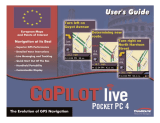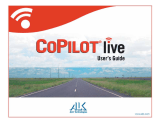Page is loading ...

CCooPPiilloott SSaatteelllliittee NNaavviiggaattiioonn KKiitt ffoorr AAcceerr nn330000,,
cc551100 oorr cc553300
Your CoPilot kit contains the following:
*Optional accessory
+
Not included with Acer c510 or c530
CoPilot Satellite Navigation Kit
2
CoPilot Pocket PC 6
CoPilot Satellite Navigation Kit
Acer n300, c510 and c530 Edition
EN
SD storage card
pre-loaded with
maps
1 x installation CD
Bluetooth
receiver
+
n300 car charger and
n300 car mount kit
FM9 cable*
Data Disc 2
Maps of Europe
www.alk.eu.com
c
o
p
y
r
i
g
h
t
©
2
0
0
6
.
A
L
K
T
e
c
h
n
o
l
o
g
i
e
s
L
t
d
.
A
l
l
r
i
g
h
t
s
r
e
s
e
r
v
e
d
.
c
o
p
y
r
i
g
h
t
©
2
0
0
6
.
A
L
K
T
e
c
h
n
o
l
o
g
i
e
s
L
t
d
.
A
l
l
r
i
g
h
t
s
r
e
s
e
r
v
e
d
.
Data Disc 1
Maps of Europe
www.alk.eu.com
Install Disc - Europe
c
o
p
y
r
i
g
h
t
©
2
0
0
6
.
A
L
K
T
e
c
h
n
o
l
o
g
i
e
s
L
t
d
.
A
l
l
r
i
g
h
t
s
r
e
s
e
r
v
e
d
.
E
U
_
M
a
j
o
r
_
I
n
s
t
a
l
l
_
D
i
s
c
www.alk.eu.com
2 x data CDs
c500 series car charger and
c500 series car mount kit
Acer Castor QSG_DA_SV_NO_FI_PT.qxp 9/19/2006 12:37 PM Page 2

Getting Started
Getting Started
3
CoPilot Pocket PC 6
SSeettttiinngg uupp yyoouurr AAcceerr nn330000,, cc551100 oorr cc553300
Set up your Acer PDA following the instructions as described
in the PDA's manual.
Please ensure your Acer PDA’s battery is fully charged.
Set the correct date and time on your Acer PDA for optimum
performance.
IInnssttaalllliinngg CCooPPiilloott oonn yyoouurr AAcceerr nn330000,, cc551100 oorr cc553300
CoPilot software and maps is pre-loaded on the CoPilot storage
card.
Simply insert the card into the SD card slot of the Acer PDA.
Installation will begin automatically.
Follow the on-screen steps:
Safety and license agreement: Select ‘I accept’
GPS technology information: Select ‘OK’
Installation of the CoPilot Pocket PC application will
commence. Select ‘Device’ as the location to install the
CoPilot Pocket PC application. Press ‘Install’.
Note: If set-up does not automatically run after inserting the card,
select Windows Start > Programs > File Explorer then browse to
the storage card and select the “2577” folder and press ‘Autorun’.
Acer n300, c510 and c530 Edition
EN
Acer Castor QSG_DA_SV_NO_FI_PT.qxp 9/19/2006 12:37 PM Page 3

User Interface and Keys
4
CoPilot Pocket PC 6
User Interface and Keys
6
5
4
3
2
1
Acer n300, c510 and c530 Edition
CCooPPiilloott uusseerr
iinntteerrffaaccee
Next turn arrow
Route ahead highlighted
Driver’s current position
Distance to next turn
CoPilot Menu button
GPS status indicator
AAcceerr nn330000//cc550000
sseerriieess kkeeyyss
Power button
Today button
Calendar button
Messaging button
Contacts button
5-way joystick
SD memory card slot
5
4
3
2
1
Acer n300 series
Acer c500 series
EN
E
D
C
B
A
1
2
3
4
5
6
A
B
C
D
E
F
G
F
G
F
EC
B
A
D
G
6
Acer Castor QSG_DA_SV_NO_FI_PT.qxp 9/19/2006 12:37 PM Page 4

CoPilot uses Global Positioning Satellites (GPS) to locate your
position on a map and to provide turn-by-turn guidance to a
destination.
IInnssttrruuccttiioonnss ffoorr AAcceerr nn330000
It is essential that you connect a Holux GPS-236 Bluetooth
receiver with your Acer n300 to obtain a GPS fix so you can
enjoy satellite navigation on your device
Press the grey Bluetooth symbol in the bottom right corner
of the Windows Start screen and select ‘Turn Bluetooth
ON’ from the pop-up menu. The Bluetooth symbol will
turn blue to indicate that it is switched on
If you have the optional GNS FM9 TMC cable, attach it
now. Otherwise, proceed to the next step
Switch on your Holux GPS-236 Bluetooth receiver
Launch CoPilot by selecting Windows Start > Programs and
then select the ‘CoPilot’ icon
After several seconds delay, you will be asked in a pop-up
screen to select your Bluetooth device. Select ‘Holux
GPSlim236’.
Note: Please see instructions below for Acer n300. Please
refer to page 6 for instructions on setting up Acer c510 and
c530 devices.
GPS Set-up
GPS Set-up
5
CoPilot Pocket PC 6Acer n300, c510 and c530 Edition
EN
Acer Castor QSG_DA_SV_NO_FI_PT.qxp 9/19/2006 12:37 PM Page 5

6
CoPilot Pocket PC 6
GPS Set-up
IInnssttrruuccttiioonnss ffoorr AAcceerr cc551100 aanndd cc553300
The Acer c510 and c530 have an integrated GPS receiver
which allows you to obtain a GPS fix so you can enjoy
satellite navigation on your device.
Launch CoPilot by selecting Windows Start > Programs and
then select the ‘CoPilot’ icon
If you have the optional GNS FM9 TMC cable, attach it
now.
CCoonnnneeccttiinngg aa GGNNSS FFMM99 TTMMCC ccaabbllee ((BByy MMooddeell))
If you have the optional GNS FM9 TMC cable you can receive
real-time traffic information via TMC.
The GNS FM9 TMC cable attaches to the n300/c510/c530 car
charger which connects to your Acer PDA.
CoPilot will search for TMC channels and report traffic
information.
Acer n300, c510 and c530 Edition
EN
Acer Castor QSG_DA_SV_NO_FI_PT.qxp 9/19/2006 12:37 PM Page 6

CoPilot Menus
CoPilot Menus
7
CoPilot Pocket PC 6
TTaakkee aa llooookk aatt tthhee CCooPPiilloott HHoommee SSccrreeeenn
The ‘Home’ screen is displayed when you first launch CoPilot,
or it can be accessed by selecting Menu > Options > Home.
Home screen menu options are:
Going To to enter a destination and receive guidance
Start Demo to view a CoPilot demonstration to see CoPilot
navigate to a pre-defined location
Help topics about basics such as entering a destination and
GPS setup
Settings to customise advanced Routing options, change
Guidance, Map and Language options. Plus, additional
settings to enable/disable Points of Interest (POIs) and
safety camera alerts
GPS for setting up an integrated/Bluetooth receiver.
CCooPPiilloott MMeennuu BBuuttttoonn
Press the ‘Menu’ button to access the following sub-menus:
View allows you to change between a choice of 6 driving views
Trip enables you to enter a new destination, edit an existing
destination, add additional destinations and access saved
trips.
Mode is used to set CoPilot for Guidance, Walking or
Planning purposes
Traffic incidents along your planned route are reported
into CoPilot using a TMC data feed (optional)
Options to run the CoPilot demonstration, use the CoPilot
Help and Tutorial functions, and read CoPilot license
information
Quit CoPilot to close and exit the program.
Acer n300, c510 and c530 Edition
EN
Acer Castor QSG_DA_SV_NO_FI_PT.qxp 9/19/2006 12:37 PM Page 7

Select ‘Going To’ from the ‘Home’ screen. In the ‘Going To’
screen, please press the ‘New Trip’ button.
The ‘Select Stop’ screen will be displayed and provides you
with several different ways to enter a destination.
The destination(s) entered for your journey will be displayed
in the ‘Going To’ screen.
You can enter multiple destinations and optimise your journey
by selecting a destination in the ‘Going To’ screen and pressing
‘Optimise Stops’ from the pop-up menu.
Once you have finished entering your stops, select ‘Start Driving’.
Navigating to a Destination
8
CoPilot Pocket PC 6
Navigating to a destination
Enter an Address
Your Home or
Work address
Favourites
Recent places
An Outlook Contact
A Point of Interest
A UK Postcode
Pick a point
on a map
Intersection/cross roads
A Latitude/Longitude
Enter a previously
Saved Trip
Acer n300, c510 and c530 Edition
EN
Acer Castor QSG_DA_SV_NO_FI_PT.qxp 9/19/2006 12:37 PM Page 8

CoPilot satellitnavigationsudstyr til Acer n300,
c510 eller c530
CoPilot-pakken indeholder følgende:
*Valgfrit tilbehør
+
Følger ikke med Acer c510 og c530
CoPilot satellitnavigationsudstyr
SD-lagerkort med
forudindlæste kort
1 x installations-cd
Bluetooth-modtager
+
n300 biloplader og
n300 bilmontering
FM9-kabel*
2 x data-cd
Data Disc 2
Maps of Europe
www.alk.eu.com
c
o
p
y
r
i
g
h
t
©
2
0
0
6
.
A
L
K
T
e
c
h
n
o
l
o
g
i
e
s
L
t
d
.
A
l
l
r
i
g
h
t
s
r
e
s
e
r
v
e
d
.
c
o
p
y
r
i
g
h
t
©
2
0
0
6
.
A
L
K
T
e
c
h
n
o
l
o
g
i
e
s
L
t
d
.
A
l
l
r
i
g
h
t
s
r
e
s
e
r
v
e
d
.
Data Disc 1
Maps of Europe
www.alk.eu.com
Install Disc - Europe
c
o
p
y
r
i
g
h
t
©
2
0
0
6
.
A
L
K
T
e
c
h
n
o
l
o
g
i
e
s
L
t
d
.
A
l
l
r
i
g
h
t
s
r
e
s
e
r
v
e
d
.
E
U
_
M
a
j
o
r
_
I
n
s
t
a
l
l
_
D
i
s
c
www.alk.eu.com
c500 biloplader og
c500 bilmontering
9
CoPilot Pocket PC 6
Acer n300, c510 og c530
DA
CoPilot satellitnavigationsudstyr
Acer Castor QSG_DA_SV_NO_FI_PT.qxp 9/19/2006 12:38 PM Page 9

CoPilot Satellitnavigationspaket för Acer n300,
c510 eller c530
CoPilot-paketet innehåller följande:
*Tillval
+
Medföljer inte Acer c510 eller c530
16
CoPilot Pocket PC 6 Acer n300, c510 och c530
CoPilot Satellitnavigationspaket
CoPilot Satellitnavigationspaket
SD-kort med
förinstallerade kartor
1 x installations-cd
Bluetooth-mottagare
+
n300 billaddare och
n300 bilmonteringssats
FM9-kabel*
2 x data-cd
Data Disc 2
Maps of Europe
www.alk.eu.com
c
o
p
y
r
i
g
h
t
©
2
0
0
6
.
A
L
K
T
e
c
h
n
o
l
o
g
i
e
s
L
t
d
.
A
l
l
r
i
g
h
t
s
r
e
s
e
r
v
e
d
.
c
o
p
y
r
i
g
h
t
©
2
0
0
6
.
A
L
K
T
e
c
h
n
o
l
o
g
i
e
s
L
t
d
.
A
l
l
r
i
g
h
t
s
r
e
s
e
r
v
e
d
.
Data Disc 1
Maps of Europe
www.alk.eu.com
Install Disc - Europe
c
o
p
y
r
i
g
h
t
©
2
0
0
6
.
A
L
K
T
e
c
h
n
o
l
o
g
i
e
s
L
t
d
.
A
l
l
r
i
g
h
t
s
r
e
s
e
r
v
e
d
.
E
U
_
M
a
j
o
r
_
I
n
s
t
a
l
l
_
D
i
s
c
www.alk.eu.com
c500 billaddare och
c500 bilmonteringssats
SV
Acer Castor QSG_DA_SV_NO_FI_PT.qxp 9/19/2006 12:38 PM Page 16

23
CoPilot Pocket PC 6Acer n300-, c510- og c530-utgavene
NO
CoPilot Satellite-navigeringssettet for Acer n300,
c510 eller c530
CoPilot-settet inneholder følgende:
*Valgfritt tilbehør
+
Leveres ikke med Acer c510 eller c530
CoPilot Satellite-navigeringssettet
SD-lagringskort
forhåndslastet med
kart
1 x installasjons-CD
Bluetooth-mottaker
+
n300 billader og
n300 bilmonteringssett
FM9-kabel*
2 x data-CD-er
Data Disc 2
Maps of Europe
www.alk.eu.com
c
o
p
y
r
i
g
h
t
©
2
0
0
6
.
A
L
K
T
e
c
h
n
o
l
o
g
i
e
s
L
t
d
.
A
l
l
r
i
g
h
t
s
r
e
s
e
r
v
e
d
.
c
o
p
y
r
i
g
h
t
©
2
0
0
6
.
A
L
K
T
e
c
h
n
o
l
o
g
i
e
s
L
t
d
.
A
l
l
r
i
g
h
t
s
r
e
s
e
r
v
e
d
.
Data Disc 1
Maps of Europe
www.alk.eu.com
Install Disc - Europe
c
o
p
y
r
i
g
h
t
©
2
0
0
6
.
A
L
K
T
e
c
h
n
o
l
o
g
i
e
s
L
t
d
.
A
l
l
r
i
g
h
t
s
r
e
s
e
r
v
e
d
.
E
U
_
M
a
j
o
r
_
I
n
s
t
a
l
l
_
D
i
s
c
www.alk.eu.com
c500 billader og
c500 bilmonteringssett
CoPilot Satellite-navigeringssettet
Acer Castor QSG_DA_SV_NO_FI_PT.qxp 9/19/2006 12:39 PM Page 23

FI
Acer-versiot n300, c510 ja c530
30
CoPilot Pocket PC 6
CoPilot-satelliittinavigointijärjestelmä malleille
Acer n300, c510 tai c530
CoPilot-järjestelmään kuuluu:
*Valinnainen lisävaruste
+
Ei toimiteta Acer c510- tai c530-mallin mukana
CoPilot-
satelliittinavigointijärjestelmä
SD-muistikortti
ennalta ladatuilla
kartoilla
1 asennus-CD-levy
Bluetooth-vastaanotin
+
n300 autolaturi
+
n300 ja autoteline
+
FM9-kaapeli*
2 data-CD-levyä
Data Disc 2
Maps of Europe
www.alk.eu.com
c
o
p
y
r
i
g
h
t
©
2
0
0
6
.
A
L
K
T
e
c
h
n
o
l
o
g
i
e
s
L
t
d
.
A
l
l
r
i
g
h
t
s
r
e
s
e
r
v
e
d
.
c
o
p
y
r
i
g
h
t
©
2
0
0
6
.
A
L
K
T
e
c
h
n
o
l
o
g
i
e
s
L
t
d
.
A
l
l
r
i
g
h
t
s
r
e
s
e
r
v
e
d
.
Data Disc 1
Maps of Europe
www.alk.eu.com
Install Disc - Europe
c
o
p
y
r
i
g
h
t
©
2
0
0
6
.
A
L
K
T
e
c
h
n
o
l
o
g
i
e
s
L
t
d
.
A
l
l
r
i
g
h
t
s
r
e
s
e
r
v
e
d
.
E
U
_
M
a
j
o
r
_
I
n
s
t
a
l
l
_
D
i
s
c
www.alk.eu.com
c500 autolaturi
+
c500 ja autoteline
+
CoPilot-satelliittinavigointijärjestelmä
Acer Castor QSG_DA_SV_NO_FI_PT.qxp 9/19/2006 12:40 PM Page 30

PT
Acer Séries n300, c510 e c530
37
CoPilot Pocket PC 6
Kit de Navegação por Satélite CoPilot para o
dispositivo Acer n300, c510 ou c530
O kit CoPilot inclui o seguinte:
*Acessório opcional
+
Não incluído no Acer c510 ou c530
Kit de Navegação por Satélite
CoPilot
Cartão de memória
SD pré-carregado
com mapas
1 x CD de instalação
Receptor Bluetooth
+
c500 carregador de veículo
c500 e suporte para veículo
Cabo FM9*
2 x CD de dados
Data Disc 2
Maps of Europe
www.alk.eu.com
c
o
p
y
r
i
g
h
t
©
2
0
0
6
.
A
L
K
T
e
c
h
n
o
l
o
g
i
e
s
L
t
d
.
A
l
l
r
i
g
h
t
s
r
e
s
e
r
v
e
d
.
c
o
p
y
r
i
g
h
t
©
2
0
0
6
.
A
L
K
T
e
c
h
n
o
l
o
g
i
e
s
L
t
d
.
A
l
l
r
i
g
h
t
s
r
e
s
e
r
v
e
d
.
Data Disc 1
Maps of Europe
www.alk.eu.com
Install Disc - Europe
c
o
p
y
r
i
g
h
t
©
2
0
0
6
.
A
L
K
T
e
c
h
n
o
l
o
g
i
e
s
L
t
d
.
A
l
l
r
i
g
h
t
s
r
e
s
e
r
v
e
d
.
E
U
_
M
a
j
o
r
_
I
n
s
t
a
l
l
_
D
i
s
c
www.alk.eu.com
n300 carregador de veículo
n300 e suporte para veículo
Kit de Navegação por Satélite CoPilot
Acer Castor QSG_DA_SV_NO_FI_PT.qxp 9/19/2006 12:41 PM Page 37

45
For more information about CoPilot Navigation and map upgr-
ades visit
wwwwww..aallkk..ccoomm//aacceerr
Hvis du ønsker flere oplysninger om CoPilot Navigation og
kortopgraderinger, kan du besøge
wwwwww..aallkk..ccoomm//aacceerr
Om du vill ha mer information om CoPilot Navigation och
kartuppgraderingar, kan du besöka
wwwwww..aallkk..ccoomm//aacceerr
Hvis du vil ha mer informasjon om CoPilot-navigasjon og
kartoppgraderinger, kan du besøke
wwwwww..aallkk..ccoomm//aacceerr
Saat lisätietoa CoPilot-navigoinnista ja karttapäivityksistä
osoitteesta
wwwwww..aallkk..ccoomm//aacceerr
Para mais informações sobre a navegação CoPilot e a actualização de
mapas, visite
wwwwww..aallkk..ccoomm//aacceerr
CoPilot Pocket PC 6Acer n300, c510 and c530 Edition
Acer Support Services
Country Telephone Website
UK 08708505764 www.acer.co.uk
F 0141919545 www.acer.fr
D 06951709050 www.acer.de
E 0914069158 www.acer.es
I 0269633497 www.acer.it
P 0214154124 www.acer.es
NL 0203469132 www.acer.nl
BEL 027131548 www.acer.be
DK 038487087 www.acer.dk
S 0858770494 www.acercomputer.se
N 023162213 www.acer.no
FIN 0972519066 www.acercomputer.fi
Acer Castor QSG_DA_SV_NO_FI_PT.qxp 9/19/2006 5:44 PM Page 45
/