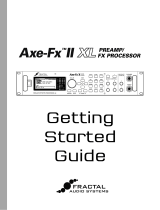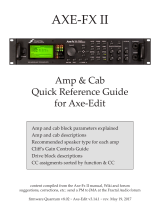Page is loading ...

FRACTAL-BOT
Fractal-Bot is required for Firmware Updates.
It and can also be used to Back up your unit prior to updating.
The program is self-explanatory and has instructions built in.
To use Fractal-Bot on a Windows PC, you will need to install a driver available here:
https://www.fractalaudio.com/axe-fx-iii-downloads
Computers running OS X do NOT require a driver to communicate with the Axe-Fx III.
Download and install Fractal-Bot from our web site at http://fractalaudio.com/fractal-bot.php
FIRMWARE
Firmware is technically software — the operating system of your Axe-Fx III. Firmware is tracked using version
numbers: 1.00, 1.01, 2.00, etc. Every Axe-Fx III is shipped from the factory with the latest version installed. You
can check your version any time by pressing the SETUP button (Push-knob E) on the Home page. The version is
displayed at the top of the Setup menu.
UPDATING
NOTE: Before performing a major rmware update, it is wise to back up your Axe-Fx III (see next page).
Updating is easy with Fractal-Bot (see above). Before you begin, please QUIT any other software applications
which could try to communicate with your Axe-Fx III, including Axe-Edit III, Cab-Lab, other MIDI utilities, Digital
Audio Workstations, etc. Then follow these steps:
1. Download the latest rmware from https://www.fractalaudio.com/axe-fx-iii-downloads
2. Unzip the download le. The archive may contain various documents in addition to the actual rmware le,
which is a MIDI System Exclusive or “SysEx” le. Extract the .syx le to a location you can easily nd when
required. Do not double-click the .syx le. Fractal-Bot will prompt you for its location when needed.
3. Please read any included Release Notes. These will let you know what’s new and alert you to anything you
might need to be aware of before updating to the new version.
4. To perform the update, launch Fractal-Bot, select the SEND tab, and proceed through the three self-
explanatory steps, selecting the .syx rmware le during Step 2.
5. After le transmission is complete, the Axe-Fx III still needs time to process the update. Watch the unit, which
will eventually display a message informing you that the unit has been updated and needs to be restarted.
You can verify that it worked by checking the installed version. Press the SETUP button (Push-knob E) on the
Home page. The version is displayed at the top of the menu.
NOTE: Firmware updates will occasionally be accompanied by new versions of the Axe-Fx III Factory Presets.
These will be available separately and can also be installed using Fractal-Bot.
AXE-FX III FIRMWARE UPDATE GUIDE
Document Version 1.0

FIRMWARE Q&A
:QCan I skip versions to go from a very old rmware version to a much newer one?
:AYou can upgrade from any version to any other version. When you skip versions it is recommended that you
also read the Release Notes for all interim versions, all of which are included with every rmware release.
:QWill updating my Axe-Fx II rmware erase my presets?
:AUpdating rmware never erases your presets. However, updating may alter the sound of
existing presets. Always read the Release Notes included with a given version before updating.
Saving presets after a rmware update can render them incompatible with previous versions.
It is always wise to back up your Axe-Fx II using Fractal-Bot before a major update.
:QThe rmware update failed mysteriously. What should I do?
:AIf the Axe-Fx still boots normally, just try the update again. If successive failures occur, please delete and
re-download the update le before trying again. Trying a different USB port or cable can also solve issues.
:QAfter updating, my Axe-Fx will no longer boot normally.
:AMishaps during rmware updates are rare but can occur. In the event that your Axe-Fx III will
not boot normally after an update, the Axe-Fx III has a built-in recovery system known as
the “Emergency Boot Loader” which you can use to get back up and running again:
1. Power down the unit and wait ve seconds.
2. Power on holding both PAGE LEFT and PAGE RIGHT buttons down until the Emergency Utility appears.
3. Update as normal using Fractal-Bot.
BACKING UP
Fractal-Bot automates the backup process. Select the RECEIVE tab and follow the built-in instructions. Here are
some things to consider when using Fractal-Bot:
The Axe-Fx III doesn’t emphasize this distinction, but its presets are actually divided into banks of 128. To
backup all of your presets, backup all of the banks: A (0–127), B (128-255), C (265–383) and D (384–511).
A backup of the SYSTEM includes all of the custom settings in the Setup
menu: Global, I/O, MIDI/Remote, and Tuner settings.
User Cabs are backed up in two individual banks.
In Fractal-Bot, you will need to specify a location for the backup les. It is wise to prepare this in
advance. Many pros we work with use a consistent naming system for their backup folders: “yymmdd
- Axe-Fx III” (two digit year, two digit month, two digit day). In addition to the backup les, create
a text le to remind you what rmware version was installed when the les were created.
GETTING HELP
Our forum is a source of great help ranging from product Q&A to tutorials and more. Fractal Audio staff
participate in the conversation, and response times can be very fast. Find it at https://forum.fractalaudio.com.
Our wiki, maintained by members of the Fractal Audio community, is also an excellent resource:
https://wiki.fractalaudio.com
You can get support directly from Fractal Audio Systems at: https://support.fractalaudio.com
or internationally via our dealers listed at https://www.fractalaudio.com/international-ordering.
/