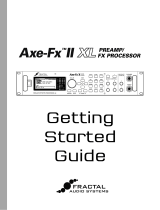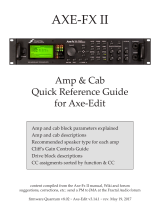Page is loading ...

Doc Version 1.0. January 2019. © Fractal Audio Systems. All rights reserved.
CONNECT TO THE AXE-FX III
Connect the FC to the Axe-Fx III over FASLINK II using a single
standard XLR cable. This connection powers the first FC and
handles all communication between both units. The FC is “hot
swappable” so there is no need to power down the Axe-Fx III.
Special Instructions for “Daisy-Chain” Setups
Up to four FC units can be daisy-chained to create larger systems or to “Mirror” onstage and offstage units.
Daisy-chaining uses FASLINK II for all comunications across the chain. The first FC is powered by FASLINK (as shown above).
Each additional unit in the chain requires its own AC Power supply. See the FC Owner’s Manual for more on daisy-chaining.
Connect & Calibrate
You can connect up to four expression pedals to
each FC Controller using TRS-to-TRS cables.
Each pedal needs to be calibrated before use:
1) On the Axe-Fx III, open SETUP | FC Controllers
and turn to the Remote page.
2) Navigate to the Pedal Calibration function for
the desired pedal and press ENTER.
3) Follow the instructions to calibrate. The
on-screen “slider” should move as you do.
4) Press ENTER when finished.
Repeat this process for each connected pedal and
press EXIT or HOME when finished.
Load the default Axe-Fx settings for your FC before first use:
1) On the Axe-Fx III, open the SETUP menu.
(Home page, push-knob E).
2) Select FC Controllers and press ENTER.
3) Turn to the Reset page.
4) Select the relevant entry for FC-6 or FC-12
and press ENTER to load the default settings.
If you are daisy chaining, load the defaults for the first unit in
the chain, knowing you will ultimately need to create custom
layouts. See the FC Owner’s Manual for details.
LOAD THE DEFAULT SETTINGS
Download the Owner’s Manual
Please download and read the complete FC Owner’s Manual from
http://fractalaudio.com/fcm
FC-6 / FC-12 QUICK START GUIDE
Upgrade the Axe-Fx III
The FC Controller requires Axe-Fx III firmware 2.05 or newer.
To download updates, please visit http://www.fractalaudio.com/3d
i!
12
SET UP EXPRESSION PEDALS
3
XLR Cable
FASLINK II Port FASLINK II Port
Axe-Fx III FC-12 or FC-6
FASLINK II (XLR)
Axe-Fx III FC-12 or FC-6
FASLINK II (XLR)
FC-6 or FC-12
Assigning Pedals
The Axe-Fx III “Modifiers” system allows FC pedals (and switches) to
control sound parameters. Factory presets, however, do not use FC
pedals directly. Instead, they use a go-between called an “External
Controller”. Any External Controller can be set to use any FC pedal.
As an example, let’s set External 1 (used for WAH in many presets) to
use FC#1 Pedal 1. This is done on the Axe-Fx III:
1) Open SETUP | MIDI/Remote and turn to the External page.
2) Locate the External Controller of your choice, numbered 1–16.
(Use External Control 1 for this example).
3) Turn the VALUE wheel to set External 1 to “FC#1 PEDAL 1”.
4) Set other external controllers as desired and press EXIT 2x to finish.
See the FC Owner’s Manual for more on FC Pedals and Switches.
Each FC in the chain except the first
requires its own AC adapter rated at
9–12V DC,1000 ma. AC Adapters are
widely available and can also be
purchased from shop.fractalaudio.com
Fractal Audio “EV” pedals are ideal for use with the
FC Controller. Find them at shop.fractalaudio.com
Many 3rd party pedals will also work.
Tip
TRS = “Tip-Ring-Sleeve”
SleeveRing

ALL setup and configuration for the FC is performed through the Axe-Fx III.
The EZ Edit page makes it simple to change any footswitch to perform any function. Here’s a Quick Start Guide:
1) On the Axe-Fx III, open SETUP | FC Controllers and page to the EZ page.
2) Tap the desired FC footswitch. If you need to change the layout, do this at the top of the EZ page.
3) Use the NAV and VALUE controls to operate the EZ menu.
4) Be sure to notice that TAP and HOLD offer different settings. Set the Category and the Function for each as desired.
5) Set any parameters for the selected Function as desired. For example, when you select Category: Effect and Function:
Bypass, an “Effect” parameter appears to let you dial in the desired effect. (“Drive 1”, for example.)
You can also customize the Switch Ring Color and Mini-Display Labels.
6) To continue, you can tap a different footswitch to set it up, or press EXIT when finished.
To avoid annoying screen jumps and sonic mishaps, all footswitches are DISABLED while you are on the EZ page.
Change to a different menu page or press EXIT to test.
THE FC IS ORGANIZED AROUND “LAYOUTS”
A layout is a set of up to twelve footswitch definitions, each with its
own individual Tap Function and Hold Function.
Changing to a different layout (see below) is like changing to a
different “page” of footswitches. For example, one layout might be
used to select Presets, while another operates the Looper. Layouts
have numbers and names to facilitate their setup and use.
Any layout can be completely customized. You can change the Tap
or Hold Function of any switch right on the Axe-Fx III using “EZ” or
deep editing tools. Layouts are global, but there are ways to change
the functions of individual footswitches on a per-preset basis.
The Axe-Fx III provides eight layouts. If you completed Step 2 on the
first page of this guide, your rig is now pre-loaded with default
layouts for your FC. See the next page for a Quick Start guide to
default layouts, and see the FC Owner’s Manual for more details.
FOOTSWITCHES ARE SET UP USING “FUNCTIONS”
Every footswitch in every layout can have its own Tap Function and
Hold Function. Functions are arranged in Categories like “Presets”,
“Scenes” or “Effects”. The FC Owner’s Manual includes a complete
guide to all categories and functions.
Every Category has its own default LED ring color. You can change
these default colors — or the color of any individual switch.
The Mini-Display for each switch shows a “label” for the Tap
function. While the switch is depressed — even for a normal “tap” —
the label changes to show the Hold function.
See EZ Editing (#6, below) for an introduction to setting up
footswitches. Review the FC Owner’s Manual for a complete guide
to layouts, footswitches, functions, and more.
Switching from one layout to another is the key to the versatility of the FC. There are many ways to do this, but the built-in
Master Layout Menu (“MLM” for short) is the essential starting point. To show the MLM, rock your foot from heel to toe
over the two right-most footswitches on your FC, as shown in the illustration below:
Once the Master Layout Menu is shown, select any footswitch to load that layout and exit the MLM.
On the FC-12, the entire MLM is shown at once.
On the FC-6, perform the MLM Switch Combo again to switch between MLM “pages” for Layouts 1–6 and Layouts 7–8.
FC ESSENTIAL CONCEPTS
4
SWITCHING TO A DIFFERENT LAYOUT
5
EDITING FC SWITCHES WITH THE “EZ” PAGE
6

Given the unique needs of every musician, there is no “one-size-fits-all” way of using the FC. The default layouts are there-
fore designed to showcase the unit’s basic capabilities. They provide beginners with an easy way to select presets, change
scenes, toggle effects, operate the looper and more, with little to no explanation required. As introduced on the previous
page, EZ Edit and other tools detailed in the FC Owner’s Manual make it easy to alter or totally replace these layouts to suit
your needs. Axe-Edit will even ultimately provide tools to download and share FC layouts and more.
Except in a few cases as noted, the default layouts do not include “Hold” functions.
Before the “Per-Preset” layout will work, you’ll need to add switch definitions to your presets. See the FC Owner’s Manual.
Layouts 7 & 8 are examples to accompany a tutorial in the FC Owner’s Manual.
For both FC-6 and FC-12, effect switches on layout 8 also feature “Hold” functions to toggle between effect channels A and B,
except the lower right switch which momentarily reveals the hold functions of other switches.
P= “Preset within current Bank”
S= “Scene within current Preset”
P= “Preset within current Bank”
S= “Scene within current Preset”
Bank +1
Bank -1
P3 P4
P1 P2
1 PRESETS
2 SCENES
3 EFFECTS 1 BYPASS
4 EFFECTS 2 BYPASS
5 LOOPER
6 PER PRESET (PLACEHOLDERS)
7 PERFORM 1
8 PERFORM 2
S6
S3
S4 S5
S1 S2
MORE >>
(Loads Layout 4)
Chorus 1
Delay 1 Reverb 1
Comp 1 Drive 1
<< MORE
(Loads Layout 3)
Flanger 1
Rotary 1 Plex 1
PanTrem1 Phaser 1
Half Speed
UndoReverse
OnceRecord Play
PP#6
PP#3
PP#4 PP#5
PP#1 PP#2
(Loads Layout 8) Preset +1
S3
Preset -1 <EFFECTS>
S1 S2 HOLD:Reveal
<MAIN>
(Loads Layout 7)
TAP:Tempo
Reverb 1
HOLD:Reveal
Chorus 1
Drive 1 Delay 1
HOLD:Tuner
S7
S3
S5 S6
S1 S2
Tap
Tune
S8 Preset +1
S4 Preset -1
Amp 1 A Amp 1 B
Drive 1 A Drive 1 B Drive 1 D
Amp 1 C Amp 1 D
Drive 1 C Reverb 1 A/B
Delay 1A/B Drive 2 A/B
Phaser 1A/B
Undo/Erase
--
-- --
Record Play
LPR Bypass
Tune
Reverse Half Speed
Once Tempo
PP#9
PP#3
PP#7 PP#8
PP#1 PP#2
PP#12PP#10 PP#11
PP#6PP#4 PP#5
Drive 1
Chorus 1 Pitch 1 Delay 1
Comp 1 TremPan1 Rotary 1
MultiDly1 Plex 1 Reverb 1
Phaser 1 Flanger 1
TAP:Tempo S2S1
(Loads Layout 8)
<EFFECTS> P3P1 P2 P4 Preset +4
Preset -4
S3 S4
(Loads Layout 7)
Phaser 1
<MAIN> Delay 1Flange 1 Plex 1
Comp 1 PanTrem1 Amp 1 A/B
HOLD:Reveal
Rotary 1 Reverb 1
Drive 1 Chorus 1
1 PRESETS
2 SCENES
3 EFFECTS (BYPASS)
4 CHANNELS
5 LOOPER
6 PER PRESET (PLACEHOLDERS)
7 PERFORM 1
8 PERFORM 2
P8
P3
P6 P7
P1 P2
Bank +1
Bank -1
P9 P10
P4 P5
HOLD:Tuner HOLD:Reveal
FC-12 LAYOUTS FC-6 LAYOUTS
7 THE FACTORY DEFALUT LAYOUTS

Should you require any assistance with your new FC unit, visit http://support.fractalaudio.com
Our forum is also an excellent resource, with members helping members around the clock: http://forum.fractalaudio.com
Fractal Audio Systems warrants that your new Fractal Audio Systems product shall be free of defects in materials and workman-
ship for a period of one (1) year from the original date of purchase.
During the warranty period, Fractal Audio Systems shall, at its sole option, either repair or replace any product that proves to be
defective upon inspection by Fractal Audio Systems.
Fractal Audio Systems reserves the right to update any unit returned for repair and to change or improve the design of the
product at any time without notice. Fractal Audio Systems reserves the right to use reconditioned parts and assemblies as
warranty replacements for authorized repairs. This warranty is extended to the original retail purchaser for units purchased
directly from Fractal Audio Systems or one of its authorized distributors or resellers.
This is your sole warranty. Fractal Audio Systems does not authorize any third party, including any dealer or sales representative,
to assume any liability on behalf of Fractal Audio Systems or to make any warranty for Fractal Audio Systems. Fractal Audio
Systems may, at its option, require proof of original purchase date in the form of a dated copy of original authorized dealer’s
invoice or sales receipt. Service and repairs of Fractal Audio Systems products are to be performed only at the Fractal Audio
Systems factory or a Fractal Audio Systems authorized service center. Fractal Audio Systems may require advanced authoriza-
tion of repairs to authorized service centers. Unauthorized service, repair or modification will void this warranty.
DISCLAIMER AND LIMITATION OF WARRANTY
THE FOREGOING WARRANTY IS THE ONLY WARRANTY GIVEN BY FRACTAL AUDIO SYSTEMS AND IS IN LIEU OF ALL OTHER
WARRANTIES. ALL IMPLIED WARRANTIES, INCLUDING WARRANTIES OF MERCHANTABILITY AND FITNESS FOR ANY PARTICU-
LAR PURPOSE, EXCEEDING THE SPECIFIC PROVISIONS OF THIS WARRANTY ARE HEREBY DISCLAIMED AND EXCLUDED FROM
THIS WARRANTY. UPON EXPIRATION OF THE APPLICABLE EXPRESS WARRANTY PERIOD (1 YEAR), FRACTAL AUDIO SYSTEMS
SHALL HAVE NO FURTHER WARRANTY OBLIGATION OF ANY KIND, EXPRESS OR IMPLIED. FRACTAL AUDIO SYSTEMS SHALL IN
NO EVENT BE LIABLE FOR ANY SPECIAL, INCIDENTAL OR CONSEQUENTIAL DAMAGES SUFFERED BY THE PURCHASER OR ANY
THIRD PARTY, INCLUDING WITHOUT LIMITATION, DAMAGES FOR LOSS OF PROFITS OR BUSINESS, OR DAMAGES RESULTING
FROM USE OR PERFORMANCE OF THE PRODUCT, WHETHER IN CONTRACT OR IN TORT. FRACTAL AUDIO SYSTEMS SHALL NOT
BE LIABLE FOR ANY EXPENSES, CLAIMS, OR SUITS ARISING OUT OF OR RELATING TO ANY OF THE FOREGOING. Some states do
not allow the exclusion or limitation of implied warranties so some of the above limitations and exclusions may not apply to you.
This warranty gives you specific legal rights, and you may also have other rights, which vary, from state to state. This warranty
only applies to products sold and used in the USA and Canada. Fractal Audio Systems shall not be liable for damages or loss
resulting from the negligent or intentional acts of the shipper or its contracted affiliates. You should contact the shipper for
proper claims procedures in the event of damage or loss resulting from shipment.
?GETTING HELP
WWARRANTY
/