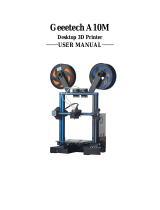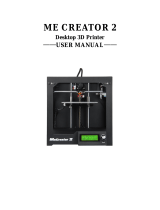www.joy-it.net
SIMAC Electronics GmbH
Pascalstr. 8 47506 Neukirchen-Vluyn
Published: 2023.12.22
We are also there for you aer the purchase. If any questions remain or
problems arise, we are also available to assist you via email, phone and
ticket support system.
E-Mail:
Ticket-System:
Phone: +49 (0)2845 9360 - 50 (Mon. - Thur.: 08:30 - 14:30 o‘clock, Fri.: 08:30 -
14:30 o‘clock)
For more information, please visit our website:
Our information and take-back obligations under the Electrical
and Electronic Equipment Act (ElektroG).
This crossed-out trash can means that electrical and electronic equipment
does not belong in household trash. You must hand in the waste equipment
at a collection point. Before dropping o, you must separate used batteries
and accumulators that are not enclosed by the waste equipment from it.
As an end user, when you purchase a new device, you may return your old
device (which performs essentially the same function as the new device
you purchased from us) for disposal at no charge. Small appliances with
no external dimensions larger than 25 cm can be returned in household
quantities regardless of the purchase of a new appliance.
SIMAC Electronics GmbH, Pascalstr. 8, D-47506 Neukirchen-Vluyn, Germany.
We will send you a parcel stamp with which you can return the device to us
by phone.
Please pack your old device securely for transport, if you do not have suitable
packaging material or do not wish to use your own contact us and we will
send you suitable packaging.
2