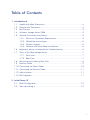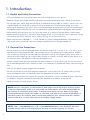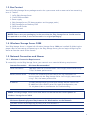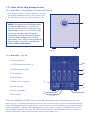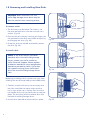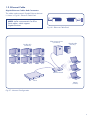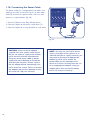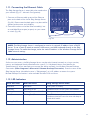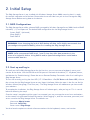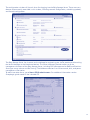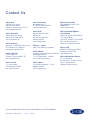LaCie 301533EK Installation guide
- Category
- NAS & storage servers
- Type
- Installation guide
This manual is also suitable for
LaCie 301533EK is a premium rugged external hard drive designed for use with Thunderbolt™ 3 and USB-C ports and computers. It offers fast transfer speeds of up to 130MB/s and is compatible with both Mac and Windows computers. With its rugged design, the LaCie 301533EK is shock-, rain-, and dust-resistant, making it ideal for use in harsh environments. Additionally, the drive features a Rescue Data Recovery Services subscription, providing peace of mind in case of accidental data loss.
LaCie 301533EK is a premium rugged external hard drive designed for use with Thunderbolt™ 3 and USB-C ports and computers. It offers fast transfer speeds of up to 130MB/s and is compatible with both Mac and Windows computers. With its rugged design, the LaCie 301533EK is shock-, rain-, and dust-resistant, making it ideal for use in harsh environments. Additionally, the drive features a Rescue Data Recovery Services subscription, providing peace of mind in case of accidental data loss.
















-
 1
1
-
 2
2
-
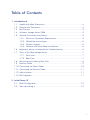 3
3
-
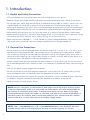 4
4
-
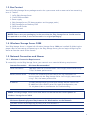 5
5
-
 6
6
-
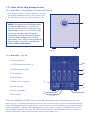 7
7
-
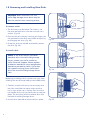 8
8
-
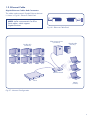 9
9
-
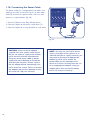 10
10
-
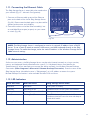 11
11
-
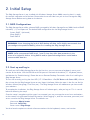 12
12
-
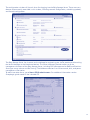 13
13
-
 14
14
-
 15
15
-
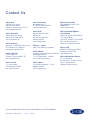 16
16
LaCie 301533EK Installation guide
- Category
- NAS & storage servers
- Type
- Installation guide
- This manual is also suitable for
LaCie 301533EK is a premium rugged external hard drive designed for use with Thunderbolt™ 3 and USB-C ports and computers. It offers fast transfer speeds of up to 130MB/s and is compatible with both Mac and Windows computers. With its rugged design, the LaCie 301533EK is shock-, rain-, and dust-resistant, making it ideal for use in harsh environments. Additionally, the drive features a Rescue Data Recovery Services subscription, providing peace of mind in case of accidental data loss.
Ask a question and I''ll find the answer in the document
Finding information in a document is now easier with AI
Related papers
-
LaCie 5big Backup Server User manual
-
LaCie 5big Backup Server Owner's manual
-
LaCie 5big 1TB User manual
-
LaCie 5big Network User manual
-
LaCie 5big Backup Server User manual
-
LaCie 5big Office 2TB Owner's manual
-
LaCie 301300A User manual
-
LaCie 301300A User manual
-
LaCie 301424U - 10 TB 5big Network Hard Drive User manual
-
LaCie 2big NAS User manual