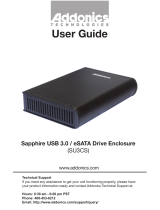www.addonics.com Technical Support (M-F 8:30am - 6:00pm PST) Phone: 408-453-6212 Email: www.addonics.com/support/query/
6.2. Measure Speed
Estimates the read and write speed of the target media. After selecting this
function, the port number in use will appear on the LCD, beginning with Port
2 (the first target). Press the arrow buttons to switch between targets. Once a
target is detected, the test will continue to run without accepting any more
input until it is complete, then provide a short report on the read and write
speed for the media found.
NOTE: NEVER remove a device while the LED is blinking.
6.3. Media Check
Performs a full examination of all space on target media using the following
sub-options:
6.3.1. H3 Safe
Performs a read-only examination of media, without harming any data.
6.3.2. H5 R/W
Performs a destructive read-write examination of media.
6.3.3. Setup Range
This option determines how much of the media is examined by the Media
Check, expressed as a percentage. This percentage is shown in the Media
Check menu for the Safe and R/W options. Default setting is 100%.
6.3.4. Set Error Limit
This option determines how much of the tested media may show an error
before a media is counted as a FAIL. Expressed as a percentage of the
tested area. The Default setting is 0.
Media Check uses Asynchronous Mode, meaning devices may be removed
once tested and new media may be inserted after the process begins.
NOTE: NEVER remove a device while the LED is blinking.
6.4. Quick Erase
Erases all content on all target media, leaving the file system intact. Quick
Erase only works on FAT16 or FAT32 file systems. Media formatted using
other file systems will fail, leaving the data intact. Works in Asynchronous
Mode, meaning media may be removed once erased and more may be
inserted later.
NOTE: NEVER remove a device while the LED is blinking.
6.5. Full Erase
Erases all content on target media completely by overwriting all blocks with
zeros, leaving the media unformatted when complete. Works in Asynchro-
nous Mode, meaning media may be removed once erased and more may be
inserted later.
NOTE: NEVER remove a device while the LED is blinking.
6.6. DoD Erase
Performs a 3-pass sanitization of all media blocks compliant with DoD
5220.22-M standards.
6.7. System Update
Performs a firmware update to the unit. Update procedure details to be
released with the update itself. Briefly, insert a media into the device contain-
ing the binary firmware image, then press OK. When the process is complete,
turn the unit completely off, wait five seconds, then turn the unit back on.