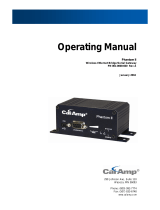Page is loading ...

GEMINI G3
MOBILE RADIO MODEM
User Manual
001-0001-401 Rev B
January 2016

1
Copyright Notice
©2013-2016 CalAmp. All Rights Reserved.
CalAmp reserves the right to modify the equipment, its specification or this manual without prior notice, in the
interest of improving performance, reliability, or servicing. At the time of publication all data is correct for the op-
eration of the equipment at the voltage and/or temperature referred to. Performance data indicates typical values
related to the particular product.
No part of this documentation or information supplied may be divulged to any third party without the express
written consent of CalAmp. Products offered may contain software which is proprietary to CalAmp. The offer or
supply of these products and services does not include or infer any transfer of ownership.
Modem Use
The Gemini G3 modems are designed and intended for use in fixed and mobile applications. “Fixed” assumes the
device is physically secured at one location and not easily moved to another location. Please keep the antenna at a
safe distance from your head and body while the modem is in use.
Important
Maintain a distance of at least 20 cm (8 inches) between the transmitter’s antenna and any person while in use.
This modem is designed for use in applications that observe the 20 cm separation distance.
Interference Issues
Avoid possible radio frequency (RF) interference by following these guidelines:
Do not operate in the vicinity of gasoline or diesel -fuel pumps unless use has been approved and author-
ized.
Do not operate in locations where medical equipment that the device could interfere with may be in use.
Do not operate in fuel depots, chemical plants, or blasting areas unless use has been approved and au-
thorized.
Use care if operating in the vicinity of protected personal medical devices, i.e., hearing aids and pacemak-
ers.
Operation in the presence of other electronic equipment may cause interference if equipment is incor-
rectly protected. Follow recommendations for installation from equipment manufacturers.
Mobile Application Safety
Do not change parameters or perform other maintenance of the Gemini G3 modem while driving.
Road safety is crucial. Observe National Regulations for telephones and devices in vehicles.
Avoid potential interference with vehicle electronics by correctly installing the Gemini G3. CalAmp rec-
ommends installation by a professional.

2
Revision History
April 2012
Rev 0
Initial release under CalAmp branding, new PN 001-0001-401
Changes from previous Dataradio PN D12020131301, version 3.01, include all related ACMA
specification information for UHF 403-512 MHz.
November 2013
Rev A
Add reference for preferred channel feature – RF Frequencies setup
January 2016
Rev B
Revised firmware upgrade procedure.

3
Table of Contents
1. PRODUCT OV ERV IEW ............................................................................................................................................................ 7
1.1 GENERAL DESCRIPTION ...................................................................................................................................................... 7
1.1.1 Features..................................................................................................................................................................... 8
1.1.2 Configuration............................................................................................................................................................ 9
2. INSTALLATION ......................................................................................................................................................................10
2.1 PLANNING THE INSTALLATION...........................................................................................................................................10
2.1.1 Overview .................................................................................................................................................................10
2.1.2 Location ...................................................................................................................................................................10
2.1.3 Cable Path ...............................................................................................................................................................10
2.2 WARNINGS......................................................................................................................................................................10
2.2.1 RF Radiation warning ............................................................................................................................................11
2.2.2 Interference with vehicular electronics..............................................................................................................11
2.2.3 Secure mounting ....................................................................................................................................................11
2.2.4 Explosive environments ........................................................................................................................................11
2.2.5 Installation in vehicles powered by liquefied gas.............................................................................................12
2.3 PHYSICAL UNIT ................................................................................................................................................................12
2.3.1 Recommended tools and supplies ......................................................................................................................12
2.3.2 Physical mounting .................................................................................................................................................12
2.4 ELECTRICAL INSTALLATION ................................................................................................................................................14
2.4.1 Electrical requirements .........................................................................................................................................14
2.4.2 Routing of power cable.........................................................................................................................................14
2.5 ANTENNA ........................................................................................................................................................................16
2.5.1 Recommended tools and supplies ......................................................................................................................16
2.5.2 Planning...................................................................................................................................................................17
2.5.3 Antenna Installation ..............................................................................................................................................18

4
2.6 COMPLETING THE PHYSICAL INSTALLATION ........................................................................................................................18
2.7 CHECKING OUT NORMAL OPERATION................................................................................................................................19
3. OPERATING DESCRIPTION .................................................................................................................................................20
3.1 FRONT & REAR PANELS....................................................................................................................................................20
3.2 DTE PORT INTERFACE ......................................................................................................................................................22
3.2.1 RS-232 Interfa ce Signal Levels .............................................................................................................................22
4. OPERATION & CONFIGURATION ......................................................................................................................................23
4.1 BROWSER-BASED INTERFACE ...........................................................................................................................................23
4.1.1 Interface Setup and Status...................................................................................................................................23
4.2 LAN SETUP .....................................................................................................................................................................24
4.3 DEFAULT IP SETTINGS ......................................................................................................................................................24
4.3.1 Ethernet Interface..................................................................................................................................................24
4.3.2 RF Interface.............................................................................................................................................................24
4.4 IP NETWORK SETTINGS ....................................................................................................................................................25
4.4.1 IP Netwo rk Settings (with Host) ..........................................................................................................................25
4.4.2 IP Netwo rk Settings (with Router) ......................................................................................................................25
4.5 LOGIN SCREEN .................................................................................................................................................................26
4.5.1 Initial Installation Login ........................................................................................................................................26
4.6 WEB INTERFACE ..............................................................................................................................................................27
4.6.1 Apply, Cancel, Save Config, and Reset Unit Buttons & Help Icon ..................................................................27
4.7 IP SETTINGS ....................................................................................................................................................................29
4.7.1 Unit Sta tus ..............................................................................................................................................................29
4.7.1.1 Unit Status ...................................................................................................................................................... 29
4.7.1.2 Ra dio Info........................................................................................................................................................ 31
4.7.2 Setup (Basic) ...........................................................................................................................................................32
4.7.2.1 Setup (Basic) ► General Setup ...................................................................................................................... 32

5
4.7.2.2 Setup (Basic) ► Basic IP Configura tion .......................................................................................................... 32
4.7.2.3 Setup (Basic) ► Serial Ports Setup ................................................................................................................. 33
4.7.3 Setup (Advanced)...................................................................................................................................................35
4.7.3.1 Setup (Advanced) ► LAN (IP) ......................................................................................................................... 35
4.7.3.2 Setup (Advanced) ► RF (IP) ........................................................................................................................... 36
4.7.3.3 Setup (Advanced) ► RF (Freq.) ► Radi o Table Set Up.................................................................................. 37
4.7.3.4 Setup (Advanced) ► Roaming Setup ............................................................................................................. 39
4.7.3.5 Setup (Advanced) ► IP Services..................................................................................................................... 40
4.7.3.6 NAT Overview ................................................................................................................................................. 41
4.7.3.6.1 NAT on the Base Unit (Paragon4) .............................................................................................................. 42
4.7.3.6.2 NAT on the Mobile Unit (GeminiG3).......................................................................................................... 43
4.7.3.7 SNMP Overview .............................................................................................................................................. 45
MIB ................................................................................................................................................................................ 45
GeminiG3 MIB File......................................................................................................................................................... 45
OID ................................................................................................................................................................................. 45
Viewing MIB files ........................................................................................................................................................... 46
gcu3.mib ........................................................................................................................................................................ 46
4.7.3.8 Setup (Advanced) ► IP a ddressing ................................................................................................................ 48
4.7.3.8.1 IP Broadcast/Multicas t Overview .............................................................................................................. 50
4.7.3.8.2 Broadcasts .................................................................................................................................................. 50
4.7.3.9 Multi cast ......................................................................................................................................................... 55
4.7.3.10 Setup (Advanced) ► IP Optimi zation & Tuning ............................................................................................. 59
4.7.3.11 Setup (Advanced) ► Time Source.................................................................................................................. 59
4.7.3.12 Setup (Advanced) ► Ethernet (PHY).............................................................................................................. 61
4.7.4 GPS ...........................................................................................................................................................................62
4.7.4.1 GPS ► Sta tus .................................................................................................................................................. 62
4.7.4.2 GPS ► Delivery Opti ons ................................................................................................................................. 63
4.7.4.3 GPS ►AAVL .................................................................................................................................................... 65

6
4.7.5 Security ....................................................................................................................................................................66
4.7.5.1 Password and Encryption Control .................................................................................................................. 66
4.7.6 Statistics ..................................................................................................................................................................68
4.7.6.1 Sta tisti cs ► Interfaces .................................................................................................................................... 68
4.7.7 Maintenance ..........................................................................................................................................................69
4.7.7.1 Maintenance ► Ping Tes t .............................................................................................................................. 69
4.7.7.2 Maintenance ► Config Control...................................................................................................................... 70
4.7.7.3 Maintenance ► Pa ckage Control................................................................................................................... 72
4.7.7.4 Maintenance ► RF Tests............................................................................................................................... 73
4.7.8 Feature Options .....................................................................................................................................................76
4.7.9 Site Map and Help .................................................................................................................................................76
5. MAINTENANCE, TROUBLE-SHOOTING AND TESTING ..................................................................................................77
5.1 EQUIPMENT REQUIRED ....................................................................................................................................................77
5.2 BASIC TESTS ....................................................................................................................................................................77
5.3 ADDITIONAL TEST DETAILS ................................................................................................................................................79
5.3.1 Carrier Deviations ..................................................................................................................................................79
5.3.2 GPS Test...................................................................................................................................................................80
5.4 TROUBLESHOOTING TOOLS...............................................................................................................................................81
5.4.1 Network Connectivity ............................................................................................................................................81
5.4.2 Configuration Information ...................................................................................................................................81
5.4.3 Statistics Information ............................................................................................................................................82
5.5 FIRMWARE UPGRADING ...................................................................................................................................................82
5.5.1 Procedure ................................................................................................................................................................82
5.5.1.1 File Integrity Failure ........................................................................................................................................ 84
6. SPECIFICATIONS ...................................................................................................................................................................85
APPENDIX 1 – "OFFICER REQUIRES ASSISTANCE" ALARM FUNC TION ...............................................................................89
APPENDIX 2 – "GPS DATA COLLECTION" INSTRUCTIONS .....................................................................................................91

7
APPENDIX 3 – E-DBA THROUGHPUT/LATENCY MEASUREMENTS METHO DS ..................................................................92
APPENDIX 4 – TIME SYNCHRONISATION, AND WEB BROWSER CACHE - IN STRUCTIONS .............................................95
APPENDIX 5 – ETHERNET CONFIGURATION - RECOMMENDATION ...................................................................................96
APPENDIX 6 – DEFINITION S ........................................................................................................................................................97
APPENDIX 7 – SERVICE AND SUPPORT .................................................................................................................................. 101
APPENDIX 8 – WARRANTY STATEMENT................................................................................................................................ 102
1. PRODUCT OVERVIEW
This document provides the information required for the installation, operation, and verification of the GeminiG3™
wireless radio modem.
This document is designed for use by engineering design, installation, and maintenance personnel.
1.1 GENERAL DESCRIPTION
Available in 700 MHz, 800 MHz, or UHF and in 700-800 MHz Agile Dual-Band (ADB) model, GeminiG3 is a mobile
radiomodem aimed at the public safety and public utility markets. It integrates all the necessary hardware for data-only
vehicular installations up to but not including the laptop PC and its application software.
Examples of applications are:
1. Database inquiry systems.
Small number of brief messages, (usually from the mobile station) with fairly long responses.
2. Computer-aided dispatch (CAD).
Large number of messages, (usually from the base station) with very brief responses.
3. Autonomous Automatic Vehicle Location (AAVL).
Using built-in GPS receiver, determines position, speed and direction of fleet members.
The GeminiG3 radiomodem is made-up of:
A main transceiver
An auxiliary receiver for Parallel Decode™
A 10 to 25-Watt adjustable power amplifier (700 MHz), 10 to 35 (800 MHz), 10 to 40 (UHF), 12.5 to 25 (UHF-
ACMA)
A Gemini Processor/Modem board with DSP modem
An integrated OEM 12-channel GPS receiver.

8
1.1.1 FEATURES
ADB model allows 700/800 MHz automatic band and bandwidth switching capability during roaming.
Parallel Decode™ (PD) technology featuri ng dual receivers for added decode sensitivity in multi -path and
fading environments.
Native IP mobile model having “Stateless Data Compression” and “Protocol Reduction”, that works with
TCP/IP and UDP, uses standard 10/100 BaseT Ethernet RJ-45, and automatic MDIX to get the most effi-
cient use of user available bandwidth without requiring a dedicated server or gateway. It acts as a router,
interfaces with any Ethernet device or Native TCP/IP application, and has two RS-232 ports that can be
configured as terminal servers. Using an in-car hub or switch makes adding other peripherals, such as a
camera, possible.
Sophisticated DSP-based modem design provides added system performance, fewer retries and more ef-
fective throughput.
On-air data speeds and modulation types supported (dependent on “Feature Key” selected
1
):
Channel Type
UHF-
ACMA
UHF
700 MHz
800 MHz
Modula-
tion type
25 kHz
25 kHz
12.5 kHz
50 kHz
25 kHz
NPSPAC
SRC16FSK
64 kb/s
57.6 kb/s
64 kb/s
32 kb/s
128 kb/s
64 kb/s
32kb/s
SRC8FSK
48 kb/s
48 kb/s
43.2 kb/s
24 kb/s
96 kb/s
48 kb/s
43.2 kb/s
24kb/s
SRC4FSK
32 kb/s
32 kb/s
16 kb/s
64 kb/s
32 kb/s
16kb/s
Table 1 - On-Air Data Speeds & Modulation
Built as a one-piece integrated design in a rugged die-cast aluminum chassis.
GeminiG3 units automatically adapt to the speed of the base station for maximum network flexibility.
Built–in, up to 32 channels, synthesized half-duplex operating transceiver with automatic channel selec-
tion for improved roaming capabilities
AES 128-bit encryption ensures that both data and network remain secure.
1
Method used to implement customer’s option(s) selected at the time of radiomodem purchase (factory-installation) or as add-
on (field-installation).

9
Internal 12-channel WAAS capable GPS receiver. Out-of-band (OOB) signaling enables transmission of GPS
reports with no effect on system throughput. AAVL enables periodic OOB reports based on time or dis-
tance.
Embedded Web server provides browser access for status and configuration of network parameters. Ad-
ditionally, for ease of maintenance or upgrades, all unit firmware can be re-programmed over-the-air.
Diagnostics combined with the optional SNMP-based Network Management System (NMS) package, gives
network administrators a proactive tool to collect and analyze diagnostic information.
1.1.2 CONFIGURATION
The GeminiG3 product is factory-configured based on each customer network system requirements and finalized by
CalAmp system engineering. Network-specific operating instructions should be prepared by the system administra-
tors in conjunction with CalAmp system engineering. Instructions and examples given in this manual are based on
GeminiG3 operating software version 2.2x and may not apply to later software versions.

10
2. INSTALLATION
2.1 PLANNING THE INSTALLATION
2.1.1 OVERVIEW
To ensure trouble-free, efficient installation, start by inspecting the vehicle to determine the optimum position for
GeminiG3 unit and its antennas as well as the routing of all associated cabling and wiring.
2.1.2 LOCATION
Often, installations in cars are done in the trunk, underneath the back window ledge or on the trunk floor. In vans
and small trucks, it is usually done in the back of the vehicle. In large vehicles, it is often done in the front cabin.
Be sure to place the GeminiG3
unit in such a way that:
The LEDs can be seen (as an aid in troubleshooting)
Access to the antenna connectors is possible without removing the unit
Sufficient air may flow around the unit to provide adequate cooling
The GeminiG3 unit is not fully waterproof, therefore it should be mounted sufficiently away from an opened trunk
lid or opened tailgate, windows or doors to avoid exposure to rain and/or snow. It also minimizes the chance that
material can be accidentally thrown on the unit or of someone bumping against it.
2.1.3 CABLE PATH
Try to route the cables away from locations where they would be exposed to heat (exhaust pipes, mufflers, tail-
pipes, etc.), battery acid, sharp edges, mechanical damage or where they would be a nuisance to automobile me-
chanics, the driver or the passengers.
Keep wiring away from automotive computer modules, other electronic modules and ignition circuits to help pre-
vent interference between these components and radio equipment.
Try using existing holes in firewall and trunk wall and the channels above and below or beneath the doors, chan-
nels through doors and window columns that are convenient to run cables and wires.
Whenever possible, install conduit in which to run the cables.
2.2 WARNINGS
Before starting installation, review all of the following warnings.

11
2.2.1 RF RADIATION WARNING
Recommended safety guidelines for the human exposure to radio frequency electromagnetic energy are contained
in the Canadian Safety Code 6 and the Federal Communications Commission (FCC) Bulletin 65. Proper installation
of the transceiver antenna of GeminiG3 radiomodem as summarized in section 2.5 will result in user exposure sub-
stantially below the recommended limits for the general public.
Qualified personnel must do all antenna installations. See paragraph 2.5.2 for recommended antenna positioning.
Transmissions when persons or animals outside the vehicle are withi n two feet of the antenna may result in radio
energy radiation burns or related injuries.
2.2.2 INTERFERENCE WITH VEHICULAR ELECTRONICS
Certain vehicle electronic devices may be prone to malfunction due to lack of protection from radio frequency en-
ergy present when transmitting.
It includes, and is not limited to:
Electronic fuel injection systems
Electronic anti-skid braking systems
Electronic cruise control systems
If the installation vehicle contains such equipment, consult the dealer for the make of vehicle and enlist his aid in
determining if such electronic circuits will perform normally when the radio is transmitting.
2.2.3 SECURE MOUNTING
For vehicle occupant(s) safety, mount the GeminiG3 radiomodem securely so that the unit will not break loose in
case of an accident or violent maneuvers.
2.2.4 EXPLOSIV E ENVIRONMEN TS
Operation of vehicular radio transmitters in explosive environments may be hazardous and conventional safety
precautions must prevail. These include and are not limited to:
Transmitting while fuelling the vehicle. Do not carry fuel containers in the same compartment as the
GeminiG3 unit.
Dynamite blasting caps may explode when transmitting radio operation takes place within 500 feet.
Always obey the “Turn Off Two-Way Radios” signs posted at sites where dynamite is being used.
If transporting blasting caps, (check applicable local bylaws) be aware to:
a) Carry the blasting caps in an appropriate metal container having a soft cushioning lining.

12
b) Suppress transmissions whenever the blasting caps container is being loaded or unloaded into or
from the vehicle.
2.2.5 INSTALLATION IN VEHI CLES POWERED BY LIQUEFIED GAS.
GeminiG3 radiomodem installations in vehicles powered by liquefied petroleum gas with the LP-gas container in
the trunk or other sealed-off space within the interior of the vehicle must conform to the National Fire Protection
Association Standard NFPA 58 which requires:
Space containing radio equipment shall be isolated by a seal from the space containing the LP -gas
container and its fittings.
Outside filling connections shall be used for the LP-gas container.
The LP-gas container space shall be vented to the outside of the vehicle.
2.3 PHYSICAL UNIT
2.3.1 RECOMMENDED TOOLS AND SUPPLIES
Electric drill for mounting holes
Hammer and center punch
Tie-wraps
Drills and circle cutters as needed according the size of screws (or nuts and bolts) used.
In-line “Power meter” capable of measuring forward and reflected power at the operating frequency
of the radio.
2.3.2 PHYSICAL MOUNTING
a) Start by running all the cables (DC power, CAT5 Ethernet and optional PC RS-232 as well as all anten-
nas cabling) prior to mounting the GeminiG3 unit to assure the feasibility of the planned cable rout-
ing.
b) Be sure to leave sufficient slack in each cable so the GeminiG3 unit may be removed from the mount-
ing bracket for servicing with the power applied and the antenna attached.
c) GeminiG3 unit is ready for installation.
Cautions:
When drilling mounting holes, be careful to avoid damaging some vital part of the vehicle
such as fuel tanks, transmission housing etc. Always check how far the mounting screws ex-
tend below the mounting surface prior to installation.

13
Use of drill bit stops is highly recommended.
After drilling, remove all metal shavings before installing screws.
Do not overtighten self-tapping screws.
1. Once you have found a suitable mounting position for GeminiG3 radiomodem, hold the unit and the unat-
tached mounting bracket in the proposed mounting position and check that there is clearance behind the
unit for the heatsink, cables, etc. Check that the position provides a large enough flat surface that the
bracket will not be distorted when installed.
Exterior Dimensions: 6.3 x 2.5 in. - Slot Dimensions: 1.0 x 0.2 in.
Figure 1 - Mounting plate and slot dimensions
2. Using the installation bracket as a template, mark the four locations for drilling (see Figure 1). Again, en-
sure that drilling at the selected points is safe and will not cause damage.
3. Indent the drilling positions with a center punch. Drill holes sized for the self-tapping screws or for the
nuts, bolts and lock washers used.
Figure 2 - Bracket installation
Caution: Slightly reduce the size of the drilled holes when using self-tapping screws in thin metal.
4. Install the bracket without distorting (see , bolts and lock washers used.
5. Figure 2 - Bracket installation

14
6. Securely mount GeminiG3 unit
to the installed bracket using the four supplied metal shoulder screws as
shown in Figure 2 above. Push the screws through the rubber grommet and fasten securely to the unit. Do
not over tighten.
Figure 3 – Rubber grommet and shoulder screw details
5. Drill any additional holes as required for routing all cables and fit holes with suitable grommets or bush-
ings whenever required.
2.4 ELECTRICAL INSTALLATION
2.4.1 ELECTRICAL REQUIREMENTS
GeminiG3 radiomodem is designed to operate from a 13.8Vdc nominal car battery (negative ground) and requires
currents up to 12.0A. It will tolerate a supply voltage range of 10.9 volts to 16.3 volts.
In vehicles with a 24 VDC electrical system (mostly in trucks), it is essential to provide a suitably rated 24/12 VDC
converter to isolate the unit from the battery and protect it against excessive voltage.
Warnings:
Always disconnect GeminiG3 radiomodem’s DC power lead before connecting a second battery, using
power from another vehicle or power boosting (e.g. when “jump starting” the vehicle).
2.4.2 ROUTING OF POWER CABLE
1. Start by disconnecting the vehicle’s battery unless specifically prohibited from doing so by the customer,
vehicle manufacturer, agent or supplier.
Note: In this event, exercise extreme caution throughout the installation and fit the fuse only
when the installation is complete.
5. Drill any additional holes as
required f

15
The 22 feet (6.7 meters) long power cable consists of three wires attached to a Packard Electric “Weather-Pack” connector (DC power
Connector, see
2. Figure 4).
Figure 4 - DC Power Connector
The DC Power connector has:
At position “A”, the smaller red switch-sense wire (commonly to ignition)
At position “B”, the blue ground wire
At position “C”, a larger red B+ DC power wire (MUST be unswitched)
3. Place this connector at GeminiG3 unit’s radio power input location. Do not connect at this time. See para-
graph 2.6, “Completing the physical installation”.
4. Carefully route both the B and the C wires to where the in-line fuse holder will be installed, usually as
close to the vehicle’s battery as practicable. Ensure that leads do not chafe on any metal part(s). Secure
the wires at several locations along their length.
Caution:
Use proper crimping tool. Common pliers are NOT acceptable.
Warning:
The DC Power lead must be unswitched
5. Insert the negative (blue) lead into one of the appropriate connector lug and crimp solidly to force the
metal contacts onto the wires.
6. Repeat the step above for connecting the red DC power lead.
7. Attach the positive lead at the battery positive terminal. Attach the negative wire at the vehicle end of the
battery ground cable.
If the negative cable is connected directly to the battery negative terminal, it
should be fused in case of failure of the vehicle’s ground cable.
A
B
C
IGNITION
(Small red wire)
GROUND
(Blue wire)
13.8VDC B+
(Fused Red wire)
SEAL
(DO NOT REMOVE)

16
Ensure tight and secure connections.
8. Fasten the fuse holder and leads.
9. Carefully route the “A” wire to where the connection will be made for switch sensing.
Connect to “Ignition” if you wish to have GeminiG3 unit turning ON and OFF dependent on the vehi-
cle’s ignition key.
Connect to “Accessory” if you wish GeminiG3 unit to be available when the engine is not running, but
still dependent on the ignition key.
Connect to a user-supplied control switch.
In installations equipped with a “ChargeGuard”, connect to the controlled-side of the ChargeGuard
(remembering that the DC Power lead must NOT be switched).
10. Make appropriate connections.
Cautions:
Where scraping to bare metal was required, and at the battery posts where wire ends and lugs may
be exposed, apply anti-corrosion compound.
Insert the fuse only when installation is complete and ready to test.
11. At the GeminiG3 radiomodem’s position, neatly coil cable slack and attach securely.
2.5 ANTENNA
The main transmitter antenna must be vehicle-mounted to provide a separation distance of 50 cm or more
from all persons and the antenna gain must not exceed 5dBi (with a 1.6dB cable loss).
2.5.1 RECOMMENDED TOOLS AN D SUPPLIES
Circle cutter, hole saw or socket punch for antenna
Appropriate crimping tool for type of connection present on the radiomodem unit

17
2.5.2 PLANNING
Referring to Figure 5, the GeminiG3 radiomodem commonly uses three separate antennas:
“T” - Main transceiver -
Constraints are the limit of 50 cm (see section 2.5 above) and omni-directional factors
“R” - Auxiliary receiver –
Constraints are the receiver spacing of at least 5/8 (wavelength) from transceiver antenna and omni-
directional requirements
“G” - Global Positioning System (GPS)
Constraints are TX spacing of at least 24-in/60.96 cm from all transmitting antennas and a clear view of
the sky.
Figure 5 - Antenna spacing
For the optimum antenna spacing at the frequency you are using, consult System Engineering.
For installation of ground-plane dependent antennas, the center of the metal surface used for mounting is
preferable for best omni-directional pattern. For ground-plane independent antennas, installation may be
close to the edges of the surface.
Install the antennas in one of the following positions:
Most preferred for all antennas: centerline of roof. For transmitter antenna, it is the ONLY acceptable po-
sition.
Less preferred for receiver antenna: trunk lid, providing distance to transmitting antenna is respected
whether lid is opened or closed.
G
MPE
5/8
(700MHz: 9.57"/24.3cm
800MHz: 9"/23cm
UHF: 18"/46cm)
R
T
50cm
19.7in.
24in.

18
Much less preferred, but permissible for receiver antenna: left or right rear fenders, just in back of rear
window
Least preferred, but permissible for receiver antenna: left or right front fenders, ahead of windshield
Proximity to other vehicle-mounted antennas may cause mutual interference especially at higher frequencies.
2.5.3 ANTENNA INSTALLATION
1. Route good quality 50-ohm coaxial cables (e.g. RG-223) from each of the selected antenna positions to
the position where the GeminiG3 unit is mounted.
2. Terminate the end at each of the antenna positions with the appropriate connector for the antenna used
and make the connection.
3. At the GeminiG3 unit position, cut the three cables to length and terminate with the appropriate plug. For
the transceiver and the auxiliary cables, use the proper crimp plug for the connections present on the ra-
diomodem. For the GPS
1
, use a SMA connector.
4. Positively identify the transceiver plug and connect to the left rear of GeminiG3 unit.
5. Positively identify the auxiliary receiver plug and connect to the front left of GeminiG3 unit to the RX po-
sition.
6. Connect the SMA connector to the GPS position below the auxiliary connector position.
7. Do not skip this last step, trust us; it is an important one. To complete the installation, tie-wrap together
the auxiliary and the GPS antenna cables at a point about two inches in front of the unit. It will be much
easier hereafter to correctly identify which plug goes where. You DO NOT want to cross the auxiliary plug
with the transceiver plug.
2.6 COMPLETING THE PHYSI CAL INSTALLATION
To complete the physical installation and prior to testing the GeminiG3 radiomodem:
Connect DC Power cable’s connector to the GeminiG3 unit connector until you hear a click as the two
parts snap together.
Re-check that all other connections are secure (antennas, PC, etc.)
Switch vehicle ignition ON.

19
You are now ready to check for normal operation and to run the GeminiG3 Web Interface program for testing
or trouble-shooting
2.7 CHECKING OUT NORMAL OPERATION
Check that the vehicle ignition is ON.
1. Check for proper operation of the GeminiG3 LEDs as per Table 2 on page 21.
2. Using the GeminiG3 Web Interface program and an in-line wattmeter, check forward & reverse power to
confirm main antenna installation (as per section 4).
3. Check the RF Data Link with a base station that can be heard (see section 4.7.7.1).
4. If user application and its base station are available, test the installation by going through a normal se-
quence of transmitting and receiving messages.
/