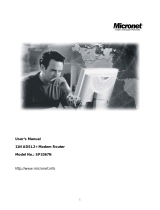Page is loading ...

Starbridge Lynx 524 Wireless ADSL Router
User Manual

Wireless ADSL Router USER MANUAL
NOTICE
This document contains proprietary information protected by copyright, and this Manual
and all the accompanying hardware, software, and documentation are copyrighted. All
rights are reserved. No part of this document may be photocopied or reproduced by
mechanical, electronic, or other means in any form.
The manufacturer does not warrant that the hardware will work properly in all
environments and applications, and makes no warranty or representation, either
expressed or implied, with respect to the quality, performance, merchantability, or
fitness for a particular purpose of the software or documentation. The manufacturer
reserves the right to make changes to the hardware, software, and documentation
without obligation to notify any person or organization of the revision or change.
All brand and product names are the trademarks of their respective owners.
© Copyright 2009
All rights reserved.

Content
1 OVERVIEW........................................................................................................................1
1.1 FEATURES ........................................................................................................................... 1
1.2 PACKET CONTENTS............................................................................................................ 3
1.3 SYSTEM REQUIREMENTS .................................................................................................... 3
1.4 FACTORY DEFAULTS........................................................................................................... 4
1.5 WARNINGS AND CAUTIONS ................................................................................................. 4
2 HARDWARE DESCRIPTION.............................................................................................5
3 HARDWARE INSTALLATION...........................................................................................7
4 PC CONFIGURATION GUIDE...........................................................................................8
4.1 LOCAL PC CONFIGURATION IN WINDOWS 95, 98, ME, XP................................................. 8
4.2 LOCAL PC CONFIGURATION IN WINDOWS 2000................................................................. 8
5 WEB-BASED MANAGEMENT GUIDE..............................................................................9
5.1 LAN SETTING PAGE............................................................................................................ 9
5.2 INTERNET ACCESS CONFIGURATION ................................................................................... 9
QUICK SETUP............................................................................................................................. 9
5.3 WIRELESS SETTING .......................................................................................................... 20
APPENDIX: FREQUENT ASKED QUESTIONS.................................................................24

Wireless ADSL Router USER MANUAL
1
1 Overview
Thank you for choosing our product. The Starbridge Lynx 524 Wireless ADSL
Router uses Broadcom’s CPE solution that fully complies with ADSL, ADSL2
ADSL2+ and IEEE802.11b/g standards. It will provide your SOHO with
convenient Internet access.
1.1 Features
1.1.1 Data Rate
z Downstream data rate up to 24 Mbps
z Upstream data rate up to 1Mbps
1.1.2 ADSL Compliance
z ITU G.992.1 (G.DMT)
z ITU G.992.2 (G.Lite)
z ITU G.992.3 (G.DMT.BIS)
z ITU G.992.4 (G.lite.bis)
z ITU G.992.5
z ITU G.994.1 (G.hs)
z Compatible with all T1.413 issue 2 (full rate DMT over analog
POTS), and CO DSLAM equipment
z TR-069 compliant with ACS
1.1.3 Wireless
z Fully IEEE 802.11b & IEEE 802.11g compatible
z Wireless data rate up to 54 Mbps
z Operating in the unlicensed 2.4 GHz ISM band
z Supports 64/128 bits WEP security and user authentication
1.1.4 Network Protocol & Features
z Ethernet to ADSL Self-Learning Transparent Bridging
z Internet Control Message Protocol (ICMP)
z IP Static Routing

Wireless ADSL Router USER MANUAL
2
z Routing Information Protocol (RIP, RIPv2)
z Network Address Translation (NAT)
z Virtual Server, Port Forwarding
z Dynamic Host Configuration Protocol (DHCP)
z DNS Relay, DDNS
z IGMP Proxy
z Simple Network Time Protocol (SNTP)
z VPN pass-through (IPSec/PPTP/L2TP)
z Parent control
1.1.5 ATM Capabilities
z RFC 1483 Multi-protocol over ATM “Bridged Ethernet” compliant
z RFC 2364 PPP over ATM compliant
z RFC 2516 PPP over Ethernet compliant
z ATM Forum UNI3.1/4.0 PVC - Up to 8 PVCs
z VPI Range: 0-255
z VCI Range: 32-65535
z UNI 3.0 & 3.1 Signaling
z ATM AAL5 (Adaption Layer type 5)
z OAM F4/F5
1.1.6 FIREWALL
z Built-in NAT
z MAC Filtering
z Packet Filtering
z Stateful Packet Inspection (SPI)
z Denial of Service Prevention (DoS)
z DMZ

Wireless ADSL Router USER MANUAL
3
1.1.7 Management Support
z Web Based GUI
z Upgrade or update via FTP/HTTP
z Command Line Interface via Telnet
z Diagnostic Test
z Firmware upgrade-able for future feature enhancement
1.1.8 Operating System Support
z WINDOWS 98/SE/ME/2000/XP/VISTA
z Macintosh
z LINUX
1.1.9 Environmental
z Operating humidity: 10%-90% non-condensing
z Non-operating storage humidity: 5%-95% non-condensing
1.2 Packet Contents
The packet contents are as the following:
z ADSL ROUTER x 1
z External Splitter x 1
z Power Adapter x 1
z Telephone Line x 1
z Ethernet Cable x 1
z User Manual (CD) x 1
1.3 System Requirements
Before using this ROUTER, verify that you meet the following requirements:
z Subscription for ADSL service. Your ADSL service provider should
provide you with at least one valid IP address (static assignment or
dynamic assignment via dial-up connection).
z One or more computers, each contains an Ethernet 10/100M Base-T
network interface card (NIC).

Wireless ADSL Router USER MANUAL
4
z A hub or switch, if you are connecting the device to more than one
computer.
z For system configuration using the supplied web-based program: A web
browser such as Internet Explorer v5.0 or later, or Netscape v4.7 or
later.
1.4 Factory Defaults
The device is configured with the following factory defaults:
z IP Address: 192.168.1.1
z Subnet Mask: 255.255.255.0
z SSID: Lynx524
z Encapsulation: RFC 2516 LLC
z VPI/VCI: According to local information
1.5 Warnings and Cautions
z Never install telephone wiring during storm. Avoid using a telephone
during an electrical storm. There might be a risk of electric shock from
lightening.
z Do not install telephone jacks in wet locations and never use the product
near water.
z To prevent dangerous overloading of the power circuit, be careful about
the designed maximum power load ratings. Not to follow the rating
guideline could result in a dangerous situation.
z Please note that telephone line on modem must adopt the primary line
that directly outputs from junction box. Do not connect Router to
extension phone. In addition, if your house developer divides a
telephone line to multi sockets inside the wall of house, please only use
the telephone that has connected with the splitter of ADSL Router when
you access the Internet. Under the above condition, if you also install
telephone with anti-cheat-dial device, please pull out this kind of
telephone, otherwise ADSL Router may occur frequently off-line.

Wireless ADSL Router USER MANUAL
5
2 Hardware Description
Front Panel
LED Color Function
PWR Green
On: Power
Off: No power
ETH1-4 Green
On: LAN link established and active via LAN port
Blinking: ADSL data activity occurs
Off: No LAN link via LAN port
WLAN Green
On: The wireless module is ready and idle
Blinking: Data transmitting or receiving over WLAN
Off :The wireless module is not installed
DSL Green
On: ADSL link established and active
Quick blinking: ADSL is trying to establish a connection
Slow blinking: No ADSL link
INET Green
Blinking: ADSL data activity occurs.
Off: No ADSL data is being sent or received

Wireless ADSL Router USER MANUAL
6
Rear panel
Port Function
DSL
Connect the device to an ADSL telephone jack or splitter
using a RJ-11 telephone cable
RESET System reset or reset to factory defaults.
LAN
Connect the device to user’s PC's Ethernet port, or to the
uplink port on user’s hub/switch, using a RJ-45 cable
POWER Connect to the supplied power adapter
ON/OFF
Switch it on or off
ANT Antenna interface

Wireless ADSL Router USER MANUAL
7
3 Hardware Installation
This chapter shows user how to connect Router. Meanwhile, it introduces the
appropriate environment for the Router and installation instructions.
1. Using a telephone line to connect the DSL port of ROUTER to the Modem
port of the splitter, and using a other telephone line connect user’s
telephone to the PHONE port of the splitter, then connect the wall phone
jack to the LINE port of the splitter.
The splitter comes with three connectors as below:
LINE: Connects to a wall phone jack (RJ-11 jack)
ROUTER: Connects to the DSL jack of ROUTER
PHONE: Connects to a telephone set
2. Using an Ethernet Cable to connect the LAN port of the ROUTER to user’s
LAN or a PC with network card installed. Or using an USB cables to connect
the USB port of the ROUTER to user’s PC.
3. Connect the power cable to the PWR connector on ROUTER, then plug in
the AC power adapter to the AC power outlet, and then press the on-off
button.
Notes: Without the splitter and certain situation, transient noise from
telephone can interfere with the operation of the Router, and the
Router may introduce noise to the telephone line. To prevent this
from happening, a small external splitter must be connected to
each telephone.

Wireless ADSL Router USER MANUAL
8
4 PC Configuration Guide
4.1 Local PC Configuration in Windows 95, 98, ME, XP
1. In the Windows task bar, click the “Start” button, point to “Settings”, and
then click “Control Panel”.
2. Double-click the “Network” icon.
3. On the “Configuration” tab, select the TCP/IP network associated with
user’s network card and then click “Properties”.
4. In the “TCP/IP Properties” dialog box, click the “IP Address” tab. Set the IP
address as 192.168.1.x (x can be a decimal number from 2 to 254.) like
192.168.1.2, and the subnet mask as 255.255.255.0.
5. On the “Gateway” tab, set a new gateway as 192.168.1.1, and then click
“Add”.
6. Configure the “DNS” tab if necessary. For information on the IP address of
the DNS server, please consult with user’s ISP.
7. Click “OK” twice to confirm and save user’s changes.
8. User will be prompted to restart Windows. Click “Yes”.
4.2 Local PC Configuration in Windows 2000
1. In the Windows task bar, click the “Start” button, point to “Settings”, and
then click “Control Panel”.
2. Double-click the “Network and Dial-up Connections” icon.
3. In the “Network and Dial-up Connections” window, right-click the “Local
Area Connection” icon, and then select “Properties”.
4. Highlight “Internet Protocol (TCP/IP)”, and then click “Properties”.
5. In the “Internet Protocol (TCP/IP) Properties” dialog box, set the IP address
as 192.168.1.x (x can be a decimal number from 2 to 254.), and the subnet
mask as 255.255.255.0 and the default gateway as 192.168.1.1. Then click
“OK”.
6. Configure the “DNS” tab if necessary. For information on the IP address of
the DNS server, please consult with user’s ISP.
7. Click “OK” twice to confirm and save user’s changes.

Wireless ADSL Router USER MANUAL
9
5 Web-based Management Guide
In order to use the web-based management software, it will be necessary to use
a computer that occupies the same subnet as the Router. The simplest way to
do this for many users will be to use DHCP server that is enabled by default on
the Router.
5.1 LAN setting page
Launch a web browser, such as Internet Explorer, and then use
http://192.168.1.1
to log on to the setting pages.
After user log in to the modem, the general status page appears.
5.2 Internet Access Configuration
The setup wizard will guide you to configure the DSL router to access Internet.
Quick Setup
If there aren’t any pre-configured PVCs in the router, you can find Quick Setup
option on the left of router configuration page. Or user can delete the PVCs
pre-configured to find the option.
1. From home page, click Quick Setup.
Click
Enter username
‘admin
’ and
password ‘admin
’

Wireless ADSL Router USER MANUAL
10
2. Unselect the check box to disable DSL Auto-connect process. Set VPI/VCI
value provided by your ISP.
a PPP over Ethernet (PPPoE)
1. Select PPP over Ethernet (PPPoE) as connection type, and select
LLC/SNAP-BRIDGING as encapsulation mode.
2. Input PPP Username & PPP Password and then click Next. The user interface
allows a maximum of 256 characters in the user name and a maximum of 32
characters in the password. Please remember to enable NAT and Firewall as below.

Wireless ADSL Router USER MANUAL
11
PPPoE service name can be blank unless your Internet Service Provider gives you a
value to enter.
Authentication method is default to Auto. It is recommended that you leave the
Authentication method in Auto, however, you may select PAP or CHAP if
necessary. The default value for MTU (Maximum Transmission Unit) is 1500 for
PPPoA and 1492 for PPPoE. Do not change these values unless your ISP asks you
to.
The gateway can be configured to disconnect if there is no activity for a specific period
of time by selecting the Dial on demand check box and entering the Inactivity
timeout. The entered value must be between 1 minute to 4320 minutes.
The PPP IP Extension is a special feature deployed by some service providers.
Unless your service provider specifically requires this setup, do not select it. If you
need to select it, the PPP IP Extension supports the following conditions:

Wireless ADSL Router USER MANUAL
12
It allows only one computer on the LAN.
The public IP address assigned by the remote using the PPP/IPCP
protocol is actually not used on the WAN PPP interface. Instead, it
is forwarded to the computer's LAN interface through DHCP. Only
one system on the LAN can be connected to the remote, since the
DHCP server within the ADSL gateway has only a single IP
address to assign to a LAN device.
NAPT and firewall are disabled when this option is selected.
The gateway becomes the default gateway and DNS server to the
computer through DHCP using the LAN interface IP address.
The gateway extends the IP subnet at the remote service provider to
the LAN computer. That is, the PC becomes a host belonging to the
same IP subnet.
The ADSL gateway bridges the IP packets between WAN and LAN
ports, unless the packet is addressed to the gateway's LAN IP
address.
3. Unselect Enable IGMP Multicast, and select Enable WAN Service and then
click Next
4. Configure the DSL Router’s IP Address and Subnet Mask for LAN interface. In
this page, you can use DHCP (Dynamic Host Configuration Protocol) to control the
assignment of IP addresses on your local network (LAN only).

Wireless ADSL Router USER MANUAL
13
Item
Description
IP address
This is the IP address that other devices on your local network
will use to connect to the modem.
Subnet mask
This defines the size of your network. The default is
255.255.255.0.
Disable / Enable
DHCP server
The DHCP server assigns an IP addresses from a pre-set pool of
addresses upon request from DHCP client (e.g. your computer).
Do not disable the DHCP server unless you wish to let another
device handle IP address issuance on the local network.
Start / end IP
address
This is the beginning and ending range for the DHCP server
addresses.
Lease time
The amount of time before the IP address is refreshed by the
DHCP server.
Configure the
second IP
address and...
Use this feature to create a public network on your local LAN,
accessible from the Internet. By assigning an address to this
interface and then statically setting your LAN clients to the same
network, the LAN clients are accessible from the public network

Wireless ADSL Router USER MANUAL
14
(e.g. FTP or HTTP servers).
5. Set SSID for wireless network if user enabled the wireless function.
6. Make sure that the settings below match the settings provided by your ISP.
7. Click on the Save/Reboot button to save your configurations.
b PPP over ATM (PPPoA)
1. Select PPP over ATM (PPPoA) as connection type, and select VC/MUX as
encapsulation mode.

Wireless ADSL Router USER MANUAL
15
2. Input PPP Username & PPP Password and then click Next. The user interface
allows a maximum of 256 characters in the user name and a maximum of 32
characters in the password. Please remember to enable NAT and Firewall as below.
Authentication method is default to Autoc. It is recommended that you leave the
Authentication method in Auto, however, you may select PAP or CHAP if
necessary. The default value for MTU (Maximum Transmission Unit) is 1500 for

Wireless ADSL Router USER MANUAL
16
PPPoA and 1492 for PPPoE. Do not change these values unless your ISP asks you
to.
The gateway can be configured to disconnect if there is no activity for a specific period
of time by selecting the Dial on demand check box and entering the Inactivity
timeout. The entered value must be between 1 minute to 4320 minutes.
The PPP IP Extension is a special feature deployed by some service providers.
Unless your service provider specifically requires this setup, do not select it. If you
need to select it, the PPP IP Extension supports the following conditions:
It allows only one computer on the LAN.
The public IP address assigned by the remote using the PPP/IPCP
protocol is actually not used on the WAN PPP interface. Instead, it
is forwarded to the computer's LAN interface through DHCP. Only
one system on the LAN can be connected to the remote, since the
DHCP server within the ADSL gateway has only a single IP
address to assign to a LAN device.
NAPT and firewall are disabled when this option is selected.
The gateway becomes the default gateway and DNS server to the
computer through DHCP using the LAN interface IP address.
The gateway extends the IP subnet at the remote service provider to
the LAN computer. That is, the PC becomes a host belonging to the
same IP subnet.
The ADSL gateway bridges the IP packets between WAN and LAN
ports, unless the packet is addressed to the gateway's LAN IP
address.
3. Unselect Enable IGMP Multicast, and select Enable WAN Service and then
click Next

Wireless ADSL Router USER MANUAL
17
4. Configure the DSL Router’s IP Address and Subnet Mask for LAN interface. In
this page, you can use DHCP (Dynamic Host Configuration Protocol) to control the
assignment of IP addresses on your local network (LAN only).
Item
Description
IP address
This is the IP address that other devices on your local network
will use to connect to the modem.
Subnet mask
This defines the size of your network. The default is
255.255.255.0.
Disable / Enable
DHCP server
The DHCP server assigns an IP addresses from a pre-set pool of
addresses upon request from DHCP client (e.g. your computer).
Do not disable the DHCP server unless you wish to let another
device handle IP address issuance on the local network.
Start / end IP
address
This is the beginning and ending range for the DHCP server
addresses.
Lease time
The amount of time before the IP address is refreshed by the
DHCP server.
/