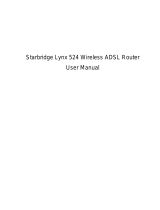Page is loading ...

W
W
F
F
2
2
5
5
0
0
11n Wireless 150Mbps ADSL2/2+ Modem Router
U
U
s
s
e
e
r
r
M
M
a
a
n
n
u
u
a
a
l
l
Version 1.0

WF250 802.11n Wireless ADSL Modem Router
2
Contents
1. Introduction.................................................................................................................4
1.1 Introduction...................................................................................................4
1.2 Product Features............................................................................................4
2. Hardware Installation.................................................................................................7
2.1 System Requirements..........................................................................................7
2.2 Package Contents................................................................................................7
2.3 Front Panel Indicators and Description...............................................................7
2.4 Back Panel ..........................................................................................................8
2.5 Connect Related Devices....................................................................................9
3. Connecting the WF250 ADSL 2/2+ Router via Ethernet.........................................9
3.1 Setup Wireless ADSL 2/2+ router via Ethernet Cable......................................10
3.2 Configure TCP/IP .............................................................................................10
4 Configure the WF250 ADSL2+ Router via HTML.................................................17
4.1 Login.................................................................................................................17
4.2 Navigating the Web Configurator.....................................................................18
5. Internet Setup............................................................................................................20
5.1 Configuring your Internet Connection..............................................................20
5.1.1 ATM Setup..........................................................................................21
5.1.2 WAN Setup .........................................................................................23
5.1.3 Router Mode Setup.............................................................................26
5.2 LAN ..................................................................................................................32
6. Menu Description......................................................................................................34
6.1 Device Info........................................................................................................34
6.1.1 Summary.............................................................................................34
6.1.2 WAN....................................................................................................34
6.1.3 Statistics..............................................................................................34
6.1.4 Route...................................................................................................34
6.1.5 ARP.....................................................................................................34
6.1.6 DHCP..................................................................................................34
6.2 Advance Setup ..................................................................................................35
6.2.1 Layer2 Interface..................................................................................35
6.2.2 WAN....................................................................................................35
6.2.3 LAN ....................................................................................................35
6.2.4 NAT.....................................................................................................36
6.2.5 Security...............................................................................................36
6.2.6 Parental Control..................................................................................38
6.2.7 Quality of service................................................................................38
6.2.8 Routing................................................................................................38

WF250 802.11n Wireless ADSL Modem Router
3
6.2.9 DNS.....................................................................................................38
6.2.10 DSL...................................................................................................39
6.2.11 UPNP ................................................................................................39
6.2.12 DNS Proxy........................................................................................39
6.2.13 Interface Grouping............................................................................39
6.2.14 IPSec.................................................................................................39
6.2.15 Certificate..........................................................................................39
6.2.16 Multicast ...........................................................................................39
6.3 Wireless.............................................................................................................40
6.3.1 Basic....................................................................................................40
6.3.2 Security........................................................................................41
6.3.3 Mac Filter.....................................................................................44
6.3.4 Wireless Bridge............................................................................44
6.3.5 Advanced Settings .......................................................................45
6.3.6 Station Info...................................................................................47
6.4 Diagnostics........................................................................................................48
6.5 Management......................................................................................................48
6.5.1 Settings................................................................................................49
6.5.2 System Log .........................................................................................49
6.5.3 Security Log........................................................................................49
6.5.4 SNMP Agent .......................................................................................49
6.5.5 TR-069 Client .....................................................................................50
6.5.6 Internet Time.......................................................................................52
6.5.7 Access Control....................................................................................52
6.5.8 Update Software..................................................................................52
6.5.9 Reboot.................................................................................................52
7. Glossary .....................................................................................................................53
8. Troubleshooting.........................................................................................................57
9. Technical Support .....................................................................................................60

WF250 802.11n Wireless ADSL Modem Router
4
1. Introduction
1.1 Introduction
This full rate Wireless ADSL2/2+ router is an all-in-one gateway for Home and
SOHO applications. This gateway is with full-featured ADSL router that
provides high-speed Internet access, 4-port Ethernet switch direct
connections to individual PCs or local area network with 10/100 Base-T
Ethernet and 150Mbps IEEE 802.11n wireless connectivity. This device uses
an advanced ADSL chipset solution with complete set of industry standard
features for high-speed Internet access. Also the built-in 150Mbps IEEE
802.11n wireless service can provide you an easy and convenient way to
connect the PCs and Internet. User can enjoy higher quality multimedia and
real-time applications such as online gaming, Video-on-Demand, VoIP and
other bandwidth consuming services. Also the feature-rich routing functions
are seamlessly integrated to ADSL service for existing corporate or home
users.
1.2 Product Features
Application Diagram
High Speed Internet Access
This Wireless ADSL2/2+ router comply with ADSL / ADSL2 / ADSL2+
standards. It can support downstream rates of up to 24Mbps and upstream
rates of up to 1Mbps. This ADSL2+ router is compliant with the following
standards.
Wireless Router
IP Phone / Video Phone
IP Phone / PDA / NB

WF250 802.11n Wireless ADSL Modem Router
5
z ITU G.992.1 (G.DMT)
z ITU G.992.2 (G.Lite)
z ITU G.994.1 (G.hs)
z ITU G.992.3 (G.DMT.BIS)
z ITU G.992.4 (G.lite.bis)
z ITU G.992.5
z Compatible with all T1.413 issue 2 (full rate DMT over analog
POTS), and CO DSLAM equipment
z TR-069 compliant with ACS
Multi-connection protocol support
z Multi Protocol over AAL5 (RFC1483)
z PPP over Ethernet (RFC 2516)
z PPP over ATM (RFC 2364)
z ATM Forum UNI 3.1/4.0 PVC
z Support up to 16PVCs.
z Traffic Shaping(ATM QoS) UBR, CBR, VBR, VBR-rt, OAM F4/F5
Network Address Translation (NAT)
Network Address Translation (NAT) allows the translation of an Internet
protocol address used within one network (for example a private IP address
used in a local network) to a different IP address known within another
network (for example a public IP address used on the Internet).
Universal Plug and Play (UPnP)
Universal Plug and Play is a standard that uses Internet and Web protocols to
enable devices such as PCs, peripherals, intelligent appliances, and wireless
devices to be plugged into a network and automatically know about each
other. This protocol is used to enable simple and robust connectivity among
stand-alone devices and PCs.
Dynamic DNS Support
With Dynamic DNS support, you can have a static hostname alias for a
dynamic IP address, allowing the host to be more easily accessible from
various locations on the Internet. You must register for this service with a
Dynamic DNS client.

WF250 802.11n Wireless ADSL Modem Router
6
DHCP Support
DHCP (Dynamic Host Configuration Protocol) allows individual clients to
obtain TCP/IP configuration at start-up from a centralized DHCP server. The
ADSL router has built-in DHCP server capability enabled by default. It can
assign IP addresses, an IP default gateway and DNS servers to DHCP
clients. It can also act as a surrogate DHCP server (DHCP Relay) where it
relays IP address assignment from the actual real DHCP server to the clients.
Device Management
z Web-based GUI Configuration / Management
z Command-line Interpreter (CLI)
z Telnet
z Firmware upgrade via FTP //TFTP/HTTP (Web-based GUI)
z Built-in Diagnostic tool
z TR-069 support
10/100M Auto-negotiation Fast Ethernet switch
This auto-negotiation feature allows the router to detect the speed of incoming
transmissions and adjust appropriately without manual intervention. It allows
data transfer of either 10 Mbps or 100 Mbps in either half-duplex or full-duplex
mode depending on your Ethernet network.
Bridging / Routing support
z IP routing-RIPv2 (backward compatible with RIPv1)
z Static IP routing
z Routing (TCP/IP/UDP/ARP/ICMP)
z Ethernet to ADSL Self-Learning Transparent Bridging
z Transport Protocols
z NetBEUI
z AppleTalk / EtherTalk
Wireless
z IEEE802.11n compliance, backward compatible with 802.11b/g
z 64/128 bits WEP ,WPA(TKIP, MIC), WPA-PSK,TKIP / WPA2-AES,
PSK,802.1x security
z Dynamic date rate scaling at:
802.11b/g: 54, 48, 36, 24, 18, 12, 9, 6, 11, 5.5, 2, 1Mbps
802.11n:150, 130, 117, 104, 78, 52, 39, 26, 13Mbps
z Supports Quality of Service (QoS), 802.11e, WMM
z MAC Address Filtering
z WPS
Security
z DoS Protection
z Stateful Packet Inspection (SPI)

WF250 802.11n Wireless ADSL Modem Router
7
z VPN (IPSec, PPTP, L2TP) pass through
z Built-in NAT Firewall
z IP-based Packet filtering
z Password Protected System Management
z WPS
z Parental control
z DMZ
Factory Defaults
The device is configured with the following factory defaults:
z Router User Name :admin
z Router Password: adslroot
z IP Address: 192.168.1.1
z Subnet Mask: 255.255.255.0
z Encapsulation: LLC/SNAP-BRIDGING or VC/MUX
z VPI/VCI: According to local information
2. Hardware Installation
2.1 System Requirements
z Pentium III 266 MHz processor or higher
z 128 MB RAM minimum
z 20 MB of free disk space minimum
z RJ45 Ethernet Port
2.2 Package Contents
z Wireless ADSL2/2+ Router
z RJ-45 Ethernet cable
z RJ-11 Phone cable
z Power Adapter
z Quick Installation Guide
z 2 Years Warranty
z One External Antenna
2.3 Front Panel Indicators and Description
Front panel of this Wireless ADSL2/2+ router has LED indicators to display
router’s operating status.

WF250 802.11n Wireless ADSL Modem Router
8
Descriptions of LED status
2.4 Back Panel
LED Color Function
Green
On: Power on
Off: No power
PWR
Red On: System boot failed or CFE mode
ETH1-4
Green
On: LAN link established and active via LAN port
Blinking: ADSL data activity occurs
Off: No LAN link via LAN port
WLAN
Green
On: The wireless module is ready and idle
Blinking: Data transmitting or receiving over WLAN
Off: The wireless function is off
DSL
Green
On: ADSL link established and active
Quick Blinking: ADSL is trying to establish a connection
Slow Blinking: No ADSL link
Green
On: IP connected
Blinking: IP connected and IP traffic is passing thru the
device
Off: Modem power off or ADSL connection not present
INET
Red Modem attempted to become IP connected and failed.
WPS
Green
On: WPS connection is established
Blinking: Trying to establish a WPS connection
Off: WPS function is off or no WPS connection
Port Function
DSL
Connect the device to an ADSL telephone jack or splitter using a RJ-11
telephone cable
ETH1-4
Connect the device to user’s PC's Ethernet port, or to the uplink port on
user’s hub/switch, using a RJ-45 cable
WIFI
Switch the wireless function on or off
RESET
System reset or reset to factory defaults
WPS
A convenient way for WPS set.

WF250 802.11n Wireless ADSL Modem Router
9
2.5 Connect Related Devices
1) Connect Router to LINE
Plug the provided RJ-11 phone cable into LINE port on the back
panel of the router and insert the other end into splitter or wall phone
jack.
2) Connect Router to LAN
Plug RJ-45 Ethernet Cable into LAN port on the back panel of the
router and insert the other end of the Ethernet cable on your PC’s
Ethernet port or switch / hub.
3) Connect Router to Power Adapter
Plug Power Adapter to PWR port on the back panel of the router and
the other end to a power outlet.
Warning! Only use the power adapter provided in the package,
otherwise it may cause hardware damage.
Without the splitter and certain situation, transient noise from
telephone can interfere with the operation of the Router, and
the Router may introduce noise to the telephone line. To
prevent this from happening, a small external splitter must be
connected to each telephone.
3. Connecting the WF250 ADSL 2/2+ Router via Ethernet
Your router can be managed from anywhere with the embedded Web
configuration using a Web browser, such as Microsoft Internet Explorer 6.0
and later versions with JavaScript enabled should be used.
ON/OFF
Switch it on or off
POWER
Connect to the supplied power adapter
ANT
Antenna interface

WF250 802.11n Wireless ADSL Modem Router
10
3.1 Setup Wireless ADSL 2/2+ router via Ethernet Cable
If there is an available LAN card present on your PC, you just simply connect
ADSL router and PC through the Ethernet cable. Once you establish Internet
connection, you could browse the Web through the Ethernet cable.
3.2 Configure TCP/IP
For Windows XP
Step 1: Click Start then select Control Panel.
Step 2: Double-click Network Connections icon.
Step 3: Right-click Local Area Connection (local network your ADSL
hooked up with) and select Properties:

WF250 802.11n Wireless ADSL Modem Router
11
Step 4: Select Internet Protocol (TCP/IP) then click Properties:
Configure IP address Automatically:
Step 5: Select Obtain an IP address automatically and Obtain DNS
server address automatically. Click OK to finish the
configuration.

WF250 802.11n Wireless ADSL Modem Router
12
Configure IP Address Manually:
Step 5: Select Use the following IP address and Use the following
DNS server addresses.
IP address: Fill in IP address 192.168.1.x (x is a number between 2 to 254).
Subnet mask: Default value is 255.255.255.0.
Default gateway: Default value is 192.168.1.1.
Preferred DNS server: Fill in preferred DNS server IP address.
Alternate DNS server: Fill in alternate DNS server IP address.

WF250 802.11n Wireless ADSL Modem Router
13
You can use ping command under DOS prompt to check if you have
setup TCP/IP protocol correctly and if your computer has successfully
connected to this router.
1) Type ping 192.168.1.1 under DOS prompt and the following
messages will appear:
Pinging 192.168.1.1 with 32 bytes of data:
Reply from 192.168.1.1: bytes=32 times<2ms TTL=64
Reply from 192.168.1.1: bytes=32 times<1ms TTL=64
Reply from 192.168.1.1: bytes=32 times<10ms TTL=64
2) If the communication link between your computer and router is not
setup correctly, after you type ping 192.168.1.1 under DOS prompt following
messages will appear:
Pinging 192.168.1.1 with 32 bytes of data:
Request timed out.
Request timed out.
Request timed out.
A connection error might be responsible for the unsuccessful connection
between the PC and the router.
For Windows Vista/Win7
Step 1: Click Start then select Control Panel (in the Classic View).

WF250 802.11n Wireless ADSL Modem Router
14
Step 2: Double-click Network and Sharing Center icon.
Step 3: Select “Manage Network connections”.

WF250 802.11n Wireless ADSL Modem Router
15
Step 4: Right-click Local Area Connection (local network your ADSL
hooked up with) and select Properties:
Step 5: Select Internet Protocol (TCP/IP) then click Properties:

WF250 802.11n Wireless ADSL Modem Router
16
Configure IP address Automatically:
Step 6: Select Obtain an IP address automatically and Obtain DNS
server address automatically. Click OK to finish the
configuration.
Configure IP Address Manually:
Step 7: Select Use the following IP address and Use the following
DNS server addresses.

WF250 802.11n Wireless ADSL Modem Router
17
IP address: Fill in IP address 192.168.1.x (x is a number between 2 to 254).
Subnet mask: Default value is 255.255.255.0.
Default gateway: Default value is 192.168.1.1.
Preferred DNS server: Fill in preferred DNS server IP address.
Alternate DNS server: Fill in alternate DNS server IP address.
You can use ping command under DOS prompt to check if you have setup
TCP/IP protocol correctly and if your computer has successfully connected to
this router.
2) Type ping 192.168.1.1 under DOS prompt and the following
messages will appear:
Pinging 192.168.1.1 with 32 bytes of data:
Reply from 192.168.1.1: bytes=32 times<2ms TTL=64
Reply from 192.168.1.1: bytes=32 times<1ms TTL=64
Reply from 192.168.1.1: bytes=32 times<10ms TTL=64
If the communication link between your computer and router is not setup
correctly, after you type ping 192.168.1.1 under DOS prompt following
messages will appear:
Pinging 192.168.1.1 with 32 bytes of data:
Request timed out.
Request timed out.
Request timed out.
This failure might be caused by cable issue or something wrong in
configuration procedure.
4 Configure the WF250 ADSL2+ Router via HTML
This device supports a Web-based (HTML) GUI to allow users to configure
Router setting via Web browser.
4.1 Login
1) Launch the Web browser.
2) Enter the default IP address http://192.168.1.1
3) Entry of the username and password will be displayed. Enter the
default login

WF250 802.11n Wireless ADSL Modem Router
18
User Name and Password:
z The default login User Name of the administrator is admin, and
the default login password is adslroot.
4.2 Navigating the Web Configurator
Steps to navigate the Web configuration from the Site Map are summarized
as below.

WF250 802.11n Wireless ADSL Modem Router
19
¾ Click on Device Info to see router device information, and performance
statistics.
¾ Click on Advanced Setup to configure internet ADSL and LAN functions,
firewall settings, NAT settings and other advanced features.
¾ Click on Wireless to manage all wireless access options such as security
and other wireless functions.
¾ Click on Diagnostics to see and run the diagnostic tests on the router.
¾ Click on Management , to upgrade or reload firmware, reset the device
etc

WF250 802.11n Wireless ADSL Modem Router
20
5. Internet Setup
The physical connections determine whether the router ports are local area
network (LAN) ports or wide area network (WAN) ports. There are two kinds
of IP networks. The local, private kind is the LAN network; the global, public
kind is the WAN network. The following illustration shows the relationship
between the router and the two different networks.
A LAN is a shared communication system to which many computers are
attached. A LAN is generally limited to the immediate area, usually the same
building or floor of a building.
A WAN is an outside connection to another network or to the Internet.
5.1 Configuring your Internet Connection
The advance setup screen allows you to set up how your router connects to
the Internet. If you already ran the Quick Start wizard, the information you
provided to the wizard should be entered into the fields already. After you
finish the changes, click on the SAVE button to save your changes.
/