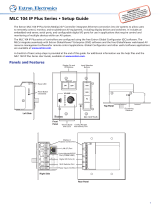Page is loading ...

1
MLS 608 D Series • Setup Guide
Rear Panel Features — MLS 608 D and MTP HDMI U R
NOTE: The MLS 608 D SA, as shown below, is representative of the MLS 608 D Series. It has the maximum number and type of
connectors and features of the three models. The MLS 608 D model lacks the power amplifier output.
The Extron MLS 608 D Series are eight input, multi-format AV switchers with ProDSP
™
audio
and are able to integrate analog and digital sources. There are three models:
• MLS 608 D (with variable preamp output - no amplier)
• MLS 608 D MA (with 40 watt 70 volt mono power amplier)
• MLS 608 D SA (with 2 x 20 watt stereo power amplier)
This guide allows you to easily and quickly setup and configure your MLS 608 D using step by step instructions. It covers performing
basic operations using the front panel controls and selected Simple Instruction Set (SIS
™
) commands.
It also gives connection information for the MTP HDMI U R twisted pair receiver, which is supplied with the MLS 608 D Series unit.
See rear cover for a diagram of a typical MLS 608 D application, showing the MLS 608 D SA model.
NOTE: For full installation, configuration, and operation details for all MLS 608 D models, see the MLS 608 D Series User Guide,
and for complete details on the MTP HDMI U R, see the MTP HDMI U R User Guide, both available at www.extron.com.
1
BUFFERED OUTPUT
MTP
+
AUDIO
+12 V OUT
PWR OUT=
12W
2
3
6
LR
1
LR
2
LR
3
LR
5
LR
7
LR
8
12 12
MIC/LINE
+ 48V
1
2
LRLR
Tx
+12V
Rx
8
4 (MTP)
CONFIGURABLE ANALOG INPUTS
AUDIO INPUTS
AUDIO OUTPUTS
RS-232
HOST
PWR OUT = 7.2 W
DIGITAL OUTPUT
VIDEO + RS-232
ANALOG OUTPUT
DIGITAL INPUTS
5
7
LR
6
Tx
N/A
N/A
Rx
RS-232 INSERT
MLS 608 D SA
100-240V 50/60 Hz
1.2A MAX
12
4/8 OHM - 20W x 2
1
4
7
8
5
13
12
11
9
14
MLS 608 D SA
2
3
10
6
Power input
MTP input
RS-232 port (analog side), not used in MLS 608 D system
Digital signal inputs (1 and 2)
RGBHV, RGBS output*
Composite video output*
Digital (HDMI) output
S-video output*
Component video (R-Y, Y, B-Y) output*
RS-232 pass-through connector
Mono audio output * = Analog outputs
DIGITAL OUTPUT
DIGITAL INPUT
POWER
12V
0.8A MAX
12
HDMI
RS-232
PASS THRU
Tx Rx
RGB
VID
Y/C
B-Y
Y
R-Y
ANALOG OUTPUTS
RS-232
Tx Rx
SPARE
MTP INPUT
1
MONO AUDIO
2
MTP/HDMI U R
A
B
C
F
D
AG H
E
K
I
J
Pin T568A Wire Color T568B Wire Color
1 White-green White-orange
2 Green Orange
3 White-orange White-green
4 Blue Blue
5 White-blue White-blue
6 Orange Green
7 White-brown White-brown
8 Brown Brown
Power, Analog, and Digital Connections Audio and RS-232 Connections
a
AC power connector
i
Audio inputs: 5-pole captive screw connectors (inputs 1-3, 5-8)
b
RGB, component/S-video/composite inputs: 15-pin HD
connectors (inputs 1-3, see rear page for pinout details)
j
Mic/line level audio inputs (1-2): 3-pole captive screw connectors
and phantom power LEDs
c
Buffered output: 15-pin HD connector (tied only to input 1)
k
Line level audio output: 5-pole captive screw connectors
(audio outputs 1-2)
d
Universal MTP RJ-45 connector (input 4, see rear page for
pinout details)
l
Power amplifier output connector (MA and SA units only)
e
12 V output MTP/HDMI U R power source: 2-pole captive
screw connector
m
RS-232 control/configuration port and +12 V power output
(for optional MLC power source): 5-pole captive screw connector
f
Analog video and audio MTP output: RJ-45 connector
n
RS-232 insertion pass-through port: 5-pole captive screw connector
g
Digital inputs: HDMI connectors (inputs 5-8)
h Digital video and RS-232 outputs: RJ-45 connectors

2
MLS 608 D Series • Setup Guide (Continued)
Twisted Pair (TP) Cable Transmission Distance
CAUTION: Do not connect the MTP cable to any LAN port, telecommunications network, or digital video output port. Likewise,
do not connect a LAN cable to any MTP or digital video output port.
There are different maximum distances for analog and digital signals.
Analog signals —
The maximum distance is determined by the frequency and resolution of the signal that is input to the MLS 608 D. The table below
specifies the recommended maximum transmission distances using Extron Enhanced Skew-Free
™
A/V UTP cable or UTP CAT 5, 5e, or 6
cable, terminated with RJ-45 connectors.
NOTE: The transmission distance varies greatly depending on the signal resolution and on the type of cable, graphics card, and
display used in the system.
Maximum Transmission Distances for Analog Signals at 60 Hz for MLS 608 D
Video Format With Pre-Peak Off
Feet (Meters)
With Pre-Peak On
Feet (Meters)
Max. Distance (High Quality)
Feet (Meters)
Max. Distance (Variable Quality)
Feet (Meters)
Input
(from source)
Output
(to receiver)
Input Output
Composite, S-video
Component Video
<300 (90)
<300 (90)
>350 (105)
>350 (105)
700 (215)
700 (215)
700 (215)
700 (215)
700 (215)
750 (230)
800 (245)
750 (230)
1024x768* <300 (90) >350 (105) 450 (135) 450 (135) 550 (170) 550 (170)
1280x1024* <250 (75) >300 (90) 350 (105) 350 (105) 450 (135) 450 (135)
1600x1200* <250 (75) >300 (90) 300 (90) 300 (90) 450 (135) 450 (135)
1920x1200 <200 (60) >250 (75) 300 (90) 250 (75) 400 (120) 400 (120)
HDTV 720p <250 (75) >300 (90) 400 (120) 400 (120) 500 (150) 500 (150)
HDTV 1080p <250 (75) >250 (75) 300 (90) 250 (75) 400 (120) 400 (120)
* same spec at 75 Hz
For any transmission distances beyond 350 feet (100 m), turn on the pre-peak function on the transmitting device (MTP transmitter).
Digital signals —
NOTES: • The transmission distance varies greatly depending on the signal resolution and on the type of cable, graphic
card, and display used in the system.
• DO NOT use Extron UTP23SF-4 Enhanced Skew-Free A/V cable to link the switcher digital output port and the
MTP/HDMI U R receiver. Use of this cable will cause problems with the digital signal input side of the receiver.
• For resolutions of 1600x1200, 1920x1200, and 1080p, Extron strongly recommends STP201 cable, or equivalent.
STP201 cable consists of four individually shielded copper pairs and an overall braided shield that help reduce
crosstalk and extend these resolutions up to 150 feet (45 m).
• It is important to ensure the cable from output 1 on the switcher (see page 1, h ) is connected to input 1 on the
receiver (see page 1,
).
Likewise, output 2 on the switcher must be connected to input 2 on the receiver.
Maximum Transmission Distance for Digital Signals at 60 Hz
from MLS to MTP/HDMI U R
Resolution UTP CAT 5/5e/6
Feet (Meters)
STP CAT 5/5e/6
Feet (Meters)
STP201
Feet (Meters)
1024x768 200 (61) 200 (61) 200 (61)
1600x1200 100 (38) 125 (38) 150 (46)
1920x1200 100 (38) 125 (38) 150 (46)
720p 200 (61) 200 (61) 200 (61)
1080i 200 (61) 200 (61) 200 (61)
1080p 100 (38) 125 (38) 150 (46)

3
Unbalanced Output Balanced Output
Tip
NO Ground Here
Sleeve(s)
Tip
NO Ground Here
LR
AUDIO
Tip
Ring
Sleeve(s)
Tip
Ring
LR
AUDIO
CAUTION
For unbalanced audio, connect
the sleeve(s) to the ground contact.
DO NOT connect the sleeve(s)
to the negative (-) contacts.
Installation and Cabling
Step 1 — Mount the Switcher
Turn off or disconnect all equipment power sources and rack mount
the MLS 608 D using the two supplied brackets (see image at right).
Step 2 — Connect MLS 608 D Inputs
Video — Connect inputs from video sources to the applicable connectors marked “Inputs” (see b, d, and g on page 1 for
connector types).
b Inputs 1-3 — RGB (RGBHV, RGBs, or RGsB), component (bi- or tri-level), S-video, or composite video signals. See rear cover
for connector pin-out table.
d Input 4 — Universal MTP (video and audio) input on CAT 5, 5e, or 6 twisted pair cabling
CAUTION: Do not connect the MTP cable to any LAN port, telecommunications network, or digital video output port.
Likewise, do not connect a LAN cable to any MTP, or digital video output port.
g Inputs 5-8 — Digital HDMI (HDMI 1.3) and DVI-D (using an adapter cable) inputs
Audio — Connect inputs from audio sources to the applicable connectors marked “Inputs”
(see d, i, and j on page 1 for connector types).
i Inputs 1-3 and 5-8 (line level analog stereo). Wire as shown
at right.
d Input 4 (see d above).
NOTE: HDMI inputs 5-8 have the capability to de-embed source input audio (default setting).
j Mic/line inputs 1-2 (mono). Wire as shown at right.
NOTE: These inputs have +48 V phantom power available, and the LEDs light when power is present. This power is
turned on or off via software. “Off” is the default setting.
LR
Unbalanced Input
Balanced Input
(high impedance) (high impedance)
Ring
Sleeve (s)
Tip
Sleeve
Tip
Sleeve
Tip
Tip
Ring
Do not tin
the wires!
(5 mm)
MAX.
2U Rack Mount
Bracket (use four
lower holes)
Balanced Mic Input
Unbalanced Mic Input
Tip
Ring
Sleeve
Tip
Sleeve
(5 mm)
MAX.
Do not tin
the wires!
Step 3 — Connect MLS 608 D Outputs
NOTE: For TP cables with RJ-45 connectors, use the same standard (T568A or T568B) at both ends. See rear cover for details.
Video — Connect video output devices to the applicable connectors marked “Outputs” (see c, f and h on page 1).
c Buffered output — This signal is always tied to input 1, RGB (RGBHV, or RGBs), component (bi- or tri-level),
S-video, or composite video signals.
f Analog video output from inputs 1-4, output on CAT 5, 5e, or 6 twisted pair cabling to the MTP/HDMI U R receiver
(see
on page 1)
h Digital video and RS-232 outputs on CAT 5, 5e, or 6 twisted pair cabling to MTP/HDMI U R receiver (see
on page 1)
Audio — Connect audio output devices to the applicable connectors marked “Outputs” (see f, k and l on page 1).
f MTP analog audio output (line level mono only) on CAT 5, 5e, or 6 twisted pair cabling
k Two line level audio outputs.
Wire as shown at right.
l Power amplifier output, either as
2-channel stereo, 20 watts per channel (MLS 608 D SA model) or mono audio, 40 watts per channel,
70 volts (MLS 608 D MA model). Wire as shown at below right.
CAUTIONS: • Do not connect L and R output channels to each other,
or to ground. Doing so will short the outputs and
damage the amplifier.
• Do not short the “ +” and “_” connectors together.
Doing so will damage the amplifier.
NC NC
To 70 V Speaker
5 mm Captive Screw
MLS 608 D MA Wiring
L
R
To 4/8 Ohm
Speaker Load
5 mm Captive Screw
MLS 608 D SA
Wiring

4
MLS 608 D Series • Setup Guide (Continued)
RGB
VID
Y/C
B-Y
Y
R-Y
ANALOG OUTPUTS
RS-232
Tx Rx
SPARE
1
MONO AUDIO
2
Component Video –
Connect to these 3 BNCs.
Composite Video –
Connect to this BNC.
RGBHV and RGBS –
Connect to this VGA
connector.
S-video – Connect to
this mini DIN connector.
Mono Audio – Connect
to this captive screw
connector.
L
MONO AUDIO
R
L
MONO AUDIO
R
Unbalanced Output
Balanced Output
Mono output 1-
Sleeve(s)
Mono output 1+
Mono output 2+
Mono output 2-
Sleeve(s)
Mono output 1
Mono output 2
NO GROUND.
NO GROUND.
Wire the audio connector as shown above.
RS-232 Control (Analog Side) –
NOT USED IN THE MLS 608 D SYSTEM.
Do not tin
the wires!
Step 4 — Connect Outputs from MTP/HDMI U R
Digital video — Connect a display to the HDMI
connector for digital video output.
Analog video — Connect the analog outputs as
shown at right.
Audio — Connect a suitable audio device, such as
powered speakers, to the 5-pole captive screw audio
output connector for a balanced or unbalanced, dual
mono audio signal. Wire connector as shown at right.
NOTE: The audio signal is detected on the MTP input and then is distributed to the audio connector for output.
RS-232 control (digital side) — Connect a serial communications port on a display device to the
3.5 mm, 3-pole captive screw connector (labeled RS-232 pass-thru) for pass-through RS-232
bidirectional communication. Wire the connector as shown at right.
NOTE: The RS-232 control port on the analog side is not used in the MLS 608 D system.
Step 5 — Connect Control Devices
RS-232 control — Connect a host computer or control system (such
as an optional MLC 226) to the 5-pin connector (see m on page 1)
for MLS switcher configuration and control via RS-232 using
Extron software or Simple Instruction Set (SIS) commands.
Wire the MLS as shown at right.
NOTE: This serial port is independent of the front panel
configuration port. Both may be used for MLS control.
RS-232 protocol (default values):
• 38400 baud •1 stop bit • no parity • 8 data bits • no ow control
NOTE: The ‘+’ and ‘-’ pins on this connector can be used to
power a controller, for example an MLC 226 IP and a
connected IRCM-DV+.
RS-232 Insert port (optional) — Connect an optional control
device (for example an MLC 226 IP via the RS-232 display control port)
to the 5-pin connector (see n on page 1) for pass through RS-232
communication to a connected projector or display device.
Wire the connection as shown at right.
Step 6 — Connect Power
MLS 608 D — Plug in a standard IEC power cord from a 110 - 240 VAC, 50 - 60 Hz power
source into the receptacle (see
a
on page 1).
Optional — Connect the 2-pole power connector (see
e
on page 1)
for remote power to an
MTP transmitter or receiver. Wire the connection as shown at right.
Optional — Connect the “+” and ”-” pins on the RS-232 connector
(see
m
on page 1) for remote
power to an optional controller (such as the MLC 226). See second note, step 4 above.
MTP/HDMI U R — Connect the 2-pole 3.5 millimeter captive screw connector from the 12 VDC,
1.0 A external power supply (provided) to this receptacle on the rear panel, or connect to the 2-pole
power connector (see
e
on page 1) on the MLS 608 D. Wire connector as shown at right.
For both devices, when power is applied the front panel power LED lights.
RS-232
Host
Tx
Rx
MLS 608 D
rear panel
RS-232 Host
port
MLC's
MLS and
Power
ports
A B C D E
DISPLAY
RS-232/IR RS-232 12V
CM/IR/SCP
A B C D E
MLS PWR
AB
Tx/IR
Rx
GROUND
PWR SNS
GROUND
+12V OUT
Rx
Tx
GROUND
GROUND
+12V IN
+12V OUT
GROUND
CONT MOD
IR IN
SCP COM
NORMALLY OPEN
1 2
COMMON
COMMON
COMMON
GROUND
Tx/IR
Tx/IR
Tx/IR
GROUND
GROUND
A
RELAYS
IR/SERIAL OUT
3 4
B
5 6
C
A B C
NOTE: If you use cable that has
a drain wire, tie the drain wire
to ground at both ends.
NOTE: You must connect a ground
wire between the MLC and MLS.
MLS 608 D SA
Rear Panel
MLC 226 IP
Bottom Panel
RS-232 12V
MLS PWR
A B
Rx
Tx
GROUND
GROUND
+12V IN
Ground ( )
Transmit (Tx)
B
Receive (Rx)
A
Transmit (Tx)
Receive (Rx)
B
A
Ground ( )
+12 VDC input
1
BUFFERED OUTPUT
MTP
+
AUDIO
+12 V OUT
PWR OUT=
12W
2
3
6
LR
1
LR
2
LR
3
LR
5
LR
7
LR
8
12 12
MIC/LINE
+ 48V
1
2
LRLR
Tx
+12V
Rx
8
4 (MTP)
CONFIGURABLE ANALOG INPUTS
AUDIO INPUTS
AUDIO OUTPUTS
RS-232
HOST
PWR OUT = 7.2W
DIGITAL OUTPUT
VIDEO + RS-232
ANALOG OUTPUT
DIGITAL INPUTS
5
7
LR
6
Tx
N/A
N/A
Rx
RS-232 INSERT
MLS 608 D SA
100-240V 50/60 Hz
1.2A MAX
12
4/8 OHM - 20W x 2
MLC 226 Display port
DISPLAY
RS-232/IR
Tx/IR
Rx
GROUND
PWR SNS
GROUND
+12V OUT
Ground ( )
Receive (Rx)
Transmit (Tx)
RS-232 INSERT
MLS 608 D rear panel
RS-232 Insert port
Tx Rx
N/A
N/A
RS-232 Device Pins
MTP/HDMI
RS-232
Pass-thru
port
Rx
Ground
TxRx
Tx
Power Supply
Output Cord
2-pole Captive
Screw
Connector
SECTION A–A
Ridges
Smooth
A
A
Tie Wrap
3

5
Optimizing Video
Setting the Peaking and Level on the MTP/HDMI U R
Image sharpness is adjusted with the front panel Peaking adjustment knob.
This applies only to the analog side of the device. Increased peaking compensates for mid- and high-frequency detail loss.
Minimum setting (full counterclockwise) is zero peaking. Image brightness is adjusted using the Level adjustment knob.
NOTE: To avoid possible video loss due to errors in the video format detection, the user should always start with minimal level
and peaking, then increase values as required.
Setting the Skew on the MLS 608 D
Adjusting output skew between the
MLS 608 D and the receiver:
1. Connect an oscilloscope (preferred) or a monitor
(acceptable) to the RGB output on the MTP/HDMI U R.
2. Apply a crosshatch test pattern to input 1, 2, or 3
on the MLS 608 D.
3. Use the test equipment or examine the video image
with a critical eye to determine which video signal
(red, green, or blue) is most shifted to the left.
4. Within the DSP Configurator program, click View > Video I/O (or press <F4>) to access the MLS workspace view. Double-click
MTP on the output (right) side of the workspace view. The Output MTP Settings dialog box appears (see image above).
5. Adjust the furthest left video signal by using the up and down arrows for the relevant signal color, and repeat as needed until
all three colors are aligned correctly.
Adjusting input skew if using Input 4
Follow the steps 1 to 3 as given in “Output skew”, above. Then:
1. Within the DSP Configurator program, click View > Video I/O (or press <F4>) to access the MLS workspace view.
Double-click MTP on the output (right) side of the workspace view. The Output MTP Settings dialog box appears.
2. Adjust the furthest left video signal by using the up and down arrows for the relevant signal color, and repeat as needed until
all three colors are aligned correctly.
Selecting the MLS 608 D Output Prepeaking
1. Click View > Video I/O (or press <F4>); this changes the window to the MLS workspace view. Double-click on the MTP on
the output (right) side of the workspace view. The Output MTP Settings dialog box appears.
2. Toggle the Pre-peak box on or off as desired.
NOTE: For other video configurations, such as RGB delay or input video format swapping, see the DSP Configurator Help file.
Adjusting level and peaking between the MLS 608 D and the receiver
1. Connect an oscilloscope (preferred) or a monitor (acceptable) to the RGB output of the MTP/HDMI U R receiver.
2. If using an oscilloscope, apply a white field test pattern to inputs 1, 2, or 3 on the MLS 608 D. The Extron VTG 300 or VTG 400 is
recommended to provide the test pattern.
3. If using a monitor, apply a grayscale or color bars test pattern to the input.
NOTE: The signal applied should be an RGB signal.
4. Observe the oscilloscope (or monitor) while you adjust the front panel input level and peaking controls to compensate for
signal loss between the MLS 608 D and the MTP/HDMI U R.
Setting level and peaking via software if using Input 4 on the MLS 608
Follow the steps 1 to 3 as given in “Adjusting level and peaking...” above. Then:
1. Start the DSP Configurator software program and connect to your device. See page 7 for software installation details.
2. Click View > Video I/O (or press <F4>); this changes
the window to the MLS workspace view. Double click
on the MTP on the input 4 (left) side of the workspace
view. The Input MTP Settings dialog box appears (see
image at right).
3. Observe the oscilloscope (or monitor) and adjust the
level using the slider. Adjust the peaking by using the
up and down arrows. Disconnect test equipment when
finished.
MTP/HDMI U R
RGB
PEAKINGLEVEL DIGITAL SIGNAL
ANALOG
SIGNAL
AUDIO
RS-232
VID
Y/C
YUV
RGB

6
MLS 608 D Series • Setup Guide (Continued)
Front Panel Features
All models have the following front panel features:
MLS 608 D
AUX
VID
PC
DOC
CAM
Blu-ray
VOLUME
SOURCE SELECTION
CONFIG
R
MIC VOLUME
AV Switcher with ProDSP
™
LAPTOP
12345678
4
5
3
21
6
a Power/reset status LED d Input selection buttons (8)
b Reset button (recessed) e Program volume control (adjustment knob)
c USB configuration port f Mic volume control (adjustment knob)
Front Panel Operation
NOTE: For operation details for all models, see the MLS 608 D Series User Guide, available at www.extron.com.
a Power/reset status LED — This LED lights green when power is applied, and amber when in standby mode. It also indicates
the reset mode when the reset button is being operated (see below).
b Reset button — In order to reset the MLS switcher to one of two available reset modes via the front panel, press and hold
this recessed button in and observe the LED for confirmation of unit resetting.
Reset Mode 1, Use factory firmware — To reset temporarily to the factory default firmware, press and hold the reset
button in while applying power to the unit.
NOTES: • After a Mode 1 reset, update the rmware to the latest version. DO NOT use the factory rmware resulting
from the reset. Factory firmware must be re-uploaded if that is the version to be used.
• If you do not want to update the rmware, recycling the power reinstates the rmware version used before
the Mode 1 reset.
Reset Mode 5, Reset to factory default — To reset the device to factory defaults (with the exception of the firmware),
press and hold in the reset button for approximately 9 seconds, until the LED blinks three times (once at 3 seconds,
6 seconds, and 9 seconds), and then release.
Within 1 second press and release the reset button once (<1 second). Nothing will happen if the momentary press
is not made within 1 second.
c Front panel mini USB configuration port — Connect a computer to this port, using a mini USB cable (not supplied), for
configuration, control, and firmware upgrades.
NOTE: For details of device configuration via software, SIS commands, and firmware updating for all models, see the
DSP Configurator Help file or the MLS 608 D Series User Guide, both available at www.extron.com.
d Source selection buttons — Use these buttons to select or switch between inputs. The button lights amber to indicate which
input is active.
e Program volume adjustment knob — Use this to set or adjust the program output
volume (attenuation, from -100 dB to 0 dB) as desired. The LEDs indicate the volume
level (all off at -100 dB, all on at -4 to 0 dB). Rotate the knob clockwise to increase
volume, counter-clockwise to decrease volume. See table at right for LED/dB values.
f Mic volume adjustment knob — Use this knob to set or adjust the volumes of the two
mic inputs (see page 1, j ) as desired. The LEDs indicate the volume level.
Rotate the knob clockwise to increase volume, counterclockwise to decrease volume.
NOTE: The system and microphone volume settings and adjustments
can be made using Extron DSP Configurator program or via SIS
commands. See the MLS 608 D User Guide for details.
VOLUME
LED equivalent
dB value
-4 to 0
-9 to -5
-14 to -10
-19 to -15
-29 to -20
-49 to -30
- 69 to -50
-99.9 to -70
-100 (all LEDs off)

7
Commands ASCII command
(host to switcher)
Response
(switcher to host)
Additional description
Input selection — video and audio
X!! Chn X!]
Select video and audio from inputs 0-8 source
X!
.
Set program volume gain (dB) value
Ed1*X2(GRPM} GrpmD01*X2(]
Set a program gain value to
X2(
.
Examples: Ed1*0GRPM}
Ed1*-100GRPM}
Ed1*-1000GRPM}
GrpmD01*+00000]
GrpmD01*-00100]
GrpmD01*-01000]
Sets the program gain value to 0 dB.
Sets the program gain value to -10 dB.
Sets the program gain value to -100 dB.
Increment gain
E d1*X2*+GRPM} GrpmD01*X2(]
Increase program volume.
Decrement gain
E d1*X2*-GRPM} GrpmD01*X2(]
Decrease program volume.
View master value
E d1GRPM}
X2(]
View the current program volume.
Set Mic volume gain (dB) value
E d2*X2(GRPM} GrpmD02*X2(]
Set a microphone volume gain value to
X2(
.
Increment gain
E d2*X2*+GRPM} GrpmD02*X2(]
Increase microphone volume.
Decrement gain
E d2*X2*-GRPM} GrpmD02*X2(]
Decrease microphone volume.
View master value
E d2GRPM}
X2(]
View the current microphone volume.
Turn power save mode off
E 0 PSAV} Psav0]
Turn power save mode off.
Turn power save mode on
E 1 PSAV} Psav1]
Turn power save mode on.
Query power save status
E PSAV} 0 ] (or) 1 ]
View the current status (0 = off [default], 1= on).
Reset all video and audio settings to
factory default
E ZXXX} Zpx]
Resets all video and audio settings.
Reset all settings to factory default
E ZQQQ} Zpq]
Resets all video and audio settings and protected
configuration settings.
Enable Executive mode 1
1X Exe1]
Lock the front panel buttons and knobs.
Enable Executive mode 2
2X Exe2]
Lock the front panel buttons only.
Disable Executive mode
0X Exe0]
Unlock all the front panel.
View Executive mode status
X 0 ] (or) 1 ]
(or) 2 ]
View the current status:
0 = off [default]; 1 = on, lock all buttons and
knobs; 2 = on, lock input buttons only.
Mute HDMI audio output
1Z Amt1 ]
Mute HDMI audio output.
Unmute HDMI audio output
0Z Amt0 ]
Unmute HDMI audio output.
View HDMI audio mute status
Z 0] (or) 1]
View mute status (0 = mute off, 1 = mute on).
Mute overall volume output
E D5*1GRPM} GrpmD05*1 ]
Mute overall volume output (1 = on).
Unmute overall volume output
E D5*0GRPM} GrpmD05*0 ]
Unmute overall volume output, (0 = off).
View overall volume output status
E D5 GRPM} +00000] (or) +00001]
View mute status (+00000 = mute off,
+00001 = mute on).
NOTE:
X!
= Input connection, 0 – 8, 0 = no connection
X2*
= Incremental or decremental value in 0.1 dB steps, multiply by 10 (10 = 1.0 dB)
X2(
= Master volume values, multiplied by 10
Using the DSP Congurator
™
Software
The MLS can be configured using the DSP Configurator software from the supplied DVD or downloaded from www.extron.com.
To upload from the DVD:
Place the disc in the DVD drive and install the program onto a local PC that is connected to the MLS 608 D.
To download from the Extron website:
1. At the home page, click the Download tab and click Software (at left side of page).
2. Navigate to the DSP Configurator file and click Download.
3. Log in with your Extron website account. If you do not have one, contact the Extron S3 Sales and Technical Support Hotline.
4. Download the file and install it on the PC.
To use the software, open the program and at the main window click Help, Contents (or press F1) and follow the instructions.
Basic Simple Instruction Set (SIS) Commands
The table below lists some basic SIS commands for the MLS 608 D. See the MLS 608 D User Guide for a complete SIS list.

MLS 608 D Series • Setup Guide (Continued)
8
68-1893-50 Rev C
11 11
Typical Application for MLS 608 D Series, Showing the MLS 608 D SA
1
BUFFERED OUTPUT
MTP
+
AUDIO
+12 V OUT
PWR OUT=
12W
2
3
6
L R
1
L R
2
L
R
3
L R
5
L R
7
L R
8
1
2 1
2
MIC/LINE
+ 48V
1
2
L R L
R
Tx
+12V
Rx
8
4 (MTP)
CONFIGURABLE ANALOG INPUTS
AUDIO INPUTS
AUDIO OUTPUTS
RS-232
HOST
PWR OUT = 7.2W
DIGITAL OUTPUT
VIDEO + RS-232
ANALOG OUTPUT
DIGITAL INPUTS
5
7
L R
6
Tx
N/A
N/A
Rx
RS-232 INSERT
MLS 608 D SA
100-240V 50/60 Hz
3.2A MAX
1 2
4/8 OHM-20W x 2
Ethernet
Ethernet
DIGITAL OUTPUT
DIGITAL INPUT
POWER
12V
0.8A MAX
1 2
HDMI
RS-232
PASS THRU
Tx
Rx
RGB
VID
Y/C
B-Y
Y
R-Y
ANALOG OUTPUTS
RS-232
Tx Rx
SPARE
MTP INPUT
1
MONO AUDIO
2
COMPUTER IN
AUDIO IN
CH 003
CH 003
TCP/IP
Network
Extron
MLC 226 IP DV+
Enhanced MediaLink
Controller w/ IP Link
DISPLAY
1
2
3
4
5
6
VOLUME
IR
PC
AUX
VIDEO
DVD
VCR
DOC
CAM
LAPTOP
AUTO
IMA
GE
ON
OFF
D
VD & VCR CONT
RO
L
PLA
Y
NEXT/FWD
PA
USE
STO
P
TUNER
Tx
PREV/REW
TITLE
MENU
ENTER
D
V
D
VCR
MLC 226 IP DV+
CONFIG
Blu-ray
Extron
MTP/HDMI U R
Receiver
PC
Microphones
Document
Camera
MTP + Audio
HDMI + Audio
HDMI + Audio
Projector
Control
Switcher
Control
Digital Video +
RS-232
Laptop
Laptop
Extron
MLS 608 D SA
MediaLink Switcher
Extron
SI 26
Surface Mount
Speakers
Projector
Extron
MTP T 15HD A D
Transmitter
Screen
Control
Projector
Control
GlobalViewer
®
A/V Resource
Management and
Remote Control
Application
Connector and Cable Information
Inputs 1-3 Twisted Pair RJ-45 Cabling
HD15 Pin Locations
Female
51
15 11
610
Pin RGBHV RGBs RGsB RsGsBs Component S-video Composite
1 Red Red Red Red/Sync R-Y Chroma
2 Green Green Green/Sync Green/Sync Y Luma Video
3 Blue Blue Blue Blue/Sync B-Y
4 ID Bit ID Bit ID Bit ID Bit
5 N/C N/C N/C N/C
6 Red Return Red Return Red Return Red Return R-Y Return C Return
7 Green Return Green Return Green Return Green Return Y Return L Return Video Return
8 Blue Return Blue Return Blue Return Blue Return B-Y Return
9
10 Ground Ground Ground Ground
11 ID Bit ID Bit ID Bit ID Bit
12 ID Bit ID Bit ID Bit ID Bit
13 H Sync C Sync
14 V Sync
15 ID Bit ID Bit ID Bit ID Bit
RJ-45 Connector
12345678
Insert Twisted
Pair Wires
Pins:
Pin T568A Wire Color T568B Wire Color
1 White-green White-orange
2 Green Orange
3 White-orange White-green
4 Blue Blue
5 White-blue White-blue
6 Orange Green
7 White-brown White-brown
8 Brown Brown
Extron Headquarters
+1.800.633.9876 (Inside USA/Canada Only)
Extron USA - West Extron USA - East
+1.714.491.1500 +1.919.863.1794
+1.714.491.1517 FAX +1.919.863.1797 FAX
Extron Europe
+800.3987.6673
(Inside Europe Only)
+31.33.453.4040
+31.33.453.4050 FAX
Extron Asia
+800.7339.8766
(Inside Asia Only)
+65.6383.4400
+65.6383.4664 FAX
Extron Japan
+81.3.3511.7655
+81.3.3511.7656 FAX
Extron China
+4000.398766
(Inside China Only)
+86.21.3760.1568
+86.21.3760.1566 FAX
Extron Middle East
+971.4.2991800
+971.4.2991880 FAX
Extron Korea
+82.2.3444.1571
+82.2.3444.1575 FAX
Extron India
1800.3070.3777
(Inside India Only)
+91-80-3055.3777
+91 80 3055 3737 FAX
© 2011 Extron Electronics All rights reserved. www.extron.com
/