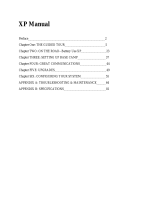Page is loading ...

User’s Guide
TM5000 Series
Notebook Computers
9805807-0001
August 1995

Copyright (©) 1995 Texas Instruments Incorporated
All Rights Reserved — Printed in U.S.A.
TravelMate 5000 Series Notebook Computer
User’s Guide
TI Part No. 9805807-0001
Original Issue: August 1995
Changes may be made periodically to the information in
this publication. Such changes will be incorporated in
new editions of this manual.
Record the serial number, purchase date, and model
number in the spaces provided below. The serial
number and model number are recorded on the label
affixed to the case. All correspondence concerning your
unit should include the serial number, model number,
and date of purchase.
No part of this publication may be reproduced, stored in
a retrieval system, or transmitted, in any form or by any
means, electronic, mechanical, photocopy, recording, or
otherwise, without the prior written permission of Texas
Instruments Incorporated.
TravelMate and BatteryPro are trademarks of Texas Instruments
Incorporated. The icons in the Windows Notebook and Startup
groups are copyrighted by Texas Instruments Incorporated.
TranXit is a trademark of Puma Technology.
Phoenix is a trademark of Phoenix Technologies Limited.
IBM, OS/2, AT PS/2, and VGA are trademarks of International
Business Machines Corporation.
Microsoft and MS-DOS are registered trademarks and Windows and
Xenix are trademarks of the Microsoft Corporation.
Ethernet is a registered trademark of Xerox Corporation.
NetWare is a registered trademark of Novell, Inc.
UNIX is a registered trademark of American Telephone and
Telegraph.
SimulSCAN is a trademark of Cirrus Logic, Inc.

FCC Notice
This device has been tested and found to comply with the limits
for a Class B digital device pursuant to Part 15 of the
FCC
Rules.
These limits are designed to provide reasonable protection against
harmful interference in a residential installation. This device
generates, uses, and can radiate radio frequency energy and, if
not installed and used in accordance with the instructions, may
cause harmful interference to radio communications.
However, there is no guarantee that interference will not occur in
a particular installation. If this device does cause harmful
interference to radio or television reception, which can be
determined by turning the device off and on, the user is
encouraged to try to correct the interference by one or more of the
following measures:
Reorient or relocate the receiving antenna
Increase the separation between the device and receiver
Connect the device into an outlet on a circuit different from
that to which the receiver is connected
Consult the dealer or an experienced radio/television
technician for help
Notice: Shielded Cables
All connections to other computing devices must be made using
shielded cables to maintain compliance with
FCC regulations.
Notice: Peripheral Devices
Only peripherals (input/output devices, terminals, printers, etc.)
certified to comply with the Class B limits may be attached to this
equipment. Operation with non-certified peripherals is likely to
result in interference to radio and TV reception.
Caution
Changes or modifications not expressly approved by the
manufacturer could void the user’s authority, which is granted by
the Federal Communications Commission, to operate this
computer.

Use Conditions
This part complies with Part 15 of the FCC Rules. Operation is
subject to the following two conditions: (1) this device may not
cause harmful interference, and (2) this device must accept any
interference received, including interference that may cause
undesired operation.
Notice: Canadian Users
This Class B digital apparatus meets all requirements of the
Canadian Interference-Causing Equipment Regulations.
Remarque à l’intention des utilisateurs canadiens
Cet appareil numérique de la classe B respecte toutes les
exigences du Règlement sur le matériel brouilleur du Canada.

Contents
Preface
Chapter 1 Before You Begin
Creating Backup Diskettes.................................1-2
System Files Recovery Diskette ..........................1-3
Features.............................................................1-4
Environment ......................................................1-6
Usage.................................................................1-7
Standby and Suspend ........................................1-9
Safety Ring.......................................................1-10
Rear Port Covers ..............................................1-11
Using the AC Adapter.......................................1-13
Introduction to the PCI Bus..............................1-15
Chapter 2 Using Your Computer
Starting the Computer .......................................2-2
Brightness .........................................................2-3
Eject Buttons .....................................................2-4
Using LED Indicators .........................................2-6
Using the Pointing Device.................................2-10
Volume Control ................................................2-11
Using Disk Drives ............................................2-12
Memory............................................................2-14
Using the Keyboard..........................................2-15
Using the Internal Numeric Keypad..................2-17
Using Connectors and Ports .............................2-19
Internal Speaker and Microphone ....................2-23
Chapter 3 Using Battery Power
Guidelines for Battery Use..................................3-2
Switching to Battery Power.................................3-3
Responding to Low Battery Conditions ...............3-4
Checking the Battery Charge..............................3-7
Contents
v

Standby and Suspend ........................................3-8
Battery LEDs .....................................................3-9
Inserting the Battery Pack................................3-11
Removing the Battery Pack...............................3-12
Charging the Battery........................................3-13
Utilities ............................................................3-14
Caring for Your Battery ....................................3-15
Chapter 4 Options
AC Adapter ........................................................4-2
PCMCIA .............................................................4-3
Numeric Keypad.................................................4-6
Using External Monitors ....................................4-7
Memory..............................................................4-8
Microphone and Headphone Kit .........................4-9
SIR Options......................................................4-10
Misc. Options...................................................4-12
Chapter 5 Using Software
Using Supplied Software ....................................5-2
Getting Online Help............................................5-3
Guidelines for Installing Applications .................5-4
Custom Windows Utilities ..................................5-6
Using a Password...............................................5-9
Using Sound ....................................................5-11
Chapter 6 Important Information
Tips for the Traveler...........................................6-2
What to Take When Traveling.............................6-4
Packing the Computer and Accessories ..............6-5
Using a Mouse ...................................................6-6
Using an External Keyboard...............................6-7
Adjusting Pointer Speed .....................................6-8
Contents
vi

Chapter 7 Care and Troubleshooting
Cleaning the Computer ......................................7-2
Troubleshooting Tips .........................................7-3
Startup Error Messages......................................7-4
Recovering from a Configuration Loss.................7-6
Appendix A Where to Get Help
Index
Contents
vii

Preface
This manual describes features of the Texas
Instruments TravelMate 5000 Series of
notebook computers. The TM5000 Series
computers are similar in appearance and
incorporate such features as PCMCIA, internal
pointing device, infrared interface, and 16-bit
sound.
The TravelMate 5000 Series of computers are not
only suitable for travel purposes, but can also be
used in office environment when connected to a
docking station. The docking station turns your
notebook into a desktop workstation by allowing
you to connect an ergonomically compliant
keyboard, mouse and VGA monitor (not supplied
with the system).
The following figure displays a TM5000 Series
computer.
This manual should answer most of the
questions you have about the day-to-day
TravelMate 5000 Series computer
ix

operation of your TM5000 Series notebook
computer.
Use the Quick Start instructions that came with
your computer to get your computer running for
the first time.
Use the online TM5000 Series User’s Reference
Guide to answer questions about your computer
that are not answered in this manual.
Use the Phoenix SmartShelf on-line
documentation for information on MS-DOS
®
6.2
and Windows for Workgroups 3.11.
This User’s Guide and the TM5000 Series User’s
Reference Guide are provided online for your
conenience.
You should also take advantage of the online
help files that are available with almost all of the
programs shipped with your computer.
We hope you enjoy your TravelMate computer.
With proper care, your computer will provide you
with years of productive service.
Preface
x

1
Before You Begin
After completing procedures in the Quick Start
instructions, read this chapter to learn about
important functions of your computer. Some,
such as Creating Backup Diskettes, should be
performed as soon as possible after the purchase
of your computer.
Contents
Creating Backup Diskettes.................................1-2
System Files Recovery Diskette ..........................1-3
Features.............................................................1-4
Environment ......................................................1-6
Usage.................................................................1-7
Standby and Suspend ........................................1-9
Safety Ring.......................................................1-10
Rear Port Covers ..............................................1-11
Using the AC Adapter.......................................1-13
Introduction to the PCI Bus..............................1-15
1-1

Creating Backup Diskettes
You should create your backup system diskettes
as soon as possible after purchasing your
notebook.
There are two methods for creating backup
system diskettes:
❑ Use the DiskMaker utility from Windows.
To use this utility, double-click on the
DiskMaker icon in the TravelMate Notebook
Center Group. The number of diskettes
required to back up each area is indicated
by the number of selections on each tab
page. Use these selections to complete the
system backup. Insert diskettes as
necessary.
❑ Select the System Maintenance and Backup
option from the Startup Menu and follow
instructions on the screen.
n
Note: If you don’t want to use the backup process,
you may order operating system diskettes by
referring to the Backup Diskette Flier that came in
the documentation set.
Creating Backup Diskettes
1-2

System Files Recovery Diskette
You are provided a System Files Recovery
diskette with your computer. This is a bootable
diskette with backup software and enables you to
restore minimum system files. For further
information, refer to Quick Start instructions or
the online TM5000 Series User’s Reference Guide.
System Files Recovery Diskette
1-3

Features
The following table displays TM5000 Series
standard features:
TM5000 TM5000SE
PCI Architecture Yes Yes
Memory 8-MB (70 ns DRAM) 8-MB (70 ns DRAM)
Video Memory 2 MB 1 MB
Graphics Accelerator Yes Yes
Displays 10.4" TFT
10.5" DualScan
Passive Matrix
9.5" TFT
Sound 16-Bit None
PCMCIA Two type I or II or
one type III
Two type I or II or
one type III
PCI Bus Yes Yes
MIDI Bus Yes Yes
Serial Port Yes Yes
Parallel Port Yes Yes
SIR Yes No
External Keyboard
Port
Ye s Ye s
External PS/2
Mouse Port
Ye s Ye s
External PS/2
Numeric Keypad Port
Ye s Ye s
Features
1-4

TM5000 TM5000SE
Hard Drive 524-Million Byte
(500 MB) or
810-Million Byte
(772 MB) on
VL Local Bus
524-Million Byte
(500 MB)
Internal Pointing
Device
Ye s Ye s
Features
1-5

Environment
This section provides information on the
optimum operating environment for your
TM5000 Series notebook computer:
Temperature
Operating: 50
o
to 95
o
F
(10
o
C to 35
o
C)
Storage: -4
o
to 140
o
F
(-20
o
C to +60
o
C)
Relative Humidity (Noncondensing)
Operating: 20% to 80%
Storage: 10% to 90%
Shock:
Operating: Maximum 6g pulse in X,
Y, and Z orientations
Storage: Maximum 60g pulse in X,
Y, and Z orientations
Vibration:
Operating: Sinusoidal 5 to 20 Hz
limited to 0.0244 inch
peak-to-peak maximum
displacement
0.5g, 20 to 400 Hz
Storage: Sinusoidal 5 to 20 Hz
limited to 0.244 inch
peak-to-peak maximum
displacement
5.0g, 20 to 400Hz
Environment
1-6

Usage
❑ Never pick up or carry your unit by the LCD.
❑
Never use the computer in harsh
environments where it could be subjected to
rapid temperature changes and excessive
dust.
❑ Never expose the computer to excessive
vibration.
❑ Never expose the hard disk or floppies to
strong magnetic fields, such as those
generated by audio system speakers or
telephone handsets.
❑ Be sure the wall outlet supplies the voltage
required by the AC Adapter. Check the labels
on the bottom of the computer case and on
the AC Adapter.
❑ Avoid leaving your computer in storage for
more than seven months without a charged
battery if the computer is not connected to
the AC Adapter. The battery that maintains
the configuration, time, and date will
discharge.
❑ To avoid overheating the computer, never
place anything on top of the computer when
it is recharging or operating.
❑ Before moving an active computer, press the
Suspend button to put the computer into
sleep mode and close the display (see
Standby and Suspend in the next section).
❑ Do not try to force the cover beyond its fully
opened position—about 180 degrees.
Usage
1-7

c
Caution: In the rare event that you should see
or smell anything that indicates overheating
(smoke or a strange smell):
1. Turn the power to the off (
s) position.
2. Disconnect the AC Adapter from the power
source.
3. Remove battery pack(s).
4. Contact your Texas Instruments dealer.
Usage
1-8

Standby and Suspend
Standby and Suspend modes may be used to put
your computer to "sleep" whenever it is not
actively being used. These two modes assist in
saving battery power and allow you to make
some hardware configuration changes without
turning the computer off.
To enter the Standby mode, press Fn-F4
(Standby). This puts your computer into a light
sleep and saves battery power. To come out of
Standby, press any key.
To enter the Suspend mode, press the Suspend
button on your computer. This puts your
computer into a deep sleep, and saves more
battery power. To return from Suspend mode,
press any key.
n
Note: Returning from Suspend may take a few
seconds longer than Standby.
Suspend
Button
Suspend button
Standby and Suspend
1-9

Safety Ring
Your TM5000 Series computer comes with a
safety ring. To physically secure your computer,
complete the following steps:
1.
Insert a thin, sharp instrument into the space
on the right side of the computer just above
area displaying a lock.
2. Carefully push out the metal safety ring.
3. Use a cable to connect the safety ring to a
secure source.
Metal Safety
Ring
Release Metal
Safety Ring
Safety Ring
1-10

Rear Port Covers
The ports on the rear of the TM5000 Series
computer are protected by plastic covers. To
open these covers, press the button.
When the notebook is in storage or not in use,
you may close the rear port covers by pressing
each downward until they click into place.
Push Button to
Open
Opening the rear port covers
Rear Port Covers
1-11
/