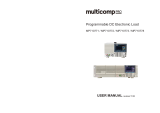Page is loading ...

Maintenance Manual
Extensa
TM
51x Series
Notebook Computers
9811755-0001
April 1996

Copyright (©) 1996 Texas Instruments Incorporated
All Rights Reserved — Printed in U.S.A.
Extensa 51x Series Notebook Computers
Maintenance Manual
TI Part No. 9811755-0001
Original Issue: April 1996
Changes may be made periodically to the information in this publication.
Such changes will be incorporated in new editions of this manual.
No part of this publication may be reproduced, stored in a retrieval system,
or transmitted, in any form or by any means, electronic, mechanical, photo-
copy, recording, or otherwise, without the prior written permission of Texas
Instruments Incorporated.
The equipment, as well as the programs that TI has created to use with
them, are tools that can help people better manage the information used in
their business; but tools — including TI products — cannot replace sound
judgment nor make the manager’s business decisions.
Consequently, TI cannot warrant that its products are suitable for any spe-
cific customer application. The manager must rely on judgment of what is
best for his or her business.
Address all correspondence regarding orders to:
Texas Instruments Incorporated
P.O. Box 6102, M/S 3255
Temple, Texas 76503
Extensa is a trademark of Texas Instruments.
The icons in the Windows Notebook and Startup Groups are copyrighted by
Texas Instruments.
Intel and Pentium are registered trademarks of Intel Corporation.
PS/2 is a registered trademark, and IBM, AT and VGA are trademarks of
International Business Machines Corporation.
Microsoft and Windows are registered trademarks of Microsoft Corporation.
IRDA is a trademark of Infra Red Data Association.
SimulSCAN and Cirrus are trademarks of Cirrus Logic, Inc.

Contents
Preface
1 General Description
1.1 . . . . Introduction . . . . . . . . . . . . . . . . . . . . . . . . . . . . . . . 1-1
1.2 . . . . Product Models . . . . . . . . . . . . . . . . . . . . . . . . . . . . 1-1
1.3 . . . . International Product Versions. . . . . . . . . . . . . . . . . 1-2
1.4 . . . . Product Overview . . . . . . . . . . . . . . . . . . . . . . . . . . . 1-2
1.4.1 . . . External Ports . . . . . . . . . . . . . . . . . . . . . . . . . . . 1-5
1.4.2 . . . Touchpad Pointing Device . . . . . . . . . . . . . . . . . . 1-6
1.4.3 . . . Keyboard . . . . . . . . . . . . . . . . . . . . . . . . . . . . . . . 1-6
1.4.4 . . . Standard Power Features. . . . . . . . . . . . . . . . . . . 1-9
1.4.5 . . . Preloaded Software. . . . . . . . . . . . . . . . . . . . . . . . 1-9
1.4.6 . . . Notebook Expansion Capabilities . . . . . . . . . . . . . 1-10
1.5 . . . . Standard Test Features . . . . . . . . . . . . . . . . . . . . . . 1-10
1.6 . . . . Notebook Assemblies and Subassemblies . . . . . . . . . 1-10
1.6.1 . . . Cover-Display Assembly . . . . . . . . . . . . . . . . . . . 1-11
1.6.2 . . . System Base Assembly . . . . . . . . . . . . . . . . . . . . 1-12
1.7 . . . . Extensa 51x Series Notebook Specifications . . . . . . . 1-12
1.8 . . . . Agency Approvals . . . . . . . . . . . . . . . . . . . . . . . . . . . 1-14
2 Installation
2.1 . . . . Introduction . . . . . . . . . . . . . . . . . . . . . . . . . . . . . . . 2-1
2.2 . . . . Unpacking Instructions . . . . . . . . . . . . . . . . . . . . . . 2-1
2.3 . . . . Installing Notebook Options . . . . . . . . . . . . . . . . . . 2-1
2.3.1 . . . Installing Dual Inline Memory Module(s) . . . . . . 2-1
2.3.2 . . . Installing PCMCIA Options . . . . . . . . . . . . . . . . . 2-3
2.3.3 . . . Installing the Optional Numeric Keypad . . . . . . 2-4
2.4 . . . . Installing the Battery Pack(s) . . . . . . . . . . . . . . . . . . 2-4
2.5 . . . . Installing External Devices. . . . . . . . . . . . . . . . . . . . 2-5
2.5.1 . . . Installing an External Keyboard/Mouse . . . . . . . 2-6
Contents
iii

2.5.2 . . . Installing External Parallel Printer . . . . . . . . . . . . 2-7
2.5.3 . . . Installing External Serial Port Device . . . . . . . . . 2-8
2.5.4 . . . Installing External VGA Monitor. . . . . . . . . . . . . . 2-9
2.5.5 . . . Installing External Microphone . . . . . . . . . . . . . . 2-10
2.5.6 . . . Installing External Audio Input Devices . . . . . . . . 2-10
2.5.7 . . . Installing External Audio Output Devices. . . . . . . 2-10
2.6 . . . . Installing the AC Power Adapter . . . . . . . . . . . . . . . 2-10
2.7 . . . . Initial System Checkout . . . . . . . . . . . . . . . . . . . . . . 2-11
2.8 . . . . Configuring the System. . . . . . . . . . . . . . . . . . . . . . . 2-11
2.9 . . . . Making Backups of System Software. . . . . . . . . . . . . 2-11
2.10 . . . Loading Application Software . . . . . . . . . . . . . . . . . . 2-11
3 Operating Instructions
3.1 . . . . Introduction . . . . . . . . . . . . . . . . . . . . . . . . . . . . . . . 3-1
3.2 . . . . Notebook Controls and Indicators . . . . . . . . . . . . . . . 3-1
3.2.1 . . . Button Switches. . . . . . . . . . . . . . . . . . . . . . . . . . 3-2
3.2.2 . . . Cover Release Latch. . . . . . . . . . . . . . . . . . . . . . . 3-2
3.2.3 . . . Touchpad Controls. . . . . . . . . . . . . . . . . . . . . . . . 3-3
3.2.4 . . . Keyboard Mode LEDs. . . . . . . . . . . . . . . . . . . . . . 3-3
3.3 . . . . Operating Procedures . . . . . . . . . . . . . . . . . . . . . . . 3-3
3.3.1 . . . Floppy Drive Operating Procedures . . . . . . . . . . . 3-3
3.3.2 . . . Installing/Removing PCMCIA Options . . . . . . . . . 3-4
3.3.3 . . . Computer Hot Keys . . . . . . . . . . . . . . . . . . . . . . . 3-4
3.3.4 . . . Responding to Low Battery Conditions. . . . . . . . . 3-5
3.3.5 . . . Minimizing Power Usage. . . . . . . . . . . . . . . . . . . . 3-5
3.3.6 . . . Recharging the Battery Packs. . . . . . . . . . . . . . . . 3-5
3.3.7 . . . Restoring Missing System Files . . . . . . . . . . . . . . 3-6
3.3.8 . . . Rebuilding the System Software. . . . . . . . . . . . . . 3-6
4 Theory of Operation
4.1 . . . . Introduction . . . . . . . . . . . . . . . . . . . . . . . . . . . . . . . 4-1
4.2 . . . . Notebook Functional Description. . . . . . . . . . . . . . . . 4-1
4.2.1 . . . Processor/Memory Subsystems . . . . . . . . . . . . . 4-1
4.2.2 . . . I/O Subsystem . . . . . . . . . . . . . . . . . . . . . . . . . . 4-3
iv
Contents

4.2.3 . . . Video Subsystem . . . . . . . . . . . . . . . . . . . . . . . . . 4-4
4.2.4 . . . Hard Disk Subsystem . . . . . . . . . . . . . . . . . . . . . 4-5
4.2.5 . . . Floppy Diskette Drive Subsystem. . . . . . . . . . . . . 4-5
4.2.6 . . . PCMCIA Subsystem . . . . . . . . . . . . . . . . . . . . . . . 4-6
4.2.7 . . . Power Subsystem. . . . . . . . . . . . . . . . . . . . . . . . . 4-6
5 Troubleshooting Procedures
5.1 . . . . General . . . . . . . . . . . . . . . . . . . . . . . . . . . . . . . . . . . 5-1
5.2 . . . . Overview of Fault Isolation Process . . . . . . . . . . . . . . 5-1
5.3 . . . . Troubleshooting Procedures . . . . . . . . . . . . . . . . . . . 5-3
5.3.1 . . . Troubleshooting a Power Supply Problem. . . . . . . 5-3
5.3.2 . . . Troubleshooting a Display Problem . . . . . . . . . . . 5-5
5.3.3 . . . Fault Isolation Using Self Test . . . . . . . . . . . . . . . 5-5
5.3.4 . . . PCMCIA Modem Problems . . . . . . . . . . . . . . . . . . 5-5
5.3.5 . . . Fault Isolation Using Diagnostics . . . . . . . . . . . . 5-6
6 Field Service
6.1 . . . . Introduction. . . . . . . . . . . . . . . . . . . . . . . . . . . . . . . 6-1
6.2 . . . . Preventive Maintenance . . . . . . . . . . . . . . . . . . . . . . 6-1
6.2.1 . . . Cleaning the Computer . . . . . . . . . . . . . . . . . . . . 6-1
6.2.2 . . . Protecting the Disk Drives . . . . . . . . . . . . . . . . . . 6-2
6.2.3 . . . Handling the Computer Battery Pack. . . . . . . . . . 6-2
6.2.4 . . . Restoring System Software. . . . . . . . . . . . . . . . . . 6-2
6.3 . . . . Required Tools and Equipment . . . . . . . . . . . . . . . 6-3
6.4 . . . . Notebook Field-Replaceable Parts and Assemblies. . . 6-3
6.4.1 . . . Display Assembly. . . . . . . . . . . . . . . . . . . . . . . . . 6-3
6.4.2 . . . System Base Assembly. . . . . . . . . . . . . . . . . . . . . 6-5
6.5 . . . . Notebook Subassembly Removal and
. . . . . . . Replacement Procedures . . . . . . . . . . . . . . . . . . . . . 6-7
6.5.1 . . . Removing/Replacing the Notebook Battery Pack . 6-7
6.5.2 . . . Removing/Replacing the Keyboard Assembly. . . . 6-8
6.5.3 . . . Removing/Replacing the Heat Sink . . . . . . . . . . . 6-9
6.5.4 . . . Opening/Replacing the Upper Case Assembly . . . 6-10
6.5.5 . . . Removing/Replacing the Floppy Disk Assembly . 6-11
6.5.6 . . . Removing/Replacing the Hard Drive . . . . . . . . . . 6-11
6.5.7 . . . Removing/Replacing DIMM Modules . . . . . . . . . . 6-13
Contents
v

6.5.8 . . . Removing and Replacing the Display Assembly . . 6-13
6.5.9 . . . Removing and Replacing the Inverter Board
. . . . . . . or Contrast Board . . . . . . . . . . . . . . . . . . . . . . . . 6-13
6.5.10 . . Removing/Replacing the Touchpad Assembly . . . 6-14
6.5.11 . . Removing/Replacing the Smart Battery Board
. . . . . . . Control Board . . . . . . . . . . . . . . . . . . . . . . . . . . . 6-15
6.5.12 . . Removing/Replacing the Charger/Power Supply
. . . . . . . Board Assembly . . . . . . . . . . . . . . . . . . . . . . . . . 6-15
6.5.13 . . Removing/Replacing the Main Board . . . . . . . . . . 6-15
6.5.14 . . Removing/Replacing the Pentium Chip . . . . . . . . 6-16
A
Self Test Error Messages
A.1 . . . . Introduction. . . . . . . . . . . . . . . . . . . . . . . . . . . . . . . A-1
B
PC-Doctor Diagnostics
B.1 . . . . Introduction . . . . . . . . . . . . . . . . . . . . . . . . . . . . . . . B-1
B.2 . . . . Starting PC-Doctor . . . . . . . . . . . . . . . . . . . . . . . . . . B-1
B.3 . . . . Mouse Navigation . . . . . . . . . . . . . . . . . . . . . . . . . . . B-2
B.4 . . . . PC-Doctor Menus . . . . . . . . . . . . . . . . . . . . . . . . . . . B-2
B.4.1 . . . Online Help (?) . . . . . . . . . . . . . . . . . . . . . . . . . . . B-2
B.4.2 . . . Diagnostics . . . . . . . . . . . . . . . . . . . . . . . . . . . . . B-2
B.4.3 . . . Interactive Tests Menu. . . . . . . . . . . . . . . . . . . . . B-3
B.4.4 . . . Hardware Info Menu . . . . . . . . . . . . . . . . . . . . . . B-4
B.4.5 . . . Utility Menu. . . . . . . . . . . . . . . . . . . . . . . . . . . . . B-4
B.5 . . . . Quitting PC-Doctor . . . . . . . . . . . . . . . . . . . . . . . . . . B-5
B.6 . . . . Remote Operation . . . . . . . . . . . . . . . . . . . . . . . . . . . B-5
vi
Contents

Preface
Introduction
This manual provides installation, operation and servicing data for the
Extensa 51x Series Notebook Computers.
Intended Audience
This manual is primarily intended for use by qualified service technicians
but contains information useful to non-technical users.
Contents
This manual contains six sections and multiple reference appendices
including:
•
Section 1: General Description —
Introduces the main features of the
notebook family; provides a list of physical and electrical specifications.
•
Section 2: Installation —
Describes how to unpack, install options and
cable up the notebook computer in a desktop environment.
•
Section 3: Operating Instructions —
Describes the notebook
operating controls and indicators and modes of operation.
•
Section 4: Theory of Operation —
Describes detailed theory of
operation for Extensa Series notebooks.
•
Section 5: Troubleshooting
—
Provides troubleshooting procedures for
the Extensa 51x Series notebooks.
•
Section 6: Field Service —
Provides corrective maintenance
procedures for the notebook computer.
•
Appendix A: Self Test Error Messages
•
Appendix B: PC-Doctor Reference Data
Preface
vii

Other Manuals About the System
The following documents provide additional information related to the
Extensa 51x Series:
•
Extensa Series Notebook Computer User’s Reference Manual
contains reference information regarding the Extensa Series Notebook
Computer software including the TI custom utilities.
•
Windows
®
95 Help
(online)
•
PC-Doctor Help and Technical Reference
(online)
Ordering Parts and Supplies
To order a copy of any TI publication or to order option kits, spare parts or
supplies for your system, contact your TI Reseller or:
Telephone Toll-free:
1-800-TI TEXAS
viii
Preface

1
General Description
1.1
Introduction
This manual contains field and factory level servicing information for the
Texas Instruments Extensa 51x Series of Notebook Computers (Figure
1-1). This section provides a general overview and specifications for the
Extensa 51x Series Notebook Computers.
1.2
Product Models
The two initial offerings in the 51x Series are differentiated by the software
installed on the system at the factory. The Model 510 contains Windows
®
95
and the Model 515 includes Windows 95 and a variety of applications as
summarized in Table 1-1. Each model may contain either the 540 million
byte hard disk drive (-00xx part number suffix) or 810 million byte hard
drive (-01xx part number suffix).
Figure1-1 Extensa 51x Series Notebook Computer
General Description
1-1

Table 1-1 Extensa 51x Series Notebook Computers
Model 510 Model 515
•
U.S. Version
Windows 95 or Windows
for Workgroups
Windows 95 Plus Microsoft
Works, Quicken SE, Lotus
Organizer, and Microsoft
Entertainment Pack
•
Non U.S. Versions
Windows 95
1.3
International Product Versions
The Extensa 51x Series Notebooks are available in one of 15 domestic and
international configurations as listed in Table 1-2.
Table 1-2 Notebook Domestic/International Configurations
Configuration P/N Suffix Configuration P/N Suffix
Domestic -0001 Swedish -0010
UK -0002 Swiss/French -0011
German -0003 Danish -0012
French -0004 Norwegian -0013
Spanish -0005 Finish -0014
Swiss/German -0006 Belgium -0015
Italian -0007 Austrian -0016
Portuguese -0008 Asia Pacific -0017
Western European -0009 Latin American -0018
Chinese -0019
1.4
Product Overview
All members of the Extensa 51x Series are high performance notebooks
powered by the 100 MHz Pentium
processor and Windows 95 Operating
System software. As a standard feature, all members of the Extensa 51x
family also contain the following features:
•
8 MB of EDO RAM memory (user-expandable to 40 MB)
•
128 bytes of battery-backed up CMOS RAM
•
1 MB of video RAM
1-2
General Description

•
540 or 810 Million Byte Hard Drive (user replaceable)
•
Support for two PCMCIA Type I or II options or one Type III PCMCIA
option card
•
Ergonomic keyboard with palm rest (2.7 mm travel); built-in touchpad
pointing device
•
Most standard external device interfaces including serial, parallel,
PS/2
®
, and external VGA
.
•
3.5-inch, 1.44 MB Floppy Drive
•
10.4 inch Dual Scan Color LCD
•
AC Adapter with autosensing (100 VAC to 240 VAC, 50 to 60 Hz); 34
Watts of DC output power
•
10.8 Volt, 2400 mAH capacity, Nickel-Metal Hydride (NiMH); Standard
Duracell DR35 battery pack
•
Built-in monaural speaker with ESS1688 sound solution
•
Three audio jacks: Line-In, Line-Out, and Microphone-In.
General Description
1-3

Touchpad
Pointing Device
Touchpad
Select Buttons
Power On/Off
Button
Cover Release
Button
Five Status
LEDs
Primary Battery Pack
(Accessible from Right Side)
Hard Drive
(Accessible from Underneath)
Setup
Button
Standby/Suspend
Button
Type I /11 or III
PCMCIA Slot
Primary Battery
Cover
Hard Drive
Cover
Floppy Drive
Assembly
Audio Line/Mic
Jacks
HDD Release
Latches
Power In
Connector
PS/2
Connector
VGA, Serial
and Parallel
Connector
Door
Speaker
Figure 1-2 Extensa 51x Series Features
1-4
General Description

1.4.1
External Ports
As shown in Figure 1-3, the notebook computer contains the following
external ports:
•
9-Pin Serial Port for attaching any RS-232 type serial device to the
Notebook
•
25-Pin Parallel Port for attaching bidirectional parallel devices
•
Audio Line-In, Line-Out, and Microphone-In
•
15-Pin External VGA Monitor Port for attaching an external monitor
•
6-Pin PS/2 Port to attach an external Keyboard or Mouse
•
AC Adapter Connector for attaching the AC Adapter to the notebook
AC Adapter
Connector
Serial
Port
External PS/2
Port (Mouse/Keyboard
Port)
External VGA
Port
Parallel
Port
Audio Line
Output
External
Microphone
Input
Audio Line
Input
Figure 1-3 Notebook External Ports
General Description
1-5

1.4.2
Touchpad Pointing Device
All members of the Extensa family feature a built-in touchpad pointing
device located near the center of the keyboard palmrest. With light pressure,
the cursor can quickly be positioned to the desired point; a quick double tap
on the touchpad and you have selected an object. Two select buttons
(switches) are located along the front edge of the notebook
.
1.4.3
Keyboard
The Extensa Series Keyboard is an IBM
enhanced-type keyboard with the
standard character and function keys plus 12 programmable function keys
(F1 through F12).
Using the Special Function (
Fn
) key which assigns multiple functions to
keys, the keyboard can emulate the IBM 101/102 keyboards.
The keyboard features a special keyboard interface chip that can detect
multiple levels of key input (good simulation of N-key rollover for up to 10
keys).
Some of the major features of the keyboard include:
•
Integrated numeric keypad
Touchpad
Pointing Device
Select Buttons
Figure1-4 Extensa Touchpad
1-6
General Description

•
"Inverted T" Cursor Control Key layout
The notebook keyboard is available in the following versions:
•
U.S. English Keyboard, TI Part No. 9811398-0001- This version (also
known as the domestic version) is generally used in the United States
and Canada.
•
International versions include:
•
United Kingdom Keyboard, TI Part No. 9811398 -0002
•
German Keyboard, TI Part No. 9811398 -0003
•
French Keyboard, TI Part No. 9811398 -0004
•
Spanish Keyboard, TI Part No. 9811398 -0005
•
Swiss Keyboard, TI Part No. 9811398 -0006
•
Italian Keyboard, TI Part No. 9811398 -0007
•
Portuguese Keyboard, TI Part No. 9811398 -0009
•
Swedish Keyboard, TI Part No. 9811398 -0010
•
Denmark Keyboard, TI Part No. 9811398 -0012
•
Norwegian Keyboard; TI Part No. 9811398 -0013
•
Belgium Keyboard, TI Part No. 9811398 -0014
•
Finish Keyboard, TI Part No. 9811398 -0015
n
Note
: The Extensa Series Notebook Computer User’s Reference Manual con-
tains descriptions of keyboard special function keys. A six-pin Mini-DIN con-
nector can attach to either an external PS/2 keyboard (or 101 Keyboard via
an adapter), PS/2 Mouse, or the optional PS/2 Numeric Keypad.
General Description
1-7

1.4.3.1 Controls and Indicators
As shown in Figure 1-6, Extensa Series Notebook Computers contain a set
of three buttons (switches) and five LED displays just above the keyboard
including:
•
Power, Setup, and Standby/Suspend Buttons (Switches)
•
Sleep Mode
Indicator. This LED lights when the notebook is in Sleep
Mode.
•
Hard Drive
Activity Indicator. This LED lights when the notebook is
accessing the hard drive (read or write).
•
Num Lock
indicator. This LED lights when you press the NumLk key to
toggle on the numeric keypad lock function. When the LED is On, the
embedded numeric keyboard keys generate AT
keypad characters and
functions when pressed in conjunction with the
Shift
key. When the
indicator is Off, pressing the
Fn
key with the appropriate keys provides
cursor movement, paging and other functions in the normal mode.
•
Caps Lock
indicator. This LED indicates that the keyboard is locked in
the uppercase mode. To switch to the lowercase mode, press the
Caps
Lock
key.
•
Scroll Lock
indicator. This LED lights to indicate that the keyboard is
locked in the scroll mode.
•
Standby
Indicator. Lights when Notebook is in Standby mode.
4
56
Q
W
E
R
T
Y
U
I
O
P
1
23
Caps
Lock
A
S
DFG
HJ
K
L
1
2
345
67
9
^
&
@
%
0
7
9
Shift
0
0
X
C
V
B
N
M
Z
Shift
[
{
]
}
Fn
Ctrl
Alt
F2
F3 F5F4
Esc
F1
8
8
Enter
F11
F10
F9F8F7F6
Delete
Insert
E
nd
Hom
e
Pg
D
n
PgDn
NumLock PrtSc
SysRq
ScrLock
Pause
F12
Break
Figure1-5 Extensa Keyboard
1-8
General Description

1.4.4
Standard Power Features
Notebook power for the Extensa 51x Series Notebook Computers is provided
by an AC Adapter and a rechargeable 10.8 V, 2400 mAh Duracell DR35
nickel metal hydride (NiMH) battery pack that installs in a bay near the
front of the notebook (right side).
All members of the Extensa 51x family feature a powerful Power
Management subsystem (hardware and software) that provides longer
portable operation and protection of files during low battery conditions.
1.4.5
Preloaded Software
All members of the Extensa 51x Notebook family are preloaded with the
Windows 95 Operating System. In addition, the Extensa Model 515 is
shipped from the factory with the following software application packages
installed on the hard drive:
Touchpad
Pointing Device
Touchpad
Select Buttons
Power On/Off
Button
Power
LED
Standby/Suspend
Button
Setup Button
Charging
LED
Status
LEDs
Scroll
Lock
Caps
Lock
Num
Lock
Hard Drive
Activity
Sleep
Mode
Figure1-6 Extensa Series Controls and Indicators
General Description
1-9

•
Microsoft Works
•
Quicken SE
•
Lotus Organizer
•
Microsoft Entertainment Pack No. 4
1.4.6
Notebook Expansion Capabilities
Expansion capabilities built into the Extensa notebook series include:
•
User installable expansion RAM memory (to a maximum of 40 MB);
notebook accepts either fastpage mode or EDO RAM modules.
•
A Cable-Connect PS/2 Numeric Keypad option, TI Part No.
2581381-0001, can be attached to the external PS/2 Port.
•
A parallel device can be attached to the notebook’s external 25-pin
parallel port (EPP/ECP compatible).
•
Serial RS-232 Port for attaching any serial device
•
External VGA Port for driving an external color monitor
•
Third Party External PS/2 keyboard (or external mouse)
•
Three audio jacks (line-in/out and microphone in)
1.5
Standard Test Features
The Extensa Series Notebook Computers use modular design and built-in
test features to reduce the mean time to repair. A power on self test
automatically verifies the operational state of the primary circuits and a
powerful suite of diagnostic tests are available to further test selected parts
of the system.
1.6
Notebook Assemblies and
Subassemblies
The Extensa Series Notebooks are modular in design and can be
disassembled for maintenance purposes using a standard set of flat-bladed,
Phillips-head and hexagonal screwdrivers. The major assemblies that
comprise a typical notebook in the Extensa family are shown in Figure 1-7
and briefly described in the following paragraphs.
1-10
General Description

1.6.1
Cover-Display Assembly
The Cover-Display Assembly contains the LCD screen and associated high
voltage power supply and video circuitry. The Cover-Display Assembly
contains several field-replaceable components including:
•
LCD Assembly
•
Cable Assemblies
•
Inverter Board
•
Contrast Board
Floppy Drive
Assembly
TouchPad
Assembly
Top Case
Assembly
Charger/Power
Supply Board
Hard Drive Assembly
Floppy Drive
Assembly
Battery End
Cover
Bottom View
Battery
Pack
Hard Drive
Cover
Hard Drive
Outer Cover
Pentium
CPU
Battery
Board
Main
Board
Assembly
Display
Assembly
Speaker
Assembly
LED/Switch
Board
Assembly
Memory
Expansion
Sockets
Figure 1-7 Notebook Assemblies
General Description
1-11

The Display Assembly attaches to the System Base Assembly through four
top mounted screws.
1.6.2
System Base Assembly
As shown in Figure 1-7, the majority of the notebook’s field-replaceable
units (FRUs) are located in the system base assembly. These FRUs include:
•
Main Board Assembly
•
Hard Disk Drive Assembly
•
Up to two Dual Inline Memory Modules
•
Floppy Drive Assembly
•
Power Supply Board Assembly
•
Battery Board Assembly
•
Battery Pack Assembly
•
Top Case Assembly
•
Touchpad Assembly
•
Keyboard Assembly (removed in Figure 1-7 for clarity)
•
Battery Board Assembly
1.7
Extensa 51x Series Notebook
Specifications
Specifications for the Extensa 51x Series Notebooks are provided in Table
1-3.
1-12
General Description
/