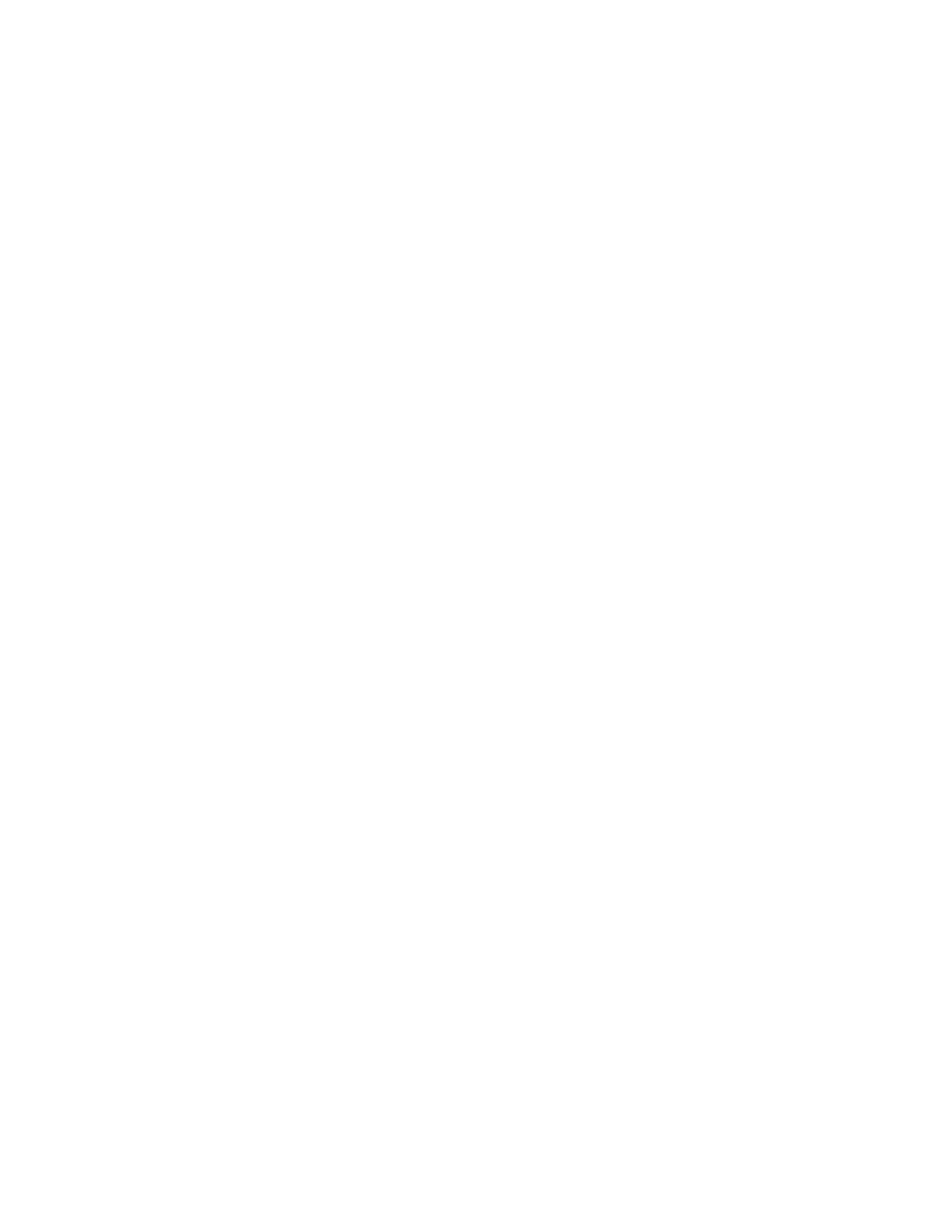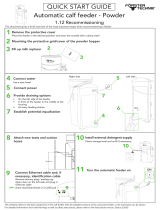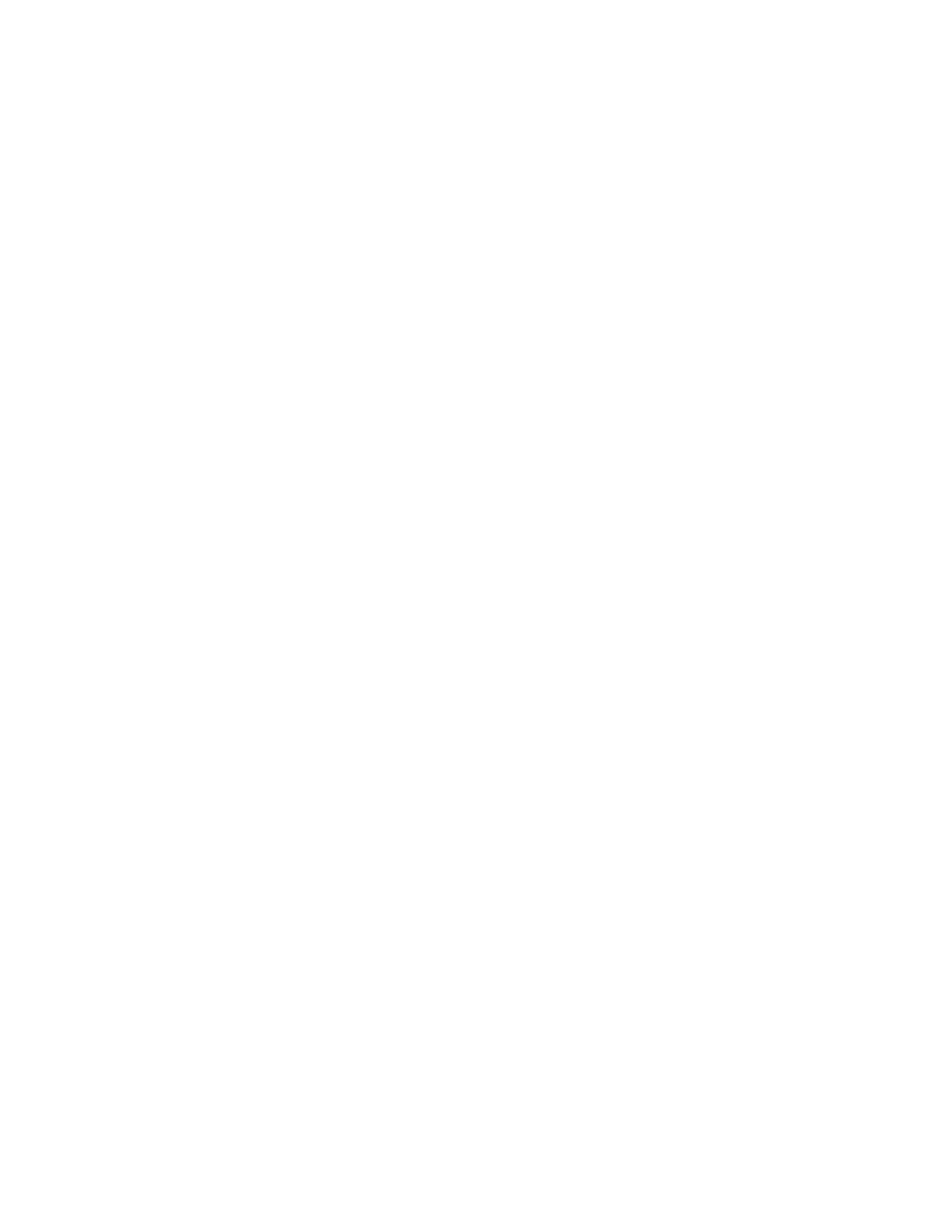
Contents
Xerox
®
WorkCentre
®
4265 Multifunction Printer 7
User Guide
Cleaning the Scanner ............................................................................................................................................ 133
Cleaning the Interior ............................................................................................................................................. 135
Ordering Supplies ............................................................................................................................................................ 136
Consumables ............................................................................................................................................................ 136
Routine Maintenance Items .............................................................................................................................. 136
When to Order Supplies ....................................................................................................................................... 137
Viewing Printer Supply Status ........................................................................................................................... 137
Toner Cartridges ..................................................................................................................................................... 138
Recycling Supplies .................................................................................................................................................. 139
Managing the Printer .................................................................................................................................................... 140
Moving the Printer .................................................................................................................................................. 140
Billing and Usage Information ......................................................................................................................... 141
10 Troubleshooting 143
General Troubleshooting ............................................................................................................................................. 144
General Precautions ............................................................................................................................................... 144
Restarting the Printer ............................................................................................................................................ 145
Printer Fails to Power On ..................................................................................................................................... 146
Printer Resets or Turns Off Frequently ........................................................................................................... 146
Document Prints from Wrong Tray ................................................................................................................. 146
Automatic 2-Sided Printing Problems ............................................................................................................ 147
Paper Tray Fails to Close ..................................................................................................................................... 147
Printing Takes Too Long ...................................................................................................................................... 147
Printer Fails to Print ............................................................................................................................................... 148
Printer is Making Unusual Noises .................................................................................................................... 148
Condensation Has Formed Inside the Printer ............................................................................................
149
Paper Jams ........................................................................................................................................................................ 150
Minimizing Paper Jams ........................................................................................................................................ 150
Locating Paper Jams ............................................................................................................................................. 151
Clearing Paper Jams .............................................................................................................................................. 152
Troubleshooting Paper Jams ............................................................................................................................. 164
Print-Quality Problems .................................................................................................................................................. 166
Controlling Print Quality ...................................................................................................................................... 166
Solving Print-Quality Problems .......................................................................................................................... 166
Copy and Scan Problems ............................................................................................................................................. 170
Fax Problems..................................................................................................................................................................... 171
Problems Sending Faxes ...................................................................................................................................... 171
Problems Receiving Faxes ................................................................................................................................... 172
Getting Help ...................................................................................................................................................................... 173
Control Panel Messages ....................................................................................................................................... 173
Online Support Assistant ..................................................................................................................................... 174
Using the Integrated Troubleshooting Tools ............................................................................................. 175
A Specifications 177
Printer Configurations and Options ........................................................................................................................ 178
Standard Configurations ..................................................................................................................................... 178