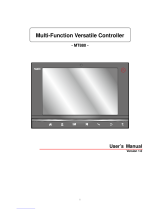RX2 Reference Guide
Copyright © April 2007 by LXE Inc.
All Rights Reserved
E-EQ-RX2RG-B

Notices
LXE Inc. reserves the right to make improvements or changes in the products described in this guide at any time
without notice. While reasonable efforts have been made in the preparation of this document to assure its accuracy,
LXE assumes no liability resulting from any errors or omissions in this document, or from the use of the information
contained herein. Further, LXE Incorporated, reserves the right to revise this publication and to make changes to it
from time to time without any obligation to notify any person or organization of such revision or changes.
Copyright:
This manual is copyrighted. All rights are reserved. This document may not, in whole or in part, be copied,
photocopied, reproduced, translated or reduced to any electronic medium or machine-readable form without prior
consent, in writing, from LXE Inc.
Copyright © 2007 by LXE Inc. An EMS Technologies Company.
125 Technology Parkway, Norcross, GA 30092 U.S.A. (770) 447-4224
Trademarks:
LXE® is a registered trademark of LXE Inc. RFTerm® is a registered trademark of EMS Technologies,
Norcross, GA.
Microsoft®, ActiveSync®, MSN, Outlook®, Windows®, the Windows logo, and Windows Media are either
registered trademarks or trademarks of Microsoft Corporation in the United States and/or other countries.
Summit Data Communications, Inc. Summit Data Communications, the Summit logo, and “The Pinnacle of
Performance” are trademarks of Summit Data Communications, Inc.
Intel and Intel XScale are trademarks or registered trademarks of Intel Corporation or its subsidiaries in the United
States and other countries.
Sirit is a trademark of Sirit, Inc.
The Cisco Square Bridge logo is a trademark of Cisco Systems, Inc.; Aironet, Cisco and Cisco Systems are
registered trademarks of Cisco Systems, Inc. and/or its affiliates in the United States and certain other countries.
Java® and Java-based trademarks and logos are trademarks or registered trademarks of Sun Microsystems, Inc. in
the U.S. or other countries, and are used under license.
The Bluetooth® word mark and logos are owned by the Bluetooth SIG, Inc. and any use of such marks by LXE,
Inc. is under license.
Cascade® is a registered trademark of Cascade Corporation.
Wavelink®, the Wavelink logo and tagline, Wavelink Studio™, Avalanche Management Console™, Mobile
Manager™, and Mobile Manager Enterprise™ are trademarks of Wavelink Corporation, Kirkland, WA.
All other brand or product names are trademarks or registered trademarks of their respective companies or
organizations.
When this manual is in PDF format: “Acrobat® Reader® Copyright © 2007 Adobe Systems Incorporated. All
rights reserved. Adobe®, the Adobe logo, Acrobat®, and the Acrobat logo are registered trademarks of Adobe
Systems Incorporated.” applies.

License Statements:
The RX2 Software Update Manager uses the OpenNETCF library under the following license terms:
OpenNETCF.org Shared Source License
-----------------------------------
This license governs use of the accompanying software (“Software”), and your use of the Software constitutes
acceptance of this license.
You may use the Software for any commercial or noncommercial purpose, including distributing derivative
works.
In return, we simply require that you agree:
1. Not to remove any copyright or other notices from the Software.
2. That if you distribute the Software in source code form you do so only under this license (i.e. you must
include a complete copy of this license with your distribution)
3. That if you distribute the Software in object form, you do so only in conjunction with and as a part of a
software application product developed by you that adds significant and primary functionality to the Software.
4. That you will (a) not use OpenNETCF.org’s name, logo, or trademarks in association with distribution of the
Software or derivative works unless otherwise permitted in writing; (b) display your own valid copyright notice
which must be sufficient to protect OpenNETCF.org’s copyright in the Software; and (c) indemnify, hold
harmless, and defend OpenNETCF.org from and against any claims or lawsuits, including attorneys’ fees, that
arise or result from the use or distribution of your modifications to the Software and any additional software you
distribute along with the Software
5. That if you have modified the Software or created derivative works, and you distribute such modifications or
derivative works, you will cause the modified files to carry prominent notices so that recipients know that they
are not receiving the original Software. Such notices must state: (a) that you have changed the Software; and (b)
the date of any changes.
6. That the Software comes "as is", with no warranties. None whatsoever. This means no express, implied or
statutory warranty, including without limitation, warranties of merchantability or fitness for a particular purpose
or any warranty of title or non-infringement. Also, you must pass this disclaimer on whenever you distribute the
Software or derivative works.
7. That neither OpenNETCF.org nor any contributor to the Software will be liable for any of those types of
damages known as indirect, special, consequential, or incidental related to the Software or this license, to the
maximum extent the law permits, no matter what legal theory it’s based on. Also, you must pass this limitation
of liability on whenever you distribute the Software or derivative works.
8. That if you sue anyone over patents that you think may apply to the Software for a person's use of the
Software, your license to the Software ends automatically.
9. That the patent rights, if any, granted in this license only apply to the Software, not to any derivative works
you make.
10. That the Software is subject to U.S. export jurisdiction at the time it is licensed to you, and it may be subject
to additional export or import laws in other places. You agree to comply with all such laws and regulations that
may apply to the Software after delivery of the software to you.
11. That if you are an agency of the U.S. Government, (i) Software provided pursuant to a solicitation issued on
or after December 1, 1995, is provided with the commercial license rights set forth in this license, and (ii)
Software provided pursuant to a solicitation issued prior to December 1, 1995, is provided with “Restricted
Rights” as set forth in FAR, 48 C.F.R. 52.227-14 (June 1987) or DFAR, 48 C.F.R. 252.227-7013 (Oct 1988), as
applicable.
12. That your rights under this License end automatically if you breach it in any way.
13. That all rights not expressly granted to you in this license are reserved.

Revision Notice
RX2 Reference Guide
Upgrade From Revision A to Revision B
Section Explanation
Notices Updated Trademarks.
Chapter 1 – Introduction Revised “Accessories” listing.
Chapter 2 – Physical Description and
Layout
Revised “PCMCIA Slot” and “Charging the Internal Battery” sections.
Added information that was previously included in Chapter 3, “Power
Supply” and revised section “Vehicle 12VDC Direct Connection”
section..
Chapter 3 – Power Supply Deleted chapter. This information is now included in Chapter 2,
“Physical Description and Layout”.
Chapter 4 – System Configuration Renamed to Chapter 3, “System Configuration”.
Revised “ActiveSync Remote Display”, “Software Load”, “Start Menu
Options”, “Control Panel Options”, “LAUNCH.EXE”, “RFID” and
“Tags” sections.
Added new sections: “Wavelink Avalanche Enabler (Optional)”,
“C1G2 Q-Value”, “How to Modify RFID Parameters”, “How to
Modify Upgrade RFID Firmware” and “Wavelink Avalanche Enabler
Configuration”.
Chapter 5 – Application Development Renamed to Chapter 4, “Application Development”.
Revised sections: “Class 0 Commands”, “Class 1 Commands”, “Gen 2
Commands” and “Data Format Commands”.
Chapter 6 – Wireless Network
Configuration
Renamed to Chapter 5, “Wireless Network Configuration”.
Split chapter into two sections for Summit and Cisco radios.
Added “peer to peer (ad hoc) is not supported” notes to Cisco
configuration section.
Appendix C – RX2 Battery Charger Revised “Operation” section.
Note: A complete revision history is included in Appendix A, “Technical Specifications”.

E-EQ-RX2RG-B RX2 Reference Guide
Table of Contents
CHAPTER 1 INTRODUCTION 1
Overview.................................................................................................................... 1
Components .............................................................................................................. 2
RX2...........................................................................................................................................2
When to Use This Guide........................................................................................... 3
Document Conventions ............................................................................................................
4
Getting Started ..........................................................................................................
5
Power Switch............................................................................................................................5
Quick Configuration .................................................................................................................6
ActiveSync – Initial Setup........................................................................................................6
USB Connection.....................................................................................................................6
Configuration .........................................................................................................................6
Disconnect..............................................................................................................................6
Getting Help............................................................................................................... 7
Manuals.....................................................................................................................................7
Accessories ...............................................................................................................................7
CHAPTER 2 PHYSICAL DESCRIPTION AND LAYOUT 9
Hardware Configuration ........................................................................................... 9
Central Processing Unit ..........................................................................................................10
System Memory......................................................................................................................10
Core Logic ..............................................................................................................................10
Video Subsystem ....................................................................................................................10
Power Supply..........................................................................................................................
10
PCMCIA Slot..........................................................................................................................10
Power Modes........................................................................................................... 11
On Mode .................................................................................................................................11
Off Mode ................................................................................................................................
11
Physical Controls....................................................................................................
12
Power Switch..........................................................................................................................
12
Restart Sequence ..................................................................................................................
12
External Connectors...............................................................................................
13
USB-C Connector...................................................................................................................13
USB Host Cable ...................................................................................................................
13
Pinout............................................................................................................................................. 13
ActiveSync..................................................................................................................................... 13
COM3/RS-232 Connector ......................................................................................................14

ii Table of Contents
RX2 Reference Guide E-EQ-RX2RG-B
Pinout ...................................................................................................................................14
Serial Cable ..........................................................................................................................14
Power Connector ....................................................................................................................15
Pinout ...................................................................................................................................
15
Audio........................................................................................................................
16
Buzzer.....................................................................................................................................16
Beeper/Speaker.......................................................................................................................16
Power Supply Options............................................................................................ 17
Battery Status..........................................................................................................................
17
RX2 Input Power Specifications ............................................................................................
18
Battery Charger....................................................................................................... 19
Charging the Internal Battery .................................................................................................19
Vehicle 12VDC Direct Connection .........................................................................
20
C
HAPTER 3 SYSTEM CONFIGURATION 21
Introduction ............................................................................................................. 21
ActiveSync and the RX2......................................................................................... 21
Troubleshooting ActiveSync ..................................................................................................21
ActiveSync Remote Display...................................................................................................22
Synchronizing.........................................................................................................................23
Explore....................................................................................................................................23
Disconnect ..............................................................................................................................23
Cold Boot and Loss of Host Re-connection ...........................................................................24
Software Update Manager ...................................................................................... 25
Configuring the RX2 for the Software Update Manager........................................................25
FTP Server Settings..............................................................................................................25
Maintaining Files on the FTP Server......................................................................................
26
Directory Structure...............................................................................................................
26
Operation ................................................................................................................................
26
Log Files...............................................................................................................................27
Test Mode ...............................................................................................................................
29
Delay Parameter ...................................................................................................................29
Iteration Parameters..............................................................................................................
29
Log Entries ...........................................................................................................................29
Windows CE .NET 4.2 ............................................................................................. 30
2.4 GHz Radio Configuration.................................................................................................
30
Custom Applications ..............................................................................................
30
Installed Software ...................................................................................................
30
Software Load.........................................................................................................................
30
TagLogger ............................................................................................................................
31
Log File Format ............................................................................................................................. 32

Table of Contents iii
E-EQ-RX2RG-B RX2 Reference Guide
SGTIN-96........................................................................................................................32
SGTIN-64........................................................................................................................32
Wavelink Avalanche Enabler (Optional) .............................................................................33
Desktop....................................................................................................................
34
My Computer Folders.............................................................................................................
35
Folders Copied at Startup.....................................................................................................35
Start Menu Program Options ................................................................................. 36
Communication.......................................................................................................................37
ActiveSync ...........................................................................................................................
37
Start FTP Server / Stop FTP Server .....................................................................................
37
Command Prompt...................................................................................................................37
Windows Explorer..................................................................................................................37
Taskbar ...................................................................................................................................38
Advanced Tab ......................................................................................................................
38
Control Panel Options ............................................................................................
39
About ......................................................................................................................................40
Identifying Software Versions .............................................................................................41
Radio MAC Address ............................................................................................................41
Date/Time ...............................................................................................................................42
Network and Dialup Connections...........................................................................................43
Owner .....................................................................................................................................44
Password.................................................................................................................................45
PC Connection........................................................................................................................46
Regional Settings....................................................................................................................46
Remove Programs...................................................................................................................47
RFID .......................................................................................................................................47
Tags ......................................................................................................................................48
Tag Types to Read ......................................................................................................................... 49
Class 0 Singulation ........................................................................................................................ 49
C1G2 Q-Value ............................................................................................................................... 49
Reader Output................................................................................................................................ 49
Filters....................................................................................................................................50
Parameters...................................................................................................................................... 50
Read......................................................................................................................................52
Power....................................................................................................................................52
Output Power ................................................................................................................................. 53
Modulation..................................................................................................................................... 53
Power Management ....................................................................................................................... 53
Firmware ..............................................................................................................................53
Firmware Upgrade ......................................................................................................................... 54
Reboot Reader................................................................................................................................ 54
Format ..................................................................................................................................55
Scanner ...................................................................................................................................
56
Main .....................................................................................................................................57
Keys......................................................................................................................................
57
COM Ports............................................................................................................................
58

iv Table of Contents
RX2 Reference Guide E-EQ-RX2RG-B
Barcode / Advanced .............................................................................................................58
System.....................................................................................................................................59
General .................................................................................................................................59
Memory ................................................................................................................................
60
Device Name........................................................................................................................
60
Copyrights ............................................................................................................................60
Volume and Sounds................................................................................................................61
Low Battery Buzzer................................................................................................................61
Utilities..................................................................................................................... 62
LAUNCH.EXE.......................................................................................................................62
LAUNCH.EXE and Persistent Storage................................................................................66
REGEDIT.EXE ......................................................................................................................67
REGLOAD.EXE ....................................................................................................................67
WARMBOOT.EXE................................................................................................................
67
WAVPLAY.EXE....................................................................................................................
67
GRABTIME.EXE...................................................................................................................67
Command-line Utility.............................................................................................................67
COLDBOOT.EXE ...............................................................................................................67
Reflash the Mobile Device...................................................................................... 68
How To ...................................................................................................................................68
Clearing Persistent Storage ................................................................................... 68
Wavelink Avalanche Enabler Configuration ......................................................... 69
Briefly . . ................................................................................................................................69
Enabler Install Process............................................................................................................69
Enabler Uninstall Process.......................................................................................................69
Stop the Enabler Service.........................................................................................................69
Update Monitoring Overview.................................................................................................69
Mobile Device Wireless and Network Settings......................................................................70
Enabler Configuration ............................................................................................................
71
File Menu Options................................................................................................................71
Avalanche Update Settings ..................................................................................................72
Menu Options ................................................................................................................................ 72
Connection..................................................................................................................................... 73
Execution ....................................................................................................................................... 74
Server Contact................................................................................................................................ 75
Startup/Shutdown........................................................................................................................... 76
Scan Config.................................................................................................................................... 77
Display........................................................................................................................................... 77
Shortcuts ........................................................................................................................................ 78
Adapters......................................................................................................................................... 79
Status.............................................................................................................................................. 82
CHAPTER 4 APPLICATION DEVELOPMENT 83
Introduction ............................................................................................................. 83

Table of Contents v
E-EQ-RX2RG-B RX2 Reference Guide
SNMP ....................................................................................................................... 83
The LXE Windows CE MIB ..................................................................................................83
lxeProductsWinCERX2IDAgentVer ...................................................................................84
lxeProductsWinCERX2SystemBatteryBattLife...................................................................
84
APIs..........................................................................................................................
85
Battery APIs............................................................................................................................85
LXEBatteryLife().................................................................................................................85
LXEBatteryAlarm() .............................................................................................................85
RFID Driver APIs...................................................................................................................
86
System Commands...............................................................................................................
86
Class 0 Commands...............................................................................................................86
Class 1 Commands...............................................................................................................86
Gen 2 Commands.................................................................................................................87
Data Format Commands.......................................................................................................
87
Power Commands ................................................................................................................
87
LXE RFID Get Data Commands .........................................................................................87
Tag Orientation and the RX2.................................................................................. 88
Hat Encoding........................................................................................................... 89
Decimal - Hexadecimal Chart................................................................................. 91
CHAPTER 5 WIRELESS NETWORK CONFIGURATION 93
Introduction ............................................................................................................. 93
Summit Radio.......................................................................................................... 94
Summit Client Utility .............................................................................................................94
Wireless Zero Config Utility and the Summit Radio...........................................................94
Main Tab ..............................................................................................................................95
Admin Login.................................................................................................................................. 96
Config Tab............................................................................................................................97
Parameters...................................................................................................................................... 97
Status Tab...........................................................................................................................100
Diags Tab ...........................................................................................................................
101
Global Settings Tab............................................................................................................102
Parameters.................................................................................................................................... 102
Summit Wireless Security ....................................................................................................106
No Security.........................................................................................................................107
WEP ...................................................................................................................................
108
LEAP without WPA Authentication..................................................................................
109
WPA/LEAP........................................................................................................................111
EAP-FAST .........................................................................................................................
112
WPA PSK...........................................................................................................................114
Cisco Radio ........................................................................................................... 115
Configuring an RX2 Radio without WPA............................................................................115
Cisco – Aironet Client Utility (ACU) ................................................................................
115

vi Table of Contents
RX2 Reference Guide E-EQ-RX2RG-B
Profiles Tab.................................................................................................................................. 116
Firmware Tab............................................................................................................................... 116
Status Tab .................................................................................................................................... 116
Statistics Tab................................................................................................................................ 116
Survey Tab................................................................................................................................... 116
No Security.........................................................................................................................117
WEP ...................................................................................................................................117
LEAP..................................................................................................................................117
WPA for the Cisco Radio .....................................................................................................118
System Requirements.........................................................................................................118
Installing Radio drivers ......................................................................................................118
Wireless Network Configuration for PSK .........................................................................119
WPA/LEAP........................................................................................................................122
Cisco ACU................................................................................................................................... 122
APPENDIX A TECHNICAL SPECIFICATIONS 125
Physical Specifications ........................................................................................ 125
Cable Specifications............................................................................................. 126
Cable Ends............................................................................................................................126
Cable Pinouts and Diagrams.................................................................................................126
Environmental Specifications.............................................................................. 127
RX2.......................................................................................................................................127
RFID Antenna Specifications ............................................................................... 127
Radio Specifications............................................................................................. 128
Summit CF 2.4GHz ..............................................................................................................128
PCMCIA Cisco 2.4GHz Type II ..........................................................................................128
Revision History.................................................................................................... 129
APPENDIX B ADDITIONAL COFIGURATION OPTIONS 131
Introduction ........................................................................................................... 131
Start Menu Program Options ............................................................................... 131
Software Applications ..........................................................................................................
131
Inbox...................................................................................................................................131
Internet Explorer ................................................................................................................
131
Media Player ......................................................................................................................132
Transcriber .........................................................................................................................
132
Remote Desktop Connection..............................................................................................132
Control panel Options ..........................................................................................
133
Accessibility .........................................................................................................................133
Battery...................................................................................................................................
133
Bluetooth Manager ...............................................................................................................
133

Table of Contents vii
E-EQ-RX2RG-B RX2 Reference Guide
Certificates............................................................................................................................133
Dialing ..................................................................................................................................133
Display..................................................................................................................................134
Background ........................................................................................................................
134
Appearance.........................................................................................................................
134
Backlight ............................................................................................................................134
Input Panel............................................................................................................................134
Internet Options ....................................................................................................................135
Keyboard...............................................................................................................................
135
Mixer.....................................................................................................................................
135
Mouse ...................................................................................................................................135
PCMCIA...............................................................................................................................136
Power ....................................................................................................................................137
Battery ................................................................................................................................
137
Schemes..............................................................................................................................
137
Storage Manager...................................................................................................................138
Stylus ....................................................................................................................................138
Double Tap.........................................................................................................................138
APPENDIX C RX2 BATTERY CHARGER 139
Introduction ........................................................................................................... 139
Operation............................................................................................................... 139
Technical Specifications ...................................................................................... 140
INDEX 141
Illustrations
Figure 1-1 RX2 Connector Panel.........................................................................................................................2
Figure 1-2 RX2 Components ...............................................................................................................................2
Figure 1-3 Power Switch......................................................................................................................................5
Figure 2-1 Hardware............................................................................................................................................9
Figure 2-2 Location of the Power Switch ..........................................................................................................12
Figure 2-3 USB Type A to Serial Port Cable Pinout .........................................................................................13
Figure 2-4 The RS/232 Serial Connector (COM3) ............................................................................................14
Figure 2-5 The Power Connector.......................................................................................................................15
Figure 2-6 Battery Charger and Cable ...............................................................................................................19
Figure 2-7 Vehicle Power Connection Cable (Fuse Not Shown).......................................................................20
Figure 2-8 Connecting the Power Cable to the Vehicle.....................................................................................20
Figure 2-9 Vehicle Connection Wiring Color Codes.........................................................................................20
Figure 3-1 The RX2 Desktop.............................................................................................................................22
Figure 3-2 Sample Software Update Manager Log File ....................................................................................28
Figure 3-3 Pocket CMD Prompt Screen ............................................................................................................37
Figure 3-4 Taskbar Properties............................................................................................................................38
Figure 3-5 About Properties / Versions Tab ......................................................................................................41

viii Table of Contents
RX2 Reference Guide E-EQ-RX2RG-B
Figure 3-6 About Properties / Network IP Tab ..................................................................................................41
Figure 3-7 Date/Time Properties........................................................................................................................42
Figure 3-8 Cisco Adapter Settings .....................................................................................................................43
Figure 3-9 Owner Properties..............................................................................................................................44
Figure 3-10 Password Properties .......................................................................................................................45
Figure 3-11 Communication / PC Connection Tab............................................................................................46
Figure 3-12 RFID Properties / Tags Tab............................................................................................................48
Figure 3-13 RFID Properties / Filters Tab .........................................................................................................50
Figure 3-14 RFID Properties / Read Tab ...........................................................................................................52
Figure 3-15 RFID Properties / Power Tab .........................................................................................................52
Figure 3-16 RFID Properties / Firmware Tab....................................................................................................53
Figure 3-17 RFID Properties / Format Tab........................................................................................................55
Figure 3-18 Scanner Properties / Main Tab .......................................................................................................57
Figure 3-19 Scanner Properties / COM1 Port Settings ......................................................................................58
Figure 3-20 Scanner Properties / COM3 Port Settings ......................................................................................58
Figure 3-21 System / General tab.......................................................................................................................59
Figure 3-22 System / Memory ...........................................................................................................................60
Figure 3-23 System / Device Name ...................................................................................................................60
Figure 3-24 Volume and Sounds........................................................................................................................61
Figure 3-25 Avalanche Enabler Opening Screen...............................................................................................71
Figure 3-26 Connection Options........................................................................................................................73
Figure 3-27 Execution Options (Dimmed).........................................................................................................74
Figure 3-28 Server Contact Options...................................................................................................................75
Figure 3-29 Startup / Shutdown Options............................................................................................................76
Figure 3-30 Scan Config Option........................................................................................................................77
Figure 3-31 Window Display Options ...............................................................................................................77
Figure 3-32 Application Shortcuts.....................................................................................................................78
Figure 3-33 Adapter Options – Network............................................................................................................79
Figure 3-34 Avalanche Network Profile Displayed............................................................................................80
Figure 3-35 Manual Settings Properties Panels .................................................................................................81
Figure 3-36 Status Display.................................................................................................................................82
Figure 4-1 Tag Rotation, Example 1..................................................................................................................88
Figure 4-2 Tag Rotation, Example 2..................................................................................................................88
Figure 4-3 Hat Encoded Characters Hex 00 through AD...................................................................................89
Figure 4-4 Hat Encoded Characters Hex AE through FF...................................................................................90
Figure 4-5 Decimal - Hexadecimal Chart (0 to 159 Decimal) ...........................................................................91
Figure 4-6 Decimal - Hexadecimal Chart (160 to 255 Decimal) .......................................................................92
Figure 5-1 Summit Client Utility .......................................................................................................................94
Figure 5-2 SCU – Main Tab...............................................................................................................................95
Figure 5-3 Admin Password Entry.....................................................................................................................96
Figure 5-4 SCU – Config Tab............................................................................................................................97
Figure 5-5 SCU – Status Tab ...........................................................................................................................100
Figure 5-6 SCU – Diags Tab............................................................................................................................101
Figure 5-7 SCU – Global Settings Tab ............................................................................................................102
Figure 5-8 Default Config (Profile) .................................................................................................................106
Figure 5-9 No Security.....................................................................................................................................107
Figure 5-10 WEP Encryption...........................................................................................................................108
Figure 5-11 WEP Keys ....................................................................................................................................108
Figure 5-12 LEAP Configuration.....................................................................................................................109
Figure 5-13 LEAP Credentials.........................................................................................................................110
Figure 5-14 WPA/LEAP..................................................................................................................................111
Figure 5-15 WPA/LEAP Credentials...............................................................................................................111
Figure 5-16 EAP-FAST Configuration............................................................................................................112
Figure 5-17 EAP-FAST Credentials ................................................................................................................113
Figure 5-18 WPA/PSK Encryption..................................................................................................................114
Figure 5-19 PSK Entry.....................................................................................................................................114

Table of Contents ix
E-EQ-RX2RG-B RX2 Reference Guide
Figure 5-20 Cisco Aironet Client Utility..........................................................................................................115
Figure 5-21 Cisco Profile Properties Screen....................................................................................................116
Figure 5-22 Cisco ACU, WEP Keys................................................................................................................117
Figure 5-23 Cisco ACU Profile Selection........................................................................................................119
Figure 5-24 Cisco ACU Reboot Message........................................................................................................119
Figure 5-25 Microsoft Wireless Connection Icon............................................................................................119
Figure 5-26 Wireless Information Screen ........................................................................................................120
Figure 5-27 Advanced Wireless Settings.........................................................................................................120
Figure 5-28 WPA PSK Configuration .............................................................................................................121
Figure 5-29 ACU Profile Tab ..........................................................................................................................122
Figure 5-30 Renaming Profile..........................................................................................................................122
Figure 5-31 Profile Properties Screen ..............................................................................................................123
Figure 5-32 Select Profile ................................................................................................................................123
Figure 5-33 Login Screen.................................................................................................................................124
Figure 5-34 ACU Status Tab............................................................................................................................124
Figure B-1 Power Schemes..............................................................................................................................137
Figure C-1 RX2 Battery Charger .....................................................................................................................139
Figure C-2 RX2 Battery Charger and Cables...................................................................................................140

x Table of Contents
RX2 Reference Guide E-EQ-RX2RG-B

E-EQ-RX2RG-B RX2 Reference Guide
Chapter 1 Introduction
Overview
The LXE RX2 is a rugged, vehicle mounted, Microsoft
®
Windows
®
CE .NET equipped mobile
computer capable of wireless data communications and RFID tag reading and writing. The RX2
transmits information using a 2.4 GHz radio. The RX2 is a headless design (meaning no keyboard
or monitor is attached to the RX2). A USB connector and ActiveSync utility provide for the
configuration of the RX2.
The mounting bracket is designed for easy installation onto a Cascade
®
E or F series forklift
assembly.
Related Manuals
The “RX2 User’s Guide” contains mobile device installation, user instruction and safety
statements.
The “RX2 Reference Guide” contains configuration and technical specifications for the unit.

2 Components
RX2 Reference Guide E-EQ-RX2RG-B
Components
RX2
2
1
3
4
1. Power Switch (Battery Powered Units Only)
2. Input Power/Battery Charger Connector
3. USB Client Connector
4. COM3/RS232 Connector
Figure 1-1 RX2 Connector Panel
2
1
3
4
1.
RX2 Computer Enclosure
2.
Fork Truck Mounting Bracket
3.
Power LED
4. Antenna Enclosure
Figure 1-2 RX2 Components
The antenna enclosure contains the 802.11 antenna (diversity supported) and a Right Hand
Circularly Polarized (RHCP) RFID antenna.

When to Use This Guide 3
E-EQ-RX2RG-B RX2 Reference Guide
When to Use This Guide
As the reference for LXE’s RX2 computer, this guide provides detailed information on its features
and functionality. Use this reference guide as you would any other source book – reading portions
to learn about the device and its capabilities, and then referring to it when you need more
information about a particular subject. This guide takes you through all aspects of installation and
configuration.
Instruction and safety information for the general user are contained in the “RX2 User’s Guide.”
This chapter, “Introduction”, describes this reference guide’s structure, contains setup and
installation instruction, briefly describes data entry processes, and explains how to get help.
Chapter 2 “Physical Description and Layout”, describes the function and layout of the
configuration, controls and connectors. Includes information on the power sources and battery
charging stations.
Chapter 3 “System Configuration” takes you through the system setup and file structure. Only
those control panel that directly affect the RX2 are discussed in this chapter.
Chapter 4 “Application Development” describes features available to remotely monitor and
create applications for the RX2. Information on supported APIs is also included.
Chapter 5 “Wireless Network Configuration” details 2.4GHz radio setup. Configuration for
WEP and WPA is included.
Appendix A “Technical Specifications” lists technical and environmental specifications for the
mobile device.
Appendix B “Additional Configuration Options” details additional configuration options for
the RX2 that provide limited or no affect due to the RX2’s headless design.
Appendix C “RX2 Battery Charger” contains operating instructions and specifications for the
battery charger.

4 When to Use This Guide
RX2 Reference Guide E-EQ-RX2RG-B
Document Conventions
ALL CAPS
All caps are used to represent disk directories, file names, and application
names.
Menu | Choice
Rather than use the phrase “choose the Save command from the File menu”,
this guide uses the convention “choose File | Save”.
“Quotes”
Indicates the title of a book, chapter or a section within a chapter (for
example, “Document Conventions”).
< > Indicates a key on the keypad (for example, <Enter> ).
Indicates a reference to other documentation.
ATTENTION
Keyword that indicates vital or pivotal information to follow.
Attention symbol that indicates vital or pivotal information to follow. Also,
when marked on product, means to refer to the manual or user’s guide.
International fuse replacement symbol. When marked on the product, the
label includes fuse ratings in volts (v) and amperes (a) for the product.
Note:
Keyword that indicates immediately relevant information.
CAUTION
Keyword that indicates a potentially hazardous situation which, if not
avoided, may result in minor or moderate injury.
WARNING
Keyword that indicates a potentially hazardous situation which, if not
avoided, could result in death or serious injury.
DANGER
Keyword that indicates a imminent hazardous situation which, if not
avoided, will result in death or serious injury.

Getting Started 5
E-EQ-RX2RG-B RX2 Reference Guide
Getting Started
Use this guide as you would any other source book – reading portions to learn about the device,
and then referring to it when you need more information about a particular subject. This guide
takes you through an introduction to and operation of the RX2.
Note: The RX2 is assembled with an optional internal battery pack (if ordered) and radio card
installed before shipment.
This section’s instructions are based on the assumption that your new system is pre-configured
and requires only a power source.
In general, the sequence of events is:
1. Mount the RX2 on the forklift truck.
2. Provide a power source for the RX2:
• Connect an external power source to the unit (if required).
-or-
• Use the optional internal battery pack (the internal battery pack, if ordered, must be
fully charged before use).
3. Flip the power switch to On (battery powered units only).
4. Observe the power LED. The power LED is On solid during the boot process. When booted,
the LED is flashing. The LED is green when battery power is good, red when battery power
is low.
5. Make any desired configuration changes.
Note: Do not connect a tethered scanner cable to a USB-C labeled port. This port cannot
power a tethered scanner.
Power Switch
The Power Switch is present only on RX2’s with an internal battery. All other RX2’s are always
On when DC power is connected.
Figure 1-3 Power Switch
The power switch is located on the side of the RX2. When the RX2 has a charged internal battery
or is connected to DC power, flipping the power switch to On turns on the RX2.
If a battery charger is connected to the RX2, the RX2 remains Off until the charger is disconnected
regardless of the position of the power switch.

6 Getting Started
RX2 Reference Guide E-EQ-RX2RG-B
Quick Configuration
1. Establish a USB ActiveSync connection and start ActiveSync Remote Display. See section
below or refer to “ActiveSync and the RX2” in Chapter 3, System Configuration for more
details.
2. Configure the RX2 Software Update Manager, if desired. See “Software Update Manager” in
Chapter 3, “System Configuration” for more details.
3. Make any desired changes in the Windows CE .NET Control Panel. Please refer to Chapter 3,
“System Configuration” for more information.
4. Configure the 802.11 radio. At a minimum the following items are required:
• Network SSID or ESSID number of the Access Point
• WEP or WPA Authentication Protocol Keys as necessary
Also see Chapter 5, “Wireless Network Configuration” for information on configuring the
802.11 radio.
ActiveSync – Initial Setup
The following instructions relate to initial setup of ActiveSync.
USB Connection
By default, the RX2 is configured for a USB connection. Once the RX2 has finished booting,
connect the ActiveSync cable to the RX2 and the PC.
** Cable for initial ActiveSync Configuration:
USB Client to PC/Laptop USB-Client cable MX3XA069CBLD9USBCLNT
ActiveSync starts automatically and establishes the connection between the RX2 and the PC.
The ActiveSync connection can be used to configure the RX2 using ActiveSync Remote Display
or to synchronize data between the RX2 and PC.
Configuration
It is necessary to use the ActiveSync connection and ActiveSync Remote Display to configure the
RX2.
Please refer to Chapter 3, “System Configuration” for information on ActiveSync Remote Display
and configuration options for the RX2.
Please refer to Chapter 5, “Wireless Network Configuration” for information on configuring the
RX2’s 802.11 radio.
Disconnect
Disconnect the cable from either the mobile device or the PC to end the ActiveSync session.
Page is loading ...
Page is loading ...
Page is loading ...
Page is loading ...
Page is loading ...
Page is loading ...
Page is loading ...
Page is loading ...
Page is loading ...
Page is loading ...
Page is loading ...
Page is loading ...
Page is loading ...
Page is loading ...
Page is loading ...
Page is loading ...
Page is loading ...
Page is loading ...
Page is loading ...
Page is loading ...
Page is loading ...
Page is loading ...
Page is loading ...
Page is loading ...
Page is loading ...
Page is loading ...
Page is loading ...
Page is loading ...
Page is loading ...
Page is loading ...
Page is loading ...
Page is loading ...
Page is loading ...
Page is loading ...
Page is loading ...
Page is loading ...
Page is loading ...
Page is loading ...
Page is loading ...
Page is loading ...
Page is loading ...
Page is loading ...
Page is loading ...
Page is loading ...
Page is loading ...
Page is loading ...
Page is loading ...
Page is loading ...
Page is loading ...
Page is loading ...
Page is loading ...
Page is loading ...
Page is loading ...
Page is loading ...
Page is loading ...
Page is loading ...
Page is loading ...
Page is loading ...
Page is loading ...
Page is loading ...
Page is loading ...
Page is loading ...
Page is loading ...
Page is loading ...
Page is loading ...
Page is loading ...
Page is loading ...
Page is loading ...
Page is loading ...
Page is loading ...
Page is loading ...
Page is loading ...
Page is loading ...
Page is loading ...
Page is loading ...
Page is loading ...
Page is loading ...
Page is loading ...
Page is loading ...
Page is loading ...
Page is loading ...
Page is loading ...
Page is loading ...
Page is loading ...
Page is loading ...
Page is loading ...
Page is loading ...
Page is loading ...
Page is loading ...
Page is loading ...
Page is loading ...
Page is loading ...
Page is loading ...
Page is loading ...
Page is loading ...
Page is loading ...
Page is loading ...
Page is loading ...
Page is loading ...
Page is loading ...
Page is loading ...
Page is loading ...
Page is loading ...
Page is loading ...
Page is loading ...
Page is loading ...
Page is loading ...
Page is loading ...
Page is loading ...
Page is loading ...
Page is loading ...
Page is loading ...
Page is loading ...
Page is loading ...
Page is loading ...
Page is loading ...
Page is loading ...
Page is loading ...
Page is loading ...
Page is loading ...
Page is loading ...
Page is loading ...
Page is loading ...
Page is loading ...
Page is loading ...
Page is loading ...
Page is loading ...
Page is loading ...
Page is loading ...
Page is loading ...
Page is loading ...
Page is loading ...
Page is loading ...
Page is loading ...
Page is loading ...
Page is loading ...
Page is loading ...
Page is loading ...
/