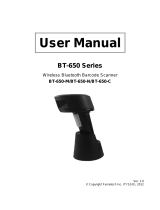x Table of Contents
MX3-RFID Reference Guide E-EQ-MX3RFIDRG-A
Figure 3-23 Barcode – Advanced Processing – Strip Code ID........................................................................107
Figure 3-24 Barcode – Advanced Processing – EAN128 Barcodes ................................................................107
Figure 3-25 Stylus Properties / Recalibration Start..........................................................................................110
Figure 3-26 Stylus Properties / Recalibration ..................................................................................................110
Figure 3-27 System / General tab.....................................................................................................................112
Figure 3-28 System / Memory .........................................................................................................................112
Figure 3-29 System / Device Name .................................................................................................................113
Figure 3-30 Volume and Sounds......................................................................................................................114
Figure 3-31 Hat Encoded Characters Hex 00 through AD...............................................................................125
Figure 3-32 Hat Encoded Characters Hex AE through FF...............................................................................126
Figure 3-33 Decimal - Hexadecimal Chart (0 to 159 Decimal) .......................................................................127
Figure 3-34 Decimal - Hexadecimal Chart (160 to 255 Decimal) ...................................................................128
Figure 4-1 Summit Client Utility .....................................................................................................................130
Figure 4-2 SCU – Main Tab.............................................................................................................................131
Figure 4-3 Admin Password Entry...................................................................................................................132
Figure 4-4 SCU – Config Tab..........................................................................................................................133
Figure 4-5 SCU – Status Tab ...........................................................................................................................135
Figure 4-6 SCU – Diags Tab............................................................................................................................136
Figure 4-7 SCU – Global Settings Tab ............................................................................................................137
Figure 4-8 Summit Profile with No Security ...................................................................................................140
Figure 4-9 Summit WEP Keys.........................................................................................................................141
Figure 4-10 Summit Profile for LEAP w/o WPA............................................................................................142
Figure 4-11 Summit LEAP Credentials ...........................................................................................................142
Figure 4-12 Summit Profile for PEAP/MSCHAP............................................................................................143
Figure 4-13 Summit PEAP/MSCHAP Credentials..........................................................................................144
Figure 4-14 Summit Profile with LEAP for WPA TKIP .................................................................................145
Figure 4-15 Summit WPA/LEAP Credentials .................................................................................................145
Figure 4-16 Summit Profile with WPA/PSK Encryption.................................................................................146
Figure 4-17 Summit PSK Entry.......................................................................................................................146
Figure 4-18 Cisco Aironet Client Utility..........................................................................................................147
Figure 4-19 Cisco Profile Properties Screen....................................................................................................148
Figure 4-20 No Cisco PEAP ............................................................................................................................150
Figure 4-21 Cisco PEAP Installed ...................................................................................................................150
Figure 4-22 Cisco ACU Profile Selection........................................................................................................151
Figure 4-23 Cisco ACU Reboot Message........................................................................................................151
Figure 4-24 Microsoft Wireless Connection Icon............................................................................................151
Figure 4-25 Wireless Information Screen ........................................................................................................152
Figure 4-26 Advanced Wireless Settings.........................................................................................................152
Figure 4-27 Wireless Network Properties........................................................................................................153
Figure 4-28 PEAP/MSCHAP Wireless Network Properties............................................................................154
Figure 4-29 Authentication Settings ................................................................................................................154
Figure 4-30 Wireless Network Login...............................................................................................................155
Figure 4-31 IP Information Tab.......................................................................................................................155
Figure 4-32 Authentication Settings, Validate Server......................................................................................155
Figure 4-33 Advanced Wireless Settings, Authenticated SSID .......................................................................156
Figure 4-34 PEAP/GTC Wireless Network Properties ....................................................................................157
Figure 4-35 PEAP Properties...........................................................................................................................157
Figure 4-36 Login Screen.................................................................................................................................158
Figure 4-37 IP Information Tab.......................................................................................................................158
Figure 4-38 Authentication Settings, Validate Server......................................................................................159
Figure 4-39 Advanced Wireless Settings, Authenticated SSID .......................................................................159
Figure 4-40 WPA/LEAP using ACU Profile Tab............................................................................................160
Figure 4-41 Renaming Profile...........................................................................................................................160
Figure 4-42 Profile Properties Screen ..............................................................................................................161
Figure 4-43 Select Profile ................................................................................................................................161
Figure 4-44 Login Screen.................................................................................................................................162
Figure 4-45 ACU Status Tab............................................................................................................................162