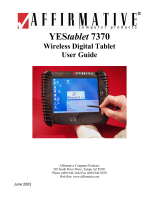Page is loading ...

009-1636-00
QUICK START GUIDE
HARDWARE SETUP
1) The display should be installed in an upright position.
2) All cables should be connected.
3) Toggle the power switch to the ON position.
4) Press the power button on the side panel.
5) Wait 2-3 minutes for Windows to complete its internal processes.
6) While you are waiting, locate the 5” x 5” Microsoft Product Identifier card (which is either taped to the back of the
display or in the documentation package) and put it in a safe place. If desired, verify that a keyboard and mouse are
ready to use. A wired or wireless Internet access point is also required.
MICROSOFT® WINDOWS 10 SETUP
Using a keyboard and mouse, follow the Windows prompts to define your region and default language, enter the product
key found on the Microsoft Product Identifier card, accept the end-user license agreement, define Express or Custom
settings (includes personal preferences, privacy and security settings, network, and diagnostic settings, etc.), and create
a user account.
NOTES:
• The 5” x 5” Microsoft Product Identifier card is taped to the back of the display or in the documentation package.
• If you are connected to the internet via a wired connection, you do not need to set up wireless settings. In that case,
tap Skip the step.
• After finishing the Windows setup, the display is ready for you to use.
/