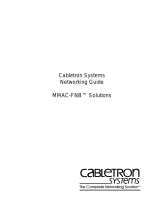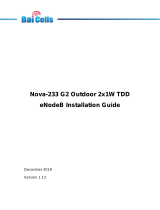Page is loading ...

IRM/LM
LOCAL MANAGEMENT
FOR THE CABLETRON SYSTEMS
IRM
USER’S MANUAL
CABLETRON SYSTEMS, P.O. BOX 5005, ROCHESTER, NH 03867-5005


i
NOTICE
Cabletron Systems reserves the right to make changes in specifications
and other information contained in this document without prior notice.
The reader should in all cases consult Cabletron Systems to determine
whether any such changes have been made.
The hardware, firmware, or software described in this manual is subject to
change without notice.
IN NO EVENT SHALL CABLETRON SYSTEMS BE LIABLE FOR
ANY INCIDENTAL, INDIRECT, SPECIAL, OR CONSEQUENTIAL
DAMAGES WHATSOEVER (INCLUDING BUT NOT LIMITED TO
LOST PROFITS) ARISING OUT OF OR RELATED TO THIS
MANUAL OR THE INFORMATION CONTAINED IN IT, EVEN IF
CABLETRON SYSTEMS HAS BEEN ADVISED OF, KNOWN, OR
SHOULD HAVE KNOWN, THE POSSIBILITY OF SUCH DAMAGES.
© Copyright August 1991 by:
Cabletron Systems Inc.
P.O. Box 5005, Rochester, NH 03867-5005
All Rights Reserved
Printed in the United States of America
Order Number: 9030152-03 August 91
DEC
,
LAN Bridge 100,
and
VT
are trademarks of Digital Equipment
Corporation.
Local Management/LM is a trademark of Cabletron Systems.
Prime
is a trademark of Prime Computer.

NOTICE
ii

iii
CONTENTS
CHAPTER 1 INTRODUCTION
1.1 USING THIS MANUAL................................................................1-1
1.2 GETTING HELP..........................................................................1-2
1.3 LOCAL MANAGEMENT FOR THE CABLETRON SYSTEMS
IRM..............................................................................................1-3
1.4 RELATED MANUALS..................................................................1-4
CHAPTER 2 GETTING STARTED
2.1 TERMINAL CONFIGURATION...................................................2-1
2.1.1 VT100 Series Setup........................................................2-1
2.1.2 Prime 200 Series Setup..................................................2-2
2.2 CABLE CONFIGURATION..........................................................2-3
2.2.1 VT100 Series..................................................................2-3
2.2.2 Prime 200 Series ............................................................2-3
2.3 ACCESSING LOCAL MANAGEMENT........................................2-4
2.4 EXITING LOCAL MANAGEMENT...............................................2-6
CHAPTER 3 USING LOCAL MANAGEMENT FOR THE IRM
3.1 GENERAL TIPS ..........................................................................3-1
CHAPTER 4 MAIN MENU
4.1 THE MMAC MAIN SCREEN .......................................................4-1
4.1.1 MMAC Main Screen Fields.............................................4-2
CHAPTER 5 STATISTICS SCREENS
5.1 MMAC STATISTICS SCREEN....................................................5-1
5.1.1 MMAC Statistics Screen Fields ......................................5-2
5.2 BOARD STATISTICS SCREEN..................................................5-4
5.2.1 Ethernet Board Statistics Screen....................................5-4
5.2.1.1 Board Statistics Screen Fields (Ethernet) ......5-4
5.2.2 Token Ring Board Stats..................................................5-9
5.2.2.1 Token Ring Board Status Screen Fields......5-10
5.3 PORT STATISTICS SCREEN (ETHERNET)............................5-13
5.3.1 Port Statistics Screen Fields.........................................5-14
CHAPTER 6 SETTING SYSTEM PARAMETERS
6.1 RESET SYSTEM PARAMETERS SCREEN...............................6-1
6.1.1 Reset System Parameters Screen Fields.......................6-2

CONTENTS
iv
6.1.2 Editing the Reset System Parameters Screen................6-3
6.1.2.1 Setting the Current Date.................................6-3
6.1.2.2 Setting the Current TIme.................................6-4
6.1.2.3 Setting the Audible Alarms Option..................6-4
6.1.2.4 Setting the Segmented Port Alarms Option....6-4
6.1.2.5 Setting the Management Auto Send Option ...6-5
6.1.2.6 Setting the Screen Refresh Time....................6-5
6.1.2.7 Setting the Minimum Alarm Duration Time.....6-5
6.1.2.8 Setting the MMAC IP Address........................6-6
6.1.2.9 Setting the Stats Polling Interval Time............6-6
6.1.2.10 Setting the Stats Polling Interval # of Packets6-6
6.1.3 Saving System Parameters.............................................6-7
CHAPTER 7 SETTING ALARM LIMITS
7.1 RESET SYSTEM PARAMETERS SCREEN ...............................7-1
7.2 SET BOARD ALARM LIMITS SCREEN ......................................7-3
7.2.1 Set Board Limits Screen Fields.......................................7-3
7.3 SET PORT ALARM LIMITS SCREEN.........................................7-6
7.3.1 Set Port ALarm Limits Screen Fields ..............................7-7
7.4 SETTING AN ALARM LIMIT........................................................7-8
CHAPTER 8 USING THE REDUNDANCY FUNCTION
8.1 CABLE REDUNDANCY SCREEN...............................................8-1
8.1.1 Cable Redundancy Screen Fields...................................8-2
8.1.2 Setting Up A Cable Redundancy.....................................8-3
CHAPTER 9 SETTING ALTERNATE MMAC BOARD NAMES
9.1 MMAC BOARD NAMES SCREEN ..............................................9-1
9.2 MMAC BOARD NAMES SCREEN FIELDS.................................9-2
9.3 ASSIGNING BOARD NAMES .....................................................9-2
CHAPTER 10 PORT STATUS SCREEN
10.1 PORT STATUS SCREEN..........................................................10-1
10.1.1 Port Status Screen Fields..............................................10-2
CHAPTER 11 PORT LINK STATUS OPTION
11.1 LINK STATUS SCREEN............................................................11-1
11.1.1 Link Status Screen Fields..............................................11-1
CHAPTER 12 USING THE PREVIOUS COUNTER SCREENS
12.1 PREVIOUS COUNTER SCREENS ...........................................12-1
12.2 PREVIOUS COUNTER X SCREEN FIELDS.............................12-2

CONTENTS
v
CHAPTER 13 USING OTHER AVAILABLE FUNCTIONS
13.1 RESTARTING THE IRM............................................................13-1
13.2 RESETTING IRM COUNTERS.................................................13-1
13.3 RESETTING AUTO MODE (TOKEN RING) .............................13-2
13.4 ENABLING AND DISABLING ALL ETHERNET OR
TOKEN RING PORTS...............................................................13-2
13.4.1 Enabling and Disabling All Ethernet Ports....................13-2
13.4.2 Enabling and Disabling All Token Ring Ports ...............13-3
13.4.3 Enabling and Disabling All Ports on Individual
Ethernet Boards............................................................13-3
13.4.4 Enabling and Disabling All Ports on Individual
Token Ring Boards.......................................................13-3
13.4.5 Enabling and Disabling Individual Ethernet and
Token Ring Ports..........................................................13-4
13.5 ATTACHING AND DETACHING TOKEN RING BOARDS .......13-4
13.6 CHANGING THE PASSWORD.................................................13-4

CONTENTS
vi

1-1
CHAPTER 1
INTRODUCTION
Welcome to Cabletron Systems'
IRM/LM - Local Network
Management for Cabletron Systems' IRM User's Manual
. We have
designed this manual to serve as a simple reference guide for using
IRM/LMIM™. Local Management is accessed through the Console Port
on the IRM.
1.1 USING THIS MANUAL
Chapter 1,
Introduction
, discusses the capabilities of Cabletron Systems'
Local Management for the IRM The chapter also includes a list of related
user manuals.
Chapter 2,
Getting
Started
, lists procedures for accessing Local
Management for the IRM. This chapter includes procedures for entering
the password as well as a list of the necessary terminal and cable
configurations for communicating IRM/LM.
Chapter 3,
Using
Local
Management
for
the
Cabletron
Systems
IRM
,
provides general screen information and instructions for getting around
IRM/LM.
Chapter 4,
Main
Menu
, describes each field on the MMAC Main Screen.
Chapter 5,
Statistics
Screens
, discusses the type of statistics available for
both the Ethernet and Token Ring boards installed in your MMAC. There
is also a description of each field on the screens.
Chapter 6,
Resetting
System
Parameters
, describes each field on the
Reset System Parameter Screen as well as instructions on how to modify
these fields.
Chapter 7,
Setting
Alarm
Limits
, details how to set alarm limits on the
MMAC, e.g. the MMAC Alarm Limits on the Reset System Parameter
Screen, the Board Alarm Limits on the Board Limits Screen, and the Port
Alarm Limits on the Port Limits On Board X Screen.

INTRODUCTION
1-2
Chapter 8,
Using the Redundancy Feature
, describes each field on the
Cable Redundancy Screen-. Instructions are also included for setting up
redundant links.
Chapter 9,
Setting Alternate MMAC Board Names
, describes each field
on the MMAC Board Names Screen. Instructions are also included for
changing these field names to names of your own choice.
Chapter 10,
Using the Port Status Function
, describes the fields on the
Port Status Screen for both Ethernet and Token Ring boards.
Chapter 11,
Using the Link Status Function
, describes the Link Status
Screen and its applications to Ethernet and Token Ring boards.
Chapter 12,
Using the Previous Counter Screens
, provides a description
of the Previous Counters Screen.
Chapter 13,
Using Other Available Functions
, provides instructions on
restarting and resetting the IRM counters, and enabling and disabling
ports and boards.
We assume that you have a general working knowledge of Ethernet or
IEEE 802.3 type data communications networks and their physical layer
components.
1.2 GETTING HELP
If you need additional support related to Cabletron Systems' Local
Management Network Control Management for the Cabletron Systems
IRM, or if you have any questions, comments or suggestions related to
this manual or any of our Ethernet products, feel free to contact Cabletron
Systems' Technical Support at:
Cabletron Systems
P.O. Box 5005
Rochester, N.H. 03867-5005.
Phone: (603) 332-9400

INTRODUCTION
1-3
1.3 LOCAL MANAGEMENT FOR THE CABLETRON
SYSTEMS IRM
Cabletron Systems Local Management for the Cabletron Systems IRM
provides unique network management and control capabilities for a
Cabletron Systems Multi Media Access Center (MMAC) with an IRM
installed. With Local Management, you have full control of your network.
Local Management provides the network manager with many tools to
control and manage the MMAC and its attached segments. By setting
various threshold values (Alarm Limits), you can be advised that a certain
condition has been reached. When an alarm limit has been reached, an
MMAC can be set to advise you that the condition has been reached or set
to automatically reroute network traffic.
For example, if you want to know if the MMAC processes a specific
number of good packets or collisions over a set period of time (e.g., 2000
packets in 1 second), an MMAC Limit can be set to notify you that this
condition has been reached. Limits can also be set for each individual
board (Board Limits) and for each individual port (Port Limits). These
limits can be set to disable the MMAC, board, or port when the limit is
reached.
If these limits are set to turn off the MMAC, board, or port, Local
Management allows you to reroute network traffic automatically. This
feature is called call redundancy. Redundancy keeps your network up and
running at all times. For example, if a limit set for a port is reached and
the port is set to turn off automatically, a backup port can be set to pick up
network traffic automatically from the disabled port.
Local Management also gives you the ability to gather a vast amount of
statistical information about the MMAC at three increasingly detailed
levels: for the MMAC as a whole, for each board, and for each port.
Statistical information on the MMAC is broken down into three
categories: packets, collisions and alarms. Totals for each of these
categories are recorded at the MMAC, board, and port level. This data can
be sampled at two user-defined intervals—a time-based interval calibrated
to the second, and a total packet count interval calibrated to one packet.
These statistics illustrate how packets, collisions, and alarms correlate
over time.

INTRODUCTION
1-4
1.4 RELATED MANUALS
The manuals listed below should be used to supplement the procedures
and other technical data provided in this manual. Their procedures are
referenced where appropriate, but are not repeated in this manual.
Cabletron Systems'
Intelligent Repeater Module (IRM/IRM-1)
Installation Guide
Cabletron Systems'
Local Management for the IRM Change Password
Feature
Instruction
Sheet

2-1
CHAPTER 2
GETTING STARTED
This chapter lists procedures for entering the password so you can access
Local Management for the IRM. It also provides the terminal and cable
configurations for setting up a terminal for accessing Local Management.
Instructions are included for exiting Local Management.
2.1 TERMINAL CONFIGURATION
Local Management for the IRM is accessed through a VT™ 100 Series
terminal, a Prime™ 200 Series terminal, or a compatible system running
an emulation program. The terminal is attached to the port labeled
CONSOLE on the IRM by an RS-232 cable. For instructions to set up
your terminal, refer to the applicable node user's manual.
The terminal configurations must be set as follows so the terminal can
communicate with Local Management.
2.1.1 VT100 Series Setup
If you have a VT100 series terminal, press
F3
to access the Setup
Directory.
Display Set-up Menu
Columns 80 Columns
Controls Interpret Controls
Auto Wrap No Auto Wrap
Text Cursor No Cursor
General Set-up Menu
Mode (VT220) VT200, 7 Bit Control
(VT320) VT300, 7 Bit Control
Cursor Keys Normal Cursor Keys

GETTING STARTED
2-2
Communications Set-up Menu
Transmit Transmit=9600
Receive Receive=Transmit
XOFF any option
Bits Parity 8 bits, No Parity
Stop Bit 1 Stop Bit
Local Echo No Local Echo
Port (VT220) EIA Port, Data Leads Only
(VT320) DEC-423 Data Leads Only
Transmit any option
Keyboard Set-up Menu
Keys Typewriter Keys
Auto Repeat any option
Keyclick any option
Margin Bell No Margin Bell
Warning Bell Warning Bell
Auto Answerback No Auto Answerback
2.1.2 Prime 200 Series Setup
If you have a PRIME 200 series terminal, press SETUP to access the
Setup Directory.
Cursor Type any option
Brightness any option
Screen Size 80 x 24
Screen Video Normal
Control Representation OFF
Line Feed Mode ON
Line Truncate OFF
Transmission CHAR
Keyboard Repeat Rate any option
N-key Rollover any option
Margin Bell Volume OFF
Key Click Volume any option
Scroll any option (hard is preferred)
Speed any option
Kybd U.S.
Char U.S.
Menu English

GETTING STARTED
2-
3
Online/Local ON LINE
Host Stop Bits 1
Aux Stop Bits any option
Host Baud Rate 9600
Host Parity 8-bit none, 7-bit space
Aux Baud Rate any option
Aux Parity any option
2.2 CABLE CONFIGURATION
Local Management is accessed by a modified RS-232 cable, available
from Cabletron Systems. This cable connects the terminal to the IRM's
Console port.
The pin out for a cable with a 25 pin connector at the terminal end of the
cable, and a 9 pin connector at the MMAC end of the cable, should be
configured as follows:
2.2.1 VT100 Series
9 Pin Male Connector to 25 Pin Female Connector
(MMAC End) (Terminal End)
Pin 1 (Receive) to Pin 2 (Transmit)
Pin 4 (Transmit) to Pin 3 (Receive)
Pin 5 (Ground) to Pin 7 (Ground)
Pin 6 (Request to Send) to Pin 5 (Clear to Send)
Pin 9 (Clear to Send) to Pin 4 (Request to Send)
2.2.2 Prime 200 Series
9 Pin Male Connector to 25 Pin Female Connector
(MMAC End) (Terminal End)
Pin 1 (Receive) to Pin 2 (Transmit)
Pin 4 (Transmit) to Pin 3 (Receive)
Pin 5 (Logic Ground) to Pin 7 (Logic Ground)
Pin 9 (Clear to Send) to Pin 4 (Request to Send)
to Pin 5 (Clear to Send)
Pins 6, 8, and 20 on the 25 pin connector are jumpered.

GETTING STARTED
2-4
2.3 ACCESSING LOCAL MANAGEMENT
This section contains instructions for attaching the terminal to the IRM,
and for accessing Local Management through the IRM's Console port.
This procedure assumes that the special 9 to 25 pin RS-232 cable,
provided by Cabletron Systems, is being used to connect the terminal to
the IRM.
1. Plug the 9 pin end of the RS-232 cable into the RS232 port labeled
CONSOLE on the IRM.
2. Plug the 25 pin end of the RS-232 cable into the COMM port on the
terminal.
3. Turn the terminal on. The Terminal Type Menu Screen, Figure 2-1,
will appear, prompting you to select the terminal type.
Figure 2-1 Terminal Type Menu Screen
4. Type 1 or 2, depending upon your terminal type. The MMAC
Password Screen, Figure 2-2, will appear on the screen.
5. Type your password into the
Enter Password
field.
6. Press
Return
. The MMAC Main Screen, Figure 2-3, will appear on
the terminal. Local Management is now ready for operation.
TERMINAL TYPE MENU
1. VT 100 Series
2. PRIME 200 Series
Select Terminal Type-->

GETTING STARTED
2-
5
Figure 2-2 MMAC Password Screen
Figure 2-3 MMAC Main Screen
MULTIMEDIA ACCESS CENTER
Cabletron Systems Incorporated
P.O. Box 6257 Rochester, NH 03867 U.S.A.
(603)-332-9400
(C) Copyright Cabletron Systems Inc. 1989, 1990
Enter Password:
02/16/90 14:26:43 MMAC MAIN SCREEN Last Reset: 02/16/90 08:10:11
Values displayed reflect previous system configuration
MMAC Name: Tech Writing MMAC Address: 00-00-1D-00-36-06
Total MMAC Packets: 2532
Total MMAC Collisions: 0
Total Alarms: 0
Packets/ Auto Ports
Colls. Within Shut-off ON OFF
MMAC Limit: 1000 -C 00:00:10 DISABLED NO 16 0
Audible Alarms: YES
Segmented Port Alarms: NO
Management Auto Send: NO
Screen Refresh Time: 6 seconds
Minimum Alarm Duration: 10 seconds
MMAC IP Address: 0.0.0.0
Stats. Polling Interval - Time: 00:00:20 # of Packets: 10000
MMAC STATISTICS RESET SYSTEM PARAMETERS PORT STATUS LINK STATUS
PREVIOUS COUNTERS 0 EXIT

GETTING STARTED
2-6
2.4 EXITING LOCAL MANAGEMENT
To exit Local Management:
1. Return to the MMAC Main Screen. If you are presently at the MMAC
Main Screen, move to step #3. If you are at any other screen, highlight
the
MAIN
option at the bottom of the screen using the arrow keys.
2. Press
Return
. The MMAC Main Screen will appear.
3. Highlight the
EXIT
option at the bottom of MMAC Main Screen.
4. Press
Return
. The MMAC Password Screen will appear.
5. Turn off the terminal.
WARNING
: DO NOT disconnect the power cable from the MMAC. If you
disconnect the power cable, you will disable communication on all
network segments linked directly to the MMAC.

3-1
CHAPTER 3
USING LOCAL MANAGEMENT FOR THE IRM
Local Management's screens can be easily accessed by manipulating the
arrow keys on your terminal. This chapter explains how to move around
Local Management for the MMAC (HUB).
3.1 GENERAL TIPS
• You have the option to return to the MMAC Main Screen by selecting
MAIN
at the bottom of the screen.
• Use the arrow keys on the mid bank of keys to move the cursor up,
down, left, or right on the screen to select fields or options.
• The Tab key performs the same function as the right arrow key.
• To select a board or port at a command field, use the shift and plus to
toggle the board or port number forward or the minus key to toggle the
board or port number backward. For example, if you want to view
STATS-BOARD 3 and the command field currently displays
STATS-BOARD 1, press the
shift
and
plus
keys simultaneously two
times until the command field reads STATS- BOARD 3. If you want to
view Board 0, press the minus key once. The command field will now
read STATS-BOARD 0.

USING REMOTE LANVIEW
3-2
/