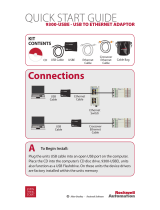Page is loading ...

Quick Start Guide
for the
Remote Access
Dial-in
Multiport
Ethernet Modem
9300-RADES

2
There are 2 methods of configuring
the 9300-RADES unit.
Local Configuration via Ethernet Port........page 3
Remote Configuration via Phone Line.......page 9
NOTE: Screen shots taken from Windows® 2000
1- Ethernet Modem
1- Phone Line Cable
1- Power Supply
(120VAC to 12VDC)
1- 6FT CAT5e Patch
Cable 4 Pair UTP
NOTE: All ports detect
and correct
crossover cables.
Unpacking
Your Kit
Using this Quick Start
QUALITY
TX
RS
TR
RX
AA
CS
CD
EC
SP
PHONE LINE
REMOTE
ACCESS
DIAL-IN
ETHERNET
SWITCH
Analog
Phone
Line
Four
10baseT
(twisted pair)
Ports
Default IP
Address
192.168.1.1
Power
Requirements
8-48VDC
300MA @ 12VDC
150MA@ 24VDC
OR
Use 110VAC
adapter

Local Configuration via
Ethernet Port
NOTE: To communicate with the RADES, a network card
on your PC must be set to be on the same subnet.
Right Click on the network
card to be changed,
(Accessed through control
Panel/Network & Dial-up
Connections)
Click Properties, highlight
the TCP/IP selection and
Click Properties.
Change your PC network card
IP address to 192.168.1.2.
Enter subnet address
255.255.255.0. This places
your PC on the same network
as the RADES. Your network
card can now communicate
with the RADES.
3
Configuring your LAN Card
1
A
B
Click Start,
then Run.
Enter telnet and
IP address
of the RADES
(default is
192.168.1.1)
C

4
RADES Configuration (cont)
BASIC CONFIGURATION: change IP address and change password
NETWORK SERVICES: RIP, NAT, DHCP configuration
DIAL-IN: authentication
DIAL-OUT: configure dial-up properties for a remote network
MODEM SETUP: change parameters of the modem
DIAGNOSTICS: table of connected IP address, port mirroring, etc.
SWITCH MANAGMENT: VLAN, QoS, IGMP configuration
D
IMPORTANT: You must cycle power to the unit
before these changes will take affect.
To do this remotely from telnet main menu:
select Diagnostics, go to Controller Restart
Change the IP address of the 9300-RADES modem to an available
IP address on your ethernet network.
Telnet default password: ZYPCOM (all upper-case)
NOTE: Changes will not take effect until power is cycled to the unit.
NOTE: For security reasons we recommend changing your password.

Configuring Windows Dial-Up
Networking
If you will not be using the remote access feature, skip to Step 3.
The following steps must be completed to establish remote access.
5
2
E
F
G
Go to ControlPanel/Network Dial-
up Connections. Click on Make
New Connection. Select Dial-up
to Private Network and follow
instructions to Finish to add Dial-
up Connection icon
Default username:
ppp_user (lower case)
Default password:
ZYPCOM (upper case)
Click on newly
created icon.
Click Properties.
Click on Networking tab.
Deselect all components
EXCEPT TCP/IP
(Internet Protocol).
Select TCP/IP and
click Properties.

Configuring Windows Dial-Up Networking (cont.)
6
J
H
The default IP address
of the switch is:
192.168.1.1
The IP address for the
Dial-up connection
needs to be
192.168.1.(2-254)
to remotely connect
with a default unit.
Once you change the
IP address of the unit,
the connection IP
must be changed.
NOTE:
Both must always be on
the same network.
Uncheck all three boxes.
Click OK and OK again
on previous window.
I
Click on Settings.

7
Configuring RSLinx
Browse your network in the
RSWho window
Enter the IP addresses of your communication devices.
Example: 192.168.1.4 is an Enet/B card
3
Start RSLinx and configure an ethernet driver.
K
L
M

8
Going On-line with your
Processor
Congratulations,
your 9300-RADES
is now configured!
Be sure to record your
IP addresses on back cover.
Once your processor is recognized in RSLinx, you can go on-line
and make programming changes with the appropriate software.
Here is an example of going on-line with a CLX processor.
NOTE: Your 9300-RADES can be used with any ethernet product
4
N

9
Configuring Windows Dial-up
Networking
Remote Configuration via
Phone Line
B
A
1
Go to ControlPanel/NetworkDial-
up Connections. Click on Make
New Connection. Select Dial-up
to Private Network and follow
instructions to Finish to add Dial-
up Connection icon.
Default username:
ppp_user (lower case)
Default password:
ZYPCOM (upper case)
Click on newly
created icon.
Click Properties.
C
Click on Networking tab.
Deselect all components
EXCEPT TCP/IP
(Internet Protocol).
Select TCP/IP and
click Properties.

10
Configuring Windows Dial-Up Networking (cont.)
D
F
The default IP address
of the switch is:
192.168.1.1
The IP address for the
Dial-up connection
needs to be
192.168.1.(2-254)
to remotely connect
with a default unit.
Once you change the
IP address of the unit,
the connection IP
must be changed.
NOTE:
Both must always be on
the same network.
Uncheck all three boxes.
Click OK and OK again
on previous window.
E
Click on Settings.

11
Configuring the 9300-RADES Unit
Click Start, then Run
Type telnet and the IP address of the RADES (default is 192.168.1.1).
NOTE: Your dial-up connection must be connected for this to work.
2
G
H
BASIC CONFIGURATION: change IP address and change password
NETWORK SERVICES: RIP, NAT, DHCP configuration
DIAL-IN: authentication
DIAL-OUT: configure dial-up properties for a remote network
MODEM SETUP: change parameters of the modem
DIAGNOSTICS: table of connected IP address, port mirroring, etc.
SWITCH MANAGMENT: VLAN, QoS, IGMP configuration
NOTE: For security reasons we recommend changing your password.
Change the IP address of the 9300-RADES modem to an available
IP address on your ethernet network.
Telnet default password: ZYPCOM (all upper-case)
NOTE: Changes will not take effect until power is cycled to the unit.

12
Configuring RSLinx
Start RSLinx and configure an ethernet driver.
Browse your network in the
RSWho window.
3
I
J
K
Enter the IP addresses of your communication devices.
Example: 192.168.1.4 is an Enet/B card
IMPORTANT: You must cycle power to the unit
before these changes will take affect.
To do this remotely from telnet main menu:
select Diagnostics, go to Controller Restart

13
Going On-line with your
Processor
Congratulations,
your 9300-RADES
is now configured!
Be sure to record your
IP addresses on back cover.
Once your processor is recognized in RSLinx, you can go on-line
and make programming changes with the appropriate software.
Here is an example of going on-line with a CLX processor.
NOTE: Your 9300-RADES can be used with any ethernet product.
4
L

14
Modem LEDs
Signal is an input to the modem.
Device is ready to receive data
from the modem.
No Handshaking is being used
or device is not communicating
with the modem.
DCD signal: modem connected
Modem is off-line.
DTR signal: modem connected
No DTR signal coming from the
connected device.
Not Communicating
TX- Transmit FLASHING ORANGE Communicating
OUT
RX - Receive FLASHING ORANGE Communicating
OUT Not Communicating
CS -
Clear to Send
(CTS)
GREEN Signal to the connected device
that the modem is ready to
receive data. CS is set to on by
default. This signal is an output
of the modem.
OUT Modem is not ready to receive.
RS -
Request to
Send
(RTS)
GREEN
OUT
CD -
Carrier Detect
(DCD)
GREEN
OUT
TR -
Data Terminal
Ready
(DTR)
GREEN
OUT
Do a factory
reset of the
modem
No Action
needed
No Action
needed
No Action
needed
No Action
needed
No Action
needed
No Action
needed
No Action
needed
No Action
needed
No Action
needed
No Action
needed
No Action
needed
LED DefinitionLED LED Activity
Trouble-
shooting

15
Modem LEDs (cont.)
Ethernet Port LEDs
LED Definition
On-line:
Originated Call
Off-line:
Automatic Answer On
On-line: Answered Call
Off-line: Incoming Ring
Works as heartbeat LED
On: No Error
Off: indicates an Error
Offline: if connected
device has speed
>= 19200 baud.
Online: if connection
speed is >= 19200 baud
LED LED Activity
AA - Auto-Answer GREEN
OUT
EC - Error Control Flashing
Solid
SP - Speed (Green) ON
OFF
Speed below 19200
Troubleshooting
If EC LED is off,
verify that the modem
is receiving power.
If SP light is out while
on-line this could
indicate line noise.
AA should be on
while off-line.
If not, verify that
S0 > 0
No Action Needed
No Action Needed
No Action Needed
Top light
Bottom light
No lights
Flashing Green
Flashing Orange
Speed 10MB
Speed 100MB
No Action needed
No Action needed
No device connected
Check for power on
connected device

Your Network
DEVICE IP ADDRESS
Dial-up Connection (see Pg. 6 &10) ___ . ___ . ___ . ___
RADES Modem ___ . ___ . ___ . ___
_____________ ___ . ___ . ___ . ___
_____________ ___ . ___ . ___ . ___
_____________ ___ . ___ . ___ . ___
_____________ ___ . ___ . ___ . ___
_____________ ___ . ___ . ___ . ___
_____________ ___ . ___ . ___ . ___
SUBNET MASK ___ . ___ . ___ .___
_____________ ___ . ___ . ___ . ___
For additional assistance contact
Rockwell Automation Customer Support at:
440.646.5800
For more information go to:
http://support.rockwellautomation.com/supportproducts/
Publication GMSC00-QS002A-EN-P — May 2003
/