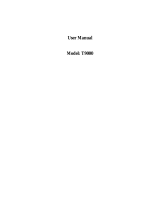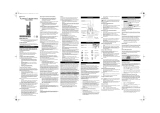Page is loading ...

en-US fr-CA es-LA pt-BR
7$/.$%287
7:2:$<5$',2
7;7;
6(5,(6
USER GUIDE
Front Cover.fm Page 1 Wednesday, July 8, 2020 10:28 AM

Front Cover.fm Page 2 Wednesday, July 8, 2020 10:28 AM

1
English
SAFETY AND GENERAL
INFORMATION
Caution
Before using this radio, read this booklet which
contains important operating instructions.
For information on product details, brochures, user
manuals and approved accessories. Please refer to
www.motorolasolutions.com.
Compliance with RF Exposure Standards
National and international regulations require
manufacturers to comply with the RF energy
exposure limits for portable two-way radios before
they can be marketed. Your Motorola Solutions two-
way radio is designed, manufactured, and tested to
comply with all applicable national and international
regulations for human exposure to radio frequency
electromagnetic energy.
RF Energy Exposure Awareness and
Control Information and Operational
Instructions for General Population and
Uncontrolled Environment Use
For more information on what RF energy exposure
is, see the following websites:
• https://www.fcc.gov/
• http://www.who.int/peh-emf/project/en/
• http://www.ic.gc.ca/eic/site/smt-gst.nsf/eng/
sf11467.html
• http://www.ic.gc.ca/eic/site/smt-gst.nsf/eng/
sf01904.html
For additional information, see
https://www.motorolasolutions.com/en_us/about/
company-overview/corporate-responsibility/
governance-and-policies.html
Operating Instructions
• Transmit no more than 50% of the time. To transmit (talk),
press the Push-To-Talk (PTT) button. To receive calls,
release the PTT button.
• Hold the radio in a vertical position in front of the face with
the microphone (and other parts of the radio including the
antenna) at least 1 in. (2.5 cm) away from the nose or
lips. Antenna should be kept away from the eye.
• When worn on the body, always place the radio in a
Motorola Solutions-approved clip, holder, holster, case, or
body harness for this product.
• DO NOT hold the antenna when the radio is transmitting.
• DO NOT use any portable radio that has a damaged
antenna. If a damaged antenna comes into contact with
your skin, a minor burn can result.
• To ensure continued compliance with applicable RF
exposure limits, use only Motorola Solutions-approved,
supplied or replacement antennas, batteries, and
accessories.
• For a list of Motorola Solutions-approved accessories
please refer to your user manual or visit
www.motorolasolutions.com
01_MN006555A01_en-US.fm Page 1 Friday, July 10, 2020 1:17 PM

2
English
Acoustic Safety
Exposure to loud noises from any source for
extended periods of time may temporarily or
permanently affect your hearing. The louder the
volume of the radio, the sooner your hearing will be
affected. Hearing damage from loud noise is
sometimes undetectable at first, and can have a
cumulative effect.
To protect your hearing, follow these precautions:
• Use the lowest volume necessary to do your job.
• Turn up the volume only if you are in noisy surroundings.
• Turn down the volume before putting on a headset or
headphones.
• Limit the amount of time you use a headset or
headphones at high volume.
• When using the radio without a headset or headphones,
do not place the speaker of the radio directly against your
ear.
Medical Devices
If you use a personal medical device, such as a
pacemaker or hearing aid, consult the manufacturer
of your device to determine if it is adequately
shielded from RF energy. Your physician may be
able to assist you in obtaining this information.
Holsters Incorporating Magnets
Some Motorola Solutions holsters incorporate
strong, neodymium magnets. If you use a personal
medical device, such as a pacemaker or hearing
aid, consult the manufacturer of your device to
determine if it can be used in close proximity to
magnets. Your physician may be able to assist you
in obtaining this information. Also be aware that
magnets can damage other products, including cell
phones, computers, hard drives, and other
electronic devices, as well as credit cards and
magnetic media. Keep the holster away from any
mechanical device that could be affected by a
magnetic field. Consult the manufacturer of your
product to determine if your device or product can
be used in close proximity to magnets.
Operational Warnings
The following explains the operational warnings:
For Vehicle With Air Bags
Warning:
• Refer to vehicle manufacturer's manual
prior to installation of electronic equipment
to avoid interference with air bag wiring.
• DO NOT place a portable radio in the area
over an air bag or in the air bag deployment
area. Air bags inflate with great force. If a
portable radio is placed in the air bag
deployment area and the air bag inflates,
the radio may be propelled with great force
and cause serious injury to occupants of
the vehicle.
!
W A R N I N G
!
01_MN006555A01_en-US.fm Page 2 Friday, July 10, 2020 1:17 PM

3
English
Potentially Explosive Atmospheres Blasting Caps and Blasting Areas
Batteries
• Caution: Risk of explosion if the battery is replaced by an
incorrect type.
• Use only Motorola Solutions approved batteries.
• Charge your battery using the approved Motorola
Solutions charger.
• Use the battery in accordance with its water and/or dust
Ingress Protection (IP) rating.
• DO NOT discard your battery into a fire.
• DO NOT replace the battery in any area labeled
“Hazardous Atmosphere”.
• DO NOT disassemble, crush, puncture, shred, or
otherwise attempt to change the form of your battery.
• DO NOT dry a wet or damp battery with an appliance or
heat source, such as a hair dryer or microwave oven.
• DO NOT allow conductive material such as jewelry, keys,
or beaded chains to touch exposed battery terminals.
• Do not dispose of batteries with household waste.
Warning:
• Use of a radio that is not intrinsically
safe in a potentially explosive
atmosphere could result in a serious
injury, or death. You should only use a
certified Intrinsically Safe radio in
potentially explosive atmospheres.
• Explosive atmospheres refer to hazard
classified locations that may contain
hazardous gas, vapors, dusts, such as
fueling areas below decks on boats,
fuel, or chemical transferor storage
facilities, and areas where the air
contains chemicals or particles such as
grain, dust, or metal powders. Areas
with potentially explosive atmospheres
are often, but not always, posted.
• Turn off your radio prior to entering any
area with a potentially explosive
atmosphere unless it is a radio type
specifically certified for use in
hazardous location areas.
• DO NOT remove, install, or charge
batteries in such areas, or remove or
install antennas. Sparks in a potentially
explosive atmosphere can cause an
explosion or fire resulting in bodily injury
or even death.
!
W A R N I N G
!
Warning: To avoid possible interference with
blasting operations, turn off your radio when
you are near electrical blasting caps, in a
blasting area, or in areas posted: “Turn off
two-way radio.” Obey all signs and
instructions.
!
W A R N I N G
!
01_MN006555A01_en-US.fm Page 3 Friday, July 10, 2020 1:17 PM

4
English
Do Not Substitute Options or Accessories
The Motorola Solutions communications equipment
certified as intrinsically safe by the approving
agency (FM, UL, CSA, CENELEC) is tested as a
complete system which consists of the listed agency
approved portable, approved battery, and approved
accessories or options, or both. This approved
portable and battery combination must be strictly
observed.
There must be no substitution of items, even if the
substitute has been previously approved with a
different Motorola Solutions communications
equipment unit. Approved configurations are listed by
the approving agency (FM, UL, CSA, CENELEC).
The Intrinsically Safe Approval Label affixed to radio
refers to the intrinsically safe classification of that
radio product, and the approved batteries that can
be used with that system.
The manual PN referenced on the Intrinsically Safe
Approval Label identifies the approved accessories
and or options that can be used with that portable
radio unit.
Using a non-Motorola Solutions-intrinsically safe
battery and/or accessory with the Motorola
Solutions-approved radio unit will void the
intrinsically safe approval of that radio unit.
European Union (EU) Waste of Electrical and
Electronic Equipment (WEEE) Directive
The European Union's WEEE directive
requires that products sold into EU
countries must have the crossed out
trash bin label on the product (or the
package in some cases). As defined by
the WEEE directive, this cross-out
trash bin label means that customers
and end-users in EU countries should
not dispose of electronic and electrical
equipment or accessories in household
waste. Customers
or end-users in EU countries should
contact their local equipment supplier
representative or service centre for
information about the waste collection
system in their country.
01_MN006555A01_en-US.fm Page 4 Friday, July 10, 2020 1:17 PM

5
English
Supplier’s Declaration of Conformity
Class B Digital Device
As a personal computer peripheral, this device complies
with Part 15 of the FCC Rules. Operation is subject to
the following two conditions:
1. This device may not cause harmful interference, and
2. This device must accept any interference received,
including interference that may cause undesired
operation.
Note: This equipment has been tested and found to
comply with the limits for a Class B digital device,
pursuant to part 15 of the FCC Rules. These limits
are designed to provide reasonable protection
against harmful interference in a residential
installation. This equipment generates, uses and
can radiate radio frequency energy and, if not
installed and used in accordance with the
instructions, may cause harmful interference to
radio communications. However, there is no
guarantee that interference will not occur in a
particular installation.
If this equipment does cause harmful interference to
radio or television reception, which can be determined
by turning the equipment off and on, the user is
encouraged to try to correct the interference by one or
more of the following measures:
• Reorient or relocate the receiving antenna.
• Increase the separation between the equipment and
receiver.
• Connect the equipment into an outlet on a circuit
different from that to which the receiver is connected.
• Consult the dealer or an experienced radio or TV
technician for help.
Notice to Users (FCC and Industry Canada)
This device complies with Part 15 of the FCC rules and
Industry Canada's license-exempt RSS's per the
following conditions:
• This device may not cause harmful interference.
• This device must accept any interference
received, including interference that may cause
undesired operation.
• Changes or modifications made to this device,
not expressly approved by Motorola Solutions,
could void the authority of the user to operate this
equipment.
Supplier’s Declaration of Conformity
Per FCC CFR 47 Part 2 Section 2.1077(a)
Responsible Party
Name: Motorola Solutions, Inc.
Address: 2000 Progress Pkwy,
Schaumburg, Il. 60196.
Phone Number: 1-800-927-2744
Hereby declares that the product:
Model Name: T270, T270TP, T271TP
conforms to the following regulations:
FCC Part 15, subpart B, section 15.107(a),
15.107(d), and section 15.109(a)
01_MN006555A01_en-US.fm Page 5 Friday, July 10, 2020 1:17 PM

6
English
LICENSING INFORMATION
USA (FCC)/CANADA (ISED)
According to FCC Part 95, FRS devices do not require a
license. Use of Motorola radio in Canada is subject to
the rules and regulations in ISED RSS 210 and do not
require a license.
Changes or modifications not expressly approved by
Motorola Solutions may void the user authority granted
by the FCC or ISED to operate this radio and should not
be made. To comply with FCC or ISED requirements,
transmitter adjustments should be made only by or
under the supervision of a person certified as technically
qualified to perform transmitter maintenance and repairs
in the private land mobile and fixed services as certified
by an organization representative of the user of those
services. Replacement of any transmitter component
(crystal, semiconductor, etc) not authorized by the FCC
or ISED equipment authorization for this radio could
violate FCC or ISED rules.
Note: Use of this radio outside the country where it
was intended to be distributed is subject to
government regulations and may be
prohibited
Mexico and Panama
Mexico and the Republic of Panama do not require
authorization to use FRS radio equipment
frequencies.
Chile
Servicio de Banda Local UHF frequency use is
subject to SUBTEL Resolution 1.261 and
Resolution 52 Exenta. A license is required for use
in Chile.
To obtain a Banda Local end-user license:
1. Fill out the required form to request Local Band
service.
Table 1: Location to Obtain the Application Form for
Local Band Service
Location Description
SUBTEL
Website
http:/www.subtel.gob.cl/
index.php?op-
tion=com_content&view=arti-
cle&id=1388&Itemid=2087
SUBTEL
Office
Subsecretaria de
Telecomunicaciones Unidad de
Licencias y Permisos Lorenzo
Gotuzzo N°124, piso 6 Santiago,
Chile
Telephone Number: (56-2) 421 3634
01_MN006555A01_en-US.fm Page 6 Friday, July 10, 2020 1:17 PM

7
English
2. Present this form with your ID at the SUBTEL
office.
3. Consult the SUBTEL office for applicable fees.
For more information, consult SUBTEL at http://
www.subtel.cl or call their office.
Peru
Colectivo Familiar frequency use is subject to MTC
RVM 388-200-MTC/ 15.03 and FCC (FRS), Part
95B. No license is required for use in Peru. Consult
MTC Peru at http://www.mtc.gob.pe for more
information.
Brazil
The frequency general use is subject to the
Resolution nº 680 and to the Act nº 14448, Item
15 - Radio Communication Equipment of General Use.
It is not required use license in Brazil. See the Anatel
site for more information: http://www.anatel.gov.br.
01_MN006555A01_en-US.fm Page 7 Friday, July 10, 2020 1:17 PM

8
English
CONTROL BUTTONS
T27X Control Buttons
Push-to-Talk
Power/Mode
Button
Menu/
Lock
Easy Pairing button
Scan/Monitor
Call Tone
Scroll
Microphone
Speake
r
Space for Personalization
Stickers
Antenna
Accessory Port
Micro-USB
Charging Port
Screen
01_MN006555A01_en-US.fm Page 8 Friday, July 10, 2020 1:17 PM

9
English
T21X Control Buttons
Push-to-Talk
Me
nu/ Lock
Power
Eas
y Pairing Button
Scan/Monitor
Call Tone
Scroll
Microphone
Speaker
Space for Personalization
Stickers
Antenna
Accessory Port
Screen
Micro-USB
Charging Port
01_MN006555A01_en-US.fm Page 9 Friday, July 10, 2020 1:17 PM

10
English
Display Screen Guide
T27X Display T21X Display
1. Mode
2. Channel
3. Battery Indicator
(3 Battery Levels)
4. Weather Alert
5. Transmit and Receive
Status
6. Scan
7. Keypad Lock
8. iVOX [OFF, L1, L2, L3]
VOX [OFF, L1, L2, L3]
9. Interference Eliminator
Code
Number (used for Call
Tone), On/Off,
L0/L1/L2/L3 (used for
iVOX and VOX)
10.Speaker Volume (0-7)
11.Easy Pairing [On/Off]
12.Keypad Tone [On/Off]
13.Dual Watch [On/Off]
14.Call Tone (number)
15.Roger Tone [On/Off]
12
3
4
5
6
7
8
9
10
11
12
13
14
15
1. Channel
2. Battery Power (3 Battery
Levels)
3. Transmit and Receive
Status
4. Scan
5. Keypad Lock
6. iVOX [OFF, L1, L2, L3]
VOX [L1, L2, L3]
7. Interference Eliminator
Code
Number (used for Call
Tone and Speaker
Volume), On/Off,
L0/L1/L2/L3 (used for
iVOX and VOX)
8. Speaker Volume (0-7)
9. Easy Pairing [On/Off]
10.Keypad Tone [On/Off]
11. Dual Watch [On/Off]
12.Call Tone (number)
13.Roger Tone [On/Of
f]
1
2
3
4
5
6
7
8
9
10
11
12
13
01_MN006555A01_en-US.fm Page 10 Friday, July 10, 2020 1:17 PM

11
English
Note: The mode button is only available for T27X.
Note: The Weather Alert is only available for T27X.
GETTING STARTED
Personalization Stickers
Stickers are provided to personalize and keep track
of radios. You can use permanent markers for
blank stickers.
Installing the Batteries
Discard the retailer tag (loose in one of the battery
compartments) before installing the batteries. Each
radio can use either one NiMH rechargeable battery
pack or three AA alkaline batteries and beeps when
the batteries are low.
1. Turn the radio off.
2. With the back of the radio facing you, lift the battery cover
latch up and remove the cover.
3. To insert the NiMH battery pack by following the
instruction on the battery pack. (The ribbon must be
underneath the battery pack and must wrap around the
right side of the pack for easy removal).
4. To insert the three AA Alkaline batteries with + and –
polarity as shown inside. (The ribbon must be underneath
the AA alkaline batteries and must wrap around the right
side of the batteries).
Radio Battery Meter
The number of bars (0–3) on the Radio Battery icon
shown indicates the charge remaining in the battery.
When the radio battery meter shows one segment
left, the radio chirps periodically or after releasing
the PTT button (Low Battery Alert).
Battery Capacity Maintenance
1. Charge the NiMH batteries once every 3 months when
not in use. After longer lapse, the start of charging in
radio is delayed and can take up to five minutes.
2. Before placing the radio in storage, remove the battery.
3.
Batteries corrode over time and may cause permanent
damage to your radio.
4. Store the NiMH batteries in temperature between -20 °C
to 35 °C and in low humidity. Avoid damp conditions and
corrosive materials.
Using the Micro-USB Charger
The micro-USB charger allows you to conveniently
charge your NiMH battery pack.
1. Power OFF your radio before you start charging.
2. Plug the micro-USB cable into the micro-USB charging
port on your radio.
3. Connect the USB charger to a nearby and easily
accessible wall power outlet.
01_MN006555A01_en-US.fm Page 11 Friday, July 10, 2020 1:17 PM
5. Attach the battery cover and lock it by pressing down the
latch.

12
English
4. An empty battery is fully charged in 8 hours.
5. The battery meter bar scrolls when the battery is charging.
Note:
• When moving between hot and cold temperatures, do not
charge the NiMH battery pack until the battery
temperature acclimates (usually about 20 minutes).
• For optimal battery life, remove the radio from the
charger within 16 hours. Do not store the radio while
connected to the charger.
Attaching and Removing the Belt Clip
1. Attach the belt clip to the belt clip slot at the back of the
radio until the clip clicks in place.
2. Attach the belt clip to pocket or belt strap until the clip
clicks in place.
To Remove
1. Pull the release tab on top of the belt clip to release the
latch.
2. Push the belt clip with the other hand towards the top of
radio.
Turning your Radio On and Off
Press and hold the Power button to turn the radio on or off.
1. In the on position, the radio chirps and briefly shows all
feature icons available on the radio.
2. The display screen then shows the current channel,
code, and all features that are enabled.
Setting the Volume
From Standby Mode, press on either or to
show the current value. Press or again to adjust the
volume setting.
1. Press to increase the speaker volume.
2. Press to decrease the speaker volume.
Note:
Do not hold the radio close to your ear. If the
volume is set to an uncomfortable level, it
could hurt your ear. Adjust ‘0’ to mute the
speaker.
TALKING AND LISTENING
To communicate, all radios in your group must be
set to the same channel and Interference Eliminator
Code.
1. To talk, press and hold the PTT button. When
transmitting, icon blinks (only on radio
with weather mode feature) and is shown.
2. When you are finished talking, release the PTT button.
3. When receiving, icon blinks (only on
radio with weather mode feature) and is shown.
For maximum clarity, hold the radio one inch away
from your mouth and speak directly into the
01_MN006555A01_en-US.fm Page 12 Friday, July 10, 2020 1:17 PM

13
English
microphone. Do not cover the microphone while
talking.
Talk Range
Your radio is designed to maximize performance
and improve transmission range. Do not use the
radios closer than 5 ft apart.
Monitor Button
Press and hold Scan/Monitor button for three
seconds to enter Monitor mode and listen for weak
signals on the current channel. You can also listen
to the volume level of the radio when you are not
receiving. This allows you to adjust the volume, if
necessary.
Push-to-Talk Timeout Timer
To prevent accidental transmissions and save
battery life, the radio emits a continuous warning
tone and stops transmitting if you press the PTT
button for more than 60 continuous seconds.
Mode Button (Only on Radio with Weather
Mode Feature)
By pressing Mode button, the user seamlessly
switches between two-way and weather mode.
When radio is in two-way mode, is
shown. When radio is in weather mode,
** is shown. Corresponding setting
and information is shown on the display.
01_MN006555A01_en-US.fm Page 13 Friday, July 10, 2020 1:17 PM

14
English
MENU OPTION
USA, Canada, and Latin America
Two-Way Menu
Note:
Weather channel broadcasts is available in
US and Canada only.
Selecting the Channel
Each country model has different number of
channels and frequencies. (See the “Channels and
Frequencies” table on overleaf for details).
Two Way Mode
Channel (1-22)
Sub-Code (0-121)
Call Tone (Off, -1-20)
Menu Key
Menu Key
Menu Key
Menu Key
Menu Key
Menu Key
Menu Key
Menu Key
Menu Key
Dual Channel Monitor Channel (1-22)
Dual Channel Monitor Sub-Code (0-121)
Keypad Tones (On/Off)
Roger Tones (On/Off)
Internal Vioce Operated Transmission/
Voice Operated Transmission
(iVOX, VOX) (Off, L2, L2, L3)
Two Way Mode
Weather Mode
Menu Button
Weather Channel (1-11)
Menu Button
Weather Alert (On/Off)
Menu Button
Mode Button
01_MN006555A01_en-US.fm Page 14 Friday, July 10, 2020 1:17 PM

15
English
1. With the radio on, press Menu/Lock button until the
channel number starts to flash.
2. Press or to change the channel. Long press on
these keys allows you to scroll through the channels
rapidly.
3. Press the PTT button to save the channel setting and exit
Menu or Menu/Lock button to continue set up.
Selecting the Interference Eliminator
Code
Interference Eliminator Codes help minimize
interference by blocking transmissions from unknown
sources. Your radio has 121 Interference Eliminator
Codes. Codes 1–38 are standard analog codes that
appear on other FRS radios. Codes 39–121 are
additional digital codes added for superior
interference protection. 0 is the off position,
no analog or digital codes are enabled.
To set the code for a channel:
1. Press Menu/Lock button until the code starts to
flash.
2. Press or to select the code. Long press on these
keys allows you to scroll through the codes rapidly.
3. Press the PTT button to save the code setting and exit
Menu or Menu/Lock button to continue set up.
You can set a different code for each channel using
this procedure.
Note: On a radio that uses Interference Eliminator
Codes, the code must be set to 0 to
communicate with radios that do not have
Interference Eliminator Codes. Select 0 for “no
tone, no code” on the display of your radio.
Setting and Transmitting Call Tones
Your radio can transmit different call tones to other
radios in your group so you can alert them that you
want to talk. Your radio has 20 call tones from which
to choose.
To set a call tone:
1. Press Menu/Lock until appears. The current call
tone setting flashes.
2. Press or to change and hear the call tone.
3. Press the PTT button to set the new call tone and exit
Menu or Menu/Lock button to continue set up.
To transmit your call tone to other radios set up to
the same channel and Interference Eliminator Code
on your radio, and press Call Tone button.
Note: Setting the call tone to OFF to disable the call
tone feature.
01_MN006555A01_en-US.fm Page 15 Friday, July 10, 2020 1:17 PM

16
English
Internal Voice Operated Transmission/
Voice Operated Transmission ( / )
Transmission is initiated by speaking into the
microphone of the radio/audio accessory instead of
pushing the PTT button.
1. Press Menu until the icon appears on the
display. When audio accessory is connected, the
icon is shown. The current setting (Off, L1–L3) flashes.
2. Press or to select the sensitivity level.
3. Press the PTT button to exit menu or Menu to
continue set up.
Note:
When using iVOX/VOX, there will be a short
delay.
Dual Watch Mode
Enables you to scan the current channel and
another channel alternately.
To set another channel and start Dual Watch.
1. Press Menu/Lock until appears. The
flashes.
2. Press or to select the channel, then press .
3. Press or to select the code.
4. Press the PTT button or wait until the time out to activate
Dual Watch. The screen alternates between Home
Channel and Dual Watch Channel.
5. To end Dual Watch mode, Press icon.
Note:
If you set the same channel and code as
current channel, Dual Watch does not work.
Keypad Tones
You may enable or disable the speaker key tones.
You hear the key tone each time a button is pushed.
1. Press Menu/Lock button until appears. The
current setting On/Off flashes.
2. Press either or to turn On or Off.
3. Press the PTT button to confirm and exit Menu or
Menu/Lock button to continue set up.
Note:
When the keypad tone feature is off, the
following are not disabled:
• Transmit timeout alert tone
• Call tone
• Low battery alert tone or
L3 = High Sensitivity for quiet environments
L2 = Medium Sensitivity for most
environments
L1 = Low Sensitivity for noisy environments
01_MN006555A01_en-US.fm Page 16 Friday, July 10, 2020 1:17 PM

17
English
• The transmitted talk confirmation tone
Transmitting a Talk Confirmation Tone
You can set your radio to transmit a unique tone
when you finish transmitting. It is like saying “Roger”
or “Over” to let others know you are finished talking.
1. Press Menu/Lock button until the appears. The
current setting On/Off flashes.
2. Press or to turn On or Off.
3. Press the PTT button to set and exit Menu or to
continue set up.
SPECIAL FEATURES
Keypad Lock
To avoid accidentally changing your radio
settings:
1. Press and hold Menu/Lock button until displays.
2. When in lock mode, you can turn the radio ON and OFF,
adjust the volume, receive, transmit, send a call tone, and
monitor channels. All other functions are locked.
3. To unlock the radio, press and hold Menu/Lock
button until is no longer displayed.
Easy Pairing
The Easy Pairing feature allows a group of radio
users to program all their radios to the same
Channel and Interference Eliminator Code settings
quickly and simultaneously. Any one radio within the
group can be designated as the “Leader’s radio”
and have it’s Channel and Interference Eliminator
Code settings transmitted to and copied by all the
other radios in the group (Members’ radios).
1. Pick any one of the radios as the “Leader’s radio”. On this
radio, program the Channel and Interference Eliminator
Code to the desired settings.(See “Selecting the
Channel” and “Selecting the Interference Eliminator
Code” sections in this user manual).
2. To copy the channel and Interference Eliminator Code
combination to all the other “Members’ radios”, press and
hold the button on the Members’ radios until you hear a
beep. Release the button after the beep, and wait for the
transmission from the Leader’s radio.
Note:
• The icon blinks on the display. This confirms that the
radio is in Easy Pairing mode waiting to receive the
Channel and Interference Eliminator Code settings from
the Leader’s radio. All Members’ radios remains in this
mode for 3 minutes.
• A group with many radios should have all users take this
step at the same time, so all radios can be programmed
in one go.
3. On the Leader’s radio, press and hold down the button
until you hear a double beep.
01_MN006555A01_en-US.fm Page 17 Friday, July 10, 2020 1:17 PM

18
English
Note:
• At the double beep, this radio’s Channel and Interference
Eliminator Code settings is transmitted, which is received
and copied by all the other (Members’) radios.
• The Leader’s radio must make this transmission when all
the Members’ radios are still in the Easy Pairing mode,
otherwise the transmission is not picked up.
• On the Leader’s radio, user must remember NOT to
release the button on the first (single) beep, otherwise
this radio becomes another Member’s radio. If that
happens, you can press PTT to escape, and retry step 3.
Scanning Channels
Use scan to search all channels for transmissions
from unknown parties, to find someone in your
group who has accidentally changed channels or to
quickly find unused channels for your own use.
There is a priority feature and two modes of
scanning (basic and advanced) to make your
search more effective. The Basic Scan mode uses
the channel and code combinations for each of the
channels as you have set them (or with the default
code value of 1). The “Advanced Scan” mode scans
all channels for any and all codes, detect any code
in use and use that code value temporarily for that
channel.
Priority is given to the “home channel”, that is, the
channel (and Interference Eliminator Code) your
radio is set to when you start the scan. This means
the initial channel (and code settings) is scanned
more often than the other channels and your radio
responds quickly to any activity occurring on the
home channel as a priority.
To start Basic Scanning:
1. Briefly press the Scan/Monitor button. The scan
appears in the display and the radio begins to scroll
through the channel and code combinations.
2. When the radio detects channel activity matching the
channel and code combination, it stops scrolling and you
can hear the transmission.
3. To respond and talk to the person transmitting, press the
PTT button within five seconds after the end of the
transmission.
4. The radio resumes scrolling through the channels
5 seconds after the end of any received activity.
5. To stop scanning, briefly press the Scan/Monitor
button.
To start Advanced Scanning:
1. Set the Interference Eliminator Code to “zero” or OFF.
2. Briefly press the Scan/Monitor button. The scan
appears in the display and the radio begins to scroll
through the channels. No Interference Eliminator Codes
filters what is heard.
3. When the radio detects channel activity with ANY code
(or NO code), it stops scrolling and you can hear the
transmission. Any Interference Eliminator Code that may
be in use by that party is detected and displayed.
4. To respond and talk to the person transmitting, press the
PTT button within 5 seconds of the end of the
01_MN006555A01_en-US.fm Page 18 Friday, July 10, 2020 1:17 PM
/