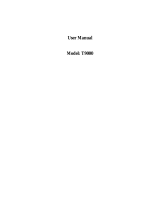Page is loading ...

User’s Manual
AW 827
Two-Way Radio

Content
Functional Description …………………………………………..1-3
Warning…………..………………………………………………...4
Attaching the Belt Clip……………………………………………..4
Removing the Belt Clip…………………………………………….4
Installing Batteries………………………………………………….4
Turn Your Radio On/ Off…………………………………………..5
Setting the volume………………………………………………….5
Talking and Listening………………………………………………5
Talk Range………………………………………………………….5
Checking the Channel Before Transmitting………………………..5
Setting a channel……………………………………………………6
Scanning Channels…………………………………………………6
Scan Advance………………………………………………………7
Removing Channels from the Scan List……………………………7
Special Features……………………………………………………7
Interference eliminator Code……………………………………….7
Push to Talk Timeout Timer………………………………………..8
Locking the Keypad………………………………………………...8
Alert………………………………………………………………...8
Channel Busy Indicator…………………………………………….8
Setting and Transmitting Call Tone………………………………...8
Roger Beep…………………………………………………………9
Voice Activation (VOX) Accessory (optional)…………………….9
IVOX Feature……………………………………………………..10
Setting the Sensitivity Level……………………………………....10
Mosquito Repelling……………………………………………….11
Battery Meter……………………………………………………...11
Using Audio Accessory (optional)………………………………..12

Congratulations! You now have an advanced high-tech radio.
Caution: please read this manual carefully so that you can operate
the radio correctly. All technical data given are for reference only
and may allow some amplitude error.
Functional Description
1.
: power on/off or volume adjustment
2.
when transmitting, the red light keeps lighting
3. LCD Display (with 8 icons)
indicates the battery charge level
indicates the channel
indicates the Interference Eliminator Code
C: indicates the melody
indicates that VOX/IVOX function is on.
indicates that keypad is locked.
indicates that
Roger Beep is on.
indicates that Mosquito Repel is on.
4.
: press to talk and release to listen
5.
: channel scanning
6. :
to
decrease channel number/ Interference Eliminator
Code
7. CALL: to transmit your call tone to other radios in the
same channel and Interference Eliminator Code
8. Front housing
9. Loudspeaker
10. Antenna
11. Tie Hole
12. Accessory jack
13. : mode selection
14. : to increase the channel number/Interference
Eliminator Code:
15. Microphone
16. Belt Clip (at the back)
2 1

Warning
Never try to repair or open the radio by yourself. Whenever
there is visual damage or malfunction, contact your nearest
authorized dealer or the Customer Service Centre for help.
Attaching the Belt Clip
1. Align the belt clip post with the hole in the back of the radio.
2. Gently push until the clip clicks into place
Removing the Belt Clip
1. Push down the release tab at the top of the belt clip to
release the catch
2. Pull the belt clip away from the back of the radio.
Installing Batteries
The radio uses 3 x AA Alkaline batteries or a Ni-MH rechargeable
battery pack
1. With the back of the radio facing you, lift the latch up to
release the battery cover and remove the cover.
2. Insert 3 x AA Alkaline batteries or a Ni-MH rechargeable
battery pack as shown inside the battery compartment.
3. Reposition the battery cover and press down to secure.
3
4

Turn Your Radio On/Off
Turn
clockwise to turn on the radio and counterclockwise to
turn off. The radio chirps and the display briefly show all feature
icons. The display then scrolls through the available channels
and Interference Eliminator Codes.
Setting the volume
Rotate while holding down until you
reach a comfortable listening level. Rotate
clockwise to increase the volume or
counterclockwise to decrease the volume.
Talking and Listening
1. All radios in your group must be set to the same channel and
interference Eliminator Code to communicate with each
other.
2. To talk, press and hold
.
Hold the radio 2 to 3 inches away
from your mouth while talking.
3.
When you finish talking, release to listen.
Talk Range
The radio is designed for optimum performance for distance up to
3 miles (or 5 km). Do not use radios less than 5 feet (1.5 m) apart.
Checking the Channel Before Transmitting
There are multiple channels shared among all users on a “take
turn” basis. For uninterrupted communication, do not talk on a
channel if someone else is currently talking on it. To check for
activity on a channel before you talk, press and hold
. If you
hear static, the channel is clear to use.
Setting a channel
The channel is the frequency your radio uses to transmit. There
are 20 channels available to your radio.
1. With the radio on, briefly press
and release .
The
current channel number flashes.
2. Press
or
to select a channel
3. Press to save the channel setting.
Channel Frequency
(MHz)
Channel
Frequency
(MHz)
1
409.7500
11
409.8750
2
409.7625
12
409.8875
3
409.7750
13
409.9000
4
409.7875
14 409.9125
5
409.8000
15 409.9250
6
409.8125
16 409.9375
7
409.8250
17 409.9500
8
409.8375
18 409.9625
9
409.8500
19 409.9750
10
409.8625
20 409.9875
Scanning Channels
Use scanning to monitor channels and codes for transmissions or
to find someone in your group who has accidentally changed
channels.
To start scanning, briefly press and release . The scan indicator
‘z’ is shown.
When the radio detects channel activity, it stops scanning and you
can hear the transmission. To respond to the transmission,
5 6

press within 5 seconds.
Note: if your radio’s interference Eliminator Code is set to
while scanning, the radio checks for activity on each channel
regardless of the code used on the channel. If your radio’s
interference Eliminator Code is set to , the radio checks for
activity only on channels using codes and ignores channels
using code
Scan Advance
If the radio stops scanning on a channel you do not want to listen
to, briefly press and release or to resume scanning for the
next active channel.
Removing Channels from the Scan List (Nuisance Delete
Feature)
To remove a channel so the radio does not stop on it while
scanning, press and hold or for at least 3 seconds, then
release. This temporarily removes the channel from the scan list.
To restore the channels, turn the radio off and then back on.
Note: You cannot remove the channel which your radio was set to
(called your home channel) when you start scanning.
Special Features
Interference Eliminator Code
Interference Eliminator Codes help minimize interference by
providing you with choice of code combinations.
To set code for a channel.
1. Press until the code starts to flash.
2. Press or to select the code
3. Press to save the code setting
You can set a different code for each channel using this
procedure.
Note: You must set the interference Eliminator Code to on a
radio that uses interference Eliminator Codes to communicate
with other radios that do not have interference Eliminator Codes.
Push to Talk Timeout Timer
To prevent accidental transmissions and save battery life, the
radio emits a continuous warning tone and stops transmitting if
you press for 60 continuous seconds.
Locking the Keypad
To avoid accidentally changing your radio settings, press and
hold for 3 seconds or until is displayed. You can turn the
radio on and off, adjust the volume, receive, transmit, send a call
tone, and monitor channels. All other functions are locked.
To unlock the radio, press and hold for 3 seconds or until is
no longer displayed.
Alert
Channel Busy Indicator
When a Channel is busy, the LED flashes twice per second.
Setting and Transmitting Call Tone
Your radio can transmit different call tones to other radios in your
group so you can alert them that you want to talk.
To set a call tone:
1. With the radio on, press
3 times. The current call tone
setting flashes and C displays.
7
8

2. Press or
to change and hear the call tone.
3. Press
or
to set the new call tone.
To transmit your call tone to other radios set to the same channel
and interference Eliminator Code as your radio, press CALL
button
.
Note:
This radio has 10 call tones.
Setting the call tone to 0 disables the call tone feature.
Roger Beep (Talk Confirmation Tone)
When you turn on this feature, your two-way radio transmits a
unique tone when you finish transmitting. It is like saying 'Roger'
or 'Over', and lets others know you have finished talking.
• To enable or disable the Roger Beep, press and hold button
as you turn on your radio.
• When the Roger Beep is enabled Icon will be shown in the
display.
• When you release the button you will hear the roger beep.
Voice Activation (VOX) Accessory (optional)
Voice activation (VOX) allows you to talk handsfree when the
optional VOX accessory is connected to the radio
1. Turn the radio off
2. Insert the plug of the VOX accessory firmly into the
accessory jack
3. Turn the radio on and
is displayed.
4. Lower the radio volume before placing the accessory on your
head or in your ear.
5. To transmit, speak into accessory microphone. There is a
short delay between the time you start talking and radio
transmission.
6. To receive, stop talking.
To Turn VOX off or remove the VOX accessory
IVOX Feature
IVOX allows you to talk handsfree without any accessories.
Turn off your radio.
Turn on your radio with button pressed, will
appear in the display to indicate that the IVOX feature is
active.
To transmit, speak into the radio microphone. To receive,
stop talking.
Pressing
to transmit will disable IVOX operation.
When power up with IVOX active, pressing to transmit
will disable IVOX operation. After that, you can press
button for a very short time to activate IVOX again.
will be displayed again.
Setting the Sensitivity Level
Adjusting your radio’s sensitivity level helps minimize the
possibility of unintended noise triggering a transmission and helps
the radio pick up soft voices. When radio power on with IVOX
active, you will adjust the IVOX sensitivity level. Otherwise you
will adjust the VOX sensitivity level. VOX and IVOX use
different sensitivity level.
1. Press 4 times or until
is
shown.
2. Press
or to select the sensitivity level:
9 10

1=Low Sensitivity 2 =Medium Sensitivity 3.=High
Sensitivity
for noisy environments for most environments for quiet
environments
3. When you adjust VOX sensitivity level, “E” is shown in the
display. If you adjust IVOX sensitivity level, “I” is shown in
the display.
Note: When you connect a VOX accessory, the radio is
automatically set to the last chosen sensitivity level
Mosquito Repelling
Your radio can generate a continuous high frequency tone to repel
mosquitoes.
To turn on mosquito repelling:
1. With the radio on, press
until the current mosquito
repelling status ‘Y/N’ and are displayed.
2. Press or
to set the mosquito repelling on/off.
3. Press or
to confirm the new setting.
4. After you turn on the mosquito repelling, the buzzer will
generate a high frequency tone continuously.
Battery Meter
The battery icon shows the battery charge level from full to
.
empty
When the battery is about to be empty, the radio chirps
periodically.
Note: Remove the batteries before storing your radio for extended
periods of time. Batteries corrode over time and may cause
permanent damage to your radio.
Using Audio Accessory (optional)
1. Turn the radio off. Plug the accessory connector into the
jack.
2. Turn the radio on. Lower the volume before placing the
accessory on your head or in your ear.
3. press and hold while rotating to adjust the volume to
a comfortable level.
4. To transmit, press and speak into the accessory
microphone.
5.
To receive, release
.
11
12
/