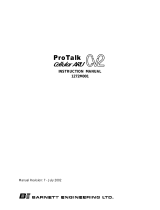2
Table of contents
Warning ............................................................................................ 2
Table of contents ............................................................................. 2
Description ....................................................................................... 3
Art. 1456 functions: .................................................................................4
Art. 1456S functions: ................................................................................ 4
Settable POE .............................................................................................5
Technical characteristics ................................................................ 6
Configuration Art.1456 / 1456S ...................................................... 7
1) Connection ...........................................................................................7
MULTI-RESIDENTIAL SYSTEM ...........................................................7
KIT SYSTEM........................................................................................8
2) ViP Manager addressing ....................................................................9
CASE 1: default address of the device (192.168.1.200) belonging to
the same router network (e.g.: 192.168.1.1) .......... 9
CASE 2: default address of the device (192.168.1.200) NOT belonging
to the same router network (e.g.: 192.168.0.1) ... 11
3) DynDNS configuration for remote connection ................................14
4) Port Forwarding setting for remote connection .............................. 15
5) SIP settings .........................................................................................16
6) Users configuration (devices) ...........................................................17
7) App Directories Configuration ..........................................................18
Enable directory modifications .........................................................18
Directory enhancement ..................................................................... 18
8) Message server configuration ..........................................................20
Special configurations .................................................................. 21
Video connection settings .....................................................................21
Connection to the configuration web pages .............................. 22
1A) Remote connection .........................................................................22
1B) Local connection .............................................................................22
2) Login .................................................................................................... 22
Backup and restore ....................................................................... 23
Reboot with predetermined network settings ............................ 24
Restoring factory settings ............................................................ 24
Wiring diagrams............................................................................. 25
Wiring diagram for standard multi-residential system .......................25
System wiring for kit Art. 8512IM / Art. 8531 with router and slave
apartment gateway Art. 1456S ..............................................................26
System wiring for single-family kit Art. 8513IM /8513HIM with router
and master apartment gateway Art. 1456 ............................................26
Glossary* ........................................................................................ 27
Warning
Intended use
This Comelit product was designed for use in the creation of audio and video communication systems in residential,
commercial or industrial settings and in public buildings or buildings used by the public.
Installation
All activities connected to the installation of Comelit products must be carried out by qualified technical personnel, with
careful observation of the indications provided in the Manuals / Instruction sheets supplied with those products.
Wires
Cut o the power supply before carrying out any maintenance procedures.
Use wires with a cross-section suited to the distances involved, observing the instructions provided in the system
manual.
We advise against running the system wires through the same duct as the power cables (230V or higher).
Safe usage
To ensure Comelit products are used safely:
• carefully observe the indications provided in the Manuals / Instruction sheets
• make sure the system created using Comelit products has not been tampered with / damaged.
Maintenance
Comelit products do not require maintenance aside from routine cleaning, which should be carried out in accordance
with the indications provided in the Manuals / Instruction sheets.
Any repair work must be carried out
• for the products themselves, exclusively by Comelit Group S.p.A.,
• for systems, by qualified technical personnel.
Disclaimer
Comelit Group S.p.A. does not assume any responsibility for
• any usage other than the intended use
• non-observance of the indications and warnings contained in this Manual / Instruction sheet.
Comelit Group S.p.A. nonetheless reserves the right to change the information provided in this Manual / Instruction
sheet at any time and without prior notice.