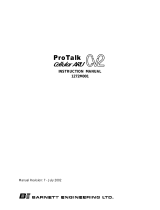Page is loading ...

EN
TECHNICAL
MANUAL
Multi-apartment Gateway 1456B
40-56 Vdc
B
+
-
A1
SOLO CON CAVO ROSSO COMELIT 2E7T000500
ONLY WITH COMELIT RED CABLE 2E7T000500
FIXED POE
SETTABLE POE
N0 POE
A2 A3 A4
Art 1456B

2
Intended use
This Comelit product has been designed and manufactured for use in the creation of audio and video communication
systems in residential, commercial, industrial and public buildings.
Installation
All activities connected to the installation of Comelit products must be carried out by qualified technical personnel, with
careful observation of the indications provided in the Manuals / Instruction sheets supplied with those products.
Wires
Disconnect the power supply before carrying out any operations on the wiring.
Use wires with a cross-section suited to the distances involved, observing the instructions provided in the system
manual.
We advise against running the system wires through the same duct as power cables (230V or higher).
Safe usage
To ensure Comelit products are used safely:
• carefully observe the indications provided in the Manuals / Instruction sheets
• make sure the system created using Comelit products has not been tampered with / damaged.
Maintenance
Comelit products do not require maintenance aside from routine cleaning, which should be carried out in accordance
with the indications provided in the Manuals / Instruction sheets.
Any repairs must be carried out:
• for the products themselves, exclusively by Comelit Group S.p.A.,
• for the systems, by qualified technical personnel.
Disclaimer
Comelit Group S.p.A. accepts no liability for
• any purpose other than the intended use
• failure to observe the indications and warnings contained in this Manual / Instruction sheet.
Comelit Group S.p.A. reserves the right to change the information provided in this Manual / Instruction sheet at any
time and without prior notice
Warning
Table of contents
Warning ............................................................................................ 2
Description ....................................................................................... 3
Settable POE .............................................................................................4
Technical characteristics ................................................................ 5
Configuration of Art.1456B ............................................................ 6
1) Connection ...........................................................................................6
ViP NETWORK + INTERNET CONNECTION NETWORK ...................6
SYSTEM WITH SINGLE NETWORK ...................................................7
2) ViP Manager addressing .....................................................................8
CASE 1: default address of the device (192.168.1.200) belonging to
the same router network (e.g.: 192.168.1.1) .......................................8
CASE 2: default address of the device (192.168.1.200) NOT belonging
to the same router network (e.g.: 192.168.0.1) ................................. 10
3) Licence activation ..............................................................................13
LICENSES AVAILABLE FOR PURCHASE .........................................14
4) DynDNS configuration for remote connection ................................15
5) Port Forwarding setting for remote connection .............................. 16
6) SIP settings .........................................................................................17
7) SIP phone lines configuration ...........................................................18
8) Apartments configuration .................................................................19
9) Users configuration (devices) ...........................................................20
10) App Directories Configuration ........................................................21
Directory creation ..............................................................................21
Directory development ......................................................................21
11) Message server configuration ........................................................23
12) Enabling Remote configuration ......................................................24
Special configurations .................................................................. 25
App connection settings........................................................................25
Connection to the configuration web pages .............................. 26
1A) Remote connection .........................................................................26
1B) Local connection .............................................................................26
2) Login .................................................................................................... 26
Backup and restore ....................................................................... 27
Reboot with predetermined network settings ............................ 28
Restoring factory settings ............................................................ 28
Restoring licenses ......................................................................... 29
Wiring diagrams............................................................................. 30
system with ViP network + Internet connection network ..................30
System with single network ..................................................................31
Glossary* ........................................................................................ 32

3
4
5
6
7
8
9
1 2 3
Art.1456B
A1
SOLO CON CAVO ROSSO COMELIT 2E7T000500
ONLY WITH COMELIT RED CABLE 2E7T000500
FIXED POE
SETTABLE POE
N0 POE
A2 A3 A4
Description
Article 1456B is a multi-apartment gateway that:
• can serve up to 200 apartments, with a maximum of 15 slave devices per apartment;
• answer calls from a external unit via a virtual door entry monitor App for smart phone/tablet or using a normal GSM or
landline telephone;
• incorporates the SIP protocol to enable telephone calls via SIP server or via virtual lines purchased from a SIP services
provider;
• allows up to 4 simultaneous audio/video calls;
• can be configured remotely from a web interface.
1. B Ethernet port (“POE”) for ViP system riser input (default addressing: “Autoip”).
2. Dip switches for the procedures ““Reboot with predetermined network settings” and “Restoring factory settings”.
3. Power supply input via Art. 1441, Art. 1441B.
4. CV1 and CV2 for setting port A2.
5. CV3and CV4 for setting port A3.
6. A4 non POE Ethernet port for PC or router connection (default: “Static IP address” 192.168.1.200, netmask
255.255.255.0).
7. A3 non POE settable Ethernet port “POE” (default: “Static IP address” 192.168.1.200, netmask 255.255.255.0). Set
the port as “POE” (see “Settable POE”) if you want to connect devices that require a power supply (door entry
monitors, for example).
8. A2 non POE settable Ethernet port “POE” (default: “Static IP address” 192.168.1.200, netmask 255.255.255.0). Set the
port as “POE” (see “Settable POE”) if you want to connect devices that require a power supply (door entry monitors,
for example).
9. A1 Ethernet port “POE” (default: “Static IP address” 192.168.1.200, netmask 255.255.255.0).
With port “POE” DO NOT use standard Ethernet to connect to the router or to the PC; use only the red
Comelit cable Art.2E7T000500 to connect to the router or to the PC.

4
1441
1441B
PoE
NON PoE NON PoE
PoE
Max 1 PoE
40-56 Vdc
B
+
-
A1
SOLO CON CAVO ROSSO COMELIT 2E7T000500
ONLY WITH COMELIT RED CABLE 2E7T000500
FIXED POE
SETTABLE POE
N0 POE
A2 A3 A4
40-56 Vdc
B
+
-
A1
SOLO CON CAVO ROSSO COMELIT 2E7T000500
ONLY WITH COMELIT RED CABLE 2E7T000500
FIXED POE
SETTABLE POE
N0 POE
A2 A3 A4
1440
CV1
CV2
CV3
CV4
With the device powered by Art. 1440 via port B, there will be sufficient PoE power available to operate a
maximum of 1 door as “POE” on port A1, A2 or A3.
Settable POE
SETTABLE POE
A2 A3
DEFAULT
CV1 CV2 CV3 CV4
CV1 CV2 CV3 CV4
NON POE
STANDARD ETHERNET
CV1 CV2 CV3 CV4
CV1 CV2 CV3 CV4
NON POE
STANDARD ETHERNET
SETTABLE
CV1 CV2 CV3 CV4
CV1 CV2 CV3 CV4
POE
DO NOT USE STANDARD ETHERNET
Only connect to the router or
PC using the red Comelit cable
2E7T000500
CV1 CV2 CV3 CV4
CV1 CV2 CV3 CV4
POE
DO NOT USE STANDARD ETHERNET
Only connect to the router or
PC using the red Comelit cable
2E7T000500

5
Technical characteristics
MAIN FEATURES
Compatible system SYSTEM
DIN rail mounted Yes
DIN modules (no.) 4
Power supply voltage 48Vdc - 56Vdc
Min/max power consumption (mA) 50mA
Operating temperature (°C) +5°C to +40°C
Operating relative humidity 25% / 75%
IP protection rating IP30
GENERAL DATA
Product height (mm) 62
Product width (mm) 70
Product depth (mm) 90

6
40-56 Vdc
B
+
-
A1
ONLY WITH COMELIT RED CABLE 2E7T000500
ONLY WITH COMELIT RED CABLE 2E7T000500
FIXED POE
SETTABLE POE
NON POE
A2 A3 A4
Art 1456B
t.
INTERFACE B
IP ADDRESS AUTOIP
INTERFACE A
STATIC IP ADDRESS
192.168.1.200 (default)
ROUTER
Installer PC
ViP SYSTEM
with ViP Manager
version 2.5.0 and higher
with active
internet connection
INTERNET
SIP
PROVIDER
1) Connection
Configuration of Art.1456B
√ This operation requires a PC loaded with the software ViP Manager version 2.5.0 or later (downloadable from the website
pro.comelitgroup.com).
√ An active internet connection is also required.
f Article1456B has 2 network interfaces, A and B, labelled for easy identification, which can be configured separately to meet
dierent system requirements. Depending on the type of system, connect the devices as shown in the following figures:
Take particular care with regard to the network interface settings and do not configure interfaces A and B
with the same addresses or similar parameters: each IP address must be unequivocal, the addresses of the
interfaces A and B must not belong to the same subnet.
ViP NETWORK + INTERNET CONNECTION NETWORK

7
INTERFACE A
STATIC IP ADDRESS
192.168.1.200 (default)
40-56 Vdc
B
+
-
A1
ONLY WITH COMELIT RED CABLE 2E7T000500
ONLY WITH COMELIT RED CABLE 2E7T000500
FIXED POE
SETTABLE POE
NON POE
A2 A3 A4
Art 1456B
t.
ROUTER
Art.1441
Art.1441B
ViP SYSTEM
Installer PC
with ViP Manager
version 2.5.0 and higher
with active
internet connection
INTERNET
SIP
PROVIDER
All system devices form part of a single network, so it it is only necessary to configure interface A.
In this case, DO NOT the alter the configuration of interface B.
SYSTEM WITH SINGLE NETWORK

8
INTERFACE A
STATIC IP ADDRESS
192.168.1.200 (default)
192.168.1.X
192.168.1.1
A1
ONLY WITH COMELIT RED CABLE 2E7T000500
ONLY WITH COMELIT RED CABLE 2E7T000500
FIXED POE
SETTABLE POE
NON POE
A2 A3 A4
Art.1456B
t.
ROUTER
...
Installer PC
...
a
b
c
d
Installer PC
SYSTEM
SCAN
IN DHCP
AN IP COMPATIBLE
WITH THE SYSTEM
WILL BE ASSIGNED
TO THE PC
E.G. 192.168.1.30
During the system scan...
CASE 1: default address of the device (192.168.1.200) belonging to the same router network (e.g.: 192.168.1.1)
2) ViP Manager addressing
Follow the procedure below to perform a system scan in “DHCP”, to locate all the devices connected to interfaces A and B:
• an IP address will be automatically assigned to the devices in addressing mode “Autoip” (connected to interface B);
• an IP address will be automatically assigned to the devices in addressing mode “DHCP” (connected to interface A), if
the system is connected to a server with the function “DHCP” active;
• devices with “Static IP address” will be identified only if they have a network address that is compatible with that of
interface A.
1. From Options [a] / Local connections [b] tick DHCP Enable [c] and confirm [d].
PERFORM A DHCP SYSTEM SCAN AND ASSIGN A ViP ADDRESS

9
f
h
i
g
e
2. Launch the system scan by pressing Scan System [e].
» all the devices connected to the system will be displayed in the device list.
3. Select the device 1456 B [f], select Addressing/ViP address [g], assign an unequivocal ViP address to the device [h] and
press Write page [i] to save the current settings.
In the case of a system with 2 1456B devices, it will be necessary to assign to interface A of one of the two
devices a new “Static IP address” (as described in "case 2"), as each device must have a unequivocal IP
address.

10
INTERFACE A
STATIC IP ADDRESS
192.168.1.200 (default)
192.168.0.X
A1
ONLY WITH COMELIT RED CABLE 2E7T000500
ONLY WITH COMELIT RED CABLE 2E7T000500
FIXED POE
SETTABLE POE
NON POE
A2 A3 A4
Art.1456B
t.
ROUTER
... ...
Installer PC
192.168.0.1
b
c
d
Assign to the PC an
IP address that is
compatible with the
network of the 1456B
(e.g.: 192.168.1.2) so that
the two devices are able
to communicate
a
Interface A must be assigned a new “Static IP address” in the same network as the devices connected to
interface A
CASE 2: default address of the device (192.168.1.200) NOT belonging to the same router network (e.g.: 192.168.0.1)
ASSIGN A NEW STATIC IP ADDRESS TO INTERFACE A
The following procedure describes how to assign network settings to the device1456B that are compatible with those of the
devices connected to interface A.
1. Open the software ViP Manager version 2.5.0 or later (downloadable from the website pro.comelitgroup.com).
2. From Options [a] / Local connections [b] untick the DHCP enable box and assign an IP address to your PC [c] (in the
example: 192.168.1.2)* that belongs to the same network as the IP address of interface A (default=192.168.1.200)and
confirm [d].
* the last value must be within the range of 2 to 253 excluding: 200 (assigned to the gateway Art. 1456B) and the values
already assigned to other devices connected to the network.

11
192.168.0.X
INTERFACE A
STATIC IP ADDRESS
192.168.0.5
192.168.0.1
A1
ONLY WITH COMELIT RED CABLE 2E7T000500
ONLY WITH COMELIT RED CABLE 2E7T000500
FIXED POE
SETTABLE POE
NON POE
A2 A3 A4
Art.1456B
t.
ROUTER
...
Installer PC
...
e
h
g
f
m
i
Assign to device 1456
network settings that
are compatible with
those of the devices
connected to interface
A so that they can
communicate.
Enable "Use default
gateway" ONLY for the
interface connected to
the router (interface A
by default)
l
n
3. Launch the system scan by pressing Scan System [e]
» the 1456B will appear in the device list [f]
4. In Addressing/ IP address [g] assign device 1456B a static IP address [h] and an IP netmask [i] compatible with the
system, for example IP: 192.168.0.5, netmask: 255.255.255.0 (warning: the IP address must not already be in use).
5. Enable "Use default gateway" [l] ONLY for the interface connected to the router (interface A by default)
6. Set the gateway address [m], for example 192.168.0.1 press Write page [n] to save the current settings.
» device 1456B will now be in the same network as the router (192.168.0.X)
In the cases of "ViP Network + Internet connection network" systems, take particular care with regard to
the network interface settings and do not configure interfaces A and B with the same addresses or similar
parameters: each IP address must be unequivocal, the addresses of the interfaces A and B must not belong
to the same subnet.

12
a
b
c
d
Installer PC
SYSTEM
SCAN
IN DHCP
AN IP COMPATIBLE
WITH THE SYSTEM
WILL BE ASSIGNED
TO THE PC
E.G. 192.168.0.30
During the system scan...
f
h
i
g
e
PERFORM A DHCP SYSTEM SCAN AND ASSIGN A ViP ADDRESS
Follow the procedure below to perform a system scan in “DHCP”, to locate all the devices connected to interfaces A and B:
• an IP address will be automatically assigned to the devices in addressing mode “Autoip” (connected to interface B);
• an IP address will be automatically assigned to the devices in addressing mode “DHCP” (connected to interface A), if the
system is connected to a server with the function active;
• devices with “Static IP address” will be identified only if they have a network address that is compatible with that of
interface A.
1. From Options [a] / Local connections [b] tick DHCP Enable [c] and confirm [d].
2. Launch the system scan by pressing Scan System [e].
» all the devices connected to the system will be displayed in the device list.
3. Select the device 1456 B [f], select Addressing/ViP address [g], assign an unequivocal ViP address to the device [h] and
press Write page [i] to save the current settings.

13
a
b
f
d
c
e
you can select more than
one file at a time
g
h
3) Licence activation
Activation of the licenses for each apartment allows the users of that residential unit to use the special functions provided by
the device 1456B (see “LICENSES AVAILABLE FOR PURCHASE” for further information about licenses):
• remotely answer an audio/video call from an external unit using a smartphone or tablet (master and slave license);
• answer an audio call from a GSM or landline telephone (all licenses);
• perform an audio telephone backup of an unreachable device (master and slave license);
• the possibility to dispense with a master internal unit (master license).
√ An active internet connection is required to complete the license activation procedure.
√ A license is needed for each apartment that wishes to make use of the functions described above.
1. Select device 1456B [a].
2. Press Add license [b].
3. Press Add license file/s [c].
4. Look for license files with the extension .viplcs [d] on the USB storage device (if supplied at time of purchase) or from the
folder where it was saved when purchased and confirm by pressing Open [e].
» a new line with the newly installed licenses will appear in the license activation wizard window.
5. Repeat steps 3 and 4 to install other licences.
6. Press Next [f],
7. Enter a valid email address, press Next and confirm.
» In Main Settings/Licenses [g] you can view all the licenses installed [h].

14
SIP
PROVIDER
INTERNET
INTERNET
APP
YES
NO
AUDIO TELEPHONE BACKUP
VIP
GSM PSTN
*
APP ACTIVE AND
NETWORK DATA
AVAILABLE?
INTERNET
SIP
PROVIDER
INTERNET
VIP
APP
NO
APP ACTIVE AND
NETWORK DATA
AVAILABLE?
YES
AUDIO TELEPHONE BACKUP
GSM PSTN
*
SIP
PROVIDER
INTERNET
GSM PSTN
VIP
*
SLAVE DOOR ENTRY MONITOR
(OPTIONAL)
LICENSES AVAILABLE FOR PURCHASE
MASTER LICENSE:
SLAVE LICENSE:
TELEPHONE LICENSE:
• Master door entry monitor not required (already integrated in the 1456B)
• Up to 15 slaves devices can be added for each apartment, including: Smartphone / Tablet + Comelit App, PSTN / GSM
Telephone, Door entry phone (configured as Slave)
• A master door entry monitor is required
• Up to 15 slaves devices can be added for each apartment, including: Smartphone / Tablet + Comelit App, PSTN / GSM
Telephone, additional door entry phones (configured as Slave)
• Master door entry monitor not required (already integrated in the 1456B)
• Up to 15 slaves devices can be added for each apartment, including: PSTN / GSM Telephone, Door entry phone
(configured as Slave)
Example apartment with Master license:
Example apartment with Slave license:
Example apartment with Telephone license:
* it is possible to add ViP internal units in Slave mode
* it is possible to add ViP internal units in Slave mode
* it is possible to add ViP internal units in Slave mode

15
a
b
c
Comelit DNS registration form
e
d
write the complete host
name, for example:
nome_host3.comelitdns.com
4) DynDNS configuration for remote connection
The DynDNS address (“Dynamic DNS”) allows a DNS name to be permanently associated with the IP address of the same
host, even if that address subsequently changes.
A DynDNS must be registered in order to make the 1456B accessible from a remote web page and to allow operation of the
Big App application.
√ An active internet connection is required to complete the license activation procedure.
1. Select article 1456B and select Main Settings/DynDNS [a].
2. Select ComelitDNS [b] in order to use the free ComelitDNS service.
3. Press Register CDNS [c] to register a ComelitDNS hostname.
4. Complete the registration panel (NB: make a note of the data entered or copy and paste them directly into the configuration
page) and press
to complete the registration.
5. Enter the "hostname", "user name" and "password" in the "DynDNS settings" screen of the ViP Manager software [d].
6. Press Write page [e] to confirm the current settings.

16
5) Port Forwarding setting for remote connection
Port forwarding is the operation that allows the transfer of data from one device to another via a specific communication port.
This procedure enables an external user (mobile phone) to access a device on a local network (1456B).
The procedure for opening router ports for device 1456B is required in order to allow remote access to the system via a web
page (port TCP 8080) and via an App (port TCP 64100*, port UDP 64100*) or via Vip Manager (port TCP 64199).
* The 64100 port is not available for a number of Internet providers, in this case we suggest to use the following ports
25, 80, 110, 143 or to contact the relative Internet provider.
√ With the PC still connected by Ethernet cable to article 1456B.
1. Access the browser and enter the IP address of the router in the navigation bar, for example: 192.168.1.1
2. Log in by entering the username and password (these can be found in the router user manual).
The port configuration method may differ according to the brand and type of router used
3. Search for the sections "Port Opening" or "Apps and games" or "Port Forwarding" (if not displayed on the main menu,
search for them in Advanced settings) and add the ports you wish to configure.
4. Fill in the configuration panel (see example in the figure below):
a. Enter a name.
b. Select the desired protocol (TCP for the port 8080, TCP/UDP for port 64100).
c. Enter the desired value for the external port (for example: 8080 / 64100), enter the same value in Start and in End if you
wish to open a single port.
d. For the internal port, enter the desired value (8080 / 64100); enter the same value in Start and End fields to open a single
port.
e. Enter the IP address of the ViP gateway, for example (default= 192.168.1.200).
f. Confirm.
5. Repeat the procedure for each port you wish to open.

17
a
d
b
c
6) SIP settings
The SIP settings configuration procedure is only to be used when you wish to channel a door entry phone communication to a
SIP digital telephone line (PSTN/GSM).
It is possible to purchase up to 15 SIP phone lines to be shared between all the apartments. Each phone line is a
communication channel: when a call is received from an external unit to landline or mobile phone, the first available SIP line is
used.
Purchase the desired number of SIP phone lines (max 15) from a SIP services provider: each phone line is
a valid account on the SIP server used to make telephone calls; the user settings and password are to be
entered in the “SIP phone lines” screen.
1. Select the device 1456B and select Main Settings/SIP settings [a].
2. Enter the IP address/hostname of the SIP service provider (for example: sip.messagenet.it) and the UDP port of the server
supplied by the service provider (for example: 5061) [b].
3. Leave the parameter "Codec preference"[c] ( for audio encoding/decoding) on the default setting: PCMA/PCMU.
US users only, select the codec PCMU.
4. Press Write page [d] to save the current settings.
DTMF relay opening 1/2/3: sequence of keys to press (minimum 3, maximum 6) to send a command to activate the relay
from a telephone (the default values can be changed)
Proxy SIP address (secondary SIP server): normally not necessary, can be left blank.

18
a
d
b
c
If the username, the password and the user
ID supplied by the SIP services provider are
valid for more than one SIP phone line, re-
enter the username, password and user ID in
the subsequent rows for all the phone lines
purchased.
For example: if 5 SIP phone lines have been
purchased for which you have 1 username,
1 password and 1 user ID, enter the same
credentials in each of the first 5 rows.
7) SIP phone lines configuration
Access to the SIP lines is controlled by the username and password supplied by the SIP services provider when the line is
purchased. Some providers also provide a User ID (which can be variously designated "User authentication", "user auth" or
"user ID". The procedure for phone lines configuration is described below.
1. Select the device 1456B and select Main Settings/SIP phone lines [a].
2. For each SIP phone line purchased, enter the respective username and password [b].
3. For each SIP phone line purchased, enter the user ID [c] only if this has been provided by the SIP services provider,
otherwise leave the field blank.
4. Press Write page [d] to save the current settings.
A maximum of 15 SIP phone lines may be enabled.
The lines are shared by all the system users connected to the device 1456B and are managed according to
the rule “First come, first served”.

19
a
b
c
8) Apartments configuration
In the apartments configuration screen, each apartment can be assigned a license, a ViP address (unequivocal), a description to
allow easy identification of the apartment and the user, an email address and a directory.
√ An apartment can be enabled for each available license.
1. Select device 1456B and select Main Settings/DynDNS [a].
2. Configure the individual apartments (max 200) [b]:
• Enabling: enable/disable the license for the apartment by selecting Enabled/Disabled.
• License type: assign the type of license purchased for the apartment, choosing between Slave/Master/Telephone.
• ViP address: enter an unequivocal ViP address to identify the apartment.
• Description: enter a description to unequivocally identify the apartment.
• Mail: enter an email address associated with the apartment.
• Directories: from the pull-down menus, select the directory you wish to associate with the apartment (to create/edit a
directory, see “10) App Directories Configuration”)
3. Press Write page [c] to save the current settings.

20
a
b
c
d
9) Users configuration (devices)
In this page you can configure the slave devices that can be activated for each apartment (max. 15) Each device is identified by
its slave number. Each device must be assigned a type (internal unit, app or telephone), a description, the phone number (in the
case of a telephone/mobile phone).
1. Select device 1456B and select Main Settings/Users [a].
2. Select the apartment for which you wish to configure the users [b]
3. Configure the individual devices (max 15 per apartment) [c]:
• Enabling: enable/disable the device for the apartment by selecting Enabled/Disabled.
• Device type: assign the type of device choosing between:
Internal unit: Comelit ViP internal unit;
App: Comelit App for Android or Apple devices (consult the relative manual for further details);
Telephone: virtual ViP device controlled by the 1456B and used to make phone calls to a landline or mobile phone.
• Description: Description: enter a description to unequivocally identify the device.
• Phone number: if you are configuring a telephone, enter the phone number of the device.
• Backup: enable/disable the backup line to configure the current device as a backup unit to which failed calls to the
device specified in the adjacent column ("Backup of") are to be forwarded.
• Backup of: specify the device to be backed up by selecting the corresponding slave device.
Example backup: the slave 3 phone number (John Phone) is enabled as the backup unit of the App slave 1 (John
App) installed on the same device --> If the App "John App" cannot be reached, after a few seconds the call will be
redirected to the phone number "John Phone".
• Mail: enter the email address of the user for whom you wish enable use of the App.
4 Press Write page [d] to save the current settings.
Slave ID of the device
Each apartment supports 15 devices, and is assigned a device ID (slave number) that identifies the device
within the apartment. The device ID assigned in this page must correspond to that assigned to the same
device in the page "Addressing/ViP address".
It is advisable to assign the slave numbers 1-2-3 to devices that can receive the video signal( internal units/
applications), so that during a call they can receive the video signal directly, without the user having to
press a video request button.
/