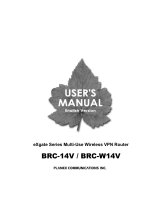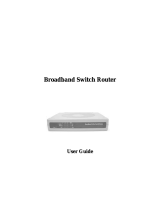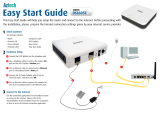Page is loading ...


Trademarks
Copyright @2003 PLANEX COMMUNICATIONS INC.
Contents subject to change without prior notice.
Pci is a registered trademark of PLANEX COMMUNICATIONS INC.
All other trademarks belong to their respective proprietors.
Copyright Statement
No part of this publication may be reproduced in any form or by any means or used to make any
derivative such as translation, transformation, or adaptation without permission from PLANEX
COMUNICATIONS INC.


BRL-04AR
Chapters 1
INTRODUCTION ............................................................
About the BRL-04AR .......................................................
Features and Benefits .......................................................
Applications ......................................................................
Chapters 2
INSTALLATION ..............................................................
Package Contents ..............................................................
Hardware Description .......................................................
Front Panel ........................................................................
Rear Panel .........................................................................
System Requirements .......................................................
Connect the System ..........................................................
Basic Installation Procedure .............................................
Connect to the Internet .....................................................
Chapters 3
TCP/IP Configuration ......................................................
2
2
2
3
6
6
7
8
9
10
10
11
12
14

BRL-04AR
20
20
21
26
31
35
42
44
44
46
48
Chapters 4
Overview .........................................................................
Preparation ......................................................................
4-1 WAN Setup ...............................................................
4-2 Advanced Configuration ...........................................
4-3 LAN Setup ................................................................
4-4 Management ..............................................................
4-5 Firewall Setup ...........................................................
Chapters 5
Troubleshooting ..............................................................
Problem A .......................................................................
Problem B .......................................................................
Appendix A ...............................................................
Version:3.0_EC

1
BRL-04AR

Chapter 1
Introduction
2
Congratulations on your purchase of a BRL-04AR Broadband Router. PCI
is proud to provide you with a powerful yet simple communication device
for connecting your local area network (LAN) to the Internet. For those who
want to surf the Internet at the lowest possible cost, the BRL-04AR
Broadband Router is the convenient, easy solution.
About the BRL-04AR
The BRL-04AR provides Internet access to multiple users by sharing a
single-user account. The BRL-04AR features a WAN interface that allows
you to connect either a DSL or cable modem. The BRL-04AR provides
extensive firewall protection and Virtual Private Network (VPN) services.
The BRL-04AR provides many cost-effective functions and management
benefits. It is simple to configure and can be up and running in minutes.
Features and Benefits
Internet connection to DSL or cable modem via a 10/100 Mbps WA N
port.
Local network connection via 10/100 Mbps Ethernet switch ports.
DHCP for dynamic IP configuration, and DNS for domain name
mapping.
NAT also enables multi-user access with a single-user account, and virtual
server functionality (providing protected access to Internet services such
as web, mail, FTP, and Telnet).
User
-definable application sensing tunnel supports applications requiring
multiple connections.
Parental controls allows the user to limit certain web sites.
Easy setup through a web browser on any operating system that supports
TCP/IP.
Compatible with all popular Internet applications.

3
Applications
Many advanced applications are provided by the BRL-04AR, such as:
LAN Access
The BRL-04AR provides connectivity to 10/100 Mbps devices, making it
easy to create a network in small offices or homes.
Internet Access
This device supports Internet access through a DSL or cable connection.
Since many DSL providers use PPPoE to establish communications with
end users, the BRL-04AR includes a built-in client for this protocol,
eliminating the need to install this service on your computer.
Shared IP Address
The BRL-04AR shares a single IP address with up to 253 users. Using only
one ISP account, multiple users on your network can simultaneously browse
the Internet.
Virtual Server
If you have a static IP address, you can set up the BRL-04AR to act as a
virtual host for network address translation. Remote users access various
services at your site using the static IP address. Then, depending on the
requested service (or port number), the BRL-04AR routes the request to the
appropriate server (at an internal network IP address). This secures your
network from direct attack by hackers, and provides more flexible
management by allowing you to change internal network IP addresses
without affecting outside access to your network.
BRL-04AR

4
User-Definable Application Sensing Tunnel
You may define special applications that require multiple connections such
as Internet gaming, video conferencing, and Internet telephony.
The BRL-04AR will then sense the application type and open a multi-port
tunnel for it.
DMZ Hosts Support
Allows a networked computer to be fully exposed to the Internet. This
function is used when the special application sensing tunnel feature is
insufficient to allow an application to function correctly.
BRL-04AR

5
BRL-04AR

6
Chapter 2
Installtion
Before installing the BRL-04AR Broadband Router, verify that you have the
items listed under "Package Contents." Also be sure that you have the
necessary cabling.
Package Contents
If any of the items are missing or damaged, contact your local PCI
distributor.
BRL-04AR Broadband Router
Power adapter
One CAT-5 Ethernet cable
User Guide
Quick Installation Guide
If possible, retain the carton and original packing materials in case t here is
a need to return the product.
Please fill out and return the Warranty Registration Card to PCI, or register
on PCI's web site at http://www.planex.net/ The BRL-04AR Broadband
Router is covered by a limited lifetime warranty.

7
BRL-04AR
Hardware Description
The BRL-04AR Broadband Router may be connected to the Internet or to a
remote site using its RJ-45 WAN port. It may be connected directly to your
PC or to a local area network using any of the four 10/100 auto-sensing
switch ports.
These RJ-45 ports auto-negotiate the operating speed (10/100 Mbps) and
the duplex mode (half/full duplex).
Access speed to the Internet depends on your service type. Full-rate
Asymmetric Digital Subscriber Line (ADSL) provides up to 8 Mbps
downstream and 640 Kbps upstream; G.lite (or splitterless) ADSL provides
up to 1.5 Mbps downstream and 512 Kbps upstream; Cable modems
provide up to 36 Mbps downstream and 2 Mbps upstream. However, you
should note that the actual rate provided by specific service providers may
vary dramatically from these upper limits.
Though Internet access speed is determined by the modem type connected
to your BRL-04AR, data passing between devices connected to your local
area network can run up to 100 Mbps over the Fast Ethernet ports.
The BRL-04AR includes LED indicators on the front panel that simplify
installation and network troubleshooting.

8
BRL-04AR
Front Panel
Figure 2-1. Front Panel
LED Indicators
The BRL-04AR includes LED indicators on the front panel that simplify
installation and network troubleshooting.
Check the power and port indicators as shown in the following table.
LED State Indication
Power On (Green)
The BRL-04AR Broadband router's power is on.
Status
Off
The BRL-04AR Broadband router's power is off.
On (Red)
When power is first switched on, the Status
indicator will flash five times.
WAN
Blinking (Red) Status ok.
On (Green)
Port has a valid network connection on
100Mbps.
Off
Port has not established any network
connection.
On (Orange)
Port has a valid network connection on 10Mbps.
Activity
Blinking
(Green)
Data is being transmitted and received at
100Mbps
Blinking
(Orange)
Data is being transmitted and received at
10Mbps

9
BRL-04AR
Rear Panel
Figure 2-2. Rear Panel
Item Description
Connect the included power adapter to this port.
Warning: Using the wrong type of power adapter may cause
damage.
One 10/100 Auto-sensing switch WAN port (RJ-45). Connect a
cable modem, DSL modem, or an Ethernet router to this port.
Four 10/100 Auto-sensing switch ports (RJ-45).
Connect devices on your local area network to these ports (such
as a PC, hub, or switch).
12V 1A
WAN
LAN

10
BRL-04AR
System Requirements
You must meet the following minimum requirements:
Internet access from your local telephone company or Internet Service
Provider (ISP) using a DSL modem or cable modem.
A PC using a fixed IP address or a dynamic IP address assigned via
DHCP
, as well as a gateway server address and DNS server address from
your service provider.
A computer equipped with a 10 Mbps, 100 Mbps, or 10/100 Mbps Fast
Ethernet card, or a USB-to-Ethernet converter
.
TCP/IP protocols installed on each PC that will access the Internet.
A Java-enabled web browser, such as Microsoft Internet Explorer 5.0 or
above, or Netscape Communicator 4.0 or above, installed on one PC at
your site for configuring the BRL-04AR.
Connect the System
The BRL-04AR can be positioned at any convenient location in your office
or home. No special wiring or cooling requirements are needed. You should,
however comply with the following guidelines:
Keep the BRL-04AR away from any heating devices.
Do not place the BRL-04AR in a dusty or wet environment.
You should also remember to turn off the power, remove the power cord
from the outlet, and keep your hands dry when handling the BRL-04AR.

11
BRL-04AR
Basic Installation Procedure
Connect the LAN: Run an Ethernet cable from one of the LAN ports on
the front of the BRL-04AR to your computer's network adapter or to a
hub/switch or other network device.
Connect the WAN: Prepare an Ethernet cable for connecting the BRL-
04AR to a cable/DSL modem or Ethernet router.
Power on: Connect the power adapter to the BRL-04AR.
Attach to Your Network Using Ethernet Cabling
The four LAN ports on the BRL-04AR auto-negotiate the connection speed
(10 Mbps Ethernet or 100 Mbps Fast Ethernet), as well as the transmission
mode to half duplex or full duplex. Use twisted-pair cable to connect any of
the LAN ports on the BRL-04AR to an Ethernet adapter on your PC.
Otherwise, you may cascade any of the LAN ports on the BRL-04AR to an
Ethernet hub or switch, and then connect your PC or other network
equipment to the hub or switch. When inserting an RJ-45 connector, be sure
the tab on the connector clicks into position.
Warning:
Do not plug a phone jack connector into any RJ-45 port. This may damage
the BRL-04AR. Use only twisted-pair cables with RJ-45 connectors that
conform to FCC standards.
Notes:
Use 100-ohm shielded or unshielded twisted-pair cable with RJ-45
connectors for all connections. Use Category 3, 4, or 5 for connections that
operate at 10 Mbps, and Category 5 for connections that operate at 100
Mbps. Ensure that each twisted-pair cable does not exceed 100 meters (328
feet).

12
BRL-04AR
Connect to the Internet
If Internet services are provided through a DSL or cable modem, use
unshielded or shielded twisted-pair Ethernet cable (Category 3 or greater)
with RJ-45 plugs to connect the broadband modem directly to the WAN port
on the BRL-04AR. Use either straight-through or crossover cable depending
on the port type provided by the modem (see Appendix).
Figure 2-3. Making WAN Connections
Note:
When connecting to the WAN port, use 100-ohm Category 3, 4, or 5
shielded or unshielded twisted-pair cable with RJ-45 connectors at both
ends for all connections.
Connecting the Power Adapter
Plug the power adapter into the power socket on the BRL-04AR, and the
other end into a power outlet. Check the indicator marked "Power" on the
front panel to be sure it is on. If the Power indicator is not lit, refer to
Troubleshooting in Appendix A.

13
BRL-04AR

T
o access the Internet through the BRL-04AR Broadband Router
, you must
configure the network settings of the computers on your LAN to use the
same IP subnet as the BRL-04AR. The default network settings for the
BRL-04AR are:
IP Address: 192.168.1.1
Subnet Mask: 255.255.255.0
All PCs connected to the BRL-04AR must be in the same IP subnet as the
BRL-04AR. The default IP address of the BRL-04AR is 192.168.1.1 (where
x means 2-254) and the subnet mask is 255.255.255.0. You can set the IP
address for client PCs either by automatically obtaining an IP address from
the BRL-04AR's DHCP service or by manual configuration.
CONFIGURING CLIENT TCP/IP
Network Interface Card(NIC) setting
Please install your NIC first, then follow the step as below.
(1) Click "Start" "Setting" "Control Panel"
14
Chapter 3
TCP/IP Configuration

15
BRL-04AR
(2) Doable click "Network" icon.
(3) Select the TCP/IP line that has been associated to your network card in
the configuration tab of the Network windows.
/