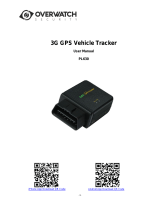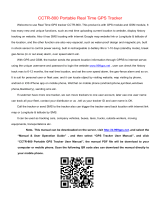Page is loading ...

- - 1 - -
GPS T rack er Manual VVV30003
------W ifi+GSM+GPS+AGPS+ LBS Location
Important Notes, please r e ad car e fully:
The company is committed to take technical an d management measures to ensure the safety of network

Asthink GPS Tracking System
- - 2 - -
information and protect personal information security in accordance with the law according to provisions of
laws and regulations of Decision on strengthening the protection of network information, The NPC
Standing Committee decision on safeguarding Internet Security and Regulations on the management of
Internet electronic bulletin service. Please use this product legally. The company is not responsible for any
illegal use of this product.
To ensure safety use of this product, please make sure it is not associated by any unauthorized person and
timely modify the login password of App and web platform.
Due to external factors, all GPS devices have position error, the position information provided by this device
is only for your reference.
This device work to both 2G GSM networks, base on 2G network the device can be used worldwide.
There may be information delays caused by telecom operators at certain circumstance. Our company doesn’t
assume any loss of user's personal and property safety caused by the delay.
The product consists of hardware device and Apps in Smartphone, only with both of which can user make
full use of this GPS tracking SOS pendant.
Product structure diagram
Hardware Operating Instructions
Step 1. Preparation before use:
The device requests to choose 2G GSM network-based Micro-SIM card ( same as that for Iphone 4),
frequency band refers to product specifications in this manual. Besides, please be sure the GPRS data plan and
Caller ID functions have been activated and turn off PIN code function.
Step 2. Host power on/off:
Please insert the Micro-SIM card as direction shows on the rubber plug;

Asthink GPS Tracking System
- - 3 - -
Press the Power Button for 3 sec, it powers on when indicator lights on and it rings;
In the state of power-on, press the Power Button three times, it powers off when indicator lights on and
rings.
Indicator light instructions:
Details of Network indicator and GPS signal indicator:
Color
Function
Slow flash
Fast flash
Lights off
Blue
GPS
indicator
GPS
Locating
GPS
success
GPS
sleeping
Red
Network
indicator
Network
Searching
Network
Ok
Network
sleeping
How to answer coming calls
Press any button on the front surface except power one to answer a coming call and press power button to
reject a coming call when the device rings and vibrates.
How to make outgoing calls
You should setting SOS numbers via the App in your Smartphone first.
Press button “S”for 5 sec, the device will send three photos to the App on Smartphone and make calls to
all SOS numbers one by one, until someone answers the call. Otherwise, the device will make calls circularly
twice.
Press Dial button “1”to call SOS number 1 directly;
Talking clock: Press power button shortly, the device will tell you current time with voice. Please set the device
time zone via Smartphone App.
Fall alarm: After turning on fall alarm function in App, the device will make alarm sounds when it detects a
falling statement. If it is a false alarm, the pendant holder need press the power button to cancel it within 15
sec; If no any operation within 15 sec, the device will alarm according to the way set before.(Please refer the
App setting: Fall alarm)
Special tips:
In order to improve the accuracy of fall alerts, user is suggested to place the device in a pocket to reduce fal
se alerts caused by device swing when hanging.
Apps Operation Instructions
Apps installation and functions setting
Scan the QR code on manual cover or search for “any tracking” in Apple store
or Google play store and download the Apps. (Note: In the process of installing, choose “trust” or “allow”

Asthink GPS Tracking System
- - 4 - -
when tips out to ask user to choose whether trust and allow the program to visit phone location otherwise, user
can’t get a better Apps using effects.)
After installation, as photo below please choose login with device ID No. which is stuck on the supporter and
default password is“123456”.
Make sure the device situation is online, then you can set commands via the Apps.
Real-time tracking: The latest reported position is shown in the map, to renew the location, user can press
the refresh button on the top right corner, in about 1 minute, the position will be renewed.
Historical route: There are 3 time periods to check device’s historical routes. For data and memory limits,
currently the Apps only provides any day’s route in 90 days.
Geo-fence: Set or cancel Geo-fence area. In order to avoid false alarm, user is recommended to set radius of fence more than
500m.。
Wifi-fence:Set or cancel WiFi-Fence area, when gps tracker get into or get out theWiFi area ,it will remind
you via Apps.
Setting: This module mainly for device hardware settings and operations via App. Please confirm the device is
online before making any detailed setting.
About the device: To show the current device information. User can edit device information and save it
by press the top right corner button.
Change password: To change password of login App, web platform and Wechat location.
Interval of uploading location data: The default interval time is uploading location data every 10
minutes, guardian can adjust interval time based on real situation. Please pay attention that the shorter
interval time you set, the shorter device standby time will be. Usually, we suggest guardian to adjust
interval time to 30 sec when searching for device holder and adjust the interval time back to 10 minutes or
1 hour to ensure enough standby time of the device after device holder is found.
Main monitoring number: Only the main monitoring number can receive SIM card changing and low
power reminders and send commands to operate the device via SMS.
SOS numbers: Keys “1”, “SOS” on the device for emergent calls.
Phone book: Only the numbers saved in phone book can make calls to the device and monitor voice
around it remotely, other number’s calling will be rejected.
Answer modes: To set three call answering modes:
Press to answering: When a call comes, the device will ring and vibrate as a phone, user needs to press
key”1”, “2” or “S” to answer it for two-way communication.
Auto-answer: When a call comes from one of the phone book, the device will ring and vibrate as a
phone, after one ring, it answers automatically and user can talk via the device.
Silent mode: When a call comes from one of the phone book, the device will not ring or vibrate, but
answer the call directly, it’s a one-way communication for monitor voice around.
Fall alarm: To turn on/off fall alarm function. When turned on, the device will make alarm sounds if it
detects a state of falling down. The device holder can cancel the alarm in 15 sec by pressing any button. If
no any operation within 15 sec, the device will send alarm SMS to the Apps platform and main monitoring

Asthink GPS Tracking System
- - 5 - -
number。
Alarm mode: When fall alarm starts, there are four alarm modes to choose: 1. Alarm only to App; 2.
Alarm to both App and make a call to main monitor number; 3. Alarm to App and send SMS to main
monitor number; 4. Alarm to App, make a call and send SMS to main monitor number.
Software time zone: If used in China, the device needs no setting for time zone, while used abroad, user
can set accordingly in App.
Device language and time zone: Chinese and English are available for alarm SMS; Time zone: the device
has talking clock function, user needs to choose right time zone for local time.
Remote reboot: If the device works abnormally, user can reboot the device remotely via App.
Remote power-off: Via App to power off the device remotely. Be careful to use it, as it can’t be remote
powered on after using this function.
Alarm list: To show historical list of alarm information.
Remind: When alarm occurs, to set whether to receive latest App alarm information or not.
Logout: Logout from App, do not receive any alarms via App.
For locating information via webpage platform, please visit our website: www.gps123.org
FAQ:
Q: After inserting SIM card, the device can make phone calls, but it says “not enable” both on platform and
App.
A: 1. Please confirm the device can send SMS and make calls after inserting SIM card.( Note: locating may fail
when SIM card fees owed)
2. APN data is incorrect, you need configure the APN data as below:
1) Bind main number first by sending SMS: pw,123456,center,phone number# to the device No.
For example: the defaut password is 123456,
the phone number is 13700000000,
then the SMS text is :
pw,123456,center,1370000000#
2) The APN configure SMS command is:
apn,apndata,user ID,user password,network code#
For example: The AT&T APN data is wap.cingular,
The user ID is [email protected]m,
The user password is cingular1,
The network code is 310410,(mcc:310,mnc,410)
Then the APN configure SMS text is:apn,wap.cingular, [email protected]m,cingular1,310410#
3) Reboot the pendant tracker after getting a SMS reply.
4) If all ways above don’t work, please ask the SIM card operator for right APN data.
PS: APN reference website:http://wiki.apnchanger.org or http://apn-settings.com/
Attention: All commands above use lowercase letters, punctuation marks in English style and end
with “#”.
Notes:
1.Please read this user manual before use, to ensure right and safe use of the device;
2.In power off state, charging will cause auto-power on; Please insert a SIM card before charging.
Please use this device in a place with strong signal;
3.Before use, the device needs to charge with qualified charger for 2-3 hours to get a best use and avoid
main host damage. In charging state: Red light on shows in charging, blue light constantly on shows fully

Asthink GPS Tracking System
- - 6 - -
charged.
4.Standby time is about 2 days within strong network signal.
5.This device will reboot when network searching failed or with no SIM card in the state of power-on when
charging.
6.This device is not waterproof, please use away from water.
7.Please leave the device away from fire, extreme heat, freezing cold and other extreme environment.
8.This device does not work normally when no battery left or not in a communication network service area.
9.The fulfillment of the device’s functions relies on GPS network system, GSM telecom network system,
GIS system and computer system, etc. It needs to insert SIM card and have internet access with strong
network signal for the device work well. For any loss caused by service interruption for failure of network
or other force majeure, our company takes no responsibility.
10.To obey the principle of continuous improvement and sustainable development, the company reserves
the right to improve any function and parameters described in this user manual without prior notice.
The information in this manual is provided under products manufacturing situation. The company and the
agent shall not be liable for any special, incidental, indirect damages to the extent permitted by law, no
matter what the damage cause is.
Main Features:
Real-time tracking Historical route playback
Geo-fence SOS alarm & push-button calling
Talking clock Fall alarm
Vibrate on Ring for incoming call remind Two way audio communication
Mute automatic answering calls for voice monitor Low battery & SIM card change reminders
Product Specifications:
2G GSM: 850/900/1800/1900MHz
GPRS Standard: Class 12, TCP/IP
GPS locating time: 60sec with cold boot (open sky)
29sec with warm boot (open sky)
5sec with hot boot (open sky)
GPS positioning accuracy: 10-15m (open sky)
WiFi positioning accuracy: 15-100m (wifi area)
LBS positioning accuracy: 100-1000m
Working temperature: -18℃ ~ +45℃
Working humidity: 5% ~ 95% RH
Device host size: 40.5*43.3*13.8mm
Device host net weight:25g
Battery capacity: 400Ma
Color: Black,Pink,Blue
Accessories:
Main host *1 USB charging cable *1 User manual *1 Lanyard *1
/