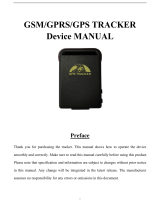Page is loading ...

GPS Tracker
Instruction

1
Content
Part One. Preface
Part Two. Specifications
Part Three. Installing
Part Four. Start to use device
Part Five. Detail of functions
l SMS functions
5.1Basic functions
5.1.1 Get position information
5.1.2 Geo-fence
5.1.3 Report position information automatically by
interval
5.1.4 Remote control of engine power
5.1.5 Power saving mode
5.2 Basic modes
5.2.1 Anti-theft alarm
5.2.2 Vibration sensitivity set up
5.2.3 Over-speed reminding
5.3 Device operation
5.3.1 Device reboot
5.3.2 Device reset
5.4 Device parameter setting
5.4.1 Time zone setting
5.4.2 Data transmitting interval setting
5.5 Other functions
l Network functions
Part Six. FAQ

2
Part Seven. SMS command list
Part One. Preface
Thank you so much for using our product!
The device administers your vehicle via GPS (Global Position
System), mobile communication, and Internet. It works stable,
accurate, and easy to be installed and operate
Core Functions: Our product can accurately locate the device
position via GPS. The users can select mobile phone SMS and
network (computer network address: www.gps155.com; mobile
phone network address: www.gps155.com/wap) to locate the
device and track the target in real-time.
Special Statement:
We will neither undertake any responsibility of personal data
loss and accidental damage due to user's improper operation and
maintenance, nor any damages it includes.
Without our company’s authorization, anyone must not copy,
transmit, or transcribe any part of this manual in any form or by
any means.
Part Two. Specifications
Size: 40*58*14.5mm
Working Voltage: DC: 6~30V
Working Environment: -40~85°C, 40% to 80% RH
Band: 850/900/1800/1900MHz
GPRS: class 12, TCP/IP.
GPS: U-BLOX 7
Frequency: L1, 1575.42 MHz
GPS sensitivity: -164 dBm
Positioning accuracy: 10 m (2D RMS)

3
Working current: less than 30MA (12V); Less than 20MA (24V )
Working current in power saving mode: 4MA (12V)
Part Three. Installing
1. Red wire connect to positive 6~30V DC
2. Black wire connects to negative
3. Yellow wire connects to relay device pin86. Pin85 connects to
ground. Pin 30 and 87A of the relay device connect to oil pump
line in series.
4. Green wire connects to ACC or other alarm devices; SOS for
optional
The recommended positions to place device
A
B

4
Note: device cannot get wet by rain, the device side with “This
side up” marking should be upward, and there is no metal sheet
above the device.
Part Four. Start to use device
4.1 Register the main monitoring number
To use the device, user should insert a SIM card in the device.
And then send SMS command to device SIM card to register the
mobile phone number on our web tracking system first. (After
sending SMS commands to device, device will reply with SMS to
user to advice the status of execution. If the SMS command
content or format is incorrect, device will tell you the SMS
A
B

5
command is invalid)
How to register?
Send SMS command REG000000# (register)
Note: default security password is 000000.
After registered, the device will reply SMS of the username and
password to log in the web tracking system.
Note: if the SIM card in device has no GPRS or did not set correct
APN, the device will reply SMS to tell you the registration is
failed.
4.2 Language setting
The device can set to different languages. Users can set language
by sending SMS to device SIM card (default setting is in Chinese)
SMS format:
EN (set to English)
CN (set to Chinese)
ID (set to Indonesian)
TH (set to Thai)
4.3 Set GPRS Access Point Name
In different countries, the user needs to set correct APN to get
GPRS for device.
SMS format: APN*aa*xx*yy
Here “aa” is the name of telecom operator, “xx” is the username
and “yy” is the password. You can contact local telecom operator
to get related information. If the username and password is blank,
you cannot omit the “*”, that is APN*aa**
For example, the telecom operator Jersey Telecom of United
Kingdom, its APN name is “pepper”, username is “abc”, password
is “abc”, so the SMS command to set APN is
APN*pepper*abc*abc
Default setting of APN is China Mobile.
4.4 Set subsidiary monitoring mobile phone number
User can authorize other mobile phone number to assist the

6
management of monitoring. User can set maximum 3 subsidiary
monitoring mobile phone number for the device.
To use this function,
Send SMS to device SIM card number: ASSImobile number 1#
mobile number 2#…… (assistant)
Note: the function of subsidiary number including checking device
status, get position information. While setting subsidiary
monitoring mobile phone number, need to add country code, e.g.:
UK is +44, Brazil is +55
Example to set subsidiary monitoring number: ASSI+44xxxxxx#
The way to delete the subsidiary monitoring mobile phone number:
Send SMS to device SIM card number: CLRASSI mobile
number 1# mobile number 2#…… (clear assistant)
You can also delete all the numbers in simple way:
Send SMS to device SIM card number: CLRASSI
To query all the subsidiary monitoring mobile phone number,
Send SMS to device SIM card number: CHKASSI (check
assistant)
Part Five. Detail of functions
l SMS functions
5.1Basic functions
5.1.1 Get position information
By sending SMS to device SIM card to get position information,
there are 3 ways that user can choose.
A. Through GPS positioning, get detail address information
Here is the way to get the information:
Send SMS to device SIM card number: LOCA (locate)
B. Through Google map, get a Google link. You can input the link
in browser to see the position on Google map.
Here is the way to get the information:
Send SMS to device SIM card number: GOOGLE
C. Through cell phone signal base station to get detailed address
information.

7
Here is the way to get the information:
Send SMS to device SIM card number: LBS (Location Based
Service)
5.1.2 Geo-fence
The user can set geo-fence to get noted that the device is entering
or quitting some areas. The center of the geo-fence is the current
position of the device, and radius can be set from 100 meters to
65530 meters. The maximum amount of the e-fence for one device
is 3, and each is numbered as: 1, 2, 3. There are three alarm modes
for the user to choose, they are “out of the fence”, “into the fence”,
and “into or out of the fence”, each is denoted as A, B, C.
Here is the way to set it:
Send SMS to device SIM card number: FENCEx*y*n
“X” is the number of fence, “y” is the mode of fence, and “n” is
the radius of the fence.
For example, if you need to set first fence to be out of fence
reminding, and radius is 600 meters, you can send SMS like this
FENCE1*A*600
The mode of fence can be modified. The way to modify the mode
is like this:
Send SMS to device SIM card number: FENCEMODEx*y
“x” is the number is fence, and “y” is the mode
If you need to delete the geo-fence you have set,
Send SMS to device SIM card number: CLFENCE (clear
fence)
5.1.3 Report position information automatically by interval
User can set device to automatically report position information by
replying SMS to user’s mobile phone
Send SMS to device SIM card number: AUTOLOCAn
(automatic locate)
“n” is a digit for hours from 0 to 99.
If the SMS you sent is AUTOLOCA2, then each 2 hours the device

8
will reply position information to user’s mobile phone by SMS.
If you need to turn off this mode,
Send SMS to device SIM card number: AUTOLOCA0
5.1.4 Remote control of engine power
If the device has connected with relay device, user can cut the
supply of power and gas to the vehicle by sending SMS to stop the
vehicle.
Here is the way to execute:
Send SMS to device SIM card number: ENGOFF (Engine off)
Note: after sending this command, device will control the stop of
vehicle intelligently to ensure safety. If the vehicle speed it above
40 km/h, the execution of cutting power and gas is intermissive,
that is, to cut and supply alternately; if the vehicle speed is below
40 km/h, the execution of cutting of power and gas will be done in
one-time.
The way to resume power and gas supply:
Send SMS to device SIM card number: ENGON (Engine on)
5.1.5 Power saving mode
Device can be set to power saving mode after 5 minutes that
engine is off and no sense of vibration, so that to reduce power
consumption and GPRS data flow. Once engine is on or sensed
vibration, device will go back to normal working mode.
Here is the way to set: Send SMS to device SIM card number:
SDMS1
Here is the way to cancel: Send SMS to device SIM card number:
SDMS0
After set to power saving mode, this is to set the wake up time:
WAKEn (0<=n<=65530 minutes, 0=turn off power saving mode.
Default setting is 5 minutes, which means, after 5 minutes engine
power off, and without vibration, device will go to sleep mode.)
While device is in sleep mode, this is to set how long time device
in sleep, and then wake up automatically:
SLEEPn (0<=n<=65530 minutes; 0=no wake up. Default setting is
3 hours, which means, after device go to sleep, each 3 hours,

9
device will wake up automatically.)
5.2 Basic alarming modes
5.2.1 Anti-theft alarm
User can turn on anti-theft alarm. After set, if the vehicle is moving
at speed above 20km/h, or device sensed vibration, device will
send SMS to user’s mobile phone number to advice the
abnormality of vehicle.
Here is the way to set:
Call the device, if device hang off call in 12 seconds, device is set
to anti-theft alarm. Or send SMS ALARMMODE
Here is the way to cancel:
Call the device, if device hang off call in 5 seconds, device
canceled anti-theft alarm. Or send SMS CLALARM (Clear
Alarm)
5.2.2 Vibration sensitivity set up
User can set vibration level for device.
Send SMS to device SIM card number: SENSEn (n is a
value from 0 to 10. Level 1 is most sensible. Default is level 2. If
set to 0, is to turn off vibration alarm)
5.2.3 Over-speed reminding
User can set over speed reminding for the vehicle. After set, if
the vehicle is driving above the speed which is set, the device will
send SMS to user to remind user slow down.
Here is the way to set:
Send SMS to device SIM card number: SPEEDn
“n” is the value of speed by kilometer, from 0 to 1000. If set to 0,
is to turn off over speed alarm
5.3 Device operation
5.3.1 Device reboot
User can send SMS to reboot the device
Here is the way to set:
Send SMS to device SIM card number: RESTART

10
After sending the SMS, device will reply SMS and you need to
wait for 1 minute to do next operation.
5.3.2 Reset to default setting
User can reset the parameters to default settings.
Here is the way to set:
Send SMS to device SIM card number: RST
5.4 Device parameter setting
5.4.1 Time zone setting
User can set time zone for device if in different countries.
Here is the way to set:
Send SMS to device SIM card number: TZEn or TZWn
(time zone east / time zone west)
“n” is the number of time zone, TZE is to set eastern hemisphere,
TZW is to set western hemisphere. For example, to set time zone
for China is TZE8, and to set for Brazil is TZW3
5.4.2 Data transmitting interval
User can set the GPRS data transmission interval according to his
demand for device while engine is on and off.
To set data transmission interval while engine is on,
Send SMS to device SIM card number: HBn
n=5~120 seconds. If “n” is set to 0, the data transmission is
stopped.
To set data transmission interval while engine is off,
Send SMS to device SIM card number: SHBn
n=5~65530 seconds. If “n” is set to 0, the data transmission is
stopped.
5.5 Other functions
5.5.1 Software version query
User can get software version information by sending SM
Here is the way to set:
Send SMS to device SIM card number: ET

11
5.5.2 Status query
User can get device status by sending SMS
Here is the way to query:
Send SMS to device SIM card number: CHECK
5.5.3 Modify registration password
User can modify the device security password by sending SMS
Here is the way to modify:
Send SMS to device SIM card number: MODIFYPWcurrent
password+new password (MODIFY password)
For example the current password is 000000, if you want to change
to 123456, you need to send SMS MODIFYPW000000123456
5.5.4 Get platform password back
If forget web tracking system log in password, user can get the
password by sending SMS to device.
Here is the way to query:
Send SMS to device SIM card number: PLFMPW (platform
password)
5.5.5 Blind area compensation
When the GSM signal is bad or disconnected with server, device
will store the data first, after connected with server, device will
send the data to server. Device can store 5000 pieces of data
maximum. If data load is full, new data will overwrite the former
ones.
5.5.6 Turn on/off SMS reply
If user do not need SMS reply, can send SMS0 to turn off SMS
reply.
Send SMS1 to resume SMS reply.
5.5.7 Car plate number set up.
User can set car plate number for the device, so that when device is
replying SMS, user can recognize the SMS is from which car.

12
Here is the way to set:
Send SMS to device SIM card number: CARNAME#xxxxxx#
5.5.8 Audio monitoring (optional)
User can monitor the audio of the device.
Here is the way to monitor:
Send SMS to device SIM card number: CALL
After sending the SMS, device will call back. Only admin numbers
can use this function.
Admin number and secondary number also can call the device
directly to monitor the audio. Default is calling for setting to
anti-theft alarm. To turn on calling for audio monitoring, user
should send SMS KJT. When in mode of calling to monitor audio,
user cannot call to set anti-theft alarm. To return to calling for
setting to anti-theft alarm, send SMS KFD.
5.5.9 Alarm against external power down
When the external power is down, (e.g. cut by thief) device will
send SMS to notify user so that to help protect vehicle from being
stolen. At that time, the backup battery can supply power for
device to continue working.
l Network functions
A. Log on to the web tracking system to track online with PC.
Address: www.gps155.com
The main functions of web tracking system including: real time
tracking, check history, geo-fence, over speed alarm, cut/resume
power supply, vibration alarm, power-saving mode, mileage, etc.
Besides, all SMS command can be sent from web tracking system.

13
Monitoring and controlling page
B. Log on to the web tracking system to track online with mobile phone.
Address: www.gps155.com/wap
Monitoring list
Information
display
Account
management
Controlling
commands

14
Part Six. FAQ
1. Mobile phone registration failed
Possible causes:
1) The content or format of SMS is incorrect, or sent to the SIM
card which is not in the device.
2) Device SIM card is not well inserted, or the SIM card in the
device does not have GPRS function.
2. GPS positioning fails, i.e. the user receives a reply message "no
positioning for the device" (note: normally device will get GPS signal in 35
seconds to 2 minutes)
Possible causes:
1) The GPS signal around the place where the GPS antenna is
placed is too weak
2) The GPS antenna of the device is covered by metal objects, or the
side of up and down is reversely placed.
3. The user has not received any reply when he sends commands to his
device while his mobile phone is under normal circumstances.
Possible causes:
1) Device is not started.
2) Format or content of the SMS COMMAND is incorrect.
3) The user has sent SMS to a wrong SIM card number
4) GSM network is too busy
5) No balance in SIM card or no GPRS
Tip: Users can dial the device SIM card number to check if the device
operates normally. If can get through or it says busy, then it is no problem; if
cannot reach or it says powered off, then need to check other causes.
4. The user can not log onto the internet network platform by his host
number.
Possible causes:
1) Password is not input correctly;
2) The main monitoring number has not been registered
successfully.
5. It takes too much time for the user to receive the reply message after he
has sent the COMMAND MESSAGE. (Note: the normal time for the user to
get reply message is less than 2 minutes.)
Possible causes:
1) The device fails to connect to the network service platform.
2) GSM network is too busy

15
Part Seven. SMS command list
EN
/CN/ID/TH
Set
language
CN
Set language to Chinese
REG
Register the main monitoring number
APN
Set GPRS access point
ASSI
Set subsidiary monitoring mobile phone
number
CHKASSI
Query all the subsidiary monitoring mobile
phone number
CLRASSI
Delete the subsidiary monitoring mobile
phone number
LOCA
Through GPS positioning, get detail address
information
GOOGLE
Get Google link
LBS
Location based service
FENCE
Set geo
-
fence
FENCEMODE
Modify geo
-
fence mode
CLFENCE
Remove the geo
-
fences
AUTOLOCA
Report position information automatically
by interval
ENGOFF
Cut off engine power
ENGON
Resume engine power supply
SDMS
Power saving mode setting
ALARMMODE
A
nti
-
theft
alarm mode is on
CLALARM
A
nti
-
theft
alarm mode is off
SPEED
Over
-
speed reminding
RESTART
Device reboo
t
RST
R
eset device
TZE/TZW
Set time zone
ET
Software version query
CHECK
Status query
MODIFY
PW
Modify security password
PLFMPW
Query platform password
CARNAME
C
ar plate number set up
/