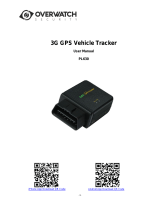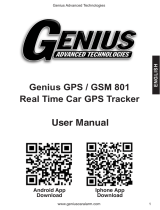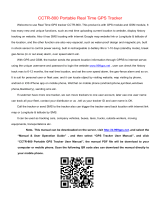Page is loading ...

-1-
3G GPS Vehicle Tracker
User Manual
LA-9028

-2-
Read before using the product:
1. Power ON / OFF
Press the “ON/OFF” button till the Green/Red LED is ON, then release the button, the tracker is powered ON,
when the LED flash means the tracker is working well.
Press the “ON/OFF” button till the all the LED turn off, then release the button, the tracker is powered OFF.
2. Install SIM card (Micro SIM Card)
At first to buy a 3G WCDMA or 2G GSM SIM card which have SMS service and incoming caller ID service &
internet data service, in which the SIM card phone number is the very tracker number and all the operation for the
tracker is to this number, such as locating immediately, add & delete preset number, change password, enable over
speed alarm, enable move alarm etc.
Note:
1. This tracker use WCDMA/GSM network, and need about 10MB-30MB data per month according the
different working mode, recommended order a internet data package for the SIM card.
2. This tracker use micro SIM card (bigger than SIM card used in iPhone 5/6), please see the following
diagram to select the SIM card.
3. LED flash indicator
Green Power LED Flash once : working well
Green Power LED Flash three times : GSM/WCDMA and GPS working well but battery is low
Green Power LED ON continuously : Searching GSM/WCDMA network
Red GSM LED Flash once : Upload location to server OK
Red GSM LED Flash twice : Upload location to server Fail
Blue GPS LED Flash once : GPS OK
Blue GPS LED ON continuously : Searching GPS signal
4. Recharge the Battery:
Please check and confirm that the adapter model is suit for this tracker, for which we recommend using OEM
charger to recharge the tracker.While charging, the Green led will flash slowly when the unit is working, and the Red
led will be on when the unit is powered off.
Warning: this tracker use the USB 5V DC voltage to recharge, so too high voltage or AC voltage may damage

-3-
the tracker or even cause accidents.
Use the car adapter or home charger or PC USB to recharge the tracker: insert the USB wire into the tracker and
car adapter or home charger or PC USB, If the LED on the adapter is RED, it means it is recharging, if the LED on
the adapter is GREEN, it means, it means the recharging is finished. This will take about 2-4 hours.
5. Battery Low Alarm:
When the battery voltage in the tracker is too low, the tracker green LED will flash 3 or 4 times, and send battery
low alarm information to authorized number, and later if the battery power is too low, it will power off automatically.
6. Back to Factory Setting
Sending SMS “FACTORY*123456” to the tracker SIM card number, the tracker , the tracker will delete all the
user setting (authorized number / Alarm setting / Password / APN / Working mode etc), reset to factory default setting,
and then re-power on.
Before power on, press the button B and C simultaneity, then power on. After the GREEN led flashes 5
seconds, release the button, then the unit will re-power on, and reset to factory.
7. ANTENNA
The Antenna is built in the tracker.Pleas leave the tracker away from big metal, this will reduce the GSMWCDMA
or GPS signal.
8. Using Condition
The working temperature is -20℃ to 60℃, over this range the specification maybe can not reach the standard level. the
storage temperature can reach to -40℃ to 80℃.
Simply Using Step
1. First to buy a 2G GSM or 3G WCDMA mobile phone SIM card and enable data service, order a data package
(Normally will use about 10M-30M GPRS data every month), install in the tracker, please refer the above Before
Using 1 & 2..
2. Press ON/OFF button till the tracker power on, first time using please put the tracker outdoor for easy get
GPS & GSM signal.
3. Send SMS “URL*123456” to the tracker, a few minutes later, the tracker will get the location with Google map
link by SMS. Please refer the following Locate Operation & Setting 3.
4. This tracker default working mode is 1, the tracker locating & uploading is controlled by shock sensor,
if the tracker is moving , the tracker will upload the location to server every 5 minutes (time interval can be
set, please refer Locate Operation & Setting 6), if the tracker stop moving, 2 minutes later, the tracker will

-4-
stop locating & uploading location to server. 5 different geo-fence in or out alarm can be set, the alarm
information will send to user by SMS, the battery working time can reach to 2-5 days at this working mode.
5. In the default working mode 1, if user need the tracker stop locate & upload location to server, user
can send SMS (SLEEPON*123456*0*24) to make the tracker go to sleep mode, and then only SMS and calling
can trigger the tracker locate & uploading location by GPRS or SMS, the tracker will not locate & upload
location any more unless user turn off the sleep mode by sending SMS “SLEEPOFF*123456” to tracker.
6. If the tracker is used for tracking express goods, working mode can be set to 3, and the power on off
time interval can be set, at this status, the tracker will power on every setting time (for example every 2 hours)
& locate and uploading location to server, and then auto power off to waiting another power on. The working
mode changing please refer the following Locate Operation & Setting 5.
7. Visit & login the tracking platform www.responsegps.com , display current location, playback history tracking
etc can be operated, platform user name and password is the last 7 digital numbers of the tracker’s ID (the ID is print
on the battery, for example ID is : 026201612345678, and then the user name is : 2345678, password is :2345678 or
123456, user can change the password).
Different trackers can move to to one account, contact your distributor to do this.
8. iPhone Android App also use the same user name and password with website login, downloading &
installation please refer the platform operation guide.
9. This tracker can auto download & configure APN & GPRS user name & password, if the auto configure is not
right, the tracker can not upload location to server, then you need send SMS to tracker to change the APN & GPRS
manually, and send “CHECK*123456” to tracker can check the tracker setting, call the tracker SIM card supplier to
confirm the APN & GPRS is right, please refer the following Senior Operation & Setting 6 to set APN & GPRS
username and password.
10. Different working mode make the big different battery time, the battery can be from 1 days to 5 days.
In the following content, all the SMS content is mark by “”, and this “” is not include in the
SMS content, it is only to used to mark the SMS content.
Locate Operation & Setting
1. Add authorized phone number
Send SMS“ADDPHONE*123456*A*phonenumber” to tracker is OK, “ADDPHONE” is fixed command; “123456”
is password; “A” is authorized number location, every tracker have 3 authorized phone number locations, A and B,
and C, so you can set 3 phone numbers, phonenumber means the mobile phone number you want to set, if the add
operation is success, the tracker will send back the information ”Add Preset Phone OK”, if the password is not right,
the operation is fault, the tracker will send back information “Wrong Password”.
2. Making a call trigger reply Location Description by Text (Platform is not necessary):
Call the tracker SIM card number, after ring 3 times, the tracker will hang up the call automatically and locate
immediately, a few seconds later, the tracker will send back SMS with current location text description, If the tracker
has set the authorized phone number, only authorized number calling the tracker can trigger the tracker locate and

-5-
reply SMS, if the other phone number call to the tracker, the tracker will hang up the calling immediately without ring
& will not reply SMS.
If the tracker can not get the location text description, the tracker will reply the location with Google map link
SMS to user.
3. Sending SMS trigger reply Google map link SMS(Platform is not necessary):
Send SMS “URL*123456” to the tracker also can trigger the tracker locate & reply SMS with current location with
Google map link, “URL” and “456” is a command, “123456” is password; if the password is not right, the operation is
fault, the tracker will send back information “Wrong Password.
If the tracker has set the authorized phone number, then send SMS “URL#” also can trigger the tracker locate &
reply SMS with current location text description, the password is not necessary any more.
The SMS examples is same as follow:
http://maps.google.com/maps?q=N40.756441,W73.986378
Battery:91%
4. LBS Located (GSM network Cell ID Locate):
When the tracker is triggered to locate, the tracker will reply SMS with CELL ID location to user, and the
precision is about 50-500m, according to the around mobile phone base station density. The location SMS is like
below, click the link the map is same with the above 2.
Cell ID Location
http://maps.google.com/maps?q=N40.756441,W73.986378
Battery:91%
Note: The LBS location precision is not very high, in the city maybe 30-50 meters, in country side maybe over
300 meters according the GSM base station density. So this location only can be used as a reference. If the LBS can
not locate either, the tracker will reply “Can not Locate now, Please Try Later !”.
5. Set System Working Mode
Send SMS “MODE*123456*X” to the tracker, “MODE” is command, “123456” is password, “X” is the working
mode, it is 1,or 3. if the “X” is 3, the SMS command should be “MODE*123456*3*Y” , “Y” is the sleep time from 01-99,
unit is hour. after receive the command, the tracker will reply SMS “Working mode set to X (1 Working,3 Cycle On/Off
GPRS)” . The working modes are described below:
Mode 1 (Factory Mode) ------ Continuously Working (Locate every 5 minutes)
This mode is the default working mode. under this mode, the tracker can receive SMS or calling, locate and

-6-
report by GPRS to the sever per 5 minutes.
Mode 3 ------ Cycle ON/OFF & Upload Location to Server by GPRS
Under this mode, the system ON / OFF is controlled by timer (interval time is Y hours). The tracker will power on
automatically and locate with GPS and then upload the location information to server by GPRS, and then a few
minutes later, the tracker will power off automatically, and the timer will begin to count, after the time is up, the tracker
will power on again and then locate & upload the current location to server by GPRS, and power off again. and
waiting the timer is up and repeat the above process. The battery power cost is very low in mode 3, normally this
mode is used for checking location every setting time (For example check one time every day or every hour), not
used for real time tracking.
6. Set Upload Interval Time
Send SMS “INTERVAL*123456*T” to the tracker, “INTERVAL” is command, “123456” is password, “T” is the
interval time from 30 to 999, unit is second. The tracker will send back information “Set Interval time T OK”, if the
password is not right, the operation is fault, the tracker will send back information “Wrong Password”. 300 seconds is
the default interval time. Longer upload interval time can save battery and GPRS data cost, the total mileage on the
platform will have big error if the interval time is bigger than 300 seconds.
Senior Operation & Setting
1. Check Authorized Phone Number by SMS
Send SMS “CHECKPHONE*123456” to the tracker number, “CHECKPHONE” is command; “123456” is
password; the tracker will send back the information “Authorized Phone A: 13987654321; B:13876543210;
C:13765432100 , the phone number is just an example.
2. Delete Authorized Phone Number by SMS
Send SMS “DELETEPHONE*123456*A” to the tracker number, “DELETEPHONE” is command; “123456” is
password; “A” is authorized phone number location, there are 3 locations “A” and “B” and “C”; if the delete operation
is success, the tracker will send back the information ”Delete Authorized Phone OK”.
3. Check Tracker Password
Send SMS “CHECKPASSWORD#” to the tracker number, “CHECKPASSWORD” is command, if the operation is
success, the tracker will send back the information “Password:888888”; “888888”is an example.
The tracker password is used to protect the tracker only can be operated by owner, every SMS command need
follow tracker password, the default tracker password is 123456, for higher security please change the tracker
password, this password is different with the tracking platform login password.
Note: Only The authorized phone can check the password.
4. Change Tracker Password
Send SMS “CHANGEPASSWORD*123456*888888” to the tracker number, “CHANGEPASSWORD” is
command; “123456” is old password; “888888” is new password; if the operation is success, the tracker will send the

-7-
information “ New Password:888888” to every preset phone number”.
Note: Only the authorized phone can change the password.
5. Set Alarm by SMS: ON/OFF
Send SMS “SMSON*123456” (Sending SMS to authorized number) or “SMSOFF*123456” (No SMS) to the
tracker, “SMSON” or “SMSOFF” is a command, “123456” is the tracker password, the tracker will send back the
information “Alarm by SMS : ON” or “Alarm by SMS :OFF”, If the alarm by SMS is ON, then when the alarm is
triggered, the tracker will send SMS to the authorized number to notice the alarm.the default setting is ON.
6. Set APN & GPRS User name and Password
This tracker can download & configure APN & GPRS username password automatically after power on, if the
APN & GPRS user name password are not right, then you need sending SMS to tracker to change them, if the
tracker can not upload location to platform (Red LED flash twice), please confirm the auto configuration of APN &
GPRS user name password is right, the APN name and GPRS user name & password please call your tracker SIM
card mobile phone company to confirm, the auto configuration APN & GPRS of the tracker please sending SMS
“CHECK*123456” to the tracker to check. if the APN & GPRS are not right, please set by the following description.
Send SMS “APN*123456*apnname” to the tracker, in which, “APN” is the fixed command, “123456” is the
password and “apnname” is the APN name of a mobile phone company. Having successfully been made, there will
be a SMS “APN: apnname”.
Send SMS “USERNAME*123456*username*password” to the tracker, “USERNAME” is a command, “123456”
is the password of the tracker; “username” is the mobile company GPRS user name, “password” is the mobile
company GPRS password, if the operation is success, the tracker will send back the information
“Username:username, Password:password”, if the password is not right, the operation is fault, the tracker will send
back information “Wrong Password”.
7. Enable And Disable Overspeed Alarm (No Platform Necessary)
Send SMS “OVERSPEEDALARMON*123456*SSS” to the tracker number, “OVERSPEEDALARMON” is
command, “123456” is password, “SSS” is the setting alarm speed, unit is km/hour. The tracker will send back the
information “Set Overspeed Alarm On :SSS km/h” .
After enable overspeed alarm, the system will check the speed every 5 minutes. If the speed is higher than the
setting speed, the tracker will send alarm and location information by SMS to the authorized phone number A (only
send to A), The authorized phone will receive max 3 alarm SMS per hour, one hour later it will be active again.
The overspeed alarm SMS is as follow:
Overspeed Alarm
Current Speed:110km/h,Setting:100km/h
Battery:88%
Send SMS “OVERSPEEDALARMOFF*123456” to the tracker number, “OVERSPEEDALARMOFF” is command,
“123456” is tracker password, the tracker will send back the information “Set Overspeed Alarm Off ” .

-8-
Note: In the default, the over speed alarm setting is OFF.
8. In & Out Geo-fence Alarm (5 Geo-Fences Can be Set) set or delete
Total 5 Geo-fences can be set, the geo-fence is a circle and the radius is set by SMS, and the center of the circle
is set by tracker current location or another position ( including longitude and latitude )set by SMS.
Note: After enable the geo-fence alarm, when the unit is moving, it will detect the fence status live.
Default all the geo-fence alarm is OFF.
The command is “SETFENCE*123456*Geo-Name*GGG*22.680307N*114.146843E”
“Geo-Name” is the fence’s name user defined, like school, family or other name, max 8 characters and can be
added up to 5 different fence.
“GGG” is the fence’s radius, from 001 to 999, unit is km.
“22.680307N*114.146843E” is the longitude and latitude of the fence center point . “N” is north, “S” south, and
“E” is east, “W” west.
if no longitude and latitude in the SMS command, like “SETFENCE*123456*Geo-Name*GGG”, the tracker will
turn on the GPS & locate immediately, the tracker will set current location as the fence center point, if the tracker
locate failed, the command will failed.
Going in or going out the fence all can trigger the fence alarm, after the fence alarm is triggered, an alarm SMS
will be sent to the preset phone A, B and C. And the tracker will dial the 3 preset phone one by one to notice the user,
every trigger will only send SMS one time and dial the 3 preset phone one time.
In or Out Geofence (Geo-Name) Alarm
https://maps.google.com/maps?q=22.67680N,114.15188E
Battery:88%
Delete the fence
You can delete any fence by the name, like below:
FENCEOFF*123456*Geo-Name
If the operation successes, a SMS would be back,”set fence (Geo-Name) alarm off”.
9. Check Alarm Setting
Send SMS “ALARM*123456” to the tracker number, “ALARM” is command, “123456” is password, the tracker
will send back the information of the alarm setting, for example:
Fence:OFF(100km/h),Over speed alarm:OFF, Alarm calling:ON, Alarm SMS:ON
10. Cancel All Alarm Setting
Send SMS “CANCELALARM*123456” to tracker, “CANCELALARM” is a command, “123456” is password, the
tracker will send back information “ Cancel All Alarm Setting”, and cancel all alarm setting .
Note: RESET and FACTORY also can cancel all alarm setting, please see the following.
11. SOS Emergency Help (No Platform Necessary)
In the normal mode press the button SOS on the tracker and don’t release (Press button over 6 seconds), the
GREED LED will flash quickly, later it will be turned OFF, then release the button, the tracker will send SOS help
information to all 3 preset phone, and then call the authorized number A first, if no answered then B and C, if 3

-9-
authorized number all no answered, then stop calling.
The SOS SMS information sample is as follow:
HELP!
https://maps.google.com/maps?q=22.67680N,114.15188E
Battery:91%
If no authorized number is added, the SOS information can not be sent. If the SOS information is received,
please confirm the user is safety.
12. Talking to Authorized Phone B or C (Tracker Call User, No Platform Necessary)
Press button “B” or “C” on the tracker, the tracker will call the authorized phone number B or C that you have set
before, after the calling is connected, tracker can talk to the preset phone, the tracker speaker (on the back of the
tracker) should be closer to your ear so that you can hear clearly, just like a mobile phone.
Authorized number must be added first, please refer the above 1.
13. User Talking to Tracker (User Call Tracker, No Platform Necessary)
Send SMS “TALK*123456*13987654321” or “TALK*123456” to the tracker, “TALK” is command, “123456” is
password, “13987654321” is the number that the tracker need to call back, if no phone number the tracker will call
back to the command sender. After receive the command, the tracker will ring 30 seconds first, in this 30 seconds if
the tracker user press once any button of SOS / B / C, the tracker will call the number in the command or call back
the command sender, after the calling is connected, the tracker and command sender can talk each other, hang up
the calling the talking will stop.
In the 30 seconds ringing, if no button is pressed, the tracker will stop ring, and send back SMS “The tracker no
answer”, and stop this command back to before status.
14. Listen Sound Around Tracker (No Platform Necessary)
Send SMS “LISTEN*123456*13987654321” or “LISTEN*123456” to the tracker, “LISTEN” is command,
“123456” is password, “13987654321” is the number that the tracker need to call back, if no phone number the
tracker will call back to the command sender. After receive the command, the tracker will call the number in the
command or call back the command sender, after the calling is connected, user can hear the sound around the
tracker, but the tracker can not hear anything, it is different with talking, hang up the calling the listen command will
stop.
15. Set Sleep Time
Send SMS “SLEEPON*123456*T1*T2*Timezone” to the tracker, “SLEEPON” is command, “123456” is
password, “T1” is the local time begin to sleep (24 hours), “T2” is the local time begin to weak up (24 hours),
“Timezone” is the local time zone. The tracker will send back information “Set sleep time (T1-T2), Timezone: Tz”.
After receive the command, the tracker will begin to sleep from time T1, and weak up from time T2. In the sleep time,
the unit will not detect shock signal, and doesn’t upload the location, but can receive SMS and CALL.
For example set sleep from 22PM ( tonight) to 8AM (tomorrow morning), the SMS will be :

-10-
“SLEEPON*123456*22*8*9” (Tokyo, time zone is east 9)
“SLEEPON*123456*22*8*-05” (NewYork, time zone is west 5)
But if the command is like this: “SLEEPON*123456*7*8*9”. It means the unit will sleep from today 7AM to today
8AM, only 1 hour.
“SLEEPON*123456*8*7*9”. It means the unit will sleep from today 8AM to tomorrow 7AM, 23 hours in all.
Set the sleep time can save the power.
Send SMS “SLEEPOFF*123456” to the tracker, “SLEEPOFF” is command, “123456” is password, this
command will disable the SLEEPON command.
16. Check tracker setting
Send SMS “CHECK*123456” to the tracker number, “CHECK” is the fixed command, “123456” is password. The
tracker will send back information including software version, ID S/N number, IP address, authorized phone number,
GPS and GSM signal etc, normally this command is used to test the tracker is working well or not. The following is an
example :
622+,V Sep 08 2014,CC630,CC6221412345678,MODE:1 ,d3.igps.info,58.64.155.133,
8011,300,A:13987654321,B:13876543210,C:13765432101,GSM:-95dBm,CMNET,User,Password,
460,00,255,1,9376,3613,07,88%
622+ :Product model
V Sep 08 2014 :Software version
CC630 :Protocol(CC800/CC828/CC830/CC630 etc)
CC6221412345678 :ID number
MODE:1 :System Working Mode
58.64.155.133,8011 :Server IP & Port
300 :Upload Time Interval
A:13987654321,B:13876543210,C:13765432101 :Authorized Number
GSM:-95dBm :GSM signal
CMNET :Current APN
User :GPRS User Name
Password :GPRS Password
460,00,255,1,9376,3613,07
:GSM Base Station Information
"MCC,MNC,TA,NUM,LAC, CID,RXLEV ,LAC2,CID2,RXLEV2..."
88% :Built in Battery Power
17. Re-power On & Reset Tracker
Send SMS “RESET*123456” to the tracker number, “RESET” is a command, “123456” is password. The tracker
will send back information “Reset Tracker and cancel all alarm setting”, then the tracker will power off and then power
on automatically, and this command will not cancel user setting.
18. Back to factory configuration
Send SMS “FACTORY*123456” to the tracker number, “FACTORY” is the fixed command, “123456” is password.
The tracker will send back information “Set factory setting OK”, then the tracker will cancel all the alarm setting in the

-11-
tracker, and also delete all the authorized phone number, delete the APN and GPRS user name and
password,change the tracker password to 123456, reset the IP address, reset the system working mode and the
interval time, and so on.
Platform Operation
Visit http://www.igps.info/response can download or online read the platform & tracker manual, also the App can be
doen;oad & install on this page. The platform www.responsegps.com operation please refer the platform operation guide .
Trouble Shooting
1. Please confirm that the SIM card PIN code has been disabled, it means if mobile phone use this SIM card, it
is not necessary to input any password.
2. This tracker use 2G GSM and 3G WCDMA network, other SIM card and network is invalid.
3. The tracking data on our server will keep 6-12 months, the old data will be deleted.
4. After power on the tracker, call the tracker, no response, and no ring, please confirm the SIM card has been
installed properly, and the SIM card has enough charge, and the mobile phone can work well in that place.
5. If the tracker can not upload location to website, please confirm the SIM card GPRS function is enabled,
and the APN or GPRS username & password have been set properly (call the mobile phone to confirm the APN &
GPRS username and password).
6. If the tracker can not send back information by SMS, please confirm the SIM card has ID caller display
function and SMS service function, and you have set the center or slave center number (only center or slave center
number can send SMS), and please read the SMS information of the tracker sending back, and check the instruction
& password is right or not.
7. Can not login the platform: use SMS to check the ID of the tracker, and try it again, if not success please
contact distributor.
8. After go out the under ground park, some tracking maybe lost, the GSM and GPS module will take a few
minutes to receive signal and re-locate, some tracking maybe lost, this is normal.
9. Some time some location point is lost, this is normal, in the transmit process, some point maybe is lost, but
this will not happen very often.
Specification:
Working Voltage
5V DC
GSM Frequency
850/900/1800/1900Mhz (global band)
GSM/WCDMA Chip set
Qualcomm (USA)
WCDMA Frequency
850(800)/900/1900/2100 (global band )
GPS Chip Set
Qualcomm (USA)
Antenna
Built in

-12-
Locate Precision
5-10 Meters
Recharging Current
5V/300-500mA
Standby Current
< 3 mA 5V DC
Locating Current
< 150 mA 5V DC
Battery
1000mAh
GPS Hot Start Time
1-2 seconds
GPS Cold Start Time
<36 Seconds
Working Temperature
-20
0
C to +55
0
C
Absolute Temperature
-35
0
C to +70
0
C
Storage Temperature
-40
0
C to +80
0
C
Packing List:
Tracker Main Unit
1 set
Battery
1 pcs
Manual
1 pcs
CD or Print
USB Charging Wire
1 pcs
Warranty
This system has been tested before shipping. There is a one-year warranty except the following condition:
1. Installed, fixed, or changed by personally or unprofessional.
2. Warranty will eliminate if the ownership of the tracker has been changed.
3. Parts damaged by man-made.
4. Battery, adapter, wires, etc.
Warning: this device is just a auxiliary product that applying the location of current object, we have
not any responsibility if you have damage or lost in using this tracker.
/