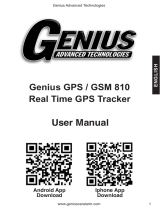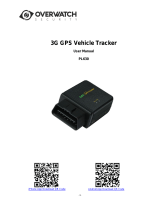Page is loading ...

CCTR-800 Portable Real Time GPS Tracker
Welcome to use Real Time GPS tracker CCTR-800, This product is with GPS module and GSM module, It
has many new and unique functions, such as real time uploading current location to website, display history
tracking on website, Also it has SMS locating with internet Google map website link or Longitude & latitude of
the location, and the other function are also very especial, such as water-proof design and magnetic pin, built
in shock sensor to control power saving, built in rechargeable Li-battery life is 1-10 days (standby mode), break
geo-fence (in or out area) alarm, over speed alarm etc.
With GPS and GSM, the tracker sends the present location information through GPRS to internet server,
using the unique username and password to login the website www.999gps.net , user can check the history
track max to 6-12 months, the real time location, and set the over speed alarm, the geo-fence alarm and so on.
It is suit for personal user or fleet user, and it can locate object by visiting website, wap visiting by phone,
android or iOS iPhone app on mobile phone, WeChat on mobile phone (android,iphone,symbian,windows
phone,blackberry), sending sms etc.
If customer have more one tracker, we can move trackers to one user account, later use one user name
can track all your fleet, contact your distributor or us , tell us your tracker ID and user name is OK.
Call the tracker or send SMS to the tracker also can trigger the tracker send back location with internet link
map or Longitude & latitude by SMS.
It can be used as tracking cars, company vehicles, buses, taxis, trucks, outside workers, moving
equipments, transportations etc.
Note:This manual can be downloaded on the server, visit http://d.999gps.net ,and select the
“Manual & User Operation Guide” , and then select “GPS Tracker User Manual”, and click
“CCTR-800 Portable GPS Tracker User Manual”, the manual PDF file will be download to your
computer or mobile phone. Scan the following QR code also can download the manual directly to
your mobile phone.

Packing list
GPS tracker, Charging wire, Car Charger, manual (Print or CD) .
CCTR-800 Parts List:
USB Charging Wire 12/24V Car Adapter
The following is the optional accessory
12-24V DC Adapter Home AC Adapter (USA) Home AC Adapter (Europe)
Before Using
1. Install SIM card
Note: 1. This tracker use 2G GSM network, and it upload tracking only through GPRS, it can not
work in CDMA network or 3G network. (Some 3G SIM card can use 2G GSM network,
this kind of SIM card can be used in the tracker)
2. Please confirm the GPRS function is enabled, and the APN has been set, some network
also need set GPRS user name & password. (Call the mobile company to confirm)
3. Before installing or uninstalling the SIM card, please power off the tracker.
Pulling out the long narrow rubber stopple beside the tracker, you can see the SIM card socket,
beside which, press the yellow switch button with a tool and then the holder will come out. Pull it out
and put the SIM card in the holder and then push the holder into the tracker, (Pay attention to that the
SIM card metal contact pin can not face down to the holder) at last push the long narrow rubber
stopple into the tracker to cover the SIM card socket.

2. Power ON / OFF
When power is OFF, install the battery in or connect the power wire to 12V or 24V, the tracker will
power on automatically.
When the battery voltage in the tracker is too low, the tracker will power off automatically.
When power is OFF, press the “SOS” button till the GREEN LED is ON, release the button and
the tracker is power ON.
When the power is ON, press and hold the “ON/FF” button till the GREEN LED flashes and then
release the SOS button, and then press the SOS button 3 times, the tracker will power OFF.
3. LED flash indicator
GREEN LED Flash once : GSM & GPS working well
GREEN LED Flash twice : GSM working well and no GPS signal
GREEN LED Flash three times : GSM & GPS working well but battery low
GREEN LED Flash four times : GSM working well, battery low and no GPS signal
GREEN LED ON continuously : GSM searching network
GREEN LED OFF continuously : Power off
GREEN LED Flash fast : Incoming a call or sending SMS
RED LED Flash once : Uploading current tracking
RED LED Flash twice : Can not upload tracking now
4. Recharge and power supply
For CCTR-800, power supply is 5V, car adapter or AC adapter is necessary for recharging, the
recharging will cost 4-5 hours. If it is used in car, we recommend connect a 12-24V DC adapter to
the car battery, the output insert to the tracker, and the input connect to the car battery.
5. Back to default set (Factory configuration)
Power off the tracker first, press the “ON/OFF” button and don’t release, remove the battery and
put it in the tracker or connect the power wire to car battery, this will make the tracker power on
automatically, a few seconds later the GREEN LED will flash 10 times and turn ON continuously, and
then release the “ON/OFF” button, the tracker is back to default configuration.
Notes: After back to default set, all IP / APN / GPRS / TIME ZONE
setting are deleted and back to default, all preset phone number are deleted
and password change to 123456, all the alarm setting is canceled, if the

IP/APN/GPRS name& password/TIMEZONE are changed, and you need
set these again by sending SMS.
6. ANTENNA
The Antenna of GSM and GPS are built in the tracker.
Pleas leave the tracker away from big metal, this will reduce the GSM and GPS signal.
7. Shock Sensor Control GPS ON/OFF and Power Saving
This tracker built in shock sensor, default is SHOCKCONTROL mode, when the tracker begin to
move, the tracker will turn on GPS and upload location automatically, when the tracker keep stop
moving 2 minutes, the tracker will turn off GPS & GPRS automatically (Stop uploading location),
this can make the battery life longer and save GPRS data charge.
8. Using Condition
The working temperature is -20 0C to 60 0C, over this range the specification maybe can not reach
the standard level, the storage temperature can reach to -40 0C to 80 0C.
How to Use
1. First to buy a 2G GSM phone SIM card, which needs SMS service and incoming caller ID
display and GPRS function(GPRS is used for upload tracking to server, Caller ID display is used for
listen sound in car), and please disable the PIN code of the SIM card, this SIM card phone number is
the tracker number and all the operations (calling and sending SMS) to the tracker is this number.
2. After install the SIM card to tracker, connect to the car battery, the tracker will power on
automatically (When the battery power used out, recharging the backup battery maybe delay the first
locating 5-30 minutes).
3.Send SMS to tracker to set APN name and GPRS user name & password first (please call your
mobile phone company to confirm your SIM card APN and GPRS user name & password, some SIM
card are not necessary to set the GPRS user name or password).
4. Please confirm the tracker can receive the GPS signal and GSM signal (you should in the
outdoor to get GPS signal, Green LED will flash once or third every 4 seconds means GSM and GPS
signal well), when the tracker begin to move, the tracker will upload the location to the platform:
www.999gps.net . User login the platform can check current location or playback history etc.
5. Platform user name and password is the last 7 digital number of the tracker’s ID number, the
S/N number is print on the back of the device, this number is the ID number, also user can send SMS

“ID*password” (Tracker default password is 123456) to the tracker to check the ID number, user can
change the password and user information, our administrator can change the user name by user
request (ask your dealer to contact us), User login the website can see the current location on the
Google map, also user can display the history tracking in the specified date and time and other
operation.
For Example : S/N : CW9999C00019411
Then User name on platform is: 0019411
Password is :0019411
6. Also user use iPhone or Android GPStrack App and WeChat SNS App can check and locate the
tracker, the App use the same user name and password with the www.999gps.net login, the App and
Wechat downloading & using guide please refer the 999GPS.net platform manual.
7. User call the tracker or send SMS(Send LINKLOCATE*123456) to tracker also can trigger the
tracker to send back the location in google map website link by SMS .
8. If you have several trackers, fleet management user can be created by us, the user can see all
the trackers after login, this can be used as fleet management, ask your dealer to contact us to get
your fleet management user name and password.
9. If you use your own server, please send SMS “IP*123456*youripaddressandport” to the tracker
to change the server IP and port, if use our server, it is not necessary to set again.
10. The data & time of the tracker upload to the website is GMT time (Greenwich Mean Time,
add or minus a fixed digit is your local time), you can change the timezone in the menu “My Account”
after login the platform: www.999gps.net , then the display time is your local time, also you can send a
SMS to the tracker to change the upload time to your local time,(“TIMEZONE*123456*XXX”, XXX is
from -12 to +12, for example: Newyork is -05, Paris is +01,Tokyo is +09).
Please note that, can not set time zone at the same time by changing time zone on platform and
send SMS to tracker, just set by one method is OK.
SMS Instruction Description
Check Tracker ID Number :
The tracker ID is print on the label of the tracker, the S/N number on the label is the ID, Also if the
label is missing, send SMS “ID*123456” to tracker, in which, “ID” is the fixed command and
“123456”is the password. Having successfully been made, there will be a SMS “ID:
CW0800C12345678”, in which, “CW0800C12345678” is the ID and every tracker corresponds to the

only number. This number is used to differ the tracking uploaded to the website from others. the last 7
digital number of the tracker ID is the user name and password of the tracker on the platform, for
example the tracker ID is : CW0800C12345678, and then the user name on the platform of this
tracker is : 2345678, and the platform password for this user name also is :2345678,user can login
the platform to change the password.
Set APN name:
For some mobile phone company, there must be to set the APN name to get through the internet
by GPRS. Send SMS “APN*123456*apnname” to the tracker, in which, “APN” is the fixed command,
“123456” is the password and “apnname” is the APN name of a mobile phone company. Having
successfully been made, there will be a SMS “APN: apnname”.
Notice: Some mobile company is not necessary to set APN or GPRS user name & password, please
contact your mobile company to confirm this, or get APN and GPRS user name & password from your
mobile phone company that the tracker used.
Set GPRS User Name & Password:
Send SMS “USERNAME*123456*username*password” to the tracker, “USERNAME” is a
command, “123456” is the password of the tracker; “username” is the mobile company GPRS user
name, “password” is the mobile company GPRS password, if the operation is success, the tracker
will send back the information “Username:username, Password:password”, please call the mobile
phone service hotline to get the GPRS username and password, some mobile company do not need
set the GPRS username and password. if the password is not right, the operation is fault, the tracker
will send back information “Wrong Password”
Note: before upload the tracking user need set IP, APN, GPRS user name & password (2G GSM
network APN, GPRS name &password, 3G network is not suit for this tracker), these only need set
once, and will be saved in the tracker. But if the tracker is back to default, then these setting need be
set again.
Add / Delete / Check preset number:
The preset phone number is used to send alarm information by SMS, or use mobile phone to locate
the tracker without platform, if the preset phone number is not set, then the alarm information can not
send to user by SMS (battery low, SOS, etc).
1. Add preset phone number by SMS
Send SMS“ADDPHONE*123456*A*number”(Not including the quotation marks “ ”, Number

means the telephone number you want preset, the following is same) to tracker is OK, “ADDPHONE”
is a command; “123456” is password; “A” is preset number location, every tracker have 3 preset
phone number locations, A and B, and C, so you can preset 3 phone numbers, if the add operation is
success, the tracker will send back the information ”Add Preset Phone OK”, if the password is not right,
the operation is fault, the tracker will send back information “Wrong Password”.
2. Delete preset phone number by SMS
Send SMS “DELETEPHONE*123456*A” to the tracker, “DELETEPHONE” is a command;
“123456” is password; “A” is preset phone number location, there are 3 locations “A” and “B” and “C”;
if the delete operation is success, the tracker will send back the information ”Delete Preset Phone OK”,
if the password is not right, the operation is fault, the tracker will send back information “Wrong
Password”.
3. Check preset phone number by SMS
Send SMS “CHECKPHONE*123456” to tracker, “CHECKPHONE” is a command; “123456” is
password; if the operation is success, the tracker will send back the information “Preset Phone A:
1398765432;B:1387654321;C:1376543210 , the phone number is just an example. if the
password is not right, the operation is fault, the tracker will send back information or “Wrong
Password”.
Change / Check Password
1. Change tracker password
Send SMS “CHANGEPASSWORD*123456*888888” to tracker, “CHANGEPASSWORD” is a
command; “123456” is old password; “888888” is new password; if the operation is success, the
tracker will send the information “ New Password :888888” to every preset phone number, if the
password is not right, the operation is fault, the tracker will send back information “Wrong Password”.
Note: Only preset phone can change the password.
2. Check tracker password
Send SMS “CHECKPASSWORD” to the tracker, “CHECKPASSWORD” is a command, if the
operation is success, the tracker will send back the information “Password:888888”; “888888”is an
example.
Note: Only preset phone can check the password.
Locate the tracker by calling :
Using preset phone call the tracker, after ring 3 times, the tracker will hang up the call automatically

and locate immediately, 10 seconds later, the tracker will send back the SMS location information
(map website link) of current location to the caller. user use mobile phone to click the website link to
visit internet, and the location on map will display on the mobile phone(the phone SIM card need
enable the GPRS function). If the tracker has not preset number, any phone call can trigger the
tracker to locate immediately, if the tracker has preset number, then only preset phone call can trigger
the tracker to locate immediately.
the SMS information sample is as follow:
http://www.followmegps.mobi/map.aspx?lat=40.756441&lng=-73.986378&l=en
Battery:91%
After Click the above link to visit website,
the right map will display on your mobile
phone.
Send a SMS to trigger tracker sending back map link by SMS
Send SMS “LINKLOCATE*123456” or “MAPLOCATE*123456”to the tracker, “LINKLOCATE” or
“MAPLOCATE” is a command, “123456” is password; the tracker will locate immediately and send
back the location information (map website internet link) of current location to the caller. use mobile
phone to click the website link to visit internet, and the location will display on the map on your
phone(the smart phone SIM card need enable the GPRS function), if the password is not right, the
operation is fault, the tracker will send back information “Wrong Password.
Send a SMS to trigger tracker sending back text description location by SMS
Send SMS “TEXTLOCATE*123456” to the tracker, “TEXTLOCATE” is a command, “123456” is
password; the tracker will locate immediately and visit internet to get location in text description, and
then send back the location information in text description to the operator.
The SMS information sample is as follow:

Keep Tracker Online All the Time
Send SMS “KEEPONLINE*123456” to tracker can make the tracker keep online all the time,
“KEEPONLINE” is a command, “123456” is password, the tracker will not go to standby mode after
the tracker stop moving, it means the tracker will turn on the GPS module all the time, then user can
control the tracker all the time, this mode will cost some GPRS data and power battery, this mode
can be canceled and got to default shock sensor control mode (If the tracker stop moving 2 minutes,
it will turn off GPS and go to standby mode to save GPRS data charge & car battery) by the SMS
command “CANCELALARM”. If the shock sensor sensitivity is not high enough or the car is stolen,
enable this mode can make the car can be controlled all the time.
Cancel All Alarm Setting
Send SMS “CANCELALARM*123456” to tracker can cancel all the alarm setting, the
“STOPENGINE” command can be canceled by this SMS, “CANCELALARM” is a command,
“123456” is password, the tracker will send back information “All Alarm Cancel”, and cancel all the
shock alarm setting in the tracker. if the password is not right, the operation is fault, the tracker will
send back information “Wrong Password”.
Low Battery Alarm:
When the tracker battery voltage is low, the GREEN LED of the tracker will flash 3 or 4 times,
and then the tracker will automatically send battery low information to the first preset phone number.
the battery life can last about 5-7 days (Standby), uploading time is 20 hours, if the GPS and GSM
signal is not good will reduce the time.
“SOS” Emergency
Press the “SOS” button 6 seconds, first the LED will flash fast, then the LED will turn OFF, release

the button, the tracker will send SOS help information to all 3 preset phone.
HELP ! ! !
Battery:91%
If the tracker receive the HELP information, please note that the SOS button must be pressed,
please call the driver to confirm with the user is safe or not or call the police.
Set Website Server IP :
Send SMS “IP*123456*58.64.155.133,8011” to the tracker, in which, “IP” is the fixed command,
“123456” is the password and “58.64.155.133,8011” is the IP address of the our server. Having
successfully been set , there will be a SMS “IP: 58.64.155.133,8011”. However, the IP address may be
changed with the upgrade of our service so please see to the notices on our website or to inquire the
agents.
Notice: The tracker has default IP address is : “58.64.155.133,8011”, it is not necessary to set again,
unless our IP address has been changed or you change the IP to your own server, If the IP is
changed, we will notice on the website.
Set the Time Zone of Local Time:
The data & time of the tracker upload to the website is GMT time (Greenwich Mean Time, add or
minus a fixed digit is your local time), you can send a SMS to the tracker to change your upload time
from GMT to your local time automatically, Send SMS “TIMEZONE*123456*XXX” to the tracker, in
which, “TIMEZONE” is the fixed command, “123456” is the password and XXX is the time zone of your
local time, it is from -12 to +12, for example: Newyork is -05, Paris is +01. Having successfully been
set , there will be a SMS “TIME ZONE XXX”.
Notice: In the menu “My Account” after login the platform: www.999gps.net , also you can change
the local time zone, can not set time zone at the same time by changing time zone on platform and
send SMS to tracker, just set by one method is OK.
Instruction List
Function SMS Instruction Note Reply Note
Set Time Zone TIMEZONE*123456
*XXX
Any mobile
phone can set Time Zone is XXX Reply to operation
phone
Set IP address IP*123456*58.64.15
5.133,8011
Any mobile
phone can set
IP:
58.64.155.133,8011
Reply to operation
phone
Set APN name APN*123456*apnna
me
Any mobile
phone can set APN:apnname Reply to operation
phone

Set GPRS user name
& password
USERNAME*12345
6*username*passwo
rd
Any mobile
phone can set
Username:username,
Password:password
Reply to operation
phone
Check tracker ID
Number
ID*123456 Any mobile
phone can set
ID:CW0810C1234567
8
Reply to operation
phone
Add phone number ADDPHONE*12345
6*A*1398765432
Any mobile
phone can set
Add Preset Phone A
OK
Reply to the
operation phone
Delete phone number DELETEPHONE*12
3456*A
Any mobile
phone can
delete
Delete Preset Phone
OK
Reply to the
operation phone
Check preset phone
number
CHECKPHONE*123
456
Any mobile
phone can check
A:1398765432;
B:1387654321;
C:1376543210;
Reply to the
operation phone
Change password CHANGEPASSWO
RD*123456*888888
Only preset
phone can
change
New Password:
888888
Reply to operation
preset phone
Check password CHECKPASSWOR
D
Only preset
phone can check
Password: 888888 Reply to operation
preset phone
Send SMS trigger
map link report
location
LINKLOCATE*1234
56
Any mobile
phone can set
Current location map
website link
Reply to operation
phone
Send SMS trigger
Text Description
report location
TEXTLOCATE*1234
56
Any mobile
phone can set
Current location in text
description
Reply to operation
phone
Keep Tracker Online
Continuously
KEEPONLINE*1234
56
Any mobile
phone can set All Alarm Cancel Reply to operation
phone
Cancel All Alarm
Setting
CANCELALARM*12
3456
Any mobile
phone can set All Alarm Cancel Reply to operation
phone
Auto Re-power on &
Reset tracker RESET*123456 Any mobile
phone can set
Tracker Re-power on
and cancel all alarm
setting
Reply to operation
phone
SOS Emergency
Press SOS button
until the GREEN
LED turn off
HELP + location
information
Send SOS HELP
information to all
preset phone
1.The default password is 123456, you can change the password.
2.All the SMS information is in English word, “*” is the star key, “” is not including in the SMS information, it
is just used to indicate the information.
Notes & Trouble Shooting
1. This tracker use 2G GSM network, and it upload tracking only through 2G GPRS, it can not
work in CDMA network or 3G(WCDMA or CDMA2000) network. Please confirm that the SIM
card PIN code has been disabled. If the tracker can not find GSM network, the Green LED
will keep ON

2. The antenna of GSM and GPS is built in tracker, please note that the install location of the
tracker must can receive the GPS signal, normally the back of the seat or arm rest box or
under the back window or room on the panel etc. please leave away the tracker from big
metal, and keep away from the magnetic components.
3. The tracker built in high capacity Li battery, recharge one time can use about 1-2 days
(standby mode), also you can connect the tracker to the car battery all the time, this can keep
the tracker has power supply continuously, and the charging circuit will control the
recharging.
4. The GPS need 10-200 seconds to locate the position, when the GSM signal is weak or the
network is very busy, the SMS maybe delay to send by the GSM network, this is normal.
5. The tracking data on our server will keep 6 months, the old data will be deleted.
6. The tracker auto power off: please confirm the tracker battery have enough power, and try to
recharge it; and confirm the adapter is working well (When charging the LED on the adapter
is RED, if the LED is GREEN means the charging is finished, the charging process will cost
over 3 hours ).
7. After power on the tracker, the tracker GREEN LED keep on, and it has not any repose, and
no ring, please confirm the SIM card has been installed properly, the SIM card PIN code is
disable, and the SIM card has enough charge, and the mobile phone can work well in that
place. If the tracker work well the Green LED will flash once every 4 seconds.
8. If the tracker can not upload location to website, please confirm the SIM card has GPRS
function, and has set the APN or GPRS username & password (call the mobile phone hotline
to confirm it is necessary to set these or not). if the tracker do not move, the tracker will not
upload tracking, try moving with the tracker.
9. If the tracker can not send back information by SMS, please confirm the SIM card has ID
caller display function and SMS service function, and please read the SMS information of the
tracker sending back, and check the instruction & password is right or not.
10. When call the tracker, it has ringing, but it will not hang up the calling, please check the
tracker has set the preset phone number, use the preset phone or delete the preset phone
number or let the tracker back to default is OK.
11. After go out the under ground park, some tracking will lost, the GSM and GPS module will
take a few minutes to receive signal and re-locate, some tracking maybe lost, this is normal.

12. Some time some location point is lost, this is normal, in the transmit process, some points
maybe lost, but this will not happen very often.
Specification:
GSM Module SIMCOM 900 GPS Module Sirf-Star or MTK
GSM Frequency 4 band GSM / GPS Antenna Built in
GPS channel 32 channels Locate precision 10-20 Meters
GPS Cold Start Time 36 seconds GPS Hot Start Time 1 second
Battery (CCTR-800) 2000mAh Uploading Current <200mA / 5V
Standby Current < 10 mA Working Temperature -20 0C to +55 0C
Absolute Temperature -35 0C to +70 0C Storage Temperature -40 0C to +80 0C
Warranty
This system has been tested before sold. We strongly recommend you to get this system installed by
professional. There is a one-year warranty except the following condition:
1. Installed, fixed, or changed by personally or unprofessional.
2. Warranty will eliminate if the ownership of the tracker has been changed.
3. Parts damaged by man-made.
4. Battery, adapter, wires, etc.
Warning: this device is just an auxiliary product that applying the location of the car, it is not means the
car will not be stolen after installing the tracker, it can not replace the car assurance, we have not any
responsibility if you have damage or lost in using this tracker.
User Name Telephone:
Tracker SIM Card S/N or ID:
Purchase Date Year Month date Model: CCTR-800 □
Distributor:
Notes: The explanation of this manual is belonged to our company, some small changes may not notice
customer, if you have any problems please contact us, thanks!
/