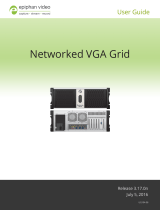Page is loading ...

Pearl-2
Pearl Mini
Pearl System API Guide
4.12.1 API guide
August 10, 2020
UG124-01

ii
Terms and conditions
This document, the Epiphan web site, and the information contained therein, including but not limited to the text,
videos and images as well as Epiphan System Inc.’s trademarks, trade names and logos are the property of Epiphan
Systems Inc. and its affiliates and licensors, and are protected from unauthorized copying and dissemination by
Canadian copyright law, United States copyright law, trademark law, international conventions and other intellectual
property laws.
Epiphan, Epiphan Video, Epiphan Systems, Epiphan Systems Inc., and Epiphan logos are trademarks or registered
trademarks of Epiphan Systems Inc., in certain countries. All Epiphan product names and logos are trademarks or
registered trademarks of Epiphan. All other company and product names and logos may be trademarks or registered
trademarks of their respective owners in certain countries.
Copyright © 2020 Epiphan Systems Inc. All Rights Reserved.
THE SOFTWARE LICENSE AND LIMITED WARRANTY FOR THE ACCOMPANYING PRODUCT ARE SET FORTH IN THE
INFORMATION PACKET OR PRODUCT INSTALLATION SOFTWARE PACKAGE THAT SHIPPED WITH THE PRODUCT AND
ARE INCORPORATED HEREIN BY REFERENCE. IF YOU ARE UNABLE TO LOCATE THE SOFTWARE LICENSES OR LIMITED
WARRANTY, CONTACT YOUR EPIPHAN REPRESENTATIVE FOR A COPY.
PRODUCT DESCRIPTIONS AND SPECIFICATIONS REGARDING THE PRODUCTS IN THIS MANUAL ARE SUBJECT TO
CHANGE WITHOUT NOTICE. EPIPHAN PERIODICALLY ADDS OR UPDATES THE INFORMATION AND DOCUMENTS ON
ITS WEB SITE WITHOUT NOTICE. ALL STATEMENTS, INFORMATION AND RECOMMENDATIONS ARE BELIEVED TO BE
ACCURATE AT TIME OF WRITING BUT ARE PRESENTED WITHOUT WARRANTY OF ANY KIND, EXPRESS OR IMPLIED.
USERS MUST TAKE FULL RESPONSIBILITY FOR THEIR APPLICATION OF ANY PRODUCTS.
LIMITATION OF LIABILITY
UNDER NO CIRCUMSTANCES SHALL EPIPHAN BE LIABLE FOR ANY INCIDENTAL, SPECIAL, CONSEQUENTIAL,
EXEMPLARY OR OTHER INDIRECT DAMAGES THAT RESULT FROM THE USE OF, OR THE INABILITY TO USE, THIS
PRODUCT OR THE INFORMATION CONTAINED IN THIS DOCUMENT OR PROVIDED ON EPIPHAN’S WEB SITE, EVEN IF
EPIPHAN HAS BEEN ADVISED OF THE POSSIBILITY OF SUCH DAMAGES. IN NO EVENT SHALL EPIPHAN’S TOTAL
LIABILITY TO YOU FOR ALL DAMAGES, LOSSES, AND CAUSES OF ACTION RESULTING FROM YOUR USE OF THIS
PRODUCT, WHETHER IN CONTRACT, TORT (INCLUDING, BUT NOT LIMITED TO, NEGLIGENCE) OR OTHERWISE,
EXCEED THE AMOUNTS YOU PAID TO EPIPHAN DURING THE MOST RECENT THREE-MONTH PERIOD IN CONNECTION
WITH AMOUNTS WHICH YOU PAID FOR USING THIS PRODUCT.
INFORMATION AND DOCUMENTS, INCLUDING PRODUCT SPECIFICATIONS, PROVIDED IN THIS DOCUMENT OR THE
EPIPHAN WEB SITE ARE PROVIDED “AS IS”. SPECIFICALLY, BUT NOT WITHOUT LIMITATION, EPIPHAN DOES NOT
WARRANT THAT: (i) THE INFORMATION IS CORRECT, ACCURATE, RELIABLE OR COMPLETE; (ii) THE FUNCTIONS
CONTAINED ON THE EPIPHAN WEB SITE WILL BE UNINTERRUPTED OR ERROR-FREE; (iii) DEFECTS WILL BE
CORRECTED, OR (iv) THIS WEB SITE OR THE SERVER(S) THAT MAKES IT AVAILABLE ARE FREE OF VIRUSES OR OTHER
HARMFUL COMPONENTS. EPIPHAN SPECIFICALLY DISCLAIMS ALL REPRESENTATIONS, WARRANTIES, AND
CONDITIONS, EITHER EXPRESS, IMPLIED, STATUTORY, BY USAGE OF TRADE OR OTHERWISE INCLUDING BUT NOT
LIMITED TO ANY IMPLIED WARRANTIES OF MERCHANTABILITY, NON-INFRINGEMENT, TITLE, SATISFACTORY QUALITY
OR FITNESS FOR A PARTICULAR PURPOSE.
For additional terms and conditions, see additional sections in this document.

iii
Thank you for choosing Epiphan!
At Epiphan Video (“Epiphan”), building reliable video systems with pro features that perform above your
expectations is our mission.
We value your feedback! Email us your suggestions and let us know how you think we're doing and where
you'd like to see our products improve: info@epiphan.com
Warranty
All Epiphan Video systems have a 100% return to depot warranty for one year from the date of purchase.
Technical support
Epiphan’s products are backed by our professional support team. You can reach our team several ways:
l Email support@epiphan.com
l Live chat from our support site https://www.epiphan.com/support/
l Phone toll free at 1-877-599-6581 or call +1-613-599-6581
Gather as much information about your problem as you can before you contact us so we can help you better,
including:
l A description of the problem
l Details about your video or audio source (type, connection, resolution, refresh rate, etc.)
l Product serial number
l Product firmware version (using the admin interface)
l Product LED lights

iv
Table of contents
Table of contents iv
Start here 1
API integrations 2
About RS-232 / serial port commands 3
Connect and configure the RS-232 port 4
Controlling your Pearl system with RS-232 5
Global variable RS-232 commands for custom layouts 8
About HTTP/HTTPScommands 10
Multiple requests 12
Third party applications like wget 13
Global variable HTTP commands for custom layouts 13
Configurationkeys forthirdparty APIs 16
What's new and release history 29
Software license 30

Pearl-2Pearl Mini User Guide Start here
Start here
Welcome, and thank you for buying an Epiphan Video Pearl system. This API guide provides the information
you need to successfully setup and operate Pearl-2™ and Pearl Mini™ using the APIs, including:
l About RS-232 / serial port commands
l HTTP/HTTPS API
The API integrations section contains what you need to know about using these APIs with your Pearl system.
The Configurationkeys forthirdparty APIs section provides the detailed API keys.
Throughout this API guide, the term Pearl system is used to refer to both Pearl-2 and Pearl Mini. Specific
references are used when it's necessary to distinguish between the different models.
This guide assumes that all feature add-ons for Pearl-2 are activated. Features or tasks that only apply when a
feature add-on is activated is indicated in the text.
For information about available Crestron control modules, see https://www.epiphan.com/pearl-video-
capture-for-crestron-systems/
1

Pearl-2Pearl Mini User Guide API integrations
API integrations
We offer HTTP/HTTPS and RS-232 APIs for integrators wanting to control a Pearl system using third party
tools.
Topics include:
l About RS-232 / serial port commands
l About HTTP/HTTPScommands
Forthe thirdparty API configuration keys, see Configurationkeys forthirdparty APIs.
2

Pearl-2Pearl Mini User Guide About RS-232 / serial port commands
About RS-232 / serial port commands
Your Pearl system has an RS-232 / serial port control interface for integration with existing control room and
board room equipment.
Important considerations
l Each command sent over RS-232 must be terminated with a line feed(LF) character (ASCIIcode 10).
Make sure that your software adds the line feed to each command.
l Ensure your terminal program is configured for UTF-8, which is required if any data includes non ASCII
characters.
l For values with spaces, enclose the value in quotation marks. For empty values, use empty quotation
marks with nothing between.
l You must always follow a SET command in RS-232 with the SAVECFG command. Otherwise the new
configuration setting(s) will not take effect. See the SET examples that follow.
l The publish_enabled on/off command does not work on multiple publish destinations and only
starts/stops the first instance.
l Pearl Mini requires an RS-232 to USB serial adapter cable (not included).
For a complete list of supported SET and GET parameters, see Configurationkeys forthirdparty APIs. To
connect the RS-232 cable and configure RS-232, see Connect and configure the RS-232 port
The following examples show how to use RS-232 commands to control your system:
To start recording on channel 2:
START.2
To stop recording on channel 2:
STOP.2
To start recording on all channels and recorders:
START
To get the value of the frame size (resolution) for channel 2:
GET.2.framesize
3

Pearl-2Pearl Mini User Guide Connect and configure the RS-232 port
To set the frame size (resolution) on channel 2, enclose the parameter in quotes to preserve the
spaces:
SET.2.framesize="640 x 480"
SAVECFG
To enable broadcasting audio on channel 2:
SET.2.audio=on
SAVECFG
To disable broadcasting audio on channel 2:
SET.2.audio=""
SAVECFG
Connect and configure the RS-232 port
To connect your control equipment to Pearl-2, you need a standard RS-232. For Pearl Mini, use a null-modem
cable and a USB to RS-232 serial adapter cable (not included). Only certain adapter chipsets are supported.
We recommend this adapter cable from Startech.
To connect the serial port cable:
1. Attach the RS-232 cable to the control interface.
2. For Pearl-2, connect the RS-232 cable to the back of the system.
3. For Pearl Mini, connect the USB to RS-232 serial adapter to the null-modem cable and then connect the
USB to RS-232 serial adapter to any of the USB ports on the system.
The only configuration available for the serial port is flow control. Flow control changes the rate of data
transfer over the cable. Some communication settings are static and cannot be changed. The static settings
are:
l Baud rate set at 19200
l Parity set to none
l Stop bits set to one
To configure serial port flow control:
1. Login to the Admin panel as admin, see Connect to the Admin panel.
4

Pearl-2Pearl Mini User Guide Controlling your Pearl system with RS-232
2. From the Configuration menu, click Serial Port . The serial port configuration page opens.
3. Select Hardware, Software, or None from the drop-down menu.
Table 1 Serial Port Flow Control Options
Label Description / Options
Hardware
A hardware handshake is used for flow control, which is also called RTS / CTS flow control. See
the manual for your control terminal to check if a hardware handshake is needed.
Software
A software handshake that uses XON/XOFF characters to control the flow of data. See the
manual for your control terminal to check if a software handshake is needed.
None No flow control is used. Only select this if your control terminal doesn't use a handshake.
4. Click Apply.
Controlling your Pearl system with RS-232
You can use the null-modem cable and your control terminal software to issue commands to your Pearl
system, such as when to start or stop recording, and to retrieve or set the value of certain parameters.
Each command sent over RS 232 must be terminated with a line feed(LF) character (ASCIIcode
10). Make sure that your software adds the line feed to each command.
Some commands require a channel or recorder name as an argument. In those commands, the channel or
recorder name is separated from the command name by a period. The channel name value can be either the
name or the index of the recorder or channel. Use of the index is recommended.
A channel's index number is located in the Channels Menu using the Admin panel. The channel index number
turns red to indicate it is recording. For example, to address this channel using RS-232 commands, use the
index 1.
5

Pearl-2Pearl Mini User Guide Controlling your Pearl system with RS-232
For recorders, combine the recorder's number with the prefix m. In the following example, the second
recorder's index is 2. To address this recorder using RS-232 commands, use the index m2.
The following table describes the supported RS-232 commands.
Table 2 Supported RS-232 Commands
CommandName Description
Recording Commands
START.<channel>
START.<recorder>
Starts recording for the provided channel or recorder. This can alternatively be
accomplished with the following set commands:
SET.<channel>.rec_enabled=on
SAVECFG
If the channel is already recording, the current recording is continued.
START
Starts recording for all channels and recorders.
There is no RS-232 command to restart recording. If recording is
already active when the start command is issued, the recording
continues.
STOP.<channel>
STOP.<recorder>
Stops recording for the provided channel or recorder. This can alternatively be
accomplished with the following set commands:
SET.<channel>.rec_enabled=""
SAVECFG
STOP Stops recording for all channels and recorders.
SNAPSHOT.<channel>
Takes a snapshot image of the current channel (supported only if the channel is
configured to use the Motion JPEG codec).Snapshots are saved with recording
files on the system.
6

Pearl-2Pearl Mini User Guide Controlling your Pearl system with RS-232
CommandName Description
SNAPSHOT
Takes a snapshot image of all channels configured with the Motion JPEG codec.
Snapshots are saved with recording files on the system.
Configuration Commands (see Configurationkeys forthirdparty APIs for available keys)
GET.<channel>.<key>
GET.<recorder>.<key>
Gets the saved value of a given parameter for the specified channel or recorder.
SET.<channel>.<key>
SET.<recorder>.<key>
Sets the value of a given parameter for the specified channel or recorder. The
value is not saved until the SAVECFG command is sent.
Global Variable Commands
VAR.GET.<name>
1
Gets the specified global variable, where <name> is the unique name for each
variable.
VAR.SET.
<name>
2
=<value>
Saves the global variable modified by the SET command, where <name> is the
unique name for each variable and <value> is the text/character content stored in
each variable.
Example:
VAR.SET.gpsvar0=N103 68201 W765 29712
where <name> is gpsvar0 and <value> is N103 68201 W765 29712.
Status Commands
STATUS.<channel>
STATUS.<recorder>
Reports the recording status of the specified channel or recorder.
Status is one of:
l RUNNING
l STOPPED
l UNINITIALIZED
STATUS
Reports the recording status of each channel and recorder.
Status is one of:
l RUNNING
l STOPPED
l UNINITIALIZED
7

Pearl-2Pearl Mini User Guide Global variable RS-232 commands for custom layouts
CommandName Description
FREESPACE Reports the free storage space, in bytes.
RECTIME.<channel>
RECTIME.<recorder>
Reports the elapsed recording time in seconds for the current file on the specified
channel or recorder.
RECTIME Reports the elapsed recording time in seconds for the current file on each channel.
1
Variable <name> can be up to 32 alphanumerical characters long including underscores. Name must start with a
letter or underscore.
2
If the equal sign "=" is omitted, VAR.SET assigns an empty value.
Pearl-2 returns a status change message whenever changes are made.
Table 3 RS-232 Status Changed Messages
Command Name Description
STATUS.<channel> <status>
Provides the status of the recording service for the channel as either:
l Running
l Stopped
l Uninitialized
The Uninitialized status is sent when there is an internal error. Check the
system for more details.
Global variable RS-232 commands for custom layouts
You can use RS-232 commands to create global variables embedded in a custom layout as responsive text
overlay elements. See Add a text overlay for information about adding a global variable into a custom layout.
Important considerations
l Each system variable must have its own unique name.
l System variable names and variable values are case sensitive.
l Each variable name must start with a letter or underscore and can be up to 32 alphanumeric characters
length, including underscores.
l Setting an empty variable name clears the variable value.
l Ensure your terminal program is configured for UTF-8; otherwise, any special characters used in the RS-
232 global variable command will cause the RS-232 command string to be ignored.
l There is a limit of 1024 total unique system variables per system.
8

Pearl-2Pearl Mini User Guide Global variable RS-232 commands for custom layouts
l System variables can be used in text labels across any number of channels.
l System variables are considered volatile data and are erased when the Pearl system reboots.
l You can set only one variable at a time using the RS-232 SET command.
l Quotes are not ignored. For example, the following RS-232 SET commands are different:
l VAR.SET.myname=some value
l VAR.SET.myname="some value"
RS-232 GET / SET variables – syntax and examples
A get command retrieves a variable using the syntax VAR.SET.<name>, where <name> is the unique name for
each variable up to 32 alphanumerical characters long including underscores. Name must start with a letter or
underscore.
RS-232 GET example:
Example: VAR.gpsvar1
A set command saves a variable value using the syntax VAR.SET.<name>=<value>, where <name> is the
unique variable name, and <value> can be up to 32 alphanumerical characters including underscores.
RS-232 SET example:
Example: VAR.SET.gpsvar1=N103 68201 W765 29712
If <value> contains spaces, quotes must not be used.
To erase a previously set variable, set the value with an empty space
If the equal sign "=" is omitted, VAR.SET assigns an empty value.
9

Pearl-2Pearl Mini User Guide About HTTP/HTTPScommands
About HTTP/HTTPScommands
Your Pearl system has an HTTP API interface. You can swap the HTTP for HTTPS in the URL without affecting
the API commands. The HTTP/HTTPS API is used for configuration and control by third party applications or
scripts that send commands as a series of URLs. Commands are sent to one of two URLs and specify the
target configuration item.
Some commands require a channel or recorder name as an argument. A channel's index is found by looking at
the Channels list in the Admin panel. In the following example, the channel with index 1 is currently recording
(its index number is red). To address this channel using http commands, use the index channel1.
For recorders, combine the recorder's number with the prefix m, as in channelm. In the following example,
the second recorder's index is 2. To access this recorder using http commands, use the index channelm2.
10

Pearl-2Pearl Mini User Guide About HTTP/HTTPScommands
Sample Get configuration settings:
http://<address>/admin/channel<N>/get_params.cgi?key
or
https://<address>/admin/channel<N>/get_params.cgi?key
For recorders, add 'm' before the recorder number (i.e. channelm1 for recorder 1), for example:
http://<address>/admin/channelm<N>/get_params.cgi?key
Sample Set configuration settings:
http://<address>/admin/channel<N>/set_params.cgi?key=value
or
https://<address>/admin/channel<N>/set_params.cgi?key=value
For recorders, add 'm' before the recorder number (i.e. channelm1 for recorder 1), for example:
http://<address>/admin/channelm<N>/set_params.cgi?key
Where <address> is the IP address of the Pearl system, channel<N> is the channel number (i.e. channel2 for
channel number two), and channelm<N> is for recorders (i.e. channelm2 for recorder two), key is the
configuration key for the item being checked or changed (see Configurationkeys forthirdparty APIs), and
value is the value to set for the configuration item.
The following examples show how to use wget to exercise some of the supported HTTP/HTTPS commands.
You can substitute https for http in the urls.
For values with spaces, encode space as %20. i.e.: set_params.cgi?framesize=640%20x%20480
The examples assume a system IP address of 192.30.23.45 and admin password is pass123.
To get the type of stream being published and frame size for channel 1:
11

Pearl-2Pearl Mini User Guide Multiple requests
wget --http-user=admin --http-passwd=pass123 http://192.30.23.45/admin/channel1/get_
params.cgi?publish_type&framesize
To set the publish stream type to RTMPPush(6) and at the title “System Stream” for channel 2:
wget --http-user=admin --http-passwd=pass123 http://192.30.23.45/admin/channel2/set_
params.cgi?publish_type=6&title=System%20Stream
To start recording on channel 2:
wget --http-user=admin --http-passwd=pass123 http://192.30.23.45/admin/channel2/set_
params.cgi?rec_enabled=on
To stop recording on channel 2:
wget --http-user=admin --http-passwd=pass123 http://192.30.23.45/admin/channel2/set_
params.cgi?rec_enabled=""
To start recording on recorder 2:
wget --http-user=admin --http-passwd=pass123 http://192.30.23.45/admin/channelm2/set_
params.cgi?rec_enabled=on
Multiple requests
You can include multiple key/value pairs in a single command by separating the statements with &. For
example, the key for product name is product_name and the key for firmware version is firmware_version.
The command to request both the product name and the firmware version is:
http://<address>/admin/channel1/get_params.cgi?product_name&firmware_version
To turn off publishing (i.e. set to 0) and set the bitrate (vbitrate) to 256,000:
http://<address>/admin/channel1/set_params.cgi?publish_type=0&vbitrate=256K
12

Pearl-2Pearl Mini User Guide Third party applications like wget
You can substitute https for http in the urls.
Third party applications like wget
If you’re using a third party application like wget to send commands to your Pearl system, always include the
admin username and password when viewing or setting configuration items.
Specify your Pearl system’s IP address, password and the key(s) or value(s) you want to query using the
following syntax. Note that your system may require use of single quotes around the password to handle
special characters such as exclamation marks. You can substitute https for http in the urls.
get_param using wget:
wget --http-user=admin --http-passwd=<password> http://<address>/admin/channel<N>/get_
params.cgi?<key>[&<key>]
set_param using wget:
wget --http-user=admin --http-passwd=<password> http://<address>/admin/channel<N>/set_
params.cgi?<key>=<value>[&<key>=<value>]
Where <address> is the IP address of the Pearl system, channel<N> is the channel number (i.e. channel2 for
channel number two), key is the configuration key for the item being checked or changed (see
Configurationkeys forthirdparty APIs), and value is the value to set for the configuration item.
Global variable HTTP commands for custom layouts
Pearl-2 can create global variables using HTTP commands embedded in custom layout as responsive text
overlay elements. See Add a text overlay for information about adding a global variable into a custom layout.
You cannot substitute https for http in the global variable HTTP commands.
Important considerations for global custom layout variables
l Each system variable must have its own unique name
l System variable names and variable values are case sensitive
13

Pearl-2Pearl Mini User Guide Global variable HTTP commands for custom layouts
l Each variable name must start with a letter or underscore sign and is followed by any combination of
letters, digits and underscore characters [A-Za-z_0-9]{0,32} to a limit of 32 total characters (note that
saving an empty string to a variable will clear the variable value)
l There is a limit of 1024 total unique system variables per system.
l System variables can be used in text labels across any number of channels.
l System variable commands can be issued at a frequency of 5 per second, and up to 6 variables may be
set in a single command (for example, variables "gpsvar1", "gpsvar2" and "gpsvar3" can be updated in a
single command, five times per second). After issuing a set command, all channels using the specified
variable(s) are updated. The frequency of commands issued is not influenced by the number of
channels on your Pearl system.
l System variables are considered volatile data and are erased when your Pearl system reboots.
Set variables – syntax and example
A set command saves a value to a variable, where <address> is the IP address of the Pearl system, name is the
unique name for each variable, and value is the text/character content stored in each variable.
You can set multiple variables at the same time by separating each variable with an "&".
To "set" variables, use the following syntax:
http://<address>/admin/set_variables.cgi?name1=value1[&nameN=valueN]
For values with spaces, encode space as %20. (i.e.: set_variables.cgi?name1=640%20x%20480)
To erase a previously set variable, simply set the variable's name with an empty space.
Example: "http://192.168.0.129/admin/set_
variables.cgi?gpsvar1=N103%2068201%20W765%2029712&gpsvar2=S490%2018731%
20E756%2019890&gpsvar3=N123%2046891%20W345%2065431&gpsvar4=S767%2033410
%20E770%2004513"
sets:
"gpsvar1" to "N103 68201 W765 29712"
"gpsvar2" to "S490 18731 E756 19890"
"gpsvar3" to "N123 46891 W345 65431"
"gpsvar4" to "S767 33410 E770 04513"
14

Pearl-2Pearl Mini User Guide Global variable HTTP commands for custom layouts
Get variables – syntax and example
A get command returns the value of a variable called name. You can return multiple variables at the same time
by separating each variable with an "&".
To "get" a variable or a list of specific variablesx:
http://<address>/admin/get_variables.cgi?name1[&nameN]
Example: "http://192.168.0.129/admin/get_variables.cgi?gpsvar1"
returns:
"gpsvar1=N103 68201 W765 29712"
To "get" a list of all variables saved to the Pearl system:
http://<address>/admin/get_variables.cgi
Example: "http://192.168.0.129/admin/get_variables.cgi"
returns:
"gpsvar1=N103 68201 W765 29712
gpsvar2=S490 18731 E756 19890
gpsvar3=N123 46891 W345 65431
gpsvar4=S767 33410 E770 04513"
To learn how to use global variables as text overlays in custom channels, see Add a text overlay .
15

Pearl-2Pearl Mini User Guide Configurationkeys forthirdparty APIs
Configurationkeys
forthirdparty APIs
Using HTTP/HTTPS or RS-232, you can send query and configuration commands to your Pearl system. For the
RS-232 and HTTP/HTTPS syntax, see About RS-232 / serial port commands and About
HTTP/HTTPScommands.
Using a "SET" command in RS-232 must always follow with the "SAVECFG" command for the new
configuration setting(s) to take effect.
When setting keys to values with spaces, use the following syntax.
For RS-232, enclose in quotes:
SET.2.framesize="640 x 480"
For HTTP/HTTPS, encode each space:
%20: set_params.cgi?framesize=640%20x%20480
The following categories of API keys are supported:
l System-level settings keys (read-only)
l System-level settingskeys (read/write)
l System-level custom layout keys (read/write)
l Touch screen settings keys (read/write)
l Recording configuration keys
l HTTP server configuration keys
l IP-based access control configuration keys
l UPnP configuration keys
l Broadcast configurationkeys
l Channel encoder configuration keys
l Channel layout configuration keys
l Audio configuration keys
16
/