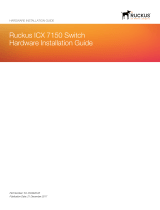Page is loading ...

HARDWARE INSTALLATION GUIDE
Brocade FCX Series
Hardware Installation Guide
Part Number: 53-1003616-03
Publication Date: 15 June 2017

©
2017, Brocade Communications Systems, Inc. All Rights Reserved.
Brocade, the B-wing symbol, and MyBrocade are registered trademarks of Brocade Communications Systems, Inc., in the United States and in other
countries. Other brands, product names, or service names mentioned of Brocade Communications Systems, Inc. are listed at www.brocade.com/en/legal/
brocade-Legal-intellectual-property/brocade-legal-trademarks.html. Other marks may belong to third parties.
Notice: This document is for informational purposes only and does not set forth any warranty, expressed or implied, concerning any equipment,
equipment feature, or service oered or to be oered by Brocade. Brocade reserves the right to make changes to this document at any time, without
notice, and assumes no responsibility for its use. This informational document describes features that may not be currently available. Contact a Brocade
sales oce for information on feature and product availability. Export of technical data contained in this document may require an export license from the
United States government.
The authors and Brocade Communications Systems, Inc. assume no liability or responsibility to any person or entity with respect to the accuracy of this
document or any loss, cost, liability, or damages arising from the information contained herein or the computer programs that accompany it.
The product described by this document may contain open source software covered by the GNU General Public License or other open source license
agreements. To nd out which open source software is included in Brocade products, view the licensing terms applicable to the open source software, and
obtain a copy of the programming source code, please visit http://www.brocade.com/support/oscd.
Brocade FCX Series Hardware Installation Guide
2 Part Number: 53-1003616-03

Contents
Preface...................................................................................................................................................................................................................................7
Document conventions............................................................................................................................................................................................................................7
Notes, cautions, and warnings.....................................................................................................................................................................................................7
Text formatting conventions.........................................................................................................................................................................................................7
Command syntax conventions....................................................................................................................................................................................................8
Brocade resources.....................................................................................................................................................................................................................................8
Document feedback..................................................................................................................................................................................................................................8
Contacting Brocade Technical Support............................................................................................................................................................................................ 9
Brocade customers..........................................................................................................................................................................................................................9
Brocade OEM customers............................................................................................................................................................................................................. 9
About This Document..................................................................................................................................................................................................... 11
What’s new in this document ............................................................................................................................................................................................................11
Supported Software............................................................................................................................................................................................................................... 11
Product Overview.............................................................................................................................................................................................................13
Hardware features................................................................................................................................................................................................................................... 13
Control features.............................................................................................................................................................................................................................. 16
Power supplies................................................................................................................................................................................................................................31
Installing the FCX Switch................................................................................................................................................................................................ 33
Unpacking the device............................................................................................................................................................................................................................33
Package contents...........................................................................................................................................................................................................................33
General requirements...................................................................................................................................................................................................................33
Installation tasks.......................................................................................................................................................................................................................................34
Installation precautions......................................................................................................................................................................................................................... 34
General precautions......................................................................................................................................................................................................................34
Lifting precautions.........................................................................................................................................................................................................................35
Power precautions.........................................................................................................................................................................................................................35
Preparing the installation site..............................................................................................................................................................................................................35
Cabling infrastructure...................................................................................................................................................................................................................35
Installation location........................................................................................................................................................................................................................36
Installing the device.......................................................................................................................................................................................................................36
Desktop installation.......................................................................................................................................................................................................................37
Rack mount installation...............................................................................................................................................................................................................37
Connecting devices in a traditional stack...................................................................................................................................................................................... 41
Stacking ports................................................................................................................................................................................................................................. 42
Stacking conguration requirements.....................................................................................................................................................................................43
Stacking cables...............................................................................................................................................................................................................................44
Stack size.......................................................................................................................................................................................................................................... 44
Stacking topologies...................................................................................................................................................................................................................... 44
Extended distance stacking.......................................................................................................................................................................................................47
Powering on the system.......................................................................................................................................................................................................................47
Attaching a PC or terminal.................................................................................................................................................................................................................. 48
Wiring map for serial cable........................................................................................................................................................................................................ 49
Installing and replacing a power supply unit................................................................................................................................................................................ 50
Installing or replacing fan trays.......................................................................................................................................................................................................... 50
Installing an optional module ............................................................................................................................................................................................................ 52
Brocade FCX Series Hardware Installation Guide
Part Number: 53-1003616-03 3

Optional 2-port 10 Gbps SFP+ uplink module............................................................................................................................................................... 54
Checking Network Devices and Testing Connectivity.............................................................................................................................................. 59
Assigning permanent passwords.....................................................................................................................................................................................................59
Setting passwords......................................................................................................................................................................................................................... 59
Recovering from a lost password............................................................................................................................................................................................60
Conguring IP addresses.................................................................................................................................................................................................................... 60
Devices running Layer 2 software..........................................................................................................................................................................................61
Devices running Layer 3 software..........................................................................................................................................................................................62
Performing a factory reset..........................................................................................................................................................................................................65
Connecting network devices.....................................................................................................................................................................................................65
Connectors....................................................................................................................................................................................................................................... 65
Cable specications......................................................................................................................................................................................................................65
Cable specications......................................................................................................................................................................................................................66
Connecting to Ethernet or Fast Ethernet hubs..................................................................................................................................................................66
Connecting to workstations, servers, or routers................................................................................................................................................................68
Connecting a network device to a ber port.......................................................................................................................................................................68
Testing connectivity................................................................................................................................................................................................................................72
Pinging an IP address..................................................................................................................................................................................................................72
Observing LEDs............................................................................................................................................................................................................................ 72
Tracing a route.................................................................................................................................................................................................................................76
Troubleshooting network connections........................................................................................................................................................................................... 76
Digital optical monitoring............................................................................................................................................................................................................77
Virtual cable testing.......................................................................................................................................................................................................................77
Managing the FCX Hardware.........................................................................................................................................................................................81
Managing temperature settings........................................................................................................................................................................................................ 81
Using the temperature sensor..................................................................................................................................................................................................81
Removing MAC address entries..............................................................................................................................................................................................84
Displaying FCX CPU usage............................................................................................................................................................................................................... 85
Hardware maintenance schedule..................................................................................................................................................................................................... 85
Replacing a copper or ber optic module.....................................................................................................................................................................................85
Removing a copper or ber optic module.......................................................................................................................................................................... 85
Cabling a ber optic module.....................................................................................................................................................................................................86
Cleaning the ber optic connectors....................................................................................................................................................................................... 87
Brocade FCX Series Technical Specications............................................................................................................................................................89
System specications............................................................................................................................................................................................................................89
Ethernet.......................................................................................................................................................................................................................................................89
LEDs.............................................................................................................................................................................................................................................................89
Other............................................................................................................................................................................................................................................................ 90
Weight and physical dimensions...................................................................................................................................................................................................... 90
Environmental requirements.............................................................................................................................................................................................................. 90
Power supply specications (per PSU)..........................................................................................................................................................................................91
Power consumption (maximum conguration)...........................................................................................................................................................................91
Data port specications (Ethernet)...................................................................................................................................................................................................92
Serial port specications (DB9).........................................................................................................................................................................................................93
Serial port specications (pinout RJ-45).......................................................................................................................................................................................93
Serial port specications (protocol)..................................................................................................................................................................................................94
Regulatory compliance (EMC)...........................................................................................................................................................................................................94
Regulatory compliance (safety)..........................................................................................................................................................................................................94
Regulatory compliance (environmental).........................................................................................................................................................................................94
Brocade FCX Series Hardware Installation Guide
4 Part Number: 53-1003616-03

Troubleshooting ...............................................................................................................................................................................................................97
Diagnosing switch indicators .............................................................................................................................................................................................................97
Power and cooling problems....................................................................................................................................................................................................97
Installation......................................................................................................................................................................................................................................... 97
In-band access............................................................................................................................................................................................................................... 97
Regulatory Statements....................................................................................................................................................................................................99
CE Statement............................................................................................................................................................................................................................................99
China ROHS............................................................................................................................................................................................................................................. 99
BSMI statement (Taiwan).....................................................................................................................................................................................................................99
Canadian requirements......................................................................................................................................................................................................................100
China CC statement............................................................................................................................................................................................................................100
Europe and Australia (CISPR 22 Class A Warning)...............................................................................................................................................................101
FCC warning (US only)...................................................................................................................................................................................................................... 101
Germany..................................................................................................................................................................................................................................................101
KCC statement (Republic of Korea).............................................................................................................................................................................................. 101
VCCI statement.....................................................................................................................................................................................................................................101
Cautions and Danger Notices..................................................................................................................................................................................... 103
Cautions...................................................................................................................................................................................................................................................103
General cautions......................................................................................................................................................................................................................... 103
Electrical cautions.......................................................................................................................................................................................................................105
Danger Notices.....................................................................................................................................................................................................................................106
General dangers..........................................................................................................................................................................................................................106
Electrical dangers........................................................................................................................................................................................................................106
Dangers related to equipment weight................................................................................................................................................................................108
Laser dangers.............................................................................................................................................................................................................................. 108
Brocade FCX Series Hardware Installation Guide
Part Number: 53-1003616-03 5

Brocade FCX Series Hardware Installation Guide
6 Part Number: 53-1003616-03

Preface
• Document conventions...................................................................................................................................................................................... 7
• Brocade resources............................................................................................................................................................................................... 8
• Document feedback............................................................................................................................................................................................8
• Contacting Brocade Technical Support.......................................................................................................................................................9
Document conventions
The document conventions describe text formatting conventions, command syntax conventions, and important notice formats used in
Brocade technical documentation.
Notes, cautions, and warnings
Notes, cautions, and warning statements may be used in this document. They are listed in the order of increasing severity of potential
hazards.
NOTE
A Note provides a tip, guidance, or advice, emphasizes important information, or provides a reference to related information.
ATTENTION
An Attention statement indicates a stronger note, for example, to alert you when trac might be interrupted or the device might
reboot.
CAUTION
A Caution statement alerts you to situations that can be potentially hazardous to you or cause damage to hardware,
rmware, software, or data.
DANGER
A Danger statement indicates conditions or situations that can be potentially lethal or extremely hazardous to you. Safety
labels are also attached directly to products to warn of these conditions or situations.
Text formatting conventions
Text formatting conventions such as boldface, italic, or Courier font may be used to highlight specic words or phrases.
Format Description
bold text Identies command names.
Identies keywords and operands.
Identies the names of GUI elements.
Identies text to enter in the GUI.
italic text Identies emphasis.
Identies variables.
Identies document titles.
Courier font
Identies CLI output.
Brocade FCX Series Hardware Installation Guide
Part Number: 53-1003616-03 7

Format Description
Identies command syntax examples.
Command syntax conventions
Bold and italic text identify command syntax components. Delimiters and operators
dene groupings of parameters and their logical
relationships.
Convention Description
bold text Identies command names, keywords, and command options.
italic text Identies a variable.
value In Fibre Channel products, a xed value provided as input to a command option is printed in plain text, for
example, --show WWN.
[ ] Syntax components displayed within square brackets are optional.
Default responses to system prompts are enclosed in square brackets.
{ x | y | z } A choice of required parameters is enclosed in curly brackets separated by vertical bars. You must select
one of the options.
In Fibre Channel products, square brackets may be used instead for this purpose.
x | y A vertical bar separates mutually exclusive elements.
< > Nonprinting characters, for example, passwords, are enclosed in angle brackets.
... Repeat the previous element, for example, member[member...].
\ Indicates a “soft” line break in command examples. If a backslash separates two lines of a command
input, enter the entire command at the prompt without the backslash.
Brocade resources
Visit the Brocade website to locate related documentation for your product and additional Brocade resources.
White papers, data sheets, and the most recent versions of Brocade software and hardware manuals are available at www.brocade.com.
Product documentation for all supported releases is available to registered users at MyBrocade.
Click the Support tab and select Document Library to access product documentation on MyBrocade or www.brocade.com. You can
locate documentation by product or by operating system.
Release notes are bundled with software downloads on MyBrocade. Links to software downloads are available on the MyBrocade landing
page and in the Document Library.
Document feedback
Quality is our
rst concern at Brocade, and we have made every eort to ensure the accuracy and completeness of this document.
However, if you nd an error or an omission, or you think that a topic needs further development, we want to hear from you. You can
provide feedback in two ways:
• Through the online feedback form in the HTML documents posted on www.brocade.com
• By sending your feedback to documentation@brocade.com
Provide the publication title, part number, and as much detail as possible, including the topic heading and page number if applicable, as
well as your suggestions for improvement.
Brocade resources
Brocade FCX Series Hardware Installation Guide
8 Part Number: 53-1003616-03

Contacting Brocade Technical Support
As a Brocade customer, you can contact Brocade Technical Support 24x7 online or by telephone. Brocade OEM customers should
contact their OEM/solution provider.
Brocade customers
For product support information and the latest information on contacting the Technical Assistance Center, go to www.brocade.com and
select Support.
If you have purchased Brocade product support directly from Brocade, use one of the following methods to contact the Brocade
Technical Assistance Center 24x7.
Online Telephone
Preferred method of contact for non-urgent issues:
• Case management through the MyBrocade portal.
• Quick Access links to Knowledge Base, Community, Document
Library, Software Downloads and Licensing tools
Required for Sev 1-Critical and Sev 2-High issues:
• Continental US: 1-800-752-8061
• Europe, Middle East, Africa, and Asia Pacic: +800-AT FIBREE
(+800 28 34 27 33)
• Toll-free numbers are available in many countries.
• For areas unable to access a toll-free number:
+1-408-333-6061
Brocade OEM customers
If you have purchased Brocade product support from a Brocade OEM/solution provider, contact your OEM/solution provider for all of
your product support needs.
• OEM/solution providers are trained and
certied by Brocade to support Brocade
®
products.
• Brocade provides backline support for issues that cannot be resolved by the OEM/solution provider.
• Brocade Supplemental Support augments your existing OEM support contract, providing direct access to Brocade expertise.
For more information, contact Brocade or your OEM.
• For questions regarding service levels and response times, contact your OEM/solution provider.
Contacting Brocade Technical Support
Brocade FCX Series Hardware Installation Guide
Part Number: 53-1003616-03 9

Brocade FCX Series Hardware Installation Guide
10 Part Number: 53-1003616-03

About This Document
• What’s new in this document .......................................................................................................................................................................11
• Supported Software..........................................................................................................................................................................................11
What’s new in this document
There are no enhancements in this edition.
Supported Software
For information about the features supported on a hardware platform, refer to the appropriate Features and Standards Support Matrix
document.
Brocade FCX Series Hardware Installation Guide
Part Number: 53-1003616-03 11

Brocade FCX Series Hardware Installation Guide
12 Part Number: 53-1003616-03

Product Overview
• Hardware features..............................................................................................................................................................................................13
Hardware features
The following hardware platforms are supported by this release of this guide:
• The Brocade FCX 624S stackable switch has twenty 10/100/1000 Mbps ports plus four Combo ports, which include four
10/100/1000 Mbps RJ-45 ports and four 100/1000 Mbps SFP ports. The switch has two management interfaces, a DB-9
serial port (Console) on the front panel and an RJ-45 port (Out-of-band Management Interface) on the rear panel. Two rear-
panel power supply receptacles allow for up to two power supply units. Two dedicated 16 GbE CX4 ports on the rear panel
allow stacking for up to eight units. The front panel also has a module slot for an optional two-port 10 Gbps XFP module.
• The Brocade FCX 648S stackable switch has forty four 10/100/1000 Mbps RJ-45 ports plus four Combo ports, which
include four 10/100/1000 Mbps RJ-45 ports and four 100/1000 Mbps SFP ports. The switch has two management
interfaces, a DB-9 serial port (Console) on the front panel and an RJ-45 port (Out-of-band Management Interface) on the rear
panel. Two rear-panel power supply receptacles allow for up to two power supply units. Two dedicated 16 Gbps Ethernet CX4
ports on the rear panel allow stacking for up to eight units. The front panel also has a module slot for an optional two-port 10
Gbps Ethernet XFP module.
• The Brocade FCX 624S-F stackable switch has two management interfaces, a DB-9 serial port (Console) on the front panel
and an RJ-45 port (Out-of-band Management Interface) on the rear panel. Two rear-panel power supply receptacles allow for
up to two power supply units. Two dedicated 16 Gbps Ethernet CX4 ports on the rear panel allow stacking for up to eight units.
The front panel also has a module slot for an optional two-port 10 Gbps Ethernet XFP module.
• The Brocade FCX 624S-HPOE stackable switch has twenty 100/1000 Mbps ports plus four Combo ports, which include four
10/100/1000 Mbps RJ-45 ports and four 100/1000 Mbps SFP ports. The switch has two management interfaces, a DB-9
serial port (Console) on the front panel and an RJ-45 port (Out-of-band Management Interface) on the rear panel. Two rear-
panel power supply receptacles allow for up to two power supply units. Two dedicated 16 Gbps Ethernet CX4 ports on the rear
panel allow stacking for up to eight units. The front panel also has a module slot for an optional two-port 10 Gbps Ethernet XFP
module.
• The Brocade FCX 648S-HPOE has is a stackable switch with forty four 10/100/1000 Mbps ports plus four Combo ports,
which include four 10/100/1000 Mbps RJ-45 ports and four 100/1000 Mbps SFP ports. The switch has two management
interfaces, a DB-9 serial port (Console) on the front panel and an RJ-45 port (Out-of-band Management Interface) on the rear
panel. Two rear-panel power supply receptacles allow for up to two power supply units. Two dedicated 16 Gbps Ethernet CX4
ports on the rear panel allow stacking for up to eight units. The front panel also has a module slot for an optional two-port 10
Gbps Ethernet XFP module.
• The Brocade FCX 624-E switch has twenty four 10/100/1000 Mbps ports. The device has two management interfaces on
the front panel, a DB-9 serial port (Console) and an RJ-45 port (Out-of-band Management Interface). The front panel has a slot
for an optional four-port 1GbE SFP module (works as Combo port) or four-port 10 Gbps SFP+ module. On the rear panel a
removable fan tray provides a cooling airow from the front to the rear of the device. Two rear-panel power supply receptacles
accommodate up to two power supply units that also support a front-to-rear cooling airow.
• The Brocade FCX 624-I switch has twenty four 10/100/1000 Mbps ports. The device has two management interfaces on the
front panel, a serial port (Console) and an RJ-45 port (Out-of-band Management Interface). The front panel has a slot for an
optional four-port 1GbE SFP module (works as Combo port) or four-port 10 Gbps SFP+ module. On the rear panel a
removable fan tray provides a cooling airow from the rear to the front of the device. Two rear-panel power supply receptacles
accommodate up to two power supply units that also support a rear-to-front cooling airow.
Brocade FCX Series Hardware Installation Guide
Part Number: 53-1003616-03 13

• The Brocade FCX 648-E switch has forty four 10/100/1000 Mbps ports. The device has two management interfaces on the
front panel, a serial port (Console) and an RJ-45 port (Out-of-band Management Interface). The front panel has a slot for an
optional four-port 1GbE SFP module (works as Combo port) or four-port 10 Gbps SFP+ module. On the rear panel a
removable fan tray provides a cooling airow from the front to the rear of the device. Two rear-panel power supply receptacles
accommodate up to two power supply units that also support a front-to-rear cooling airow..
• The Brocade FCX 648-I switch has forty four 10/100/1000 Mbps ports. The device has two management interfaces on the
front panel, a serial port (Console) and an RJ-45 port (Out-of-band Management Interface). The front panel has a slot for an
optional four-port 1GbE SFP module, (works as Combo port) or four-port 10 Gbps SFP+ module. On the rear panel a
removable fan tray provides a cooling airow from the rear to the front of the device. Two rear-panel power supply receptacles
accommodate up to two power supply units that also support a rear-to-front cooling airow.
NOTE
All FCX models support Layer 2 and Enterprise Layer 3 protocols (RIP, OSPF, PIM). FCX models can be ordered from the
factory as -ADV (Advanded Layer 3) models, which adds support for the Layer 3 BGP routing protocol and GRE.
The following sections describe the physical characteristics of the FastIron CX models. For more details about physical dimensions,
power supply specications, and pinouts, refer to the "Brocade FCX Series Technical Specications" section.
The following gures show the front panels of the FastIron CX models. For more information about Combo ports, refer to Network
interfaces for Brocade FCX 624-E, FCX 624-I, FCX 648-E, and FCX 648-I on page 17. For more information about control features
in general, refer to Control features on page 16.
FIGURE 1 Brocade FCX 624S front panel
FIGURE 2 Brocade FCX 648S front panel
FIGURE 3 Brocade FCX 624S-F front panel
Hardware features
Brocade FCX Series Hardware Installation Guide
14 Part Number: 53-1003616-03

FIGURE 4 Brocade FCX 624S-HPOE front panel
FIGURE 5 Brocade FCX 648S-HPOE front panel
FIGURE 6 Brocade FCX 648S-HPOE rear panel
FIGURE 7 Brocade FCX 624-E front panel
FIGURE 8 Brocade FCX 624-I front panel
FIGURE 9 Brocade FCX 648-E front panel
Hardware features
Brocade FCX Series Hardware Installation Guide
Part Number: 53-1003616-03 15

FIGURE 10 Brocade FCX 648-I front panel
FIGURE 11 Brocade FCX 624-E, FCX 624-I, FCX 648-E, and FCX 648-I rear panels
CAUTION
Ensure that the airow direction of the power supply unit matches that of the installed fan tray. The power supplies and fan
trays are clearly labeled with either a green arrow with an "E", or an orange arrow with an "I."
Device Label on required power supply Label on required fan
tray
Brocade FCX 624-E and
Brocade FCX 648-E
Brocade FCX 624-I and
Brocade FCX 648-I
Control features
Each device front panel includes the following control features:
• Serial management interface (the DB-9 port labeled Console )
• Out-of-band RJ-45 management Interface
Hardware features
Brocade FCX Series Hardware Installation Guide
16 Part Number: 53-1003616-03

Serial management interface (DB-9 Console port)
The serial management interface allows you to congure and manage the device using a third-party terminal emulation application on a
directly-connected PC. A straight-through EIA or TIA DB-9 serial cable (M or F) ships with the device. The serial management interface
(the DB-9 Console port) is located in the left corner of the front panel.
Out-of-band RJ-45 management interface
The out-of-band RJ-45 management interface enables you to congure and manage the device using a third-party terminal emulation
application on a directly-connected PC.
Network interfaces for Brocade FCX 624S, FCX 648S, FCX 624S-F, FCX 624S-HPOE, and FCX
648S-HPOE
FCX devices contain the following interfaces:
• 10/100/1000 Mbps ports with RJ-45 copper connectors
• 100/1000 Mbps ports with mini-GBIC slots for SFP MSA-compliant ber transceivers
• Optional 2-port 10 Gbps Ethernet XFP module
• CX4 stacking ports
NOTE
Brocade recommends that you refer to Cable specications on page 65 before connecting a cable to any of the ports.
Network interfaces for Brocade FCX 624-E, FCX 624-I, FCX 648-E, and FCX 648-I
FastIron CX devices contain the following interfaces:
• 10/100/1000 ports with RJ-45 copper connectors
• 100/1000 ports with mini-GBIC slots for MSA-compliant SFP transceivers
• Optional 4-port 1 Gbps Ethernet SFP module
• Optional 4-port 10 Gbps Ethernet SFP+ module
NOTE
Brocade recommends that you refer to Cable specications on page 65 before connecting a cable to any of the ports.
FastIron CX 10/100/1000 BASE-T ports
All FastIron CX devices except for the ber models contain 24 or 48 RJ-45 ports that operate at 10 Mbps or 100 Mbps, half or full
duplex, or at 1000 Mbps, full duplex. FCX ber models contain 24 SFP ports. Because all ports support automatic MDI or MDI-X
operation, you can use straight-through cables for all network connections to PCs or servers, or to other switches or hubs. In addition, it is
ideal and preferred to use straight-through cable for switch-to-switch connections.
Each of these ports supports auto-negotiation, so the optimum transmission mode (half or full duplex), and the data rate (10, 100, or
1000 Mbps) can be selected automatically. If a device connected to one of these ports does not support auto-negotiation, the
communication mode of the port can be congured manually.
Combination ports
FCX devices contain four combination ports, which are four Small Form Factor Pluggable (SFP) network interfaces (1F–4F) that are
shared with four of the RJ-45 ports (ports 1–4). In the default conguration, if an SFP transceiver is installed in a slot and has a valid link
Hardware features
Brocade FCX Series Hardware Installation Guide
Part Number: 53-1003616-03 17

on its port, the associated RJ-45 port is disabled and cannot be used. The switch can also be congured to force the use of a
combination RJ-45 port or SFP slot, as required.
NOTE
Brocade FCX 624-E, FCX 624-I, FCX 648-E, and FCX 648-I devices do not ship with SFP ports. You must install the
optional SFP module for SFP support.
Slot locations
There are three slot locations on Brocade FCX Series devices: slots 3 and 1 on the front panel and slot 2 on the rear panel.
FIGURE 12 Slot locations on the front panel of Brocade FCX Series devices
1. Slot 3
2. Slot 1
FIGURE 13 Slot location on the rear panel of Brocade FCX Series devices
1. Slot 2 (default stacking ports)
Slot designations
The slot designations for FCX models are shown in the following table:
TABLE 1 Stack unit slots for FCX stackable devices
Device Slot 1 Slot 2 Slot 3
Brocade FCX 624S 20 10/100/1000 Mbps ports
plus 4 Combo ports (RJ-45 ports
1–4, or SFP ports 1F-4F)
2-port 16 Gbps CX4 stacking
module on rear panel
2-port 10 Gbps XFP module
Brocade FCX 648S 44 20 10/100/1000 Mbps ports
plus 4 Combo ports (RJ-45 ports
1–4, or SFP ports 1F–4F)
2-port 16 Gbps CX4 stacking
module on rear panel
2-port 10 Gbps XFP module
Hardware features
Brocade FCX Series Hardware Installation Guide
18 Part Number: 53-1003616-03

TABLE 1 Stack unit slots for FCX stackable devices (continued)
Device Slot 1 Slot 2 Slot 3
Brocade FCX 624S-F 20 100/1000 Mbps SFP ports
plus 4 Combo ports
10/100/1000 Mbps RJ-45 on
front panel
2-port 16 Gbps CX4 stacking
module on rear panel
2-port 10 Gbps XFP module
Brocade FCX 624-E and Brocade
FCX 624-I devices with optional 4-
port 1 Gbps SFP module
20 10/100/1000 Mbps RJ-45
ports, plus 4-port 1 Gbps SFP
module (optional module)
combined with the rst four
10/100/1000 Mbps RJ-45
copper ports (acting as a Combo
port)
N/A N/A
Brocade FCX 648-E and Brocade
FCX 648-I devices with optional 4-
port 1 Gbps SFP module
44 10/100/1000 Mbps RJ-45
ports, plus 4-port 1 Gbps SFP
module (optional) combined with
the rst four 10/100/1000 Mbps
RJ-45 copper ports (acting as a
Combo port).
N/A N/A
Brocade FCX 624-E and Brocade
FCX 624-I devices with optional 4-
port 10 Gbps SFP+ module
24 10/100/1000 Mbps RJ-45
ports
4-port 10 Gbps SFP+ module on
front panel
(optional module)
N/A
Brocade FCX 648-E and Brocade
FCX 648-I devices with optional
4r-port 10 Gbps SFP+ module
48 10/100/1000 Mbps RJ-45
ports
4-port 10 Gbps SFP+ module on
front panel
(optional module)
N/A
SFP interfaces
This section describes the network interfaces supported on FCX devices. For information about supported SFP and SFP+ transceivers,
refer to the product data sheet.
TABLE 2 SFP network interfaces
Interface Show Media Description
1000Base-BX-D M-GBXD
1000Base-BX-U M-GBXU
1000Base-LHA M-LHA
1000Base-LHB M-LHB
1000Base-LX M-LX
1000Base-LH M-LH
1000Base-SX M-SX
1000Base-T C
100Base-T C**
10Base-T C**
100Base-FX M-FX
Optional two-port 10 Gbps XFP uplink module
The Brocade FCX 624S, FCX 648S, FCX 624S-F, FCX 624S-HPOE, and FCX 648S-HPOE devices include a slot on the front panel
for a two-port 10 Gbps XFP uplink module. This module operates at 10 Gbps full duplex.
Hardware features
Brocade FCX Series Hardware Installation Guide
Part Number: 53-1003616-03 19

NOTE
The 10 Gbps XFP module is not hot-swappable.
FIGURE 14 Two-port 10 Gbps XFP module
TABLE 3 Two-port 10 Gbps XFP module port status LEDs
LED Condition Status
Link or Act LED (Link or Activity) On or ashing Green Port has a valid link at 10 Gbps. Flashing indicates activity.
O The link is down.
Optional 4x1G SFP+ and 4x10G SFP+ modules
The Brocade FCX 624-E, FCX 624-I, FCX 648-E, and FCX 648-I devices include a slot on the front panel for a four-port 1 Gbps SFP
module, or a four-port 10 Gbps SFP+ module. The 1 Gbps SFP module operates at 1 Gbps full duplex, and the 10 Gbps SFP+ module
operates at 10 Gbps full duplex.
FCX-I and FCX-E devices can be used in a homogeneous stack by installing the optional 4-port 10 Gbps SFP+ module, and connecting
devices using standard duplex LC cables. These devices cannot be combined in a stack with non-FCX devices. For detailed information
about how to congure FCX devices in a homogeneous stack, refer to the FastIron Ethernet Switch Stacking Conguration Guide.
NOTE
The 1 Gbps SFP and 10 Gbps SFP+ modules are not hot-swappable.
Hardware features
Brocade FCX Series Hardware Installation Guide
20 Part Number: 53-1003616-03
/