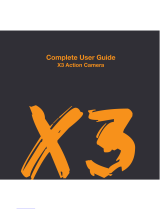a, Press , to turn on the device; Blue light always on, it is in standby
status.
b, Press , blue light blinking 4 times and off, it is in motion detect video
recording;
Press again to save& stop, blue light always on.
c, Press , blue light blinking 3 times and off, it is in manual video
recording;
Press again to save & stop, blue light always on.
d, Press , blue light blinking 2 time, it is in photo by interval (Every 30
seconds a photo);
Press
again to stop, blue light always on.
TIPS: In photo mode, once memory card is full, please clean up contents in
the card; Blue light blinking continuously to indicate card is full.