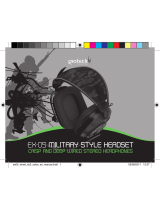XBOX PS3/PC
XBOX PS3/PC
HDMI OUTPUT
HDMI CABLE
(NOT SUPPLIED)
TV / MONITOR
HDMI INPUT
TV / MONITOR AUDIO
OUT
SLIDE SWITCH
TO UN-MUTE
RED
WHITE
03
02
01
04
USB
XBOX PS3/PC
HDMI OUTPUT
HDMI CABLE
(NOT SUPPLIED)
AV MULTI OUT
USBAV RCA ADAPTOR
(NOT SUPPLIED)
TV/MONITOR
HDMI INPUT
SLIDE SWITCH
TO UN-MUTE
03
0201
04
05
XBOX PS3/PC
AV MULTI OUT
USB
SLIDE SWITCH
TO UN-MUTE
YELLOW/
VIDEO
AV RCA CABLE
(SUPPLIED WITH
XBOX CONSOLE)
TV/MONITOR
AUDIO/VIDEO
INPUTS
03
02
01
04
05
XBOX PS3/PC
HDMI OUTPUT
USB
HDMI CABLE
(NOT SUPPLIED)
TV / MONITOR
HDMI INPUT
WHITE
RED
SLIDE SWITCH
TO PS3
SLIDE SWITCH
TO UN-MUTE
TV / MONITOR
AUDIO OUT
03
02
01
04
XBOX PS3/PC
AV MULTI OUTHDMI OUTPUT
USB
HDMI CABLE
(NOT SUPPLIED)
TV/MONITOR
HDMI INPUT
AV RCA CABLE
(SUPPLIED WITH
PS3 CONSOLE)
SLIDE SWITCH
TO PS3
SLIDE SWITCH
TO UN-MUTE
03
0201
04
05
XBOX PS3/PC
AV MULTI OUT
USB
AV RCA CABLE
(SUPPLIED WITH
PS3 CONSOLE)
SLIDE SWITCH
TO PS3
SLIDE SWITCH
TO UN-MUTE
YELLOW/
VIDEO
TV/MONITOR
INPUTS
03
02
01
04
05
XBOX PS3/PC
RCA PASS
THROUGH CABLE
(NOT REQUIRED)
USB
SLIDE SWITCH
TO PS3
SLIDE SWITCH
TO UN-MUTE
XBOX PS3/PC
03
02
01
04
05
07
08
10
09
06
11
03
02
04
precautions
This product has been designed
with the highest concern for
safety. However, any electrical
device, if used improperly, has
the potential to cause harm. To
help ensure risk-free operation
please pay attention to the
following guidelines:
Use only as intended.
This is a precision product,
handle with care.
Contains small parts.
Not suitable for children under
three years of age.
Store in a dry & dust free area.
Do not store in areas of extreme
heat or cold, and avoid direct
sunlight or heat sources
e.g. heaters.
Do not allow the product to get
wet or dirty; doing so may cause
damage.
Do not clean with benzene,
paint thinner, acetone, alcohol, or
other such solvents.
Do not take the product apart;
doing so will void your warranty
and may cause electrical shock
on your console.
This symbol indicates
important installation,
operational or maintenance
instructions. Follow these
instructions closely.
environment
Please help to conserve
the environment by
recycling the cardboard
packaging of this product.
This product should NOT
be disposed of in normal
household waste. It should
be disposed of separately.
Please take it to an electrical
waste collection point.
legals
This product complies with the
following legal regulations.
For further information go to
www.gioteck.com.
a Class B personal
computers and peripherals for
which the following markings,
instructions and Declaration of
Conformity are required.
Gioteck hereby declares
that this headset is in
compliance with the essential
requirements and other
provisions of Directive 2004/108/
EC. To view the full version of the
Declaration of Conformity please
go online to: doc.gioteck.com
EX
-
05
WIRED STEREO HEADSET
FOR XBOX / PS3 / PC / MAC
Thank you for purchasing the
EX-05 Wired Stereo Headset
from Gioteck.
We hope that this product will
go beyond your expectations for a
quality made accessory.
Please read this booklet thoroughly
before using the product and review
specific console manuals for
additional operation details.
Thank you & enjoy!
Features & Details
gB
01 | Lightweight Headband
02 | Headset Adjusters
03
04 | Flexible Rubber Mic Boom
05 | Gioteck Inline Controller
06 | Chat Volume
07 | Game Volume
08 | PS3/XBOX Switch
09 | Mute
10 | LED
11 | Xbox Live Chat Input
Fr
01 | Serre-tête léger
02 | Ajusteurs casque
03
04 | Microphone en caoutchouc souple
05 | Contrôleur Inline Gioteck
06 | Volume de chat
07 | Volume du jeu
08 | PS3/XBOX changer
09 | Commutateur de mode Muet (Mute)
10 | Voyant lumineux
11 | Entrée Chat Xbox Live
es
01 | Banda ligera
02 | Ajustes del auricular
03
04
05 | Controlador Inline de Gioteck
06 | Volumen de charla
07 | Volumen del juego
08 | PS3/XBOX cambiar
09 | Interruptor de silencio
10 | LED
11 | Entrada de charla de Xbox Live
it
01 | Fascia per la testa leggera
02
03
04
05 | Connettore in linea con cavo
06 | Volume chat
07 | Volume gioco
08 | PS3/XBOX passare
09 | Interruttore silenziamento audio
10 | LED
11 | Ingresso chat Xbox live
pt
01 | Suporte para a cabeça de peso reduzido
02 | Ajustadores dos auscultadores
03
04
05
06 | Volume da conversação
07 | Volume do jogo
08 | PS3/XBOX mudar
09 | Interruptor para desligar o som
10 | LED
11 | Entrada para conversação Xbox LIVE
cz
01
02
03
04
05
06 | Hlasitost pro chat
07
08
09
10 | LED
11 | Vstup pro Xbox Live Chat
De
01 | Leichtes Kopfband
02 | Einstellbügel
03 | Ohrmuscheln aus Mikro-Faser
04
05 | Gioteck Inline Controller
06 | Chat-Lautstärke
07 | Game-Lautstärke
08 | PS3/XBOX wechsel
09 | Stummschalter
10 | LED
11 | Xbox LIVE Chat-Eingang
set up 1: With a/v caBles (Without hDmi)
1. Connect the AV RCA cable into the back of your PS3.
2. Connect the RED/WHITE connectors into the corresponding
RED/WHITE sockets of the cables coming from the
Gioteck Inline Controller.
3. Connect the yellow VIDEO connector into the Video IN socket
of your TV/Monitor.
4. Connect the USB lead attached to the Gioteck Inline Controller
into an available USB port on the front of your PS3 console.
5. Make sure the switch on the Gioteck Inline Controller
is set to PS3 and the microphone is not set to mute.
6. Turn on your PS3 console.
7. Make sure the microphone is not set to mute.
8. Go to Settings > Accessory Settings > Audio Device Settings
and select EX-05 Headset (which will appear in the drop down
menu) for both the Input and Output. You will be able to hear
yourself talking into the microphone through the headset
earcups. Set the desired volume level.
9. Go to Settings > Sound Settings > Audio Output Settings,
choose Audio Input Connector/ Scart / AV Multi.
ps3 set up
pc/mac set up
set up 2: With hDmi (option a)
1. Connect the HDMI lead between the PS3 console and
your TV/Monitor.
2. Connect the AV RCA cable into the back of your PS3.
3. Connect the RED/WHITE connectors into the corresponding
RED/WHITE sockets of the cables coming from the
Gioteck Inline Controller.
4. Connect the USB lead attached to the Gioteck Inline Controller
into an available USB port on the front of your PS3 console.
5. Make sure the switch on the Gioteck Inline Controller is set to
PS3 and the microphone is not set to mute.
6. Turn on your PS3 console.
7. Make sure the microphone is not set to mute.
8. Go to Settings > Accessory Settings > Audio Device Settings
and select EX-05 Headset (which will appear in the drop down
menu) for both the Input and Output. You will be able to hear
yourself talking into the microphone through the headset
earcups. Set the desired volume level.
9. Go to Settings > Sound Settings > Audio Output Settings,
choose Audio Input Connector/ Scart / AV Multi.
set up 2: With hDmi (option B)
1. Connect the HDMI lead between the PS3 console
and TV/Monitor.
2. Connect the RED/WHITE connectors attached to the
Gioteck Inline Controller into the Audio OUT RED/WHITE
sockets on your TV/Monitor.
3. Connect the USB lead attached to the Gioteck Inline Controller
into an available USB port on the front of your PS3 console.
4. Make sure the switch on the Gioteck Inline Controller is set to
PS3 and the microphone is not set to mute.
5. Turn on your PS3 console.
6. Make sure the microphone is not set to mute.
7. Go to Settings > Accessory Settings > Audio Device Settings
and select EX-05 Headset (which will appear in the drop down
menu) for both the Input and Output. You will be able to hear
yourself talking into the microphone through the headset
earcups. Set the desired volume level.
8. Go to Settings > Sound Settings > Audio Output Settings,
choose Audio Input Connector/ Scart / AV Multi.
1. Connect the Headset into the Gioteck Inline Controller.
2. Make sure the microphone is not set to mute.
3. Check that the switch on the Gioteck Inline Controller is set
to PS3 as this is also the correct position for PC or MAC use.
4. Plug the USB cable into an available port on your PC or MAC.
5. The RED/WHITE audio cables are not required.
6.
and assign it as the device for audio output.
7. For MAC, open system preferences and go to sound. (You can
then assign the audio output to the Gioteck EX-05 Headset.)
set up 1: With a/v caBles (Without hDmi)
1. Connect the AV RCA Cable into the back of your
XBOX 360 console.
2. Connect the RED/WHITE connectors into the corresponding
sockets of the cables coming from the Gioteck Inline Controller.
3. Connect the yellow VIDEO connector into the Video IN socket
on your TV/Monitor.
4. Connect the USB lead of the Gioteck Inline Controller into an
available USB port on your console.
5. Make sure the microphone is not set to mute.
6. Turn on your console and make sure that your controller is
wirelessly connected to your console (do not leave the
controller charging or it will transfer electrical noise into
your headset).
7. Go to chat set up.
XBoX set up chat set up : XBoX live
set up 2: With hDmi (option a)
1. Connect the HDMI (not included) lead between the XBOX 360
and your TV/Monitor.
2. Connect the AV RCA Adaptor Cable (not included) into the
XBOX 360.
3. Connect the RED/WHITE connects that are attached to the
Gioteck Inline Controller into the correct inputs of the AV RCA
Adaptor Cable (not included).
4. Connect the USB lead of the Gioteck Inline Controller into an
available USB port on your console.
5. Make sure the microphone is not set to mute.
6. Turn on your console and make sure that your controller is
wirelessly connected to your console (do not leave the
controller charging or it will transfer electrical noise into
your headset).
7. Go to chat set up.
IMPORTANT: The AV cable supplied with the
XBOX 360 does not allow for simultaneous use with
a HDMI cable, as the shape of the AV connector
covers the HDMI socket. You will need to purchase
one from Amazon for this set up method:
http://tinyurl.com/360-RCA-Adaptor
set up 2: With hDmi (option B)
1. Connect the HDMI (not included) lead between your
XBOX 360® and TV/Monitor.
2. Connect the RED/WHITE connectors attached to the
Gioteck Inline Controller into the Audio OUT RED/WHITE
sockets on your TV/Monitor.
3. Connect the USB lead of the Gioteck Inline Controller into an
available USB port on your console.
4. Make sure the microphone is not set to mute.
5. Turn on your console and make sure that your controller is
wirelessly connected to your console (do not leave the
controller charging or it will transfer electrical noise into
your headset).
6. Go to chat set up.
1. Plug one end of the short mini jack cable into the correct
socket on the Gioteck Inline Controller and the other end into
your XBOX 360 controller. (It is important to do this in the
correct order so that the console connects to the headset’s
microphone!)
2. Go to XBOX Dashboard > Settings > Preferences > Voice.
3. Set Voice Output to: Play through Headset.
4. Set the desired volume for the Game Sound and Voice.
(You should now hear sound from your XBOX 360® through
your headset.)
5. To test the microphone go to messages and record and
play back a message.
FOR TROUBLESHOOTING &
VIEW THIS MANUAL ONLINE:
www.gioteck.com
PLEASE NOTE: You may need to make some
adjustments to your TV/Monitor’s settings to enable
the audio to come through the headset
(Consult your TV manual).
PLEASE NOTE: Your TV/Monitor will need to have
Audio Out (RED/WHITE) sockets. Most, but not all
TVs/Monitors have RED/WHITE Audio IN and
YELLOW Video IN sockets but not all TV’s, and even
fewer monitors have RED/WHITE Audio OUT sockets.
VERSION 1.0 | EX5UNI-M0
EX
-
05
WIRED STEREO HEADSET
PS3 / XBOX / PC / MAC