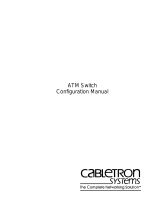Page is loading ...

Part No. 02L1333
Published October 1997
8271 N
WAYS
E
THERNET
LAN S
WITCH
ATM OC-3
C
M
ODULE
Q
UICK
R
EFERENCE
G
UIDE
Pre-Configuration Checklist
Before configuring the ATM OC-3c Module, com-
plete the following steps:
1
Install the ATM Module —
Installation instruc-
tions are provided in “Installing and Setting Up the
Module” in the ATM Module User’s Guide.
2
Check that the ATM Module is correctly
installed in the Switch —
Follow the “Post Instal-
lation Checks” as described in “Installing and Set-
ting Up the Module”, in the ATM Module User’s
Guide.
3
Check that the Switch is correctly installed in
the network —
See the User’s Guide that came
with your Switch.
In this reference guide, the term Switch is used to
identify the device containing the ATM Module.
The term ATM Switch is used to identify the ATM
device that the Switch is connected to on the net-
work.
4
Ensure that the LANE Services are correctly set up
on your network, that is, each LAN Emulation Server
(LES) and its associated Broadcast and Unknown
Server (BUS) are operational.
5
To communicate with an ATM Switch, the communi-
cation settings on the ATM Module and ATM Switch
must be compatible. Find the following ATM Switch
settings and enter them below:
Signalling Mode
Signalling must be the same on both devices, and
must be either 3.0 or 3.1. The default on the ATM
Module is 3.1.
SONET or SDH?
Both devices must use the same physical standard.
The ATM Module supports SONET STS-3c and SDH
STM-1, and the default is SONET STS-3c.
Both devices must use the same
Interim Local Management Interface (ILMI)
connection.
The default is VPI = 0 and VCI = 16.
ILMI VCC VPI = VCI =

2 8271 N
WAYS
E
THERNET
LAN S
WITCH
ATM OC-3
C
M
ODULE
Q
UICK
R
EFERENCE
G
UIDE
Configuring the ATM Module
1
Access the Local Management Screens
Refer to “Accessing Management Features” in the
ATM Module User’s guide for instructions.
2
Ensure that the ATM Module and ATM Switch
use compatible settings
:
a
From the Main Menu, select the ATM Configura-
tion option. The ATM Module Configuration
screen is displayed. An example of the screen is
shown in Figure 1.
Figure 1
ATM Module Configuration Screen
b
Ensure that the signalling mode used by the
ATM Module matches the signalling mode used
on the ATM Switch, either version 3.0 or 3.1.
c
Ensure that the ATM Module and the ATM
Switch are using the same physical standard,
either SONET STS-3c or SDH STM-1.
d
Ensure that the ATM Module and ATM Switch are
using the same ILMI VCC. The standard ILMI VCC
is VPI = 0, VCI=16.
e
If you do not need to make any changes, select
the CANCEL button. Select the OK button to
apply the changes and automatically reset the
device.
3
Ensure that the Default VLAN is operational
a
From the Main Menu, select the Switch Manage-
ment option. The Switch Management screen is
displayed. An example of the screen is shown in
Figure 2.
Figure 2
Switch Management Screen
b
In the
Management Level
field ensure that the
Port
option is selected. You can use the spacebar
to toggle between the options.

Configuring the ATM Module 3
c
Ensure that the Port ID is set to the ATM port
number. The ATM port numbers are as follows:
Port
13
on an IBM 8271 Nways Ethernet LAN
Switch Model 612 and IBM 8271 Nways Ether-
net LAN Switch Model 712
Port
25
on an IBM 8271 Nways Ethernet LAN
Switch Model 624 and IBM 8271 Nways Ether-
net LAN Switch Model 524
d
Select the STATS button.
e
The ATM Port Statistics Screen is displayed.
f
Select the LEC button to displays statistics and
status information for the default VLAN that is
associated with the default ELAN (admin1).
An example of the ATM VLAN LEC Status screen is
shown in Figure 3.
Figure 3
ATM VLAN LEC Status Screen
g
If the default VLAN’s
LEC State
field displays a
value other than
Active
, and the
Last LEC Failure
Reason
shows a value other than
None
, an error
has arisen; see “Troubleshooting”.

4 8271 N
WAYS
E
THERNET
LAN S
WITCH
ATM OC-3
C
M
ODULE
Q
UICK
R
EFERENCE
G
UIDE
Troubleshooting
The most likely error at start-up time is a problem
with the physical connection. Use Table 1 to iden-
tify any problems you encounter after installation. If
you cannot resolve the problem using the table,
refer to the “Troubleshooting” appendix in the
ATM Module User’s Guide.
:
Table 1
Troubleshooting
1Is the Link
Status LED OFF?
Yes
No
Ensure that the port is turned on
(enabled) at both ends of the link.
You may need to reverse the Transmit
and Receive connectors at one end of
the link.
Go to step 2.
2 Is the Far End
Status LED OFF?
Yes
No
Ensure that the cable is not
obstructed or damaged. Replace dam-
aged cable.
Go to step 3.
3 Has the LEC
joined the
LANE service?
Check the
Last LEC Failure
Reason
field on
the ATM VLAN
LEC Status
Screen, as
described in the
previous section
of this guide.
Yes
No
The Switch is operational, but there is
a problem with the adjacent ATM
Switch, or insufficient resources fur-
ther along the network connection.
Check the ATM Connection using the
Connection Table, as described in “Dis-
playing an ATM Connection” within
the “Managing the ATM Module”
chapter of the ATM Module User’s
Guide.
Ensure that you have completed the
“Pre-Configuration Checklist” at the
start of this guide.
Refer to the
Last LEC Failure Reason
troubleshooting table in the “ATM
VLAN LEC Status” section of the
“Monitoring the ATM Module” chap-
ter of the ATM Module User’s Guide.
If you still cannot resolve the problem,
refer to the “Troubleshooting” appen-
dix in the User’s Guide.

6 8271 N
WAYS
E
THERNET
LAN S
WITCH
ATM OC-3
C
M
ODULE
Q
UICK
R
EFERENCE
G
UIDE
/