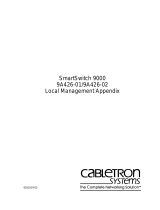Page is loading ...

http://www.3com.com/
CoreBuilder
®
2500
Software Installation and
Release Notes
Intelligent Switching Software
Version 8.1.2
Part No.10005340
Published March 1999

3Com Corporation
5400 Bayfront Plaza
Santa Clara, California
95052-8145
Copyright © 1999, 3Com Corporation. All rights reserved. No part of this documentation may be reproduced
in any form or by any means or used to make any derivative work (such as translation, transformation, or
adaptation) without written permission from 3Com Corporation.
3Com Corporation reserves the right to revise this documentation and to make changes in content from time
to time without obligation on the part of 3Com Corporation to provide notification of such revision or change.
3Com Corporation provides this documentation without warranty, term, or condition of any kind, either implied
or expressed, including, but not limited to, the implied warranties, terms or conditions of merchantability,
satisfactory quality, and fitness for a particular purpose. 3Com may make improvements or changes in the
product(s) and/or the program(s) described in this documentation at any time.
If there is any software on removable media described in this documentation, it is furnished under a license
agreement included with the product as a separate document, in the hardcopy documentation, or on the
removable media in a directory file named LICENSE.TXT or !LICENSE.TXT. If you are unable to locate a copy,
please contact 3Com and a copy will be provided to you.
UNITED STATES GOVERNMENT LEGEND
If you are a United States government agency, then this documentation and the software described herein are
provided to you subject to the following:
All technical data and computer software are commercial in nature and developed solely at private expense.
Software is delivered as “Commercial Computer Software” as defined in DFARS 252.227-7014 (June 1995) or
as a “commercial item” as defined in FAR 2.101(a) and as such is provided with only such rights as are
provided in 3Com’s standard commercial license for the Software. Technical data is provided with limited rights
only as provided in DFAR 252.227-7015 (Nov 1995) or FAR 52.227-14 (June 1987), whichever is applicable.
You agree not to remove or deface any portion of any legend provided on any licensed program or
documentation contained in, or delivered to you in conjunction with, this User Guide.
Unless otherwise indicated, 3Com registered trademarks are registered in the United States and may or may not
be registered in other countries.
3Com, the 3Com logo, CoreBuilder, LANplex, and Transcend are registered trademarks of 3Com Corporation.
3Com Facts is a service mark of 3Com Corporation.
DEC and PATHWORKS are registered trademarks of Compaq Computer Corporation. AIX, AT, IBM, NetView,
and OS/2 are registered trademarks of International Business Machines Corporation. Microsoft, MS-DOS,
Windows, and Windows NT are registered trademarks of Microsoft Corporation. Sun and SunNet Manager are
trademarks of Sun MicroSystems, Inc. UNIX is a registered trademark in the United States and other countries,
licensed exclusively through X/Open Company, Ltd.
All other company and product names may be trademarks of the respective companies with which they are
associated.

C
ONTENTS
C
ORE
B
UILDER
2500 I
NTELLIGENT
S
WITCHING
S
OFTWARE
V
ERSION
8.1.2
Overview 7
Before You Start 7
Upgrade Considerations 7
About Software Version 8.1.2 8
System Issues 10
Upgrade Considerations 11
Restrictions with ATM and 10BASE-FL Modules 11
Error Message for Unsupported Configurations 13
Customer Documentation 14
Software Installation Procedure 15
Software Files on the Software CD-ROM 15
Software Files on the 3Com Web Site 15
Software Installation Process Summary 16
Copying Software to a Hard Disk 16
Preinstallation Tasks 17
Installing the Diagnostic Software 18
Installing the System Software 20
Loading the Expander File 20
Loading the Compressed Image 22
Rebooting the System 23
Reloading the Compressed Image 23
SNMP MIB Files 25
Compiler Support 25
Release History 26

A
N
EW
F
EATURES
IN
I
NTELLIGENT
S
WITCHING
S
OFTWARE
V
ERSION
8.1.1
New Features 29
Support for the ATM Module 30
Physical Configuration 30
Features 30
Parameter Change in Interface Definition Procedure 30
Defining an IP Interface 31
Displaying Interface Information 31
Field Added to the Interface Display 32
New System Uptime Menu 32
New and Updated MIBs 33
Removing STP on a Per Port Basis 33
Telnet Timeout Interval Changed 33
B
A
DMINISTERING
ATM
ATM in Your Network 36
LAN Emulation and Classical IP 36
Before You Configure ATM 37
Checking ATM Link Status 37
Verifying Address Registration 38
Verifying Signaling 39
LAN Emulation 40
Creating an Emulated LAN 40
Eliminating Bridge Loops in ELAN Configurations 41
Configuring Clients to Join an Existing Emulated LAN 41
Defining LAN Emulation Clients 41
Administering LAN Emulation Clients 43
Displaying Information About LAN Emulation Clients 43
Modifying Information About LAN Emulation Clients 48
Removing a LAN Emulation Client 48
Administering UNI Management Entities 49
Displaying UME Information 49
Listing Network Prefixes and Addresses 51
Setting the UME Connect State 51
Setting the Virtual Path Identifier 52
Setting the Virtual Channel Identifier 52

Administering ATM Ports 53
Displaying Port Information 53
Labeling a Port 55
Listing Virtual Channel Connection Information 56
Listing General VCC Information 56
Listing VCC Transmit Information 57
Listing VCC Receive Information 58
C
T
ECHNICAL
S
UPPORT
Online Technical Services 59
World Wide Web Site 59
3Com Knowledgebase Web Services 59
3Com FTP Site 60
3Com Bulletin Board Service 60
Access by Analog Modem 60
Access by Digital Modem 61
3Com Facts Automated Fax Service 61
Support from Your Network Supplier 61
Support from 3Com 61
Returning Products for Repair 63
Year 2000 Compliance 63


C
ORE
B
UILDER
2500
I
NTELLIGENT
S
WITCHING
S
OFTWARE
V
ERSION
8.1.2
Overview
These release notes describe CoreBuilder
®
2500 Intelligent Switching
software, version 8.1.2, from 3Com Corporation, dated February 19,
1999. This release supersedes LANplex
®
2500 Intelligent Switching
software, version 8.1.1, dated December 20, 1996.
In mid-1997, 3Com changed the name of the LANplex 2500 switch to
the CoreBuilder 2500 switch. In version 8.1.2, however, the LANplex
name and related abbreviations, such as lp and lpx, remain in the
filenames and displays on the Administration Console.
These release notes use the CoreBuilder name. If applicable for your
system, substitute LANplex for CoreBuilder throughout these release
notes.
Before You Start
Before you install Intelligent Switching software version 8.1.2 on your
system, be sure to read this document in its entirety so that you
understand the release features, system issues, known problems,
supported configurations, and the software installation procedure.
Upgrade
Considerations
You can load Intelligent Switching software version 8.1.2 on any
LANplex 2500 or CoreBuilder 2500 system. Before you upgrade a system,
read “Upgrade Considerations” on page 11 for important information
and cautions.

8 C
ORE
B
UILDER
2500 I
NTELLIGENT
S
WITCHING
S
OFTWARE
V
ERSION
8.1.2
About Software
Version 8.1.2
Intelligent Switching software version 8.1.2 is a maintenance release that
includes several patches (bug fixes). Table 1 lists the patch numbers and
descriptions.
Ta bl e 1
Patch Descriptions
Patch
No.
Descriptions of Fixed Problems
5 Added the ability to save nonvolatile configuration data from one system
and restore it to another system.
Fixed a problem with the nvdata save process and .nvd file extensions.
6 Fixed a buffer leak problem with IPX NetBIOS in configurations that have
no outgoing interfaces.
Fixed a problem in which IPX NetBIOS network numbers were corrupted
when using FDDI 802.2 encapsulation on an IPX interface. This problem
affected the processing of an IPX NetBIOS frame and potentially caused it
to be dropped.
10 Fixed a problem with Fast Ethernet port lockups.
13 Fixed the FDDI Source Route frame problem with Panic 3 errors. Errors
were caused by frames with unicast DA, known DA, source route SA,
known SA, and frames in error.
Fixed a problem with multibuffer FDDI and ATM Panic 3 errors.
Fixed an error with the max VLAN condition that occurred while adding
VLANs.
15 Fixed the corruption problem with frames that required fragmentation
between FDDI and Ethernet.
17 Fixed filtering problems with ATM LECs.
18 Fixed a problem in which, if an IP VLAN was removed, then the remaining
IP VLANs could no longer communicate with each other through the
system.
19 Fixed a problem in which AUI and BNC ports hung when a certain amount
of collision activity occurred.
22 Revised the fix that dealt with frame corruption during FDDI-to-Fast
Ethernet or FDDI-to-Ethernet fragmentation.
Fixed a problem with the initialization and timing of ATM LECs.
23 Fixed a problem that occurred if an ATM multicast limit was set. If that limit
value was reached on an ATM interface, all future traffic through that
interface was dropped.
24 Fixed the Panic78 frame buffer overreturn problem that was caused by
Source Route frames in error. This fix is only for Transparent Bridge Mode.

About Software Version 8.1.2 9
25 Added functionality to disable ATM throttling to the Broadcast and
Unknown Server (BUS). A value indicates the number of unknown
addresses that can be sent to the BUS. A new value of "0" disables this
function.
Fixed a problem with console lockup that can occur after you enter a
Ctrl+C command at the Administration Console.
27 Fixed performance problems (slow responses, lost connections, and so on)
that occurred when the system accessed the ARP table via SNMP.
Fixed a memory leak that was caused by ARP frames.
Fixed an ARP-related problem that resulted in buffer loss.
28 Added support for LEC IDs of zero.
30 Fixed the cause of various cp panic messages when the system is
interoperating in an ATM environment.
31 Fixed a buffer leak that was caused by receiving packets that were larger
than legal Ethernet sizes.
32 Changed how passwords are handled in the system.
Changed the system response for certain MIB requests. When the MIB
objects swSysSystemConsoleWritePwd and
swSysSystemConsoleAdminPwd are requested by a management
entity, the system now returns the message NoSuchName, regardless of
the access level of the community string that you use to request these
objects.
33 Fixed a problem with Rlogin so that customers can use Rlogin instead of
Telnet. The use of Telnet causes small memory leaks of about 40 bytes per
session. If you Telnet to a system with a Rev 7 motherboard every 15
minutes on a 7x24 basis, then it would take approximately 24 days to start
receiving memPartAlloc error messages when you access the system for
information. This time would be longer than 24 days for systems with Rev
8 motherboards and shorter for systems with Rev 6 motherboards,
because they have different amounts of memory. A system reboot or
power cycle returns all memory that is lost through the leaking process.
34 Provided a software fix for a flash memory issue. In certain circumstances,
if the system was rebooted, the system indicated unrecoverable checksum
errors. This fix incorporates a new expander file to be used during the
software installation process.
Ta bl e 1
Patch Descriptions (continued)
Patch
No.
Descriptions of Fixed Problems

10 C
ORE
B
UILDER
2500 I
NTELLIGENT
S
WITCHING
S
OFTWARE
V
ERSION
8.1.2
System Issues
The following system issues have been identified for software
version 8.1.2:
■
When a ping is initiated from the CoreBuilder 2500 system and is
destined to an ATM device that has a specific ATM adapter card,
multiple pings are required before communication is initiated. This
situation arises because of the amount of time required for the
adapter card to resolve ATM ARP.
■
An ATM LEC cannot be configured as the backbone port in Express
Switching mode.
■
After you set a system baseline, ATM LEC bridge statistics are
incorrect.
■
You cannot set the
ipDefaultTTL
MIB variable.
■
When the ILMI autoconfiguration option is enabled on a
CoreBuilder 7000 switch, it could take several minutes for a LEC
configured on a CoreBuilder 2500 to join an emulated LAN.
■
Packet filters can access data only through byte 64 in the packet.
■
Roving Analysis frames that are sent over a remote Fast Ethernet
connection are truncated if greater than 1495 bytes.
■
Roving analysis is not supported on a system that has an ATM module
installed in the chassis.
■
Remote roving analysis is not supported over a Fast Ethernet
connection that has the Spanning Tree Protocol enabled.
■
Before you enable Express Switching mode, disable the backbone
port. Then, after you enable Express Switching mode, reenable the
backbone port.
■
The system cannot route FDDI multicast frames that are larger than
1500 bytes (that is, frames that require fragmentation).
■
The FCS error statistics field reports inaccurate values for Fast Ethernet
ports.

System Issues 11
Upgrade
Considerations
There are three primary upgrade considerations:
■ Once you install software version 7.0.0 or higher in a system that uses
a revision 8.0 motherboard, you can never install software versions
previous to version 7.0.0 in the future. To see if you have a revision 8.0
motherboard in your system, enter system display at the top level
of the Administration Console. The first line of the display shows the
product name and, in parentheses, the revision number of the
motherboard.
■ If you are upgrading from a release prior to version 7.0.0, be aware
that the menu item ip forwarding was changed to ip routing
at version 7.0.0. If you have created automated scripts that include
ip forwarding, edit them to reflect this command change.
■ If you are upgrading from a release prior to version 8.1.1,
be aware that the parameter broadcast address in the IP
interface definition procedure was changed to
advertisement address(es) at version 8.1.1. If you have
created automated scripts that include broadcast address, edit
them to reflect this command change.
Restrictions with
ATM and 10BASE-FL
Modules
Each CoreBuilder 2500 chassis features two slots for low-speed modules
(Ethernet) and two slots for high-speed modules (ATM, FDDI, or Fast
Ethernet). At this release, however, the system supports only one ATM
module per chassis.
In addition, restrictions apply to certain configurations that mix one ATM
module with two older Ethernet 10BASE-FL modules (3C201400; no
longer orderable). The combination of these three modules causes certain
systems to draw excessive power and eventually fail. Whether your
system could be affected by this module-combination problem depends
on the revision level of the system motherboard.
You can order a newer version of the 10BASE-FL module (3C201400A).
The configuration restrictions described in this section do not apply to this
newer version of the 10BASE-FL module.
To determine the revision level of your system motherboard, enter
system display at the top level of the Administration Console. The
first line of the display shows the product name and, in parentheses, the
revision number of the motherboard.

12 C
ORE
B
UILDER
2500 I
NTELLIGENT
S
WITCHING
S
OFTWARE
V
ERSION
8.1.2
Table 2 outlines the configuration restrictions.
* This system configuration
would
be supported if you replace both of the older 10BASE-FL modules (3C201400) with the newer
10BASE-FL modules (3C201400A).
Ta bl e 2
Physical Configuration Limitations
System Configuration
Chassis with Revision 8.x
Motherboard
Chassis with Revision 7.x
Motherboard
Chassis with Revision 6.x
Motherboard
■ 2 old 10BASE-FL
modules (3C201400)
■ 1 FDDI (MMF or SMF)
module
■ 1 ATM module
Configuration is not
supported*
Draws 15 amps
Configuration is not
supported*
Draws 14.3 amps
Configuration is not
supported*
Draws 14.45 amps
■ 2 old 10BASE-FL
modules (3C201400)
■ 1 100BASE-FX module
■ 1 ATM module
Configuration is not
supported*
Draws 14.4 amps
Supported configuration Supported configuration
■ 2 old 10BASE-FL
modules (3C201400)
■ 1 100BASE-TX module
■ 1 ATM module
Configuration is not
supported*
Draws 14.6 amps
Supported configuration
Configuration is not
supported*
Draws 14.05 amps
■ 2 old 10BASE-FL
modules (3C201400)
■ 1 TP-DDI module
■ 1 ATM module
Configuration is not
supported*
Draws 15.2 amps
Configuration is not
supported*
Draws 14.5 amps
Configuration is not
supported*
Draws 14.65 amps

System Issues 13
Error Message for Unsupported Configurations
During system power on, Intelligent Switching software version 8.1.1 or
later can detect the unsupported configurations that are outlined in
Table 2. If the system detects an unsupported configuration, it does not
boot up normally and initiates a critical error condition, as indicated by
these symptoms:
■ All LEDs on the system light.
■ The Config LED flashes to indicate the critical error.
■ The following error message appears:
FATAL Error .....
Option Module Configuration Not Supported.
Illegal Combination of Adapter Cards
SYSTEM HALTED!
A similar error message appears if a newer Ethernet 10BASE-FL module
(3C201400A) is present but is not functioning properly:
An Overcurrent Condition Has Occurred For The
Adapter Card In Slot - 3 or 4
Please Remove This Adapter Card and Contact 3Com
Technical Support.
SYSTEM HALTED!

14 C
ORE
B
UILDER
2500 I
NTELLIGENT
S
WITCHING
S
OFTWARE
V
ERSION
8.1.2
Customer
Documentation
Most functionality in Intelligent Switching software version 8.1.2 is
described in the documentation titles that are listed in Table 3.
* If you ordered a system that had Intelligent Switching software version 8.1.2 installed, then
you also received a Documentation CD-ROM that contains online versions of these documents.
If you are upgrading an existing system to version 8.1.2 and want to download the latest
documentation, visit the 3Com Web site:
www.3com.com
Other functionality in version 8.1.2 is described in “About Software
Version 8.1.2” earlier in these release notes, as well as in Appendix A and
Appendix B:
■
Appendix A briefly describes the new features that were included in
Intelligent Switching software version 8.1.1.
■
Appendix B describes how to administer ATM. ATM is mentioned in
Appendix A and described fully in Appendix B.
Some titles of documentation that are shipped with the CoreBuilder 2500
system use the LANplex name instead of the CoreBuilder name.
Ta bl e 3
Customer Documentation*
Title Part Number
CoreBuilder 2500 Getting Started Guide
801-00376-000
CoreBuilder 2500 Operation Guide
801-00375-000
CoreBuilder 2500 Administration Console User Guide
801-00374-000

Software Installation Procedure 15
Software
Installation
Procedure
Use this section in either of these cases:
■ If these Intelligent Switching version 8.1.2 release notes are included
in your system packaging, then version 8.1.2 is already installed on
your system. Use this “Software Installation Procedure” section and
the Software CD-ROM only if you need to reinstall the software later.
■ If you are upgrading an existing system to Intelligent Switching
software version 8.1.2, read through this entire “Software Installation
Procedure” section at least once before you start the installation
process.
Software Files on the
Software CD-ROM
Intelligent Switching software version 8.1.2 includes the following
directory and file structure:
■
Mib_defs
■
baseMibs
■
hpov
■
mosy
■
smic
■
snm
■ Software
■
lp2500c
■
lpexpand
■
lpx2000s
Filter Builder The Software CD-ROM also includes the Filter Builder utility, which you
can use to develop and test packet filters for the CoreBuilder 2500
system. You load Filter Builder software on a PC, not on the system. See
the
LAN Switching Tools Filter Builder Getting Started Guide
on the
Documentation CD-ROM for more information about installing and using
Filter Builder.
Software Files on the
3Com Web Site
You can also obtain Intelligent Switching software version 8.1.2 from the
3Com Web site. For easy downloading, all software files are compressed
into one file. To locate this file, begin from the following URL:
http://support.3com.com/software/switches.htm

16 C
ORE
B
UILDER
2500 I
NTELLIGENT
S
WITCHING
S
OFTWARE
V
ERSION
8.1.2
Software Installation
Process Summary
To install CoreBuilder 2500 Intelligent Switching software version 8.1.2,
follow these general steps, which are explained in greater detail in the
indicated sections:
1
Copy the software files from the Software CD-ROM or download the
software files from the 3Com Web Site to the hard disk of a host device.
See “Copying Software to a Hard Disk” for detailed instructions.
2
Prepare the system and the host device.
See “Preinstallation Tasks” for detailed instructions.
3
Install the diagnostic software file and system software files onto the
CoreBuilder 2500 system by retrieving the files from the host device.
See “Installing the Diagnostic Software” and “Installing the
System Software” for detailed instructions.
You can update software on the system while it is operating in a network.
The system continues to forward traffic during the installation, except
when the system is rebooting.
Copying Software
to a Hard Disk
Because you cannot directly load Intelligent Switching software
version 8.1.2 from the Software CD-ROM or the 3Com Web site onto
your system, you use an interim host device to transfer software files to
your system.
Prerequisites for the host device:
■
Must be able to function as an FTP server
■
Must use a UNIX, Windows 95, or Windows NT operating system
To copy the software to a host device, follow these steps:
1
Either:
a
Copy the software files from the Intelligent Switching version 8.1.2
Software CD-ROM to the hard disk of the selected host device.
OR
a
Download the compressed file from the 3Com Web Site to the hard
disk of the selected host device. Begin with the following URL:
http://support.3com.com/software/switches.htm
b
Decompress the file on the host device to reveal the individual
software files.

Software Installation Procedure 17
2
Because you need it later in the procedure, write down the exact
pathname, using exact letter case, for the location of each software file
on the host device.
If you copy files from one host device to another host device using the file
transfer protocol (FTP), be aware that the case of the letters in the
software filenames may change during the transfer.
3
Proceed to “Preinstallation Tasks” next.
Preinstallation Tasks
To ensure that the system and the host device are ready to continue with
the procedure, follow these steps:
1
Using the ip ping command, verify that the CoreBuilder 2500 system
can reach the host computer to which you copied the updated software.
See the
CoreBuilder 2500 Administration Console User Guide
for more
information about the ip ping command.
2
Verify that the host device has FTP server software running on it.
3
Using the system nvData save command, save your system’s
NVRAM configuration data.
See the
CoreBuilder 2500 Administration Console User Guide
for more
information about the system nvData save command.
4
Proceed to “Installing the Diagnostic Software” next.

18 C
ORE
B
UILDER
2500 I
NTELLIGENT
S
WITCHING
S
OFTWARE
V
ERSION
8.1.2
Installing the
Diagnostic Software
The diagnostic software runs important internal tests at system power up.
To update the diagnostic software on the system, follow these steps:
CAUTION: If you are performing this upgrade process from a remote
host (for example, using a modem connection or telnet session), do not
disconnect your session to the CoreBuilder 2500 system while the
software update is in progress, or the file may become corrupted. If your
session is disconnected, do not reboot the system. Instead, log in to the
system again and restart the entire software installation procedure.
1
To ensure that no other administrative sessions can occur during the
update process, lock the Administration Console:
a
From the top level of the Administration Console, enter:
system consoleLock
b
At the prompt, enter:
on
CAUTION: If another user logs into the system using telnet while a
software update is taking place, the software images that are stored in
flash memory may become corrupted.
2
To begin loading the diagnostic software, enter the following command
from the top level of the Administration Console:
system softwareUpdate
The system prompts you for several items of information.
Press Return at any prompt to accept the default value that is shown in
brackets.
3
At the
Host IP address
prompt, enter the IP address of the host
device from which you are retrieving the diagnostic software.
4
At the
Install file pathname
prompt, enter the complete path
and filename.
Paths and filenames are case-sensitive. Be sure to type them exactly as
shown on the hard disk of the host device.
For an MS-DOS host, you must precede the full path with a forward
slash (/). Example: /c:\3com\cb2500\lpx2000s
5
At the
User name
prompt, enter your user name.

Software Installation Procedure 19
6
At the Password prompt, enter your password. The field does not
display the characters that you enter.
After you enter your password, the system begins to retrieve the file from
the host device.
When the installation is complete, the system returns you to the top level
of the Administration Console.
CAUTION:
If, for any reason, the installation stops (that is, if you do not
see activity for more than 2 minutes), do not reboot the system. Instead,
press Ctrl+C. After the system displays some trace information, it prompts
you for a login ID and password. Log in and try the installation again.
Example
Host IP address [192.9.200.14]:
192.9.200.96
Install file pathname[/usr/cb2500/lpx2000s]:
User name:
scottco
Password:
Programming flash memory block 1 of 2...
Programming flash memory block 2 of 2 ...
Installation complete.
7
To activate the newly loaded diagnostic software, reboot the system by
entering the following command from the top level of the Administration
Console:
system reboot
CAUTION:
You must reboot the system after you load the diagnostic
software but before you load the system software. If you do not reboot
the system at this point, then a continuous system reboot occurs later in
the installation process.
After the reboot, the system retains the user-configurable nonvolatile
data.
8
Log in to the system and proceed to “Installing the System Software”
next.

20 C
ORE
B
UILDER
2500 I
NTELLIGENT
S
WITCHING
S
OFTWARE
V
ERSION
8.1.2
Installing the
System Software
The system software is organized in two files: an expander file
(
lpexpand
) and a compressed image file (
lp2500c
). The expander file
is a utility that expands the compressed image and moves it from flash
memory into random access memory on the system.
To install system software, you complete these four tasks:
■
Retrieve the expander file:
lpexpand
■
Retrieve the compressed image:
lp2500c
■
Reboot the system
■
Retrieve the compressed image again:
lp2500c
Detailed instructions for each task are provided next.
Loading the Expander File
To load the expander file onto the CoreBuilder 2500 system, follow these
steps:
1
To ensure that no other administrative sessions can occur during the
update process, lock the Administration Console:
a
From the top level of the Administration Console, enter:
system consoleLock
b
At the prompt, enter:
on
If you completed step 1 in “Installing the Diagnostic Software” earlier in
these release notes, the consoleLock is already set to on.
CAUTION: If another user logs into the system using telnet while a
software update is taking place, the software images that are stored in
flash memory may become corrupted.
/