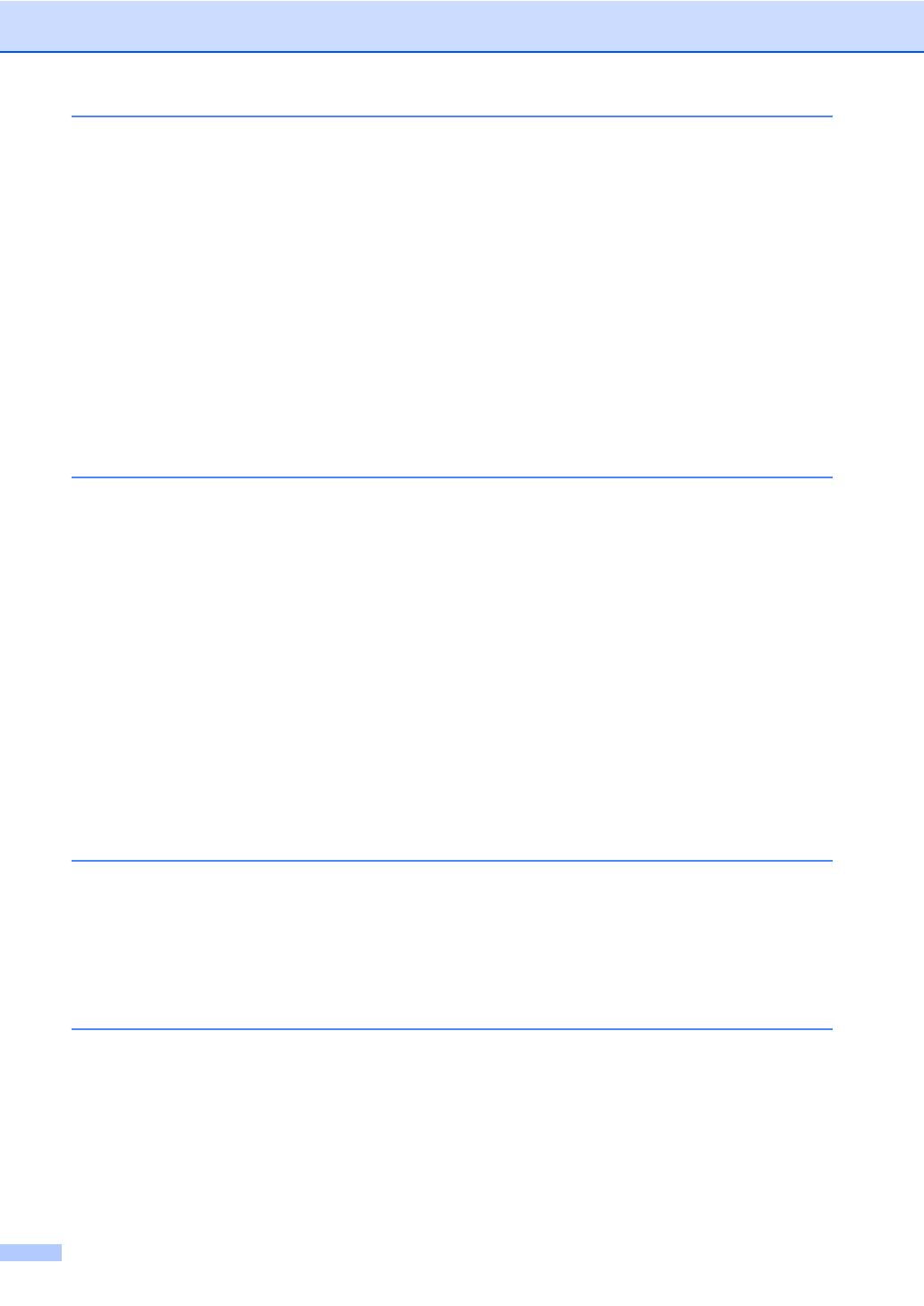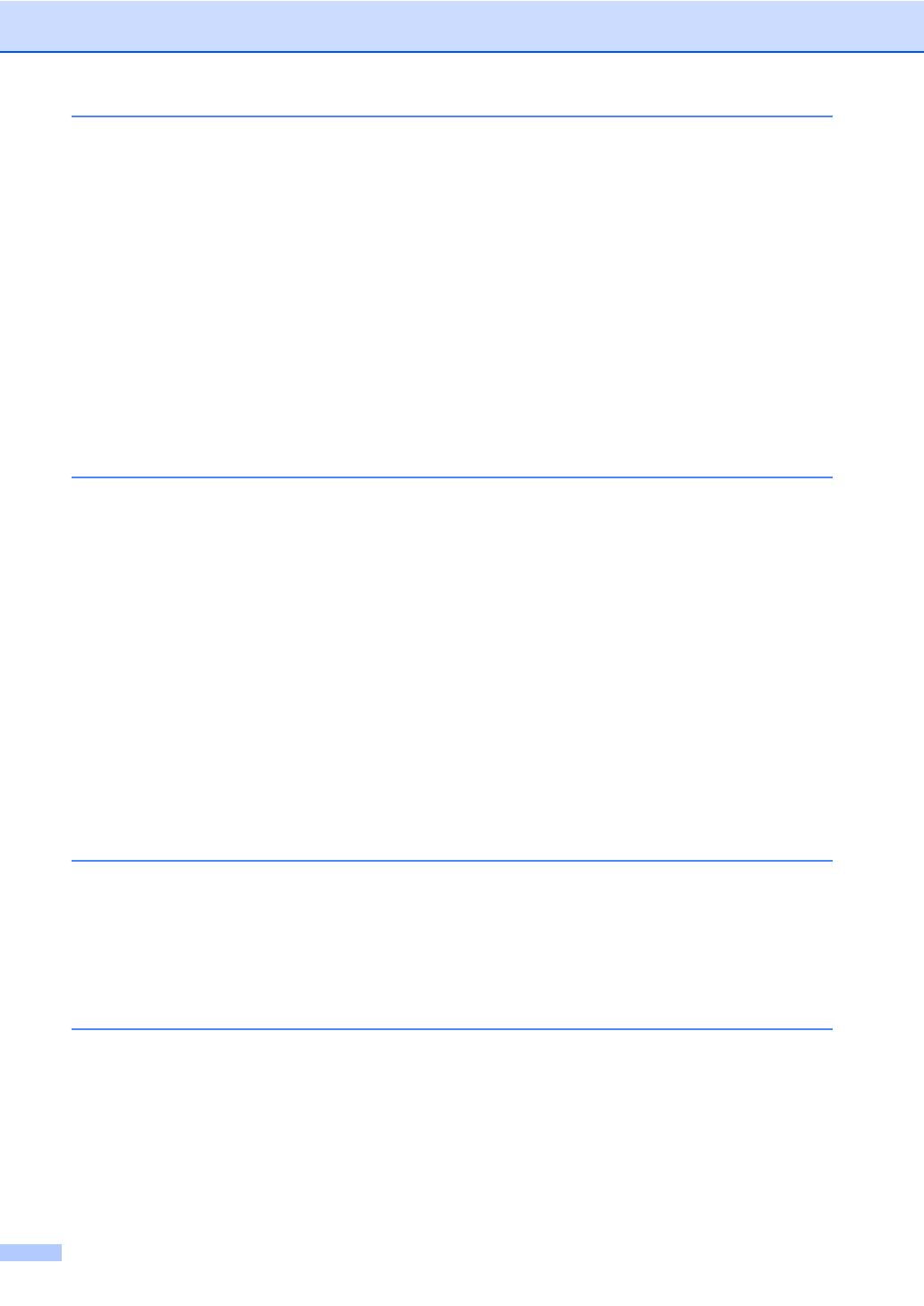
vi
9 Digital TAD 61
TAD-Mode for internal TAD .................................................................................61
Setting up the TAD ........................................................................................61
Outgoing message (OGM) ............................................................................61
Fax/Tel OGM (Announcement) .....................................................................62
Activating TAD mode.....................................................................................62
Managing your messages....................................................................................63
Message indicator .........................................................................................63
Playing voice messages ................................................................................63
Erasing incoming messages..........................................................................63
Additional TAD operations...................................................................................64
Setting maximum time for incoming messages .............................................64
Setting toll saver ............................................................................................64
ICM Recording Monitor..................................................................................64
Recording a conversation (MFC-680CN only)...............................................64
10 Advanced fax operations (Monochrome only) 65
Fax Forwarding....................................................................................................65
Fax Storage .........................................................................................................66
Fax Preview .........................................................................................................66
How to preview a received fax.......................................................................66
How to preview an outgoing fax ....................................................................68
PC Fax Receive...................................................................................................68
Changing the destination PC.........................................................................69
Turning off Advanced Fax Operations.................................................................70
Changing Advanced Fax Operations...................................................................70
Remote Retrieval .................................................................................................71
Setting a Remote Access Code.....................................................................71
Using your Remote Access Code..................................................................71
Remote Fax commands ................................................................................72
Retrieving fax messages ...............................................................................73
Changing your Fax Forwarding number ........................................................73
11 Printing Reports 74
Fax reports...........................................................................................................74
Transmission Verification Report...................................................................74
Fax Journal (activity report) ...........................................................................74
Reports ................................................................................................................75
How to print a report ......................................................................................75
12 Polling 76
Polling overview...................................................................................................76
Polling receive .....................................................................................................76
Setup to receive polling .................................................................................76
Setup to receive polling with secure code .....................................................76
Setup to receive delayed polling....................................................................77
Sequential polling (Monochrome only) ........................................................77
Polled transmit (Monochrome only) .....................................................................78
Setup for polled transmit................................................................................78
Setup for polled transmit with secure code....................................................78