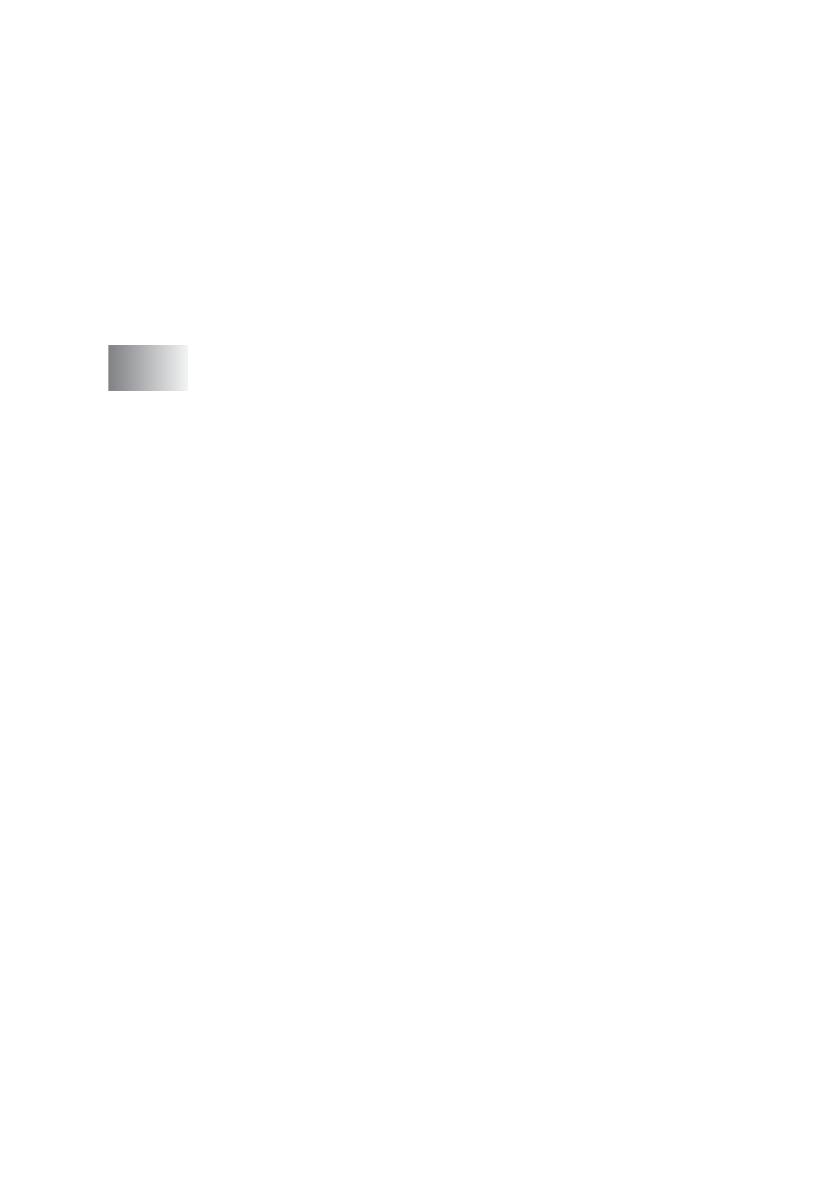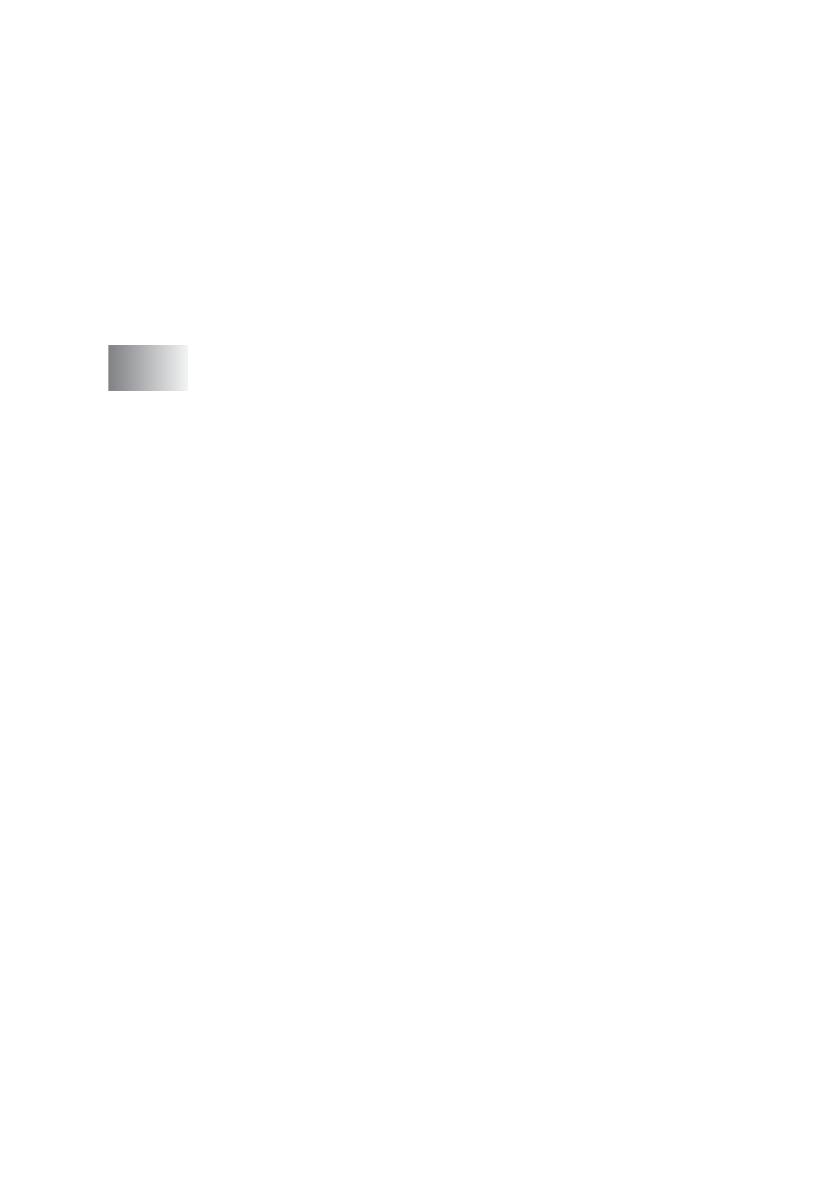
x
Changing the remote codes ..................................... 5-10
Polling....................................................................... 5-11
Secure Polling ......................................................5-11
Setup for Polling Receive (Standard)...................5-11
Setup for Polling Receive with Secure Code........ 5-12
Setup Delayed Polling Receive ............................ 5-12
Sequential Polling..................................................... 5-13
Telephone services ........................................................ 5-14
BT Call Sign (U.K. only)............................................ 5-14
To enable the MFC to work with BT Call Sign
(Only with your external phone) ....................... 5-14
6
Setup Send ...........................................................................6-1
How to enter Fax mode ....................................................6-1
How to dial........................................................................ 6-1
Manual dialling............................................................ 6-1
One-Touch dialling .....................................................6-2
Speed-Dialling ............................................................ 6-2
Search ........................................................................6-3
How to fax.........................................................................6-3
Manual transmission................................................... 6-3
Automatic transmission .............................................. 6-4
Out of Memory message ............................................6-4
Sending a fax at the end of a conversation ................6-4
Basic sending operations ................................................. 6-5
Sending faxes using multiple settings ........................6-5
Contrast......................................................................6-5
Fax Resolution............................................................ 6-6
Manual and automatic fax Redial ............................... 6-7
Dual Access ............................................................... 6-7
Real Time Transmission.............................................6-8
Checking job status ....................................................6-9
Cancelling a fax in progress....................................... 6-9
Cancelling a scheduled job......................................... 6-9
Advanced sending operations ........................................ 6-10
Composing the electronic Cover Page..................... 6-10
Composing your own comments ..........................6-11
Cover page for the next fax only .......................... 6-12
Send a cover page for all faxes............................ 6-13
Using a printed cover page....................................... 6-13
Broadcasting.............................................................6-14
Overseas Mode ........................................................6-16
Delayed Fax .............................................................6-17
Delayed Batch Transmission....................................6-18