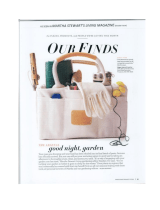Page is loading ...

Hardware Reference Guide
Compaq Deskpro EN Series of Personal Computers
Convertible Minitower Models
178147-002

Compaq Confidential - Need to Know Required
Writer: Martha Rockecharlie Part Number: 178147-002 File Name: a-Intro147.doc
Last Saved On: 07/11/00 6:20 PM Last Saved By: Martha Rockecharlie
Hardware Reference Guide
Compaq Deskpro EN Series
of Personal Computers
Convertible Minitower Models

Compaq Confidential - Need to Know Required
Writer: Martha Rockecharlie Part Number: 178147-002 File Name: b-Notice147.doc
Last Saved On: 07/24/00 3:13 PM Last Saved By: Kristen Cover
Notice
Compaq Computer Corporation shall not be liable for technical or editorial errors or
omissions contained herein. The information in this guide is subject to change without
notice.
© 2000 Compaq Computer Corporation. Except for use in connection with the
accompanying Compaq product, no part of this guide may be photocopied or reproduced in
any form without prior written consent from Compaq Computer Corporation.
COMPAQ, the Compaq logo, and Deskpro Registered in U.S. Patent and Trademark Office.
Microsoft, Windows, Windows NT, and other names of Microsoft products referenced
herein are trademarks or registered trademarks of Microsoft Corporation.
Intel and Pentium are registered trademarks of Intel Corporation. Celeron and MMX are
trademarks of Intel Corporation.
All other product names mentioned herein may be trademarks or registered trademarks of
their respective companies. Printed in U.S.A.
The following words and symbols mark special messages throughout this guide:
WARNING:
Text set off in this manner indicates that failure
to follow directions could result in bodily harm or loss of life.
CAUTION:
Text set off in this manner indicates that failure
to follow directions could result in damage to equipment or
loss of information.
Hardware Reference Guide
Compaq Deskpro EN Series of Personal Computers
Convertible Minitower Models
First Edition (October 2000)
Part Number 178147-002
Compaq Computer Corporation

Hardware Reference Guide iii
Compaq Confidential - Need to Know Required
Writer: Martha Rockecharlie Part Number: 178147-001 File Name: c-ToC-CMT.doc
Last Saved On: 08/21/00 8:51 AM Last Saved By: Martha Rockecharlie
C
ONTENTS
chapter 1
Installation Guidelines
Installation Sequence..........................................................................................................1-1
When to Reconfigure the Computer ...................................................................................1-3
chapter 2
Hardware Upgrades
Serviceability Features.......................................................................................................2-1
Removing the Computer Access Panel..........................................................................2-1
Removing the Front Bezel ............................................................................................2-3
Removing Bezel Blanks................................................................................................2-4
Changing from a Minitower to a Desktop Configuration...............................................2-5
Changing from a Desktop to a Minitower Configuration...............................................2-8
Internal Components (Intel 815E Chipset)........................................................................2-11
Installing Additional Memory...........................................................................................2-12
DIMMs.......................................................................................................................2-12
Installing DIMMs........................................................................................................2-13
Installing or Removing an Expansion Card.......................................................................2-15
Removing an Expansion Slot Cover............................................................................2-15
Removing or Installing an Expansion Card.................................................................2-16
Drive Positions.................................................................................................................2-18
Installing Additional Drives..............................................................................................2-19
Installing a CD-ROM, DVD-ROM, or other Removable Storage Device ....................2-20
Installing a 3.5-Inch Drive into a 5.25-Inch Drive Bay................................................2-22
Installing a Hard Drive into a 3.5-inch Drive Bay.......................................................2-24
Removing a Drive from the Drive Bay........................................................................2-26
appendix a
Specifications...............................................................................................................................A-1
appendix b
Hard Drive Installation Guidelines............................................................................................... B-1
Using the Cable-Select Feature with Ultra ATA Devices................................................... B-1
Installing SCSI Devices.....................................................................................................B-2
Guidelines for Installing Optional SCSI Devices.......................................................... B-2
Cabling for Optional SCSI Devices.............................................................................. B-4
Using SCSISelect with SCSI Devices........................................................................... B-5
appendix c
Battery Replacement ................................................................................................................... C-1

iv Contents
Compaq Confidential - Need to Know Required
Writer: Martha Rockecharlie Part Number: 178147-001 File Name: c-ToC-CMT.doc
Last Saved On: 08/21/00 8:51 AM Last Saved By: Martha Rockecharlie
appendix d
Security Lock Provisions ............................................................................................................. D-1
Installing a Cable Lock......................................................................................................D-1
appendix e
Electrostatic Discharge................................................................................................................ E-1
Preventing Electrostatic Damage....................................................................................... E-1
Grounding Methods........................................................................................................... E-2
appendix f
Routine Computer Care and Shipping Preparation .................................................................... F-1
Routine Computer Care......................................................................................................F-1
CD-ROM Drive Precautions...............................................................................................F-2
Operation......................................................................................................................F-2
Cleaning .......................................................................................................................F-2
Safety ...........................................................................................................................F-2
Shipping Preparation..........................................................................................................F-3
Index.............................................................................................................................................. I-1

Hardware Reference Guide 1-1
Compaq Confidential - Need to Know Required
Writer: Martha Rockecharlie Part Number: 123456-001 File Name: d-Installation.doc
Last Saved On: 07/24/00 2:05 PM Last Saved By: Kristen Cover
chapter
1
I
NSTALLATION
G
UIDELINES
This guide explains how to remove the computer cover or access
panel and install the following optional equipment upgrades:
■ Additional system memory
■ Expansion card
■ Optional drive
■ Security lock
■ Replacement battery
This chapter includes information about the general installation
sequence for Deskpro personal computers, and about when to
reconfigure the computer to ensure that it recognizes the newly
installed equipment.
Installation Sequence
It is very important that you follow this sequence of steps to ensure
the proper installation of any optional equipment.
1. If your computer includes the Smart Cover Lock feature and you
have set the lock, use Computer Setup to unlock the lock and
disable the Smart Cover Sensor.
For more information about Computer Setup, refer to the
Computer Setup guide.

1-2 Installation Guidelines
Compaq Confidential - Need to Know Required
Writer: Martha Rockecharlie Part Number: 123456-001 File Name: d-Installation.doc
Last Saved On: 07/24/00 2:05 PM Last Saved By: Kristen Cover
2. If the computer is already on, turn it off and disconnect the power
cord from the wall outlet.
!
WARNING: To reduce the risk of personal injury from electrical
shock and/or hot surfaces, be sure to disconnect the power cord
from the wall outlet, and allow the internal system components to
cool before touching.
!
WARNING: To reduce the risk of electrical shock, fire, or damage to
the equipment, do not plug telecommunications/telephone
connectors into the network interface controller (NIC) receptacles.
CAUTION: Static electricity can damage the electronic components
of the computer or optional equipment. Before beginning these
procedures, ensure that you are discharged of static electricity by
briefly touching a grounded metal object. Refer to Appendix E,
“Electrostatic Discharge,” for more information.
3. Open the computer by removing its outside cover. Refer to the
procedures for removing the computer cover or access panel.
4. Install any optional equipment. Refer to the applicable sections of
this guide or to the documentation provided with the optional
equipment for instructions.
5. Replace the computer cover.
6. Turn on the monitor, computer, and any devices you want to test.
7. Reconfigure the computer, if necessary. Refer to the Computer
Setup guide for instructions about using Computer Setup.
If you normally lock the Smart Cover Lock, use Computer Setup
to relock the lock and enable the cover removal sensor.

Hardware Reference Guide 1-3
Compaq Confidential - Need to Know Required
Writer: Martha Rockecharlie Part Number: 123456-001 File Name: d-Installation.doc
Last Saved On: 07/24/00 2:05 PM Last Saved By: Kristen Cover
When to Reconfigure the Computer
System configuration is the process of specifying the devices and
programs that make up a computer system. When you add or remove
optional equipment, the computer must be reconfigured to recognize
these changes.
Windows 95 and later operating systems automatically recognize all
Plug and Play devices installed. However, if the device is not a Plug
and Play device or is not automatically detected after installation,
follow these instructions:
■ In Windows 95 and later operating systems, select the Add New
Hardware icon in the Control Panel and follow the instructions on
the screen.
■ To reconfigure the computer in Windows NT version 4.0, use the
software utility provided with the newly installed hardware.

Hardware Reference Guide 2-1
Compaq Confidential - Need to Know Required
Writer: Kristen Cover Part Number: 178147-002 File Name: e-UpgradesCMT.doc
Last Saved On: 08/21/00 8:40 AM Last Saved By: Martha Rockecharlie
chapter
2
H
ARDWARE
U
PGRADES
Serviceability Features
Your computer includes features that make it easier to upgrade and
service.
Removing the Computer Access Panel
Before removing the access panel, lay the computer down on its large
base for greater stability.
1. Shut down the operating system properly, then turn off the
computer and any external devices.
2. Disconnect the power cord from the power outlet, and disconnect
any external devices.
CAUTION: Before removing the computer access panel, ensure that
the computer is turned off and that the power cord is disconnected
from the electrical outlet.
3. Loosen the two screws that secure the access panel to the
computer chassis.

2-2 Hardware Upgrades
Compaq Confidential - Need to Know Required
Writer: Kristen Cover Part Number: 178147-002 File Name: e-UpgradesCMT.doc
Last Saved On: 08/21/00 8:40 AM Last Saved By: Martha Rockecharlie
4. Slide the access panel back about 1 inch (2.5 cm), then lift it up
and off the unit.
Removing the Computer Access Panel
To replace the access panel, reverse steps 1–4.

Hardware Reference Guide 2-3
Compaq Confidential - Need to Know Required
Writer: Kristen Cover Part Number: 178147-002 File Name: e-UpgradesCMT.doc
Last Saved On: 08/21/00 8:40 AM Last Saved By: Martha Rockecharlie
Removing the Front Bezel
1. Shut down the operating system properly, then turn off the
computer and any external devices. Disconnect the power cord
from the power outlet and disconnect any external devices.
2. Remove the computer access panel.
3. Push up on the two release tabs 1 , then rotate the front bezel
away from the chassis to release it 2.
Removing the Front Bezel
✎
When replacing the front bezel, ensure that the bottom hinge
points are properly placed in the chassis before rotating the
front bezel back into its original position.

2-4 Hardware Upgrades
Compaq Confidential - Need to Know Required
Writer: Kristen Cover Part Number: 178147-002 File Name: e-UpgradesCMT.doc
Last Saved On: 08/21/00 8:40 AM Last Saved By: Martha Rockecharlie
Removing Bezel Blanks
1. Shut down the operating system properly, then turn off the
computer and any external devices. Disconnect the power cord
from the power outlet and disconnect any external devices.
2. Remove the computer access panel.
3. Remove the front bezel.
4. Gently pull the subpanel, with the bezel blanks secured in it,
away from the front bezel, then remove the desired bezel blank.
CAUTION: Hold the subpanel straight when you pull it away from the
front bezel. Pulling the subpanel away at an angle could damage the
pins that align it within the front bezel.
Removing Bezel Blanks from the Subpanel (Desktop Shown)
✎
When replacing the subpanel, ensure that the aligning pins
and any remaining bezel blanks are in their proper
orientation.

Hardware Reference Guide 2-5
Compaq Confidential - Need to Know Required
Writer: Kristen Cover Part Number: 178147-002 File Name: e-UpgradesCMT.doc
Last Saved On: 08/21/00 8:40 AM Last Saved By: Martha Rockecharlie
Changing from a Minitower to a Desktop Configuration
1. Shut down the operating system properly, then turn off the
computer and any external devices. Disconnect the power cord
from the power outlet and disconnect any external devices.
2. Remove the computer access panel.
3. Remove the front bezel.
4. Disconnect all power and data cables from the drives in the 5.25-
inch drive bays.
5. To release the drives from the 5.25-inch drive bay, press the long
(green) drivelock 2 as shown.
Activating the Drivelocks (Shown from the Rear of the Chassis)
6. While pressing the drivelock, pull the drives out of the drive bay.

2-6 Hardware Upgrades
Compaq Confidential - Need to Know Required
Writer: Kristen Cover Part Number: 178147-002 File Name: e-UpgradesCMT.doc
Last Saved On: 08/21/00 8:40 AM Last Saved By: Martha Rockecharlie
7. Before you install each drive into the chassis, turn it so that it is
perpendicular to the internal 3.5-inch drive. The bottom of the
drive should be parallel to the green drivelock.
✎
The diskette drive should always be placed in the bay nearest
the top of the chassis in the desktop configuration for proper
drive clearance and access.
Installing a Drive in the Desktop Configuration
8. Gently slide the drive into the bay. When the drive is properly
inserted, the drivelock will secure it.
CAUTION: The use of unnecessary force may result in damage to
the drives.
9. Reconnect all power and data cables to the drives in the 5.25-inch
drive bays.

Hardware Reference Guide 2-7
Compaq Confidential - Need to Know Required
Writer: Kristen Cover Part Number: 178147-002 File Name: e-UpgradesCMT.doc
Last Saved On: 08/21/00 8:40 AM Last Saved By: Martha Rockecharlie
10. Remove the subpanel as described in the section “Removing
Bezel Blanks” and reposition it with the bezel blanks in the
proper orientation for the desktop configuration 1.
CAUTION: Hold the subpanel straight when you pull it away from the
front bezel. Pulling the subpanel away at an angle could damage the
pins that align it within the front bezel.
Changing from a Minitower 2 to a Desktop 1 Configuration
11. Replace the subpanel, front bezel, and the computer access panel.
12. Reconnect the external equipment.

2-8 Hardware Upgrades
Compaq Confidential - Need to Know Required
Writer: Kristen Cover Part Number: 178147-002 File Name: e-UpgradesCMT.doc
Last Saved On: 08/21/00 8:40 AM Last Saved By: Martha Rockecharlie
Changing from a Desktop to a Minitower Configuration
1. Shut down the operating system properly, then turn off the
computer and any external devices. Disconnect the power cord
from the power outlet and disconnect any external devices.
2. Remove the computer access panel.
3. Remove the front bezel.
4. Disconnect all power and data cables from the drives in the 5.25-
inch drive bays.
5. To release the drives from the 5.25-inch drive bay, press the short
yellow drivelock 1 as shown.
Activating the Drivelocks (Shown from the Rear of the Chassis)

Hardware Reference Guide 2-9
Compaq Confidential - Need to Know Required
Writer: Kristen Cover Part Number: 178147-002 File Name: e-UpgradesCMT.doc
Last Saved On: 08/21/00 8:40 AM Last Saved By: Martha Rockecharlie
6. While pressing the drivelock, pull the drives out of the drive bay.
7. Before you install each drive into the chassis, turn it so that it is
in the same orientation as the internal 3.5-inch drive. The bottom
of the drive should be parallel to the yellow drivelock 1.
✎
The diskette drive should always be placed in the bay nearest
the internal 3.5-inch drives in the minitower configuration for
proper clearance within the chassis.
Installing a Drive in the Minitower Configuration
8. Gently slide the drive into the bay. When the drive is properly
inserted, the drivelock will secure it.
CAUTION: The use of unnecessary force may result in damage to
the drives.
9. Reconnect all power and data cables to the drives in the 5.25-inch
drive bays.

2-10 Hardware Upgrades
Compaq Confidential - Need to Know Required
Writer: Kristen Cover Part Number: 178147-002 File Name: e-UpgradesCMT.doc
Last Saved On: 08/21/00 8:40 AM Last Saved By: Martha Rockecharlie
10. Remove the subpanel 1 as described in the section “Removing
Bezel Blanks” and reposition it with the bezel blanks in the
proper orientation for the minitower configuration 2.
CAUTION: Hold the subpanel straight when you pull it away from the
front bezel. Pulling the subpanel away at an angle could damage the
pins that align it within the front bezel.
Changing from a Desktop 1 to a Minitower Configuration 2
11. Replace the subpanel, front bezel, and the computer access panel.
12. Reconnect the external equipment.

Hardware Reference Guide 2-11
Compaq Confidential - Need to Know Required
Writer: Kristen Cover Part Number: 178147-002 File Name: e-UpgradesCMT.doc
Last Saved On: 08/21/00 8:40 AM Last Saved By: Martha Rockecharlie
Internal Components (Intel 815E Chipset)
Intel 815E Chipset–Based Internal Components
1 PCI expansion slots
2 Processor
3 Power supply
4 Memory module sockets
5 Drivelocks
6 External drive bays (diskette drive is always in bay 3)
7 Internal hard drive bays (bays 4 and 5)
8 Extra drive mounting screws
✎
The number and position of expansion slots may vary by model, as
shown.

2-12 Hardware Upgrades
Compaq Confidential - Need to Know Required
Writer: Kristen Cover Part Number: 178147-002 File Name: e-UpgradesCMT.doc
Last Saved On: 08/21/00 8:40 AM Last Saved By: Martha Rockecharlie
Installing Additional Memory
Depending on the model, the computer comes with:
■ Synchronous dynamic random access memory (SDRAM) dual
inline memory modules (DIMMs)
■ Direct Rambus dynamic random access memory (RDRAM)
Rambus inline memory modules (RIMMs)
DIMMs
The memory sockets on the Intel 815E chipset–based system board
can be populated with industry-standard DIMMs. These memory
module slots are populated with at least one preinstalled memory
module. To achieve the maximum memory support, you may be
required to replace the preinstalled DIMM with a higher capacity
DIMM.
For proper system operation, the DIMMs must be industry-standard
168-pin, unbuffered PC100– or PC133– compliant SDRAM DIMMs,
depending on the model. The SDRAM DIMMs must support CAS
Latency 2 or 3 (CL = 2 or CL = 3). They must also contain the
mandatory Joint Electronic Device Engineering Council (JEDEC)
Serial Presence Detect (SPD) information. DIMMs constructed with
x4 SDRAM are not supported; the system will not start using
unsupported DIMMs.
The Intel 815E chipset supports both PC100 and PC133 SDRAM
DIMMs. PC133 DIMMs should be used for optimal operation. If both
PC100 and PC133 SDRAM DIMMs are installed in a computer, the
system memory will run at the lower 100Mhz speed. Some
configurations of PC133 SDRAMs may run at 100Mhz, instead of
133Mhz.
/