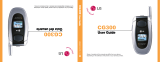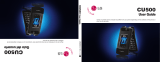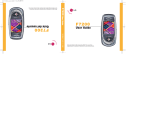Page is loading ...

FastForward
User Guide
Motorola V60, V70, 120t, T720, C331t Series
Let’s play follow
the leader!
®

1
Welcome
Thank you for purchasing Cingular’s
FastForward
. Now you
can easily forward incoming calls made to your Cingular Wireless
mobile phone to your existing home or work phone.
This user guide will provide you with everything you need
to know to set up and enjoy the convenience of seamless
call forwarding from your mobile to another location.
There are numerous other benefits too. They are shared
throughout this guide.
The phone book within your compatible handset
must be set up prior to using the
FastForward
device.

2
Quick Start
1. Plug the power supply into the back of
FastForward
and insert
into an electrical outlet. WARNING: Do not plug the
FastForward
power connector directly into your handset. This could potentially
damage your handset.
2. Place the device on a convenient flat surface with good
wireless coverage.
3. Create a new phone book entry in your mobile phone with the
name “Cf1” see page 7 for complete instructions.
4. In the Cf1 entry location, store the phone number for the location
to which you would like incoming mobile calls forwarded.
– If you are setting up at home, use your home number or
a distinctive ring number. (In order for distinctive ring feature
to properly work, the distinctive ring number must be
programmed into your phone book as the phone number
you would like to forward to.)
5. Place the Cf Selector Switch, located on the bottom of the
device, into the Cf1 position.
6. The phone must be turned on for call forwarding to work.
That’s it! Your
FastForward
is now ready for use.
3
To Start Call Forwarding:
- Simply insert your phone into the
FastForward
device.
- The Forward indicator on the device will illuminate after several
seconds – your incoming wireless calls are now forwarded.
NOTE: Any unanswered FastForward call will be treated as a normal landline
call is treated today.
To Cancel Call Forwarding:
- Press the Cancel button on the front of the
FastForward
device.
- The Forward indicator will extinguish after several seconds.
- You may now remove your mobile phone. (In order for the
FastForward
device to work properly, the handset should be
turned on and not engaged with an active call when placed
on the
FastForward
device or while canceling call forward.)

4
Contents
Features of the
FastForward
5
Using Your
FastForward
6
Setting Up Your Motorola Mobile Phone 7
Setting Up a 2nd
FastForward
8-9
Making Calls on Your Handset While Call Forwarded 10
Canceling Call Forwarding from Your Handset 11
Warning Alerts 12-13
Frequently Asked Questions 14-15
Warranty 16
Additional Support 16
5
Features
Forward
Indicator
*Indicates calls
are forwarded
Alert
Indicator
*Informs that
attention is
needed
Cancel
Button
*Deactivates call
forwarding
Movable Phone
Support
*Allows for different
handset sizes
Mobile Phone
Connector
*Syncs handset
with FastForward
Cf Selector Switch
(on bottom)
*Normally set to Cf1
(See page 8/9 for details
of configuring 2nd or 3rd
FastForward device.)
Power Connector
*Supplies electricity
to FastForward
(Do not plug directly
into your mobile phone)
Bottom View

Setting Up Your Wireless Phone
1. Select PH. BOOK
2. Scroll to [New Entry] and press SELECT
3. Scroll to Phone Number and press SELECT
4. Scroll to Name:______ and press CHANGE
5. Using the phone’s key pad with corresponding alphabet letters,
key in the following location named Cf1
• Press the 2 key 3 times “
2 2 2 ” for C
• Press the 3 key 3 times “
3 3 3 ” for f
• Press the 1 key 3 times “
1 1 1 ” for 1
6. Press OK
7. Scroll to No.: and press CHANGE
8. Key in the phone number of the telephone that you would like your
mobile phone calls forwarded to:
For example, if you are setting up the device in your house and
your home telephone number is 404-555-1234, use the mobile
phone’s key pad to enter:
•
4 0 4 5 5 5 1 2 3 4
• Press OK
• Press DONE
• Verify that Cf1 is present in the phone book and that the
landline number is programmed in the wireless phone book.
6
Using The
FastForward
FastForward
allows you to forward your incoming wireless calls to
your local home or work number. It’s simple to use and easy to set
up. Once you’ve established and set up your forwarding number
(see page 7), just insert your wireless phone into the device cradle
and your calls are now forwarded. To cancel call forward, simply
press the Cancel button wait for the forward indicator to extinguish
and remove the handset from the cradle.
For example, when you walk in the door at home, insert your
Cingular Wireless mobile phone into the device, and calls that
would have gone to your wireless phone will now ring all
telephones in your home.
When leaving your home, simply press the Cancel button on
the device and incoming mobile calls are redirected to your
mobile phone.
FastForward works the same way when you’re
forwarding wireless calls to your office number!
FastForward
is compatible with the Motorola V60, V70, 120t,
T720 and C331t series of phones from Cingular Wireless.
7

5. Using the same instructions for setting up your first device,
key in Cf2 for your second device.
• Press the 2 key 3 times “
2 2 2 ” for C
• Press the 3 key 3 times “
3 3 3 ” for f
• Press the 2 key 4 times “
2 2 2 2 ” to enter 2.
6. Press OK
7. Scroll to No.: and press CHANGE
8. Enter the phone number of the telephone that you would like your
mobile phone calls forwarded to:
• Enter
4 0 4 5 5 5 2 3 4 5 into the mobile phone’s
phone book
• Press OK
• Press DONE
Verify that Cf2 is present in the phone book and that the desired
telephone number is programmed in the wireless phone book.
9. On the second device, slide the Cf Selector Switch (located on the
bottom of the device) to the second position. Your second device
is now ready to use.
10. Another device may be set up to forward mobile phone calls
while at a vacation home or lake house.
To set up your third
FastForward
device and location, follow the same steps as
above using Cf3. Your mobile phone can work with up to
three
FastForward
devices.
(In order for distinctive ring feature to properly work, the distinctive
ring number must be programmed into your phone book as the phone
number you would like to forward to.)
See page 8 for instructions on setting up your phone to support
a 2nd and 3rd
FastForward
device. That’s it! Your phone is now ready
to use with your
FastForward
device.
Setting Up A 2nd
FastForward
You may want to purchase a second
FastForward
for use at your office
to forward your wireless calls to your business number. Follow the
instructions below to set up additional devices. For example, if you are
setting up the second device in your office and your work telephone
number is 404-555-2345 (for third device, a different telephone
number is required.)
1. Select PH. BOOK
2. Scroll to [New Entry] and press SELECT
3. Scroll to Phone Number and press SELECT
4. Scroll to Name:______ and press CHANGE.
8 9

10
Making Mobile Calls While Call Forwarded
You may still place outgoing calls from your wireless phone
while your incoming calls are forwarded to another number.
Simply remove the wireless phone from the
FastForward
base
without pressing the Cancel button. The
FastForward
base will
sound and flash an alert to remind you that incoming calls are
still forwarded. You may now place outgoing calls as normal.
This feature is great when the kids are on the home phone and
you need to make a call. When you have completed your call,
simply replace the handset back into the base. As always, when
you are ready to remove the handset and wish to stop forwarding
calls, press the Cancel button and allow the Forward indicator to
extinguish before removing the handset.
11
Canceling Call Forwarding From Your
Wireless Phone
Canceling call forwarding is easy. Just press the Cancel button on the
front of the
FastForward
device and wait for the Forward indicator
to extinguish before removing the handset.
If your wireless phone is removed from the device without pressing the
Cancel button, your wireless calls are still forwarded to the number
you indicated. You can still cancel call forwarding from your wireless
phone by:
For Motorola V60t, V60ti, C331t, and 120t:
Press *210 and Send on your handset keypad.
For Motorola V60g, V60gi, T720, and V70:
Press ##21#, Send.
When you arrive back at the
FastForward
device, the call forward
indicator may still be illuminated. You may simply insert your mobile
phone to re-establish call forwarding or press the Cancel button
to clear the Forward indicator.
NOTE: GSM call forwarding indicator on your handset may not correlate with the
Forward indicator on your FastForward device.

• The
FastForward
device will rapidly flash the indicator and
sound a high-low alert for 3 seconds if the mobile phone is
removed without pressing the Cancel button – This alerts you
that the phone is still call forwarded – Simply replace the phone
in the device, press the Cancel button, and the Forward indicator
will extinguish, indicating that call forwarding is deactivated and
you may remove the mobile phone.
• The
FastForward
device will slowly flash the indicator and
sound a low alert for 5 seconds if there is no Cf1, Cf2, or Cf3
programmed into the mobile phone – verify the Cf programming
of the mobile phone and verify the position of the Cf switch on
the bottom of the device.
• The
FastForward
device will flash the indicator in an “On, On,
Off” pattern and sound a high alert for 5 seconds if there is an
issue with the device communicating with the mobile phone or
the wireless network – verify that the mobile phone is turned
on, there is good coverage, there is not an active call, and try
re-inserting the mobile phone.
12
Warning Alerts
FastForward
provides visual and audio warnings to alert you
to conditions requiring your attention.
• The indicator on the front provides visual warning while an
internal speaker provides audio indications.
!
!
13
!
!

14
Frequently Asked Questions
Q: How many
FastForward
devices can I have with each
wireless phone?
A: Up to three devices can be supported for each
wireless phone.
Q: Will my wireless phone ring when placed in
FastForward
?
A: When your handset is placed on the device cradle and
the forward indicator is on, the handset will not ring. All
incoming wireless calls will now ring the forwarded number
you’ve indicated. Also, if you remove your handset without
pressing the Cancel button, your wireless phone will not
ring. Until the Cancel button is pressed with the mobile
phone inserted into the device cradle, all wireless calls are
still forwarded.
15
Q: How do I cancel call forward from my
FastForward
cradle?
A: To cancel call forward with the mobile phone inserted into
the device cradle, press the Cancel button, wait for the
Forward indication to extinguish and then remove the
phone from the cradle. (Pressing the Cancel button after
the wireless phone has been removed will not deactivate
call forwarding. The Cancel button must be pressed before
removing the phone.)
Q: Can I forward my calls to a long-distance number?
A: No, wireless calls may only be forwarded to local
landline numbers.
Q: Can I use any wireless phone in conjunction with
FastForward
?
A: No, only select Cingular Wireless phones can be used.
See back of manual for compatible handsets.

16
One-Year Limited Warranty
What Is Covered: Cingular Wireless warrants to the first retail purchaser of this wireless accessory
that should this product or any part be proved defective in materials or workmanship, from the
date of proof of purchase for a period of one (1) year, then it will be subject to the terms of
this one-year limited warranty. Such defects will be repaired, replaced or credit issued at
Cingular’s option, without charge for parts or labor directly related to the defect. Limitations
and Exclusions: This warranty does not apply to any cost incurred for removal or reinstallation,
or to any product or part thereof which has suffered through normal wear and tear, alteration,
improper installation, physical abuse, misuse, neglect or accident. Nor does it cover defects
caused by shipment to a Cingular Wireless service center, or repair or service of the product
by anyone other than a Cingular Wireless service center. Damage resulting from an act of God,
including but not limited to fire, flood, earthquake and other natural disasters ,will be excluded.
This limited warranty is in lieu of all other warranties, express or implied either in fact
or by operations of law, statutory or otherwise, including, but not limited to, any implied
warranty of merchantability or fitness for a particular use. Cingular Wireless does not
authorize any other person to assume any liability beyond the warranty herein described.
In no event, whether based in contract or tort, shall Cingular Wireless be liable for incidental,
consequential, indirect, special, or punitive damages of any kind resulting from the use of
this product, including interrupted or incomplete phone calls, or arising out of any breach of
this warranty. In no event shall Cingular Wireless be liable for damage in excess of the
purchase price.
Additional Support
For answers to questions or help in setting up or using your
FastForward
, please contact Cingular Wireless at:
• www.cingular.com
• *611 from your wireless phone
• 1-866-CINGULAR (1-866-246-4852)

Motorola Phones Supported
V60t V60ti C331t 120t
V60g V60gi T720 V70
ACC BR P 0803 0114 E
Mobile phone requires a Cingular Service Plan
07FFMOTMANUAL
/