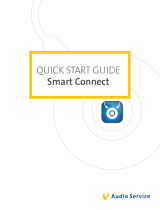Page is loading ...

>> smart Audio System
Operating Instructions
É4535842103*ËÍ
4535842103
Order no. 6522 0133 13
Part no. 453 584 21 03
Edition A-2016
www.smart.com smart - A Daimler brand
É984506960RvËÍ
9 8 4 5 0 6 9 6 0 R
UN

Publication details
Internet
Further information about smart vehicles
and about Daimler AG can be found on the
following websites:
http://www.smart.com
http://www.daimler.com
Editorial office
You are welcome to forward any queries or
suggestions you may have regarding this
manual to the technical documentation
team at the following address:
Daimler AG, HPC: R822
D-70546 Stuttgart, Germany
Not to be reprinted, translated or other-
wise reproduced, in whole or in part, with-
out the written permission of Daimler AG.
Vehicle manufacturer
Daimler AG
Mercedesstraße 137
70327 Stuttgart
Germany
Symbols
G
WARNING
Warning notes make you aware of dangers
which could pose a threat to your health or
life, or to the health and life of others.
H
Environmental note
Environmental notes provide you with
information on environmentally aware
actions or disposal.
!
Notes on material damage alert you to
dangers that could lead to damage to your
vehicle.
i
Practical tips or further information
that could be helpful to you.
X
This symbol indicates an instruc-
tion that must be followed.
X
Several of these symbols in succes-
sion indicate an instruction with
several steps.
(Y
page)
This symbol tells you where you can
find more information about a
topic.
YY
This symbol indicates a warning or
an instruction that is continued on
the next page.
Dis‐
play
This text indicates a message in
the display
As at 09.01.2015

Let the fun begin!
First of all, familiarize yourself with your
smart Audio-System. Read these operating
instructions, particularly the safety and
warning notes, before you drive off. This
will help you to obtain the maximum pleas-
ure from your smart Audio-System and
avoid endangering yourself and others.
The equipment and functions of your smart
Audio-System may differ, depending on:
R
Model
R
Order
R
Country specification
R
Availability
smart is constantly updating its vehicles
to the state of the art.
smart therefore reserves the right to
introduce changes in the following areas:
R
Design
R
Equipment
R
Technical features
Your device may therefore differ from that
shown in the descriptions in this Supple-
ment.
The following are integral components of
the vehicle:
R
Operator's Manual
R
Maintenance Booklet
R
Equipment-dependent supplements
Keep printed copies of the documents in
the vehicle at all times. If you sell the
vehicle, always pass the documents on to
the new owner.
The technical documentation team at
Daimler AG wishes you safe and pleasant
motoring.
4535842103
É4535842103*ËÍ


Index ............................................ 4
Introduction .................................. 6
At a glance ..................................... 9
Audio ........................................... 15
Telephone ..................................... 23
Contents
3

A
AUX mode
Activating ............................... 19
B
Balance ........................................ 13
Bass ............................................ 13
Bass boost
Switching on/off ....................... 13
Bluetooth
®
Activating audio mode ................ 20
Activating/deactivating ............. 25
Authorizing devices .................. 25
Connecting audio devices ........... 20
Device list ............................... 26
Searching for a mobile phone ....... 25
Telephony ................................ 24
Bluetooth
®
Audio ........................... 20
Bluetooth
®
audio mode
Selecting a track ....................... 21
C
Call
Redialing ................................ 28
Call lists
Opening .................................. 29
Call volume ................................... 29
Calling
Using Bluetooth
®
....................... 24
Calls
Making (call list) ...................... 28
Channel presets ............................. 17
Connecting a USB device .................. 18
Copyright ...................................... 7
Correct use .................................... 6
D
Declarations of conformity ............... 6
Dialing a number ........................... 28
F
Fader ........................................... 13
G
Guarantee ...................................... 6
H
Hands-free system
Call volume .............................. 29
I
iPod
®
Connecting ............................... 18
Selecting a category/playlist ...... 19
L
Language
Setting .................................... 12
M
Manual frequency entry (radio) .......... 17
Metadata
Displaying ............................... 21
Mobile phone
Authorizing ............................. 25
Connecting .............................. 26
Connecting (Bluetooth
®
inter-
face) ....................................... 25
De-authorizing .........................26
MP3
Selecting a folder .....................18
Mute function ................................ 12
O
Operating safety .............................6
Overview of controls ....................... 10
P
Phone book
Calling an entry ........................ 28
Calling up ............................... 29
Phone call
Dialing ................................... 28
4
Index

R
Radio
Radio text ................................ 16
Switching on ............................. 16
RDS (Radio Data System) ................... 16
Reset function ............................... 12
Resetting audio settings ................. 12
S
Setting the ringtone ....................... 29
Sound settings ............................... 13
Speed-dependent volume control
Switching on/off ....................... 14
Station
Selecting ................................. 17
Station list
Calling up ................................ 17
Updating .................................. 17
Station search ............................... 17
Stations
Storing ....................................17
Switching on/off ............................11
System settings
Calling up the menu ...................12
T
Telephone
Accepting a call ........................ 27
Connecting a mobile phone
(general information) ................ 24
De-authorizing (disconnecting)
a mobile phone .........................26
Ending an active call ................. 28
Entering phone numbers .............. 28
Establishing the connection
from the mobile phone ................ 25
Functions available during a
call ........................................ 28
Making a call ............................ 28
Redialing ................................ 28
Rejecting a call ........................ 28
Using the telephone ................... 27
Telephone book
Downloading (from a mobile
phone) ..................................... 29
Telephone number
Entering .................................. 28
Time display ................................. 12
Traffic Program
Canceling an announcement .......... 16
Switching on/off ....................... 16
Treble .......................................... 13
U
USB (Audio)
Displaying metadata .................. 19
Selecting a track ....................... 18
USB mode
Activating ............................... 18
V
Vehicle
Data acquisition ........................ 7
Volume ......................................... 11
Volume level
Setting .................................... 19
W
Waveband
Switching (radio) ...................... 16
Index
5

General information
The smart sales organization
1
provides a
guarantee for the period of 24 months with-
out mileage limit for this accessory or
replacement part.
Operating safety
Important safety notes
G
WARNING
If you operate integrated communication
equipment in the vehicle when driving, you
will be distracted from traffic conditions.
You could also lose control of the vehicle.
There is a risk of an accident.
Only operate the equipment when the traf-
fic situation permits. If you are not sure
that this is possible, park the vehicle pay-
ing attention to traffic conditions and
operate the equipment when the vehicle is
stationary.
Observe the legal requirements for the
country in which you are currently driving.
Bear in mind that, at a speed of only
50 km/h, your vehicle covers a distance of
nearly 14 m per second.
Correct use
G
WARNING
Modifications to electronic components,
their software as well as wiring can impair
their function and/or the function of other
networked components. In particular, sys-
tems relevant to safety could also be affec-
ted. As a result, these may no longer func-
tion as intended and/or jeopardize the
operating safety of the vehicle. There is an
increased risk of an accident and injury.
Never tamper with the wiring as well as
electronic components or their software.
You should have all work to electrical and
electronic equipment carried out at a
qualified specialist workshop.
If you make any changes to the vehicle elec-
tronics, the general operating permit is
rendered invalid.
When using the device, keep in mind:
R
the safety notes in this manual
R
traffic rules and regulations
R
laws and safety standards pertaining to
motor vehicles
Declarations of conformity
Wireless vehicle components
i
USA only: The wireless devices of this
vehicle comply with Part 15 of the FCC
Rules. Operation is subject to the fol-
lowing two conditions:
1) These devices may not cause interfer-
ence, and
2) These devices must accept any inter-
ference, including interference that may
cause undesired operation of the device.
Changes or modifications not expressly
approved by the party responsible for
compliance could void the user's author-
ity to operate the equipment.
i
Canada only: The wireless devices of
this vehicle comply with Industry Canada
license-exempt RSS-210 standards.
Operation is subject to the following two
conditions:
1) These devices may not cause interfer-
ence, and
2) These devices must accept any inter-
ference, including interference that may
cause undesired operation of the device.
1
The guarantor is the respective sales organization in the country in which the accessory or replacement
part was bought (see list in the Maintenance Booklet).
6
>> Introduction.

Data stored in the vehicle
A large number of your vehicle's electronic
components can store data.
The data memory temporarily or perma-
nently stores technical information about:
R
Vehicle's operating status
R
Incidents
R
Malfunctions
The technical information generally docu-
ments the condition of a component, mod-
ule, system or the environment.
These include, for example:
R
The operating status of system compo-
nents, e.g. fluid levels
R
Status messages concerning the vehicle
and its individual components, e.g. num-
ber of wheel revolutions/speed, decel-
eration in movement, lateral accelera-
tion, accelerator pedal position
R
Malfunctions and defects in key system
components, including, for instance,
lights, brakes
R
Vehicle reactions and operating condi-
tions in special driving situations,
including, for instance, deployment of
an air bag, use of stability control sys-
tems
R
Environmental conditions, including,
for instance, the outside temperature
This data is of an exclusively technical
nature and can be used to:
R
assist in the detection and elimination
of malfunctions and defects
R
analyze vehicle functions, e.g. after an
accident
R
optimize vehicle functions
If you have the vehicle serviced, this tech-
nical information can be read out from the
event and malfunction data memory.
Services include, for example, informa-
tion on:
R
repair work
R
service work
R
warranty claims
R
quality assurance
The readout is handled by service network
staff (including the manufacturer) with the
help of special diagnostic testers. You can
obtain more detailed information, if
required.
After the malfunction has been rectified,
the information is cleared in the malfunc-
tion memory or is sequentially overwrit-
ten.
During vehicle operation, certain situa-
tions may arise in which this technical
data - in con
junction with other informa-
tion and, if applicable, after consultation
with an approved assessor - may be linked
to an individual person.
Examples of this include:
R
accident reports
R
vehicle damage
R
evidence
Additional functions that have been con-
tractually agreed upon with the customer
also make it possible to transmit particu-
lar vehicle data from the vehicle. These
additional functions include, for
instance, a vehicle locating feature in the
event of emergencies.
Information on copyright
Free and open-source software
Information on licenses for free and open-
source software used in your vehicle and
its electronic components is available on
the following website: http://
www.smart.com/opensource.
>> Introduction.
7
Z

8

Controls .......................................... 10
Basic functions ................................. 11
9
>> At a glance.

Controls
Function Page
:
Number keys:
• Sets a station 17
• Stores a station 17
• Switches random track
sequence on/off
18
• Switches the repeat
function on/off
18
• Rapid search 18
;
Radio mode:
• Station search, back-
wards
17
• Manual frequency entry 17
USB mode:
•Skips backwards,
rewinds
18
Bluetooth
®
audio mode:
•Skips backwards,
rewinds
21
=
USB1 connection 18
Bracket connection for
mobile phone
26
Function Page
?
Radio mode:
• Station search, forwards 17
• Manual frequency entry 17
USB mode:
•Skip forwards, fast-
forward
18
Bluetooth
®
audio mode:
•Skip forwards, fast-
forward
21
A
Exits the current menu
MP3 folder navigation 18
B
Controller:
• Navigates within menus
• Sets station via station
list
17
9 button:
• Confirms an entry
• Radio mode: calls up the
list of stations
17
• Calls up the track list in
USB mode
18
C
USB2 connection 18
10
Controls
>> At a glance.

Function Page
D
à button:
• Calls up the telephone
menu
25
• Accepts a call 27
• Rejects a call 28
• Redials 28
E
ª button:
Calls up the system menu 12
F
8 button:
Mute function 12
G
Õ button:
• Switches to USB1/iPod1,
USB2/iPod2, AUX, Blue-
tooth
®
audio mode 18
H
$ button:
• Switches to radio mode 16
• Switches wavebands 16
Function Page
I
AUX port 19
J
Ü button:
• Switches smart Audio-
System on/off
11
Volume control:
• Adjusts the volume 11
K
F button:
• FM radio mode: switches
radio text on/off
16
• USB mode: displays met-
adata
19
• Bluetooth audio mode:
displays metadata
21
Basic functions
Important safety notes
G
WARNING
If you operate information systems and
communication equipment integrated in
the vehicle while driving, you will be dis-
tracted from traffic conditions. You could
also lose control of the vehicle. There is a
risk of an accident.
Only operate the equipment when the traf-
fic situation permits. If you are not sure
that this is possible, park the vehicle pay-
ing attention to traffic conditions and
operate the equipment when the vehicle is
stationary.
You must observe the legal requirements
for the country in which you are currently
driving when operating the system.
Switching the smart Audio System on
and off
X
To switch on: press the Ü button.
The smart Audio-System calls up the last
active function.
X
To switch off: press the Ü button
again.
i
When switched on without the ignition,
the smart Audio-System switches off
again automatically after approximately
10 minutes.
Adjusting the volume
Increasing the volume
X
Turn the volume control knob clockwise.
or
X
Vehicles with multifunction steering
wheel: press the W button.
Basic functions
11
>> At a glance.
Z

Reducing the volume
X
Turn the volume control knob counter-
clockwise.
or
X
Vehicles with multifunction steering
wheel: press the X button.
Mute function
X
To switch on: press the 8 button.
MUTE
appears in the display. The cur-
rently active operating mode is muted.
X
To switch off: press the 8 button
again or turn the volume control knob.
Mute is switched off. The MUTE
message is
no longer shown in the display.
System settings
Calling up the setup menu
System settings are made in the setup menu.
X
To call up the setup menu: press the ª
button.
X
To exit the menu: press the % button.
The smart Audio-System switches to the
next highest menu level within the cur-
rent operating mode.
Resetting audio settings
X
Call up the setup menu (Y page 12).
X
To select Audio: turn the controller and
press 9.
X
To select Audio Default: turn the con-
troller and press 9.
X
To select YES: turn the controller and
press 9.
The audio settings will be reset.
or
X
To select NO: turn the controller and
press 9.
The process is canceled.
Setting the system language
X
Call up the setup menu (Y page 12).
X
To select Language: turn the controller
and press 9.
The list of languages appears. The cur-
rent language is indicated by a dot î.
X
To select the desired language: turn the
controller and press 9.
The selected language will be shown.
Time display
Switching the time on/off
X
Call up the setup menu (Y page 12).
X
To select Clock: turn the controller and
press 9.
X
To select ON/OFF: turn the controller and
press 9.
The dot î shows that the clock display is
activated.
Setting the time
X
Call up the setup menu (Y page 12).
X
To select Clock: turn the controller and
press 9.
X
To select Set Time: turn the controller
and press 9.
The display for manual entry appears.
The hour display flashes.
X
To set the hour display: turn the control-
ler and press 9.
The hour display is set. The minute dis-
play flashes.
X
To set the minute display: turn the con-
troller and press 9.
The time is set.
Setting the time format
X
Call up the setup menu (Y page 12).
X
To select Clock: turn the controller and
press 9.
X
To select Format: turn the controller and
press 9.
12
Basic functions
>> At a glance.

X
To select Am/Pm: turn the controller and
press 9.
The 12-hour clock is set.
or
X
To select 24hr: turn the controller and
press 9.
The 24-hour clock is set. The dot î
shows the active setting.
Sound settings
Setting the bass
X
Call up the setup menu (Y page 12).
X
To select Audio: turn the controller and
press 9.
X
To select Sound: turn the controller and
press 9.
X
To select Bass: turn the controller and
press 9.
X
Set the desired value and confirm: turn
the controller and press 9.
Setting the treble
X
Call up the setup menu (Y page 12).
X
To select Audio: turn the controller and
press 9.
X
To select Sound: turn the controller and
press 9.
X
To select Treble: turn the controller and
press 9.
X
To set the desired value and confirm:
turn the controller and press 9.
Setting the balance
The balance settings allow you to adjust the
stereo sound to the left or right within the
vehicle. In the default setting, the balance
is set to the center of the vehicle.
X
Call up the setup menu (Y page 12).
X
To select Audio: turn the controller and
press 9.
X
To select Sound: turn the controller and
press 9.
X
To select Bal.: turn the controller and
press 9.
X
To set the desired value and confirm:
turn the controller and press 9.
Setting the fader (smart forfour)
Depending on the vehicle type and equip-
ment, the fader settings allow you to adjust
the stereo sound to the front or rear within
the vehicle.
X
Call up the setup menu (Y page 12).
X
To select Audio: turn the controller and
press 9.
X
To select Sound: turn the controller and
press 9.
X
To select Fade: turn the controller and
press 9.
X
To set the desired value and confirm:
turn the controller and press 9.
Switching bass boost on/off
Bass boost increases the power of low
tones. Bass boost is only available in vehi-
cles without a JBL sound system.
X
Call up the setup menu (Y page 12).
X
To select Audio: turn the controller and
press 9.
X
To select Bass Boost: turn the control-
ler and press 9.
X
To select ON: turn the controller and
press 9.
Bass boost is switched on.
or
X
To select OFF: turn the controller and
press 9.
Bass boost is switched off. The î dot
shows the active setting.
Basic functions
13
>> At a glance.
Z

Speed-dependent volume control
(Speed Vol.)
This function adjusts the volume according
to the vehicle's speed. The higher the
Speed Vol. volume selected, the higher the
volume will be at increasing road speeds.
X
Call up the setup menu (Y page 12).
X
To select Audio: turn the controller and
press 9.
X
To select Speed Vol.: turn the control-
ler and press 9.
X
To set the desired value and confirm:
turn the controller and press 9.
X
To deactivate speed-dependent volume
control: turn the controller to the left
until OFF
appears and then press the 9
button.
14
Basic functions
>> At a glance.

Radio mode ......................................16
USB mode ......................................... 17
AUX mode ......................................... 19
Bluetooth
®
audio mode ....................... 20
15
>> Audio.

Radio mode
Switching on the radio
X
Press the Ü button.
The smart Audio-System activates the
last active function.
If the last active function was radio
mode, the radio menu will appear. You
will hear the last station played on the
last waveband selected.
X
From another function: press the $
button.
The smart Audio-System switches to
radio mode. You will hear the last station
played on the last waveband selected.
Switching wavebands
X
To select the waveband: in radio mode,
repeatedly press the $ button until
the desired waveband is shown.
If available, you can switch between the
following wavebands:
R
FM1
R
FM2
R
AM
Radio Data System (RDS)
The smart Audio-System is equipped with a
Radio Data System (RDS).
RDS provides additional information
broadcast inaudibly. This information is
broadcast by most FM radio stations. The
available information may include such
things as the name of the current program
or alternative frequencies.
The smart Audio-System constantly updates
the memory. The audio receiver is there-
fore able to switch automatically to an
alternative frequency with a better signal.
Switching the FM radio text on/off
X
To switch off FM radio text: in the FM
frequency range, press the F button.
If additionally transmitted data is
available, this will be shown.
X
To switch off FM radio text: press the
F button again.
Traffic program
Switching traffic announcements on/off
When traffic announcements are switched
on, a traffic announcement will interrupt
the currently activated radio or media
source.
X
Call up the setup menu (Y page 12).
X
To select Radio: turn the controller and
press 9.
X
To select TA: turn the controller and
press 9.
X
To select ON or OFF: turn the controller
and press 9.
The î dot shows the active setting.
i
The smart Audio-System plays traffic
announcements at an increased volume.
The playback volume is set at the factory
and cannot be adjusted.
Interrupting a traffic announcement
X
During a traffic announcement, briefly
press %.
i
The next traffic announcement will be
audible.
16
Radio mode
>> Audio.

Selecting a station
Selects stations via the station search
function
X
Press and hold the D or C button
until the station search starts.
The search stops at the next station that
can be received.
Manual frequency entry
Manual frequency entry is available in the
FM and AM wavebands.
X
Set the desired waveband (Y page 16).
X
Set the desired frequency using the D
or C button.
Selecting stations via the station pre-
sets
X
Select the desired waveband (Y page 16).
X
Press one of the number keys 4 –
3.
The radio selects the station stored
under the selected preset.
Using the current station list
X
Press 9 in radio mode.
The station list appears with the sta-
tions currently available.
X
Select the desired station: turn the con-
troller and press 9.
or
X
In radio mode, turn the controller.
The station list appears with the sta-
tions currently available. You will be
taken to the next station in the station
list.
The station list is not available in the AM
waveband.
Updating the station list
FM radio
X
Call up the setup menu (Y page 12).
X
To select Radio: turn the controller and
press 9.
X
To select Ref. FM List: turn the con-
troller and press 9.
You will hear a tone and the smart Audio-
System searches for all available sta-
tions. The entries in the current station
list will be sorted and displayed alpha-
numerically.
or
X
In the FM waveband, press and hold the
$ button until you hear a tone.
The station list will be updated.
Storing a station
Each preset group (FM1, FM2 and AM) pro-
vides six presets.
X
Select the desired preset group
(
Y page 16).
X
Set the station (Y page 17).
X
Press and hold the desired station key,
e.g. ?, until you hear a tone.
The currently set station is stored under
preset ? in the preset group selected.
USB mode
Overview
The following devices can be connected to
the smart Audio-System via a USB connec-
tion:
R
iPod
®
R
USB devices
R
certain MP3 players
i
iPod
®
is a registered trademark of
Apple Inc., Cupertino, California, USA.
USB mode
17
>> Audio.

i
MP3 players that support MTP (Media
Transfer Protocol) can be used.
Connecting a device
You can connect external audio sources to
the smart Audio-System using the two USB
connections. USB 1 is located above the
display and has a cover. USB 2 is located
below the controller.
Removing the cover from USB 1
X
Turn cover : counter-clockwise using
the handle.
X
Press on marking ; and remove the
cover.
Installing the cover on USB 1
X
Position the cover on USB 1 and turn it
clockwise until the cover engages.
i
After removing the cover, keep it in a
safe place so as not to lose it.
i
If you would like to charge a device via
the USB port, use USB 1.
Activating the USB socket
If an external audio source is connected to
the USB connection, this will be activated
automatically. The first track of the exter-
nal audio source is played. After success-
ful connection, you can set track selection,
volume etc. directly using the smart Audio-
System. The smart Audio-System can read
MP3, WMA and AAC formats. If no supported
audio files are available, a tone will sound
and you will see an appropriate message.
Further information can be obtained from
your qualified specialist workshop, e.g. a
smart center or a smart service center.
Changing the media mode
X
Press the Õ button repeatedly until
the desired media mode appears.
Once the desired audio source is connec-
ted, you can switch between the following
media modes:
R
USB 1/iPod1
®
R
USB 2/iPod2
®
R
AUX
R
BT Audio
Selecting a track
X
In USB mode, turn the controller and
press 9.
The available tracks are shown. If a
folder contains files which can be
played, the folder will be shown.
X
To select a folder: turn the controller
and press 9.
The available tracks are shown.
X
To navigate to the next-highest folder:
press the % button.
The available folders or tracks are dis-
played.
X
To select a track: turn the controller and
press 9.
The track is played.
X
Rapid search: press button 6.
An entry field appears.
X
To select a character: turn the controller
and press 9.
The tracks are displayed.
X
To skip forwards or backwards to a track:
briefly press the D or C button.
18
USB mode
>> Audio.
/