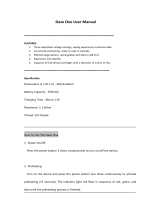Page is loading ...

DAZE MANUAL
507K Series

Copyright©2011 Visual Land Inc. www.visual-land.com 2
Table Of Contents
Basic Features
Adding Files and Connecting
Buttons
Turning On the Player
Charging
Main Menu
Music
Video
Record
FM Radio
Photo
Set-up
E-book
Video Conversion
Troubleshooting
2
3
3
3
4
4
5
5
6
6
7
8
8
9
9
10
TABLE OF CONTENTS

Copyright©2011 Visual Land Inc. www.visual-land.com 3
Thank you for purchasing the Daze. Please read
through this user manual in order to understand the
functions of your new player.
BASIC FEATURES
• Jpeg Picture Viewer
• Various Audio Format Playback
• Video Playback
• FM Radio w/Record
• Voice Recording
• Various Playback Modes
ADDING FILES AND CONNECTING
When connected to a PC, the player acts as a
standard USB-Disk drive, supporting Windows 98
(driver needed), Windows 2000 and above systems
(no driver needed), Mac OS 10.3, Linux Redhat 8.0
or above.
Once your player is detected, you simply drag and
droporcutandpastethelesthatyouwishtosave
to the player’s internal memory.
BUTTONS
The player functions are done by simply pressing
or holding down the buttons on the players. The
effects of holding or pressing on the buttons vary
per function. Pressing the MENU button will allow

Copyright©2011 Visual Land Inc. www.visual-land.com 4
you to enter sub menus or select options. Holding
down on the menu button will let you return to the
main menu.
Ι◄◄►►Ι:pressingthesebuttonswillletyou
scroll through music selection, options, volume set-
tings, and radio stations.
VOL:pressingthebuttoninthevideo,andaudio
menus will allow you to change the volume.
CENTERBUTTON:pressingthebuttonwillstartand
stop music or videos. Holding down this button will
shutdown the player and turn it back on.
TURNING ON THE PLAYER
To turn on the player, simply switch the player to
the “ON” position. The on/off switch is located on
the top left of the player. If your player is already
switched on, hold down on the play button.
CHARGING
Your player can be charged through either a wall
charger or by being directly connected to the com-
puter. Please note that charging times vary between
these to methods, wall charger being the quicker
method.NOTE:Tochargetheplayer,makesurethat
your player is on the “ON” position in order for charg-
ing to take place.

Copyright©2011 Visual Land Inc. www.visual-land.com 5
MAIN MENU
Below are the sub menu’s that can be found on your
player’s main menu. Please note some features may
be changed at anytime without prior notice.
• Music:musicplayback
• Movie:videoplayback
• Record:Wheretovoicerecord
• Voice:Playsyourrecordings
• FMRadio:Listentotheradiohere
• Photo:Displaysyourpictures
• Setup:Wheretochangesettings
• E-Book:Readtextleshere
To select an option from the main menu, scroll to
the option that you want and press the MENU but-
ton. To enter the sub menus, you will need to press
the menu button after selecting an option from the
main menu.
MUSIC
CHANGINGFOLDER:
While music playback is stopped, press the MENU
button once, this will take you to the folder select
option, the MENU button is used to select any folder
and or song you wish to playback.

Copyright©2011 Visual Land Inc. www.visual-land.com 6
PLAYBACKFUNCTIONS:
While music is playing, pressing the MENU button
will take you to the playback options menu, for such
options as changing repeat options, and equalizer
settings, again from this menu the MENU button
must be used to select any option.
VIDEO
NOTE:Inordertoviewyourvideoles,youmust
rstconverttheleandmoviesize.Pleaseseethe
section titled “Video Conversion” for more informa-
tion. To Enter the Movie Sub Menu, press the MENU
button once, to select any options while in the Music
Sub Menu, also press the MENU button.
SUBMENU:
Youcanselectwhichfoldertoplayordeleteles
from the sub menu by pressing MENU once while
music is not playing.
RECORD
Press the MENU button to enter the Record sub
menu. Hold to return to the main menu. Press MENU
inasubmenutoconrmanoption.PressMENU
after recording to save your recording.
Ι◄◄►►Ι:submenuonly.Scrollthroughoptions.
CENTERBUTTON:willstartandpauserecording.

Copyright©2011 Visual Land Inc. www.visual-land.com 7
From this sub menu, you can select where you would
likethelestobesavedandtherecordtype.
RECORDTYPES:
FineRecording:WAVFormat-Highsoundquality
Longrecording:ACTFormat-Consistentquality
FineVOR:WAVFormat-Soundcontrol
LongVOR:ACTFormat-Soundcontrol
(VOR mode is a sound activated recording)
FM RADIO
NOTE:Headphonesactastheantennaforthe
player. Press the MENU button to enter the FM
Radio sub menu. Hold to return to the main menu.
Pressinasubmenutoconrmanoptionyouhave
highlighted.
Ι◄◄►►Ι:scrollthroughradiostations.Hold
down to auto search.
VOL:allowsyoutoenterthevolumemenu.
CENTERBUTTON:willscrollthroughyoursaved
stations.
Press the MENU button to enter the sub menu,
you can auto search for stations, save up to 20
stations as presets, delete your presets, and enter
the recording menu so that you can record from the
radio station.

Copyright©2011 Visual Land Inc. www.visual-land.com 8
PHOTO
Press the MENU button to enter the sub menu. Hold
to return to the main menu. Press the MENU button
inasubmenutoconrmanoption.
Ι◄◄►►Ι:scrollthroughthepictures.
CENTERBUTTON:viewthecurrentselectedpicture.
Press the MENU button to enter the photo sub
menu. From here you can select a different folder
toview,deleteles,andstarttheslideshowoption
through Play Set.
SET-UP
Below are brief descriptions of the settings that can
be changed from the Set Up menu.
• Date&Time:setthetimeanddate
• LCDSet:changethebrightnessandthetime(in
seconds) before the player screen to turns dark
when idle.
• Language:changethelanguageoftheplayer
• PowerSaving:changethetime(inseconds)
before the player will turn off when idle.
• ReplayMode:choosebetweenmanualandauto
replay
• MemoryInfo:viewhowmuchmemoryremains.
• FirmwareVersion:viewthermwareversion.

Copyright©2011 Visual Land Inc. www.visual-land.com 9
E-BOOK
Press the MENU button to enter the E-book sub
menu.Whenthedesiredtextlehasbeenhigh-
lighted press the MENU button to view it.
NOTE:Onlytextles,or*.txtleswillworkwiththe
E-BOOK feature.
Ι◄◄►►Ι:scrollthroughthetext.
CENTERBUTTON:readthecurrenttextle
VIDEO CONVERSION
Inordertobeabletoplayvideoles,youwillneedto
use the program that is on the CD supplied, if your
playerdidnotcomewithaCD,allthelesnecessary
for the program are pre-loaded to your player. Simply
runtheSETUPletoinstalltheprogram.
1. Once the setup is complete, locate the newly
installed MP3 Player Utilities and click on AMV
convert tool.
2. Clickonthe“Inputle”icontondthelethat
you are looking to covert and click on “Output
le”iconandsavetheletoyour.
3. Now click on the icon with two arrows (tooltip
will show “Begin” if you put your cursor on
the arrows) to start the conversion. Once the
conversion is done the program will play with
theAMVplayer.Note:pleaseclickonhelpfor

Copyright©2011 Visual Land Inc. www.visual-land.com 10
further information; it is the square box next to
the two arrows.
4. TotransfertheconvertedAMVleontoyour
player,rstconnecttheVisualLandplayerto
yourcomputerandcopyandpastetheAMVle
onto the player folder.
5. ToaccesstheAMVlefromyourVisualLand
player, go onto the “Movie” menu of the player,
theleshouldshowup.Press“Play”toview
yourle.
TROUBLESHOOTING
Cannot t more than 99 les onto the player.
Toxthisproblem,createanewfolderonyour
playerandinsertyourlesinthere.Pleasedonot
insert subfolders within a subfolder, as it may cause
problems with your player.
Short battery life
The screen can drain the battery life of your player.
To increase the battery life, we suggest that you
decrease the brightness, and the time it takes for
the player screen to turn off when idle.
Firmware Upgrade
We strongly recommend that you only download
VisualLandapprovedrmwarefromourwebsite.

Copyright©2011 Visual Land Inc. www.visual-land.com 11
Downloadinganyotherrmwaremayharmyour
player.
FCCPart15:ThisdevicecomplieswithPart15oftheFCCRules.
Operationofthisproductissubjecttothefollowingtwoconditions:
(1) this device may not cause harmful interference, and (2) this
device must accept any interference received, including interference
that may cause undesired operation.
FCCWarning:Changesormodicationsnotexpresslyapprovedby
the party responsible to compliance with the FCC Rules could void
the user’s authority to operate this equipment.
DISCLAIMER
1. Without the company’s written permission, any form of repro-
duction, transmission, distribution and storage of any of the
contents of this manual is prohibited.
2. In the course of the preparation of this manual the contents are
accurate and complete, but we do not guarantee this manual is
without any errors or omissions.
3. The company is not responsible for errors or omissions.
4. We reserve the right to make changes to this manual without
prior notice.
5. In any case, we are not responsible for any losses or damages
caused by this manual.
NOTES
This manual is intended to inform users of the proper use of player
to ensure that the player’s in good condition, please read carefully
and follow.
• Do not severely impact (by dropping, hitting, etc.) the player.
• Do not clean player with benzene, thinner and other chemicals.
• Pleasedonotputtheplayerclosetoastrongmagneticeldor
electriceld.
• Please avoid direct light or heating appliances.
• Do not attempt to repair or modify the player.

Copyright©2011 Visual Land Inc. www.visual-land.com 12
• Do not attempt to replace the battery.
• Do not listen to the player using headphones at a high volume,
so as to avoid adverse effects on hearing.
• Please dispose of packaging waste, batteries, old electronic
productsaccordingtoitsclassication.
If you have a problem with your player please visit
our website and view our support pages.
http://www.visual-land.com
Copyright © 2011 Visual Land Inc.

www.visual-land.com
Copyright©2011 Visual Land Inc.
/