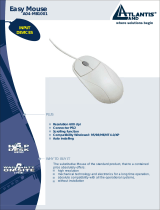Page is loading ...

Where solutions begin
ISO 9001:2000 Certified Company
NetCamera NVW
IP Security Wireless
Night Vision
Camera
A02-IPCAM4-W54
MANUAL
A02-IPCAM4-W54_ME01

NetCamera NVW
ITALIANO
Questo prodotto è coperto da garanzia Atlantis Land Fast-Swap della durata di 3
anni. Per maggiori dettagli in merito o per accedere alla documentazione completa in
Italiano fare riferimento al sito www.atlantis-land.com.
ENGLISH
This product is covered by Atlantis Land 3 years Fast-Swap warranty. For more
detailed informations please refer to the web site www.atlantis-land.com.
For more detailed instructions on configuring and using this device, please refer to the
online manual.
FRANCAIS
Ce produit est couvert par une garantie Atlantis Land Fast-Swap de 3 ans. Pour des
informations plus détaillées, référez-vous svp au site Web www.atlantis-land.com.
DEUTSCH
Dieses Produkt ist durch die Atlantis Land 3 Jahre Fast-Swap Garantie gedeckt. Für
weitere Informationen, beziehen Sie sich bitte auf Web Site www.atlantis-land.com.
ESPAÑOL
Este producto esta cubierto por Atlantis Land con una garantía Fast-Swap de 3 años.
Para mayor información diríjase a nuestro sitio Web www.atlantis-land.com
.

NetCamera NVW
The award of the information is facultative, but its lack will prevent ATLANTIS LAND®
from starting the Guarantee process requested.
Copyright
The Atlantis Land logo is a registered trademark of Atlantis Land S.p.A. All other
names mentioned mat be trademarks or registered trademarks of their respective
owners. Subject to change without notice. No liability for technical errors and/or
omissions.
R
R
R
e
e
e
g
g
g
i
i
i
s
s
s
t
t
t
e
e
e
r
r
r
y
y
y
o
o
o
u
u
u
r
r
r
p
p
p
r
r
r
o
o
o
d
d
d
u
u
u
c
c
c
t
t
t
!
!
!
w
w
w
w
w
w
w
w
w
.
.
.
a
a
a
t
t
t
l
l
l
a
a
a
n
n
n
t
t
t
i
i
i
s
s
s
-
-
-
l
l
l
a
a
a
n
n
n
d
d
d
.
.
.
c
c
c
o
o
o
m
m
m
Registration on the web site www.atlantis-land.com
within 15
days from the purchase of the product dismiss the customer from
showing a valid proof of purchase (Sale Receipt or Invoice) in case
of the request of intervention. For further information we invite you
to look at our web site at the section WARRANTY.

NetCamera NVW
A02-IPCAM4-W54 5
INDEX
Chapter 1 ...................................................................................................... 9
1.1 An Overview of NetCamera NVW........................................................... 9
1.2 System Requirements........................................................................... 10
1.3 Package Contents................................................................................. 10
Chapter 2 .................................................................................................... 11
2.1 Cautions for NetCamera NVW.............................................................. 11
2.2 The Front LEDs.................................................................................... 12
2.3 The Rear Ports...................................................................................... 14
2.4 Assembling the Stand and Connecting to a Network............................ 16
Chapter 3 .................................................................................................... 18
3.1 Before Configuration ............................................................................. 18
3.1.1 Windows 95/98/ME ................................................................. 19
3.1.2 Windows NT4.0....................................................................... 19
3.1.3 Windows 2000......................................................................... 19
3.1.4 Windows XP............................................................................ 20
3.2 Default Settings..................................................................................... 20
3.3 Browser configuration .......................................................................... 21
Chapter 4 .................................................................................................... 24
4.1 Basic Settings ....................................................................................... 27
4.1.1 System .................................................................................... 27
Status ............................................................................................... 28
Log ................................................................................................... 29
Time ................................................................................................. 30
Firmware .......................................................................................... 31
4.1.2 Network ................................................................................... 33
Ethernet............................................................................................ 34
Wireless ........................................................................................... 36
PPPoE.............................................................................................. 41
DDNS ............................................................................................... 42
4.1.3 User......................................................................................... 43
User.................................................................................................. 43
Password .........................................................................................43

NetCamera NVW
A02-IPCAM4-W54 6
4.1.4 Video ....................................................................................... 44
Video ................................................................................................ 45
Audio ................................................................................................ 47
4.1.5 Video Player............................................................................ 48
4.2 Advanced .............................................................................................. 49
4.2.1 FTP ......................................................................................... 49
4.2.2 Mail.......................................................................................... 50
4.2.3 GPIO ....................................................................................... 51
4.2.4 Breach Manager...................................................................... 52
Chapter 5 .................................................................................................... 54
5.1 Support ................................................................................................. 54
APPENDIX A: Frequently Asked Questions ............................................... 55
A.1 Using LEDs to Diagnose Problems ........................................... 55
A.1.1 LED Power.............................................................................. 55
A.1.2 LED LAN................................................................................. 55
A.2 WEB........................................................................................... 56
A.3 Login .......................................................................................... 56
A.4 General Questions..................................................................... 57
APPENDIX B: Trouble Shooting ................................................................. 62
APPENDIX C: Adjusting the Camera Focus............................................... 67
APPENDIX D: GPIO ................................................................................... 68
APPENDIX E: Glossary of Terms ............................................................... 74
APPENDIX F: Technical Features .............................................................. 83
A02-IPCAM4-W54_ME01(V1.0 December 2006)

NetCamera NVW
A02-IPCAM4-W54 7
Copyright Statement
No part of this publication may be reproduced, stored in a retrieval system, or
transmitted in any form or by any means, whether electronic, mechanical,
photocopying, recording or otherwise without the prior writing of the publisher.
Windows™ 98SE/2000/ME/XP are trademarks of Microsoft® Corp. Pentium is
trademark of Intel. All copyright reserved.
The Atlantis Land logo is a registered trademark of Atlantis Land SpA. All other names
mentioned mat be trademarks or registered trademarks of their respective owners.
Subject to change without notice. No liability for technical errors and/or omissions.
Wireless LAN, Health and Authorization for use
Radio frequency electromagnetic energy is emitted from Wireless LAN devices. The
energy levels of these emissions however are far much less than the electromagnetic
energy emissions from wireless devices like for example mobile phones. Wireless LAN
devices are safe for use frequency safety standards and recommendations. The use of
Wireless LAN devices may be restricted in some situations or environments for
example:
·On board of airplanes, or
·In an explosive environment, or
·In case the interference risk to other devices or services is perceived or identified as
harmful
In case the policy regarding the use of Wireless LAN devices in specific organizations
or environments (e.g. airports, hospitals, chemical/oil/gas industrial plants, private
buildings etc.) is not clear, please ask for authorization to use these devices prior to
operating the equipment.
Regulatory Information/disclaimers
Installation and use of this Wireless LAN device must be in strict accordance with the
instructions included in the user documentation provided with the product. Any
changes or modifications made to this device that are not expressly approved by the
manufacturer may void the user’s authority to operate the equipment. The
Manufacturer is not responsible for any radio or television interference caused by
unauthorized modification of this device, of the substitution or attachment.
Manufacturer and its authorized resellers or distributors will assume no liability for any
damage or violation of government regulations arising from failing to comply with these
guidelines.

NetCamera NVW
A02-IPCAM4-W54 8
CE Mark Warning
This is a Class B product. In a domestic environment, this product may cause radio
interference, in which case the user may be required to take adequate measures.
CE in which Countries where the product may be used freely:
Germany, UK, Italy, Spain, Belgium, Netherlands, Portugal, Greece, Ireland, Denmark,
Luxembourg, Austria, Finland, Sweden, Norway and Iceland.
France: except the channel 10 through 13, law prohibits the use of other channels.
CE/EMC Restriction of Liability
The product described in this handbook was designed, produced and approved
according to the EMC-regulations and is certified to be within EMC limitations.
If the product is used in an uncertified PC, the manufacturer undertakes no warranty in
respect to the EMC limits. The described product in this handbook was constructed,
produced and certified so that the measured values are within EMC limitations. In
practice and under special circumstances, it may be possible, that the product may be
outside of the given limits if it is used in a PC that is not produced under EMC
certification. It is also possible in certain cases and under special circumstances,
which the given EMC peak values will become out of tolerance. In these cases, the
user himself is responsible for compliance with the EMC limits.
Declaration of Conformity
This equipment has been tested and found to comply with Directive 1999/5/CE of the
European Parliament and of the Council on radio equipment and telecommunications
terminal equipment and the mutual recognition of their conformity. After assessment,
the equipment has been found to comply with the following standards: EN 300.328
(radio), EN 301 489-1, EN 301 489-17 (electromagnetic compatibility) and EN 60950
(safety). This equipment may be used in all European Union contries and in all
countries applying Directive 1999/5/CE, without restriction, with the exception of the
following countries:
France:When this equipment is used outdoors, output power is limited to within the
frequency bans listed on the chart. For more info, consult the website www.art-
telecom.fr.
Location Frequency Band (MHz) Power (EIRP)
Indoor (no restriction) 2400-2483,5 100mW(20dBm)
Outdoor 2400-2454
2454-2483,5
100mW(20dBm)
10mW(10dBm)
Italy: For more info, consult the website www.comunicazioni.it

NetCamera NVW
A02-IPCAM4-W54 9
Chapter 1
Introduction
This manual is think for an advanced utilization of NetCamera NVW; for this reason,
you can find explanation of any functions supported by product. For fast configuration,
please referee to Quick Start Guide.
1.1 An Overview of NetCamera NVW
NetCamera NVW is the ideal solution for sending videos, remote video surveillance
and for the transmission of images in real-time over your Intranet or the Internet.
NetCamera NVW is equipped with a powerful CPU and integrates the robust Linux
operating system enabling to integrate, among its many features, automatic movement
detection via hardware in MPEG4 format with VGA resolution and constant rates of 30
fps; recording not only the video but also the sound.
Its back panel contains 3 pairs of connectors (2 input and 1 output) allowing the
camera to communicate with different elements of a building, such as electric doors
and light switches or security related devices such as alarms.
Furthermore, thanks its 8 integrated Infrared sensors, the NetCamera NVW’s
automatic Day/Night functionality will change to Infrared mode as it becomes dark,
providing a video quality on par with its daylight settings.
Its ability to see in the dark as well as the integrated motion detection functionality, turn
this camera into the ideal device for remote video surveillance night and day; even
when there is no light.
NetCamera NVW can be connected, via network cable, directly to the LAN or it can
use the wireless interface in IEEE802.11g standard with the support of the highest
security standards.
Using the web browser of any PC or notebook connected to the Internet (or Intranet),
the NetCamera NVW provides the user with a highly intuitive interface to manage and
control it remotely, making it the ideal tool for remote monitoring and video
surveillance.

NetCamera NVW
A02-IPCAM4-W54 10
1.2 System Requirements
Before installing the device, your PC should meet the following:
Local Area Network: 10Base-T Ethernet or 100Base TX Fast Ethernet
CPU: Intel Celeron 1.5GHz or above (Intel Pentium 4 is preferred)
Memory Size: 128 MB (256 MB recommended)
VGA card resolution: 800x600 or above
Internet Explorer 5.0 or above (ActiveX)
1.3 Package Contents
Unpack the package and check all the items carefully. If any item contained is
damaged or missing, please contact your local dealer as soon as possible. Also, keep
the box and packing materials in case you need to ship the unit in the future. The
package should contain the following items:
One IP Security Wireless Night Vision Camera
One Quick Installation Guide
One Installation CDRom wiyh Manuals and Utility
One Metal Clip (wall mounting).
One DC Power Adapter
One RJ-45 Ethernet Cable
If any of the above items are missing, please contact your reseller.

NetCamera NVW
A02-IPCAM4-W54 11
Chapter 2
Using NetCamera NVW
2.1 Cautions for NetCamera NVW
Read this section to learn how to set up your IP camera and use its basic functions.
Do not place the NetCamera NVW under high humidity and
high temperature. It can damage the device.
Do not use the same power source for NetCamera NVW
with other equipment.
Do not open or repair the case yourself.
If the NetCamera NVW is too hot, turn off the power
immediately and have a qualified serviceman repair it.
Ensure the camera is fixed securely otherwise it may fall and
cause injury.
The camera is not waterproof and should not be mounted
outside or in a position where it could become wet.
Place the NetCamera NVW on a stable surface.
Only use the power adapter that comes with the package.
Do NOT upgrade firmware on any Atlantis Land product over
a wireless connection. Failure of the device may result. Use
only hard-wired network connections.

NetCamera NVW
A02-IPCAM4-W54 12
2.2 The Front LEDs
LED Meaning
Power
Lights when power ON
Lan
Network activity indicator
Flashes when sending/receiving data
WLan
Network activity indicator
Flashes when sending/receiving data

NetCamera NVW
A02-IPCAM4-W54 13
Night Vision
Furthermore, thanks its 8 integrated Infrared sensors,
the NetCamera NVW’s automatic Day/Night
functionality will change to Infrared mode as it becomes
dark
Light Sensor
Light Sensor (Don’t cover this Led)
Microphone
Microphone for environmental sound recording
Use of audio or video equipment for recording the image
or voice of aperson without their knowledge and consent
is prohibited in certain states orjurisdictions. Nothing
herein represents a warranty or representation that the
Atlantis product provided herein is suitable for the end-
user’s intended use under the applicable laws of his or
her state. Atlantis disclaims any liability whats oever for
any end-user use of the Atlantis product, which fails to
comply with applicable state, local, or federal laws.

NetCamera NVW
A02-IPCAM4-W54 14
2.3 The Rear Ports
Port Meaning
Network Cable
Ethernet port with 10/100Mbps Fast Ethernet
connections, connect this port to switch/hub
GPIO Connectors
Its back panel contains 3 pairs of connectors (2 x DI
input and 1 x DO output)

NetCamera NVW
A02-IPCAM4-W54 15
DC-IN
Connect the Power Adapter DC plug to the AP’s power
jack
Please check the attached pircture in order to obtain more info about GPIO port.

NetCamera NVW
A02-IPCAM4-W54 16
2.4 Assembling the Stand and Connecting to a Network
The camera can be assembled in two
different ways; either from the top of the
unit or the bottom. Assemble the stand
and fix it to the cam-era as shown.
Use the three screws and plugs provided
to fix the stand bracket to a wall, ceiling
or other convenient fixing point.
The stand can be adjusted to allow the
camera a full 360º of rotation and a pan
and tilt action.
Follow the above steps to mount from the
base of the unit, attaching the stand
bracket to the mounting point on the base
of the unit.
Ensure the camera is fixed securely otherwise it may fall and
cause injury.
The camera is not waterproof and should not be mounted
outside or in a position where it could become wet.
Connect the power adapter to the DC-IN socket on the camera as shown then check
Power Led.

NetCamera NVW
A02-IPCAM4-W54 17
The IP camera can be connected to an Ethernet network using the RJ-45 port as
shown. Connect the camera to an Ethernet hub or switch using a standard cable. You
can also connect the camera directly to a computer using the supplied cable.
Use only the power adapter with the camera. Using another
adapter, not recommended by the manufacturer, may damage
the camera and invalidate the warranty.

NetCamera NVW
A02-IPCAM4-W54 18
Chapter 3
Configuration
The NetCamera NVW can be configured with your Web browser. The web browser is
included as a standard application in the following operation systems, UNIX, Linux,
Mac OS, Windows 95/98/NT/2000/Me, and etc. The product provides a very easy and
user-friendly interface for configuration.
3.1 Before Configuration
This section describes the configuration required by LAN-attached PCs that
communicate with theNetCamera NVW, either to configure the device or for network
access. These PCs must have an Ethernet interface installed properly, be connected
to the Router either directly or through an external repeater hub, and have a fixed IP
address that must be in the same subnet of theNetCamera NVW. The default IP
address of the NetCamera NVW is 192.168.1.1 and subnet mask is 255.255.255.0.
Please follow the steps below for PC’s network environment installation. First of all,
please check your PC’s network components. The TCP/IP protocol stack and Ethernet
network adapter must be installed. If not, please refer to MS Windows related manuals.
Any TCP/IP capable workstation can be used to communicate
with or through the NetCamera NVW. To configure other types of
workstations, please consult the manufacturer’s documentation.

NetCamera NVW
A02-IPCAM4-W54 19
3.1.1 Windows 95/98/ME
1. Go to Start / Settings / Control Panel. In the Control Panel, double-click on
Network and choose the Configuration tab.
2. Select TCP / IP -> NE2000 Compatible, or the name of any Network Interface
Card (NIC) in your PC.
3. Click Properties.
4. Select the IP Address tab. In this page, click the Specify an IP address radio
button (EG IP=192.168.1.2 and subnet Mask=255.255.255.0).
3.1.2 Windows NT4.0
1. Go to Start / Settings / Control Panel. In the Control Panel, double-click on
Network and choose the Protocols tab.
2. Select TCP/IP Protocol and click Properties.
3. Select the IP Address tab. In this page, click the Specify an IP address radio
button (EG IP=192.168.1.2 and subnet Mask=255.255.255.0).
3.1.3 Windows 2000
1. Go to Start / Settings / Control Panel. In the Control Panel, double-click on
Network and Dial-up Connections.
2. Double-click LAN Area Connection.
3. In the LAN Area Connection Status window, click Properties.
4. Select Internet Protocol (TCP/IP) and click Properties.
5. Select Use the Following IP Address (EG IP=192.168.1.2 and subnet
Mask=255.255.255.0).
6. Click “OK” to finish the configuration.

NetCamera NVW
A02-IPCAM4-W54 20
3.1.4 Windows XP
1. Go to Start / Control Panel (in Classic View). In the Control Panel, double-click
on Network Connections.
2. Double-click Local Area Connection
3. In the LAN Area Connection Status window, click Properties.
4. Select Internet Protocol (TCP/IP) and click Properties.
5. Select the Use the following IP address radio buttons (EG IP=192.168.1.2 and
subnet Mask=255.255.255.0).
6. Click “OK” to finish the configuration.
3.2 Default Settings
Before you configure thisNetCamera NVW, you need to know the following default
settings:
• Password: admin
• Username: atlantis
• Indirizzo IP: 192.168.1.1
• Subnet Mask(255.255.255.0)
• Wireless:
Connection Type=Infra
Contry Region=ETSI(Europe)
Channel=6
SSID(ESSID)=NetCameraNVW

NetCamera NVW
A02-IPCAM4-W54 21
3.3 Browser configuration
Open the web browser, enter the local port IP address of this NetCamera NVW, which
default at 192.168.1.1, and click “Go” to get the login page.
At the configuration homepage, the left navigation pane where bookmarks are
provided links you directly to the desired setup page, including:
Please refer to the appendix on how to install ActiveX.
Please refer to the appendix on how to install ActiveX.
• At the top click This site might require the
following ActiveX Control: ´ATL3.0:VCView´
from ´Atlantis Land SpA ´. Click here to
Enter the default IP
Address in the
Address bar
Enter the default
username and
password
/