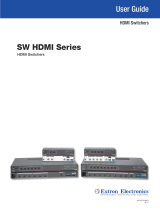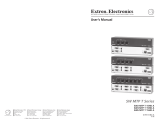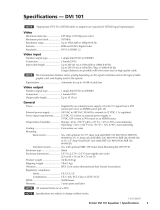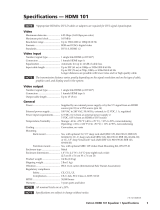Page is loading ...

Two and Four Input HDMI Switchers
SW HDMI LC
User Guide
HDMI Switchers
68-1978-01 Rev. A
07 10

This symbol is intended to alert the user of important operating and
maintenance (servicing) instructions in the literature provided with the
equipment.
This symbol is intended to alert the user of the presence of uninsulated
dangerous voltage within the product’s enclosure that may present a risk of
electric shock.
Caution
Read Instructions • Read and understand all safety and operating instructions before using the equipment.
Retain Instructions • The safety instructions should be kept for future reference.
Follow Warnings • Follow all warnings and instructions marked on the equipment or in the user information.
Avoid Attachments • Do not use tools or attachments that are not recommended by the equipment
manufacturer because they may be hazardous.
Warning
Power sources • This equipment should be operated only from the power source indicated on the product. This
equipment is intended to be used with a main power system with a grounded (neutral) conductor. The third
(grounding) pin is a safety feature, do not attempt to bypass or disable it.
Power disconnection • To remove power from the equipment safely, remove all power cords from the rear of
the equipment, or the desktop power module (if detachable), or from the power source receptacle (wall plug).
Power cord protection • Power cords should be routed so that they are not likely to be stepped on or pinched
by items placed upon or against them.
Servicing • Refer all servicing to qualified service personnel. There are no user-serviceable parts inside. To prevent
the risk of shock, do not attempt to service this equipment yourself because opening or removing covers may
expose you to dangerous voltage or other hazards.
Slots and openings • If the equipment has slots or holes in the enclosure, these are provided to prevent
overheating of sensitive components inside. These openings must never be blocked by other objects.
Lithium battery • There is a danger of explosion if battery is incorrectly replaced. Replace it only with the
same or equivalent type recommended by the manufacturer. Dispose of used batteries according to the
manufacturer’s instructions.
Ce symbole sert à avertir l’utilisateur que la documentation fournie avec le
matériel contient des instructions importantes concernant l’exploitation et la
maintenance (réparation).
Ce symbole sert à avertir l’utilisateur de la présence dans le boîtier
de l’appareil de tensions dangereuses non isolées posant des risques
d’électrocution.
Attention
Lire les instructions• Prendre connaissance de toutes les consignes de sécurité et d’exploitation avant
d’utiliser le matériel.
Conserver les instructions• Ranger les consignes de sécurité afin de pouvoir les consulter à l’avenir.
Respecter les avertissements • Observer tous les avertissements et consignes marqués sur le matériel ou
présentés dans la documentation utilisateur.
Eviter les pièces de fixation • Ne pas utiliser de pièces de fixation ni d’outils non recommandés par le
fabricant du matériel car cela risquerait de poser certains dangers.
Avertissement
Alimentations • Ne faire fonctionner ce matériel qu’avec la source d’alimentation indiquée sur l’appareil. Ce
matériel doit être utilisé avec une alimentation principale comportant un fil de terre (neutre). Le troisième
contact (de mise à la terre) constitue un dispositif de sécurité : n’essayez pas de la contourner ni de la
désactiver.
Déconnexion de l’alimentation• Pour mettre le matériel hors tension sans danger, déconnectez tous les
cordons d’alimentation de l’arrière de l’appareil ou du module d’alimentation de bureau (s’il est amovible) ou
encore de la prise secteur.
Protection du cordon d’alimentation • Acheminer les cordons d’alimentation de manière à ce que personne
ne risque de marcher dessus et à ce qu’ils ne soient pas écrasés ou pincés par des objets.
Réparation-maintenance • Faire exécuter toutes les interventions de réparation-maintenance par un
technicien qualifié. Aucun des éléments internes ne peut être réparé par l’utilisateur. Afin d’éviter tout danger
d’électrocution, l’utilisateur ne doit pas essayer de procéder lui-même à ces opérations car l’ouverture ou le
retrait des couvercles risquent de l’exposer à de hautes tensions et autres dangers.
Fentes et orifices • Si le boîtier de l’appareil comporte des fentes ou des orifices, ceux-ci servent à empêcher les
composants internes sensibles de surchauffer. Ces ouvertures ne doivent jamais être bloquées par des objets.
Lithium Batterie • Il a danger d’explosion s’ll y a remplacment incorrect de la batterie. Remplacer uniquement
avec une batterie du meme type ou d’un ype equivalent recommande par le constructeur. Mettre au reut les
batteries usagees conformement aux instructions du fabricant.
Safety Instructions • English
Consignes de Sécurité • Français
Sicherheitsanleitungen • Deutsch
Dieses Symbol soll dem Benutzer in der im Lieferumfang enthaltenen
Dokumentation besonders wichtige Hinweise zur Bedienung und Wartung
(Instandhaltung) geben.
Dieses Symbol soll den Benutzer darauf aufmerksam machen, daß im Inneren
des Gehäuses dieses Produktes gefährliche Spannungen, die nicht isoliert sind
und die einen elektrischen Schock verursachen können, herrschen.
Achtung
Lesen der Anleitungen • Bevor Sie das Gerät zum ersten Mal verwenden, sollten Sie alle Sicherheits-und
Bedienungsanleitungen genau durchlesen und verstehen.
Aufbewahren der Anleitungen • Die Hinweise zur elektrischen Sicherheit des Produktes sollten Sie
aufbewahren, damit Sie im Bedarfsfall darauf zurückgreifen können.
Befolgen der Warnhinweise • Befolgen Sie alle Warnhinweise und Anleitungen auf dem Gerät oder in der
Benutzerdokumentation.
Keine Zusatzgeräte • Verwenden Sie keine Werkzeuge oder Zusatzgeräte, die nicht ausdrücklich vom
Hersteller empfohlen wurden, da diese eine Gefahrenquelle darstellen können.
Vorsicht
Stromquellen • Dieses Gerät sollte nur über die auf dem Produkt angegebene Stromquelle betrieben werden.
Dieses Gerät wurde für eine Verwendung mit einer Hauptstromleitung mit einem geerdeten (neutralen) Leiter
konzipiert. Der dritte Kontakt ist für einen Erdanschluß, und stellt eine Sicherheitsfunktion dar. Diese sollte nicht
umgangen oder außer Betrieb gesetzt werden.
Stromunterbrechung • Um das Gerät auf sichere Weise vom Netz zu trennen, sollten Sie alle Netzkabel aus der
Rückseite des Gerätes, aus der externen Stomversorgung (falls dies möglich ist) oder aus der Wandsteckdose
ziehen.
Schutz des Netzkabels • Netzkabel sollten stets so verlegt werden, daß sie nicht im Weg liegen und niemand
darauf treten kann oder Objekte darauf- oder unmittelbar dagegengestellt werden können.
Wartung • Alle Wartungsmaßnahmen sollten nur von qualifiziertem Servicepersonal durchgeführt werden.
Die internen Komponenten des Gerätes sind wartungsfrei. Zur Vermeidung eines elektrischen Schocks
versuchen Sie in keinem Fall, dieses Gerät selbst öffnen, da beim Entfernen der Abdeckungen die Gefahr eines
elektrischen Schlags und/oder andere Gefahren bestehen.
Schlitze und Öffnungen • Wenn das Gerät Schlitze oder Löcher im Gehäuse aufweist, dienen diese zur
Vermeidung einer Überhitzung der empfindlichen Teile im Inneren. Diese Öffnungen dürfen niemals von
anderen Objekten blockiert werden.
Litium-Batterie • Explosionsgefahr, falls die Batterie nicht richtig ersetzt wird. Ersetzen Sie verbrauchte Batterien
nur durch den gleichen oder einen vergleichbaren Batterietyp, der auch vom Hersteller empfohlen wird.
Entsorgen Sie verbrauchte Batterien bitte gemäß den Herstelleranweisungen.
Este símbolo se utiliza para advertir al usuario sobre instrucciones
importantes de operación y mantenimiento (o cambio de partes) que se
desean destacar en el contenido de la documentación suministrada con los
equipos.
Este símbolo se utiliza para advertir al usuario sobre la presencia de
elementos con voltaje peligroso sin protección aislante, que puedan
encontrarse dentro de la caja o alojamiento del producto, y que puedan
representar riesgo de electrocución.
Precaucion
Leer las instrucciones • Leer y analizar todas las instrucciones de operación y seguridad, antes de usar el
equipo.
Conservar las instrucciones • Conservar las instrucciones de seguridad para futura consulta.
Obedecer las advertencias • Todas las advertencias e instrucciones marcadas en el equipo o en la
documentación del usuario, deben ser obedecidas.
Evitar el uso de accesorios • No usar herramientas o accesorios que no sean especificamente
recomendados por el fabricante, ya que podrian implicar riesgos.
Advertencia
Alimentación eléctrica • Este equipo debe conectarse únicamente a la fuente/tipo de alimentación eléctrica
indicada en el mismo. La alimentación eléctrica de este equipo debe provenir de un sistema de distribución
general con conductor neutro a tierra. La tercera pata (puesta a tierra) es una medida de seguridad, no
puentearia ni eliminaria.
Desconexión de alimentación eléctrica • Para desconectar con seguridad la acometida de alimentación
eléctrica al equipo, desenchufar todos los cables de alimentación en el panel trasero del equipo, o desenchufar
el módulo de alimentación (si fuera independiente), o desenchufar el cable del receptáculo de la pared.
Protección del cables de alimentación • Los cables de alimentación eléctrica se deben instalar en lugares
donde no sean pisados ni apretados por objetos que se puedan apoyar sobre ellos.
Reparaciones/mantenimiento • Solicitar siempre los servicios técnicos de personal calificado. En el interior no
hay partes a las que el usuario deba acceder. Para evitar riesgo de electrocución, no intentar personalmente la
reparación/mantenimiento de este equipo, ya que al abrir o extraer las tapas puede quedar expuesto a voltajes
peligrosos u otros riesgos.
Ranuras y aberturas • Si el equipo posee ranuras o orificios en su caja/alojamiento, es para evitar el
sobrecalientamiento de componentes internos sensibles. Estas aberturas nunca se deben obstruir con otros
objetos.
Batería de litio • Existe riesgo de explosión si esta batería se coloca en la posición incorrecta. Cambiar esta
batería únicamente con el mismo tipo (o su equivalente) recomendado por el fabricante. Desachar las baterías
usadas siguiendo las instrucciones del fabricante.
Instrucciones de seguridad • Español
安全须知 • 中文
这个符号提示用户该设备用户手册中有重要的操作和维护说明。
这个符号警告用户该设备机壳内有暴露的危险电压,有触电危险。
注意
阅读说明书 • 用户使用该设备前必须阅读并理解所有安全和使用说明。
保存说明书 • 用户应保存安全说明书以备将来使用。
遵守警告 • 用户应遵守产品和用户指南上的所有安全和操作说明。
避免追加 • 不要使用该产品厂商没有推荐的工具或追加设备,以避免危险。
警告
电源 • 该设备只能使用产品上标明的电源。 设备必须使用有地线的供电系统供电。 第三条线
(地线)是安全设施,不能不用或跳过 。
拔掉电源 • 为安全地从设备拔掉电源,请拔掉所有设备后或桌面电源的电源线,或任何接到市
电系统的电源线。
电源线保护 • 妥善布线, 避免被踩踏,或重物挤压。
维护 • 所有维修必须由认证的维修人员进行。 设备内部没有用户可以更换的零件。为避免出现
触电危险不要自己试图打开设备盖子维修该设备。
通风孔 • 有些设备机壳上有通风槽或孔,它们是用来防止机内敏感元件过热。 不要用任何东西
挡住通风孔。
锂电池 • 不正确的更换电池会有爆炸的危险。必须使用与厂家推荐的相同或相近型号的电池。按
照生产厂的建议处理废弃电池。

FCC Class A Notice
This equipment has been tested and found to comply with the limits for a Class A digital device, pursuant to part 15
of the FCC Rules. Operation is subject to the following two conditions:
1. This device may not cause harmful interference.
2. This device must accept any interference received, including interference that may cause undesired operation.
The Class A limits are designed to provide reasonable protection against harmful interference when the equipment
is operated in a commercial environment. This equipment generates, uses, and can radiate radio frequency energy
and, if not installed and used in accordance with the instruction manual, may cause harmful interference to radio
communications. Operation of this equipment in a residential area is likely to cause harmful interference, in which
case the user will be required to correct the interference at his own expense.
NOTES: This unit was tested with shielded cables on the peripheral devices. Shielded cables must be used with
the unit to ensure compliance with FCC emissions limits
For complete safety information about these products please read the Safety Compliances sheet, which is
available online at www.extron.com.
Copyright
© 2010 Extron Electronics. All rights reserved.
Trademarks
All trademarks mentioned in this manual are the properties of their respective owners.


SW HDMI LC • Contents i
Contents
Introduction ........................................................... 1
About this Guide ................................................ 1
About the SW HDMI LC Switchers ...................... 1
Features .............................................................. 1
Application Diagram ........................................... 2
Installation ............................................................. 3
Installation Overview ........................................... 3
Rear Panel Features ............................................. 4
Wiring the Power Connector (Optional) .............. 5
HDMI Video Connector Pin Assignments ............. 6
Wiring for RS-232 Control .................................. 7
Enabling Auto-input Switching............................ 8
Operation ................................................................ 9
Front Panel Features ............................................ 9
Operations ....................................................... 10
Powering on the Switcher ............................. 10
Selecting an Input ......................................... 10
Resetting ...................................................... 10
Using the Optional IR 102 Remote Control .... 11
Enabling Front Panel Lockout (Executive
Mode) .......................................................... 12
Remote Communication and Control ............ 13
Using Simple Instruction Set (SIS) Commands .... 13
Host-to-switcher Communications ................ 13
Switcher-initiated Messages .......................... 13
Error Responses............................................. 14
Using the Command/response Table.............. 14
Symbol Definitions ........................................ 14
Command/response Table for SIS Commands . 15
Updating Firmware Using Firmware Loader ....... 17
Downloading and installing the Firmware
Loader ......................................................... 17
Downloading the SW HDMI LC Firmware ...... 17
Loading the Firmware to the Switcher ........... 18
Reference Information ...................................... 22
Specifications .................................................... 22
Part Numbers .................................................... 24
Included Parts ............................................... 24
Accessories ................................................... 24
Cables and Adapters ..................................... 24
Mounting the SW HDMI LC .............................. 25
Tabletop Use ................................................. 25
Rack Mounting ............................................. 25
Furniture Mounting ....................................... 27

SW HDMI LC • Contents ii

SW HDMI LC • Introduction 1
Introduction
This section gives an overview of the SW HDMI LC switchers. Topics covered include:
About this Guide
About the SW HDMI LC Switchers
Features
Application Diagram
About this Guide
This manual describes the Extron SW HDMI LC switchers and discusses how to install,
configure, and operate them.
In this manual, the term “SW HDMI LC” refers to both the SW2 HDMI LC and the SW4
HDMI LC switchers. “Switcher” and “SW HDMI LC” are used interchangeably to refer to
any single unit.
About the SW HDMI LC Switchers
The Extron SW HDMI LC switchers are two and four input, one output, High-definition
Multimedia Interface (HDMI) switchers that allow multiple HDMI signals, including digital
video and embedded multi-channel digital audio to be switched to one compatible display.
These switchers support all standard single link HDMI 1.3a (up to 225 MHz) and DVI 1.0
signal formats and are compatible, at 60 Hz, with all HDTV resolutions up to 1080p and
with PC resolutions up to 1920x1200.
The SW HDMI LC switchers can be controlled via the front panel, the RS-232 interface,
or the optional IR 102 Remote Control. You can select inputs by pressing the front panel
buttons, enabling auto-input switching, entering Simple Instruction Set (SIS
™
) commands
via RS-232, or by pressing buttons on the IR 102.
Features
Auto-input switching — The SW HDMI LC can be configured to automatically switch to
the highest-numbered active input when the switcher detects a signal.
Signal presence LEDs — Each input is represented by a front panel bicolored LED, which
lights if a signal is present for the input and there is activity on the TMDS lines.
Rack and furniture mounting — The SW HDMI LC can be mounted on a rack shelf or
under a desk or podium with an optional mounting kit.
IR remote control (optional) — The hand-held IR 102 Remote Control can control the
SW HDMI LC via infrared signals that it sends to the switcher from a distance of up to
30 feet (9 m).

SW HDMI LC • Introduction 2
Front panel security lockout (executive mode) — To prevent unauthorized access to the
switchers, executive mode can be enabled via the front panel or SIS commands. When the
switcher is in executive mode, all front panel controls are disabled (RS-232 and IR control
remain available).
Power supply — An included external 12 VDC, 1 A power supply with a 2-pin captive
screw connector accepts 100 to 240 VAC. This power supply is universal ENERGY STAR
®
qualified, providing worldwide compatibility, low power consumption, and reduced
operating costs (part number 70-775-01).
Remote control — The switcher can be controlled via SIS commands issued through an
RS-232 computer interface. (see “Using Simple Instruction Set (SIS) Commands” in the
“Remote Communication and Control” section).
Input cable equalization — Selectable via SIS commands, input cable equalization
compensates for signal loss when long cable assemblies are used.
HDCP compliant — HDCP communication is passed through directly from the selected
input source to the output device.
Application Diagram
The following diagram shows an example of how an SW HDMI LC switcher can be
connected.
0.5A MAX
12V
POWER
+
SW4 HDMI LC
INPUTS
1 2 3 4
OUTPUT
Tx Rx
A
S
REMOTE/ AUTO-SW
1
31
42
31
42
3
1
4
2
2
3
100
LINK
ACT
COM
IR
INPUT
RELAY
TX RX
R
IPL 250
®
ON
OFF
DISPLAY
MUTE
SCREEN
UP
SCREEN
DOWN
VCR
DVD
DOC
CAM
LAPTOP
PC
Laptop
DSS Receiver
Blu-ray Player
Flat Panel
Display with
Integrated
Speakers
Extron
SW4 HDMI LC
Switcher
PC
HDMI
Cables
RS-232
TCP/IP
TouchLink
™
Control
System
Figure 1. Application Diagram for an SW4 HDMI LC Switcher
NOTE: HDCP compliant sources require HDCP compliant displays. Refer to the
user manual for the source or display device for information on its HDCP
compliance.

SW HDMI LC • Installation 33
Installation
This section describes the installation and setup of the SW HDMI LC switchers, including:
Installation Overview
Rear Panel Features
Wiring the Power Connector (Optional)
HDMI Video Connectors Pin Assignments
Wiring for RS-232 Control
Enabling Auto-input Switching
Installation Overview
To install and set up the SW HDMI LC switcher:
1
Mount the switcher on a rack shelf or furniture, if desired. See “Mounting the
SW HDMI LC” in the “Reference Information” section.
2
Connect HDMI input sources to one or more of the SW HDMI LC input connectors.
3
Connect an output device to the HDMI output connector on the switcher rear panel.
4
Wire an RS-232 cable to pins 1, 2, and 3 of one of the provided 5-pin captive screw
plugs. Insert this plug into the 5-pin Remote/Auto-SW connector on the switcher’s rear
panel, and connect the other end of the cable to your computer. (See “Wiring for
RS-232 Control,” later in this section.)
5
(Optional) If you want to enable auto-input switching, use a jumper to connect pins
4 and 5 of the 5-pin captive screw plug that you plugged into the Remote/Auto-SW
connector in step
4
. (See “Enabling Auto-input Switching,” later in this section.)
6
If using a different external power supply from the one provided with the switcher,
wire a 2-pin captive screw connector to your power supply. (See “Wiring the Power
Connector (Optional),” later in this section.)
7
Power on the output display.
8
Connect power to the switcher.
9
Power on the input devices.

SW HDMI LC • Installation 4
Rear Panel Features
0.5A MAX
POWER
12V
INPUTS
1
2
OUTPUT
A STx Rx
REMOTE/AUTO-SW
SW2 HDMI LC
3
1
4
2
Figure 2. SW2 HDMI LC Rear Panel
0.5A MAX
POWER
12V
INPUTS
1
2
OUTPUT
Tx Rx A S
REMOTE/AUTO-SW
SW4 HDMI LC
3
4
3
2
1
4
Figure 3. SW4 HDMI LC Rear Panel
a
Power connector — Plug the provided external 12 VDC power supply into this
2-pole, 3.5 mm captive screw connector.
b
Video input connectors — Connect HDMI video input sources to these Type A
female single-link HDMI connectors. Pixel clock rates of up to 225 MHz (2.25 Gbps
per channel) are supported.
c
Video output connector — Connect an HDMI display device to this female Type A
HDMI connector.
NOTE: DDC (Display Data Channel) communication (EDID and HDCP) is passed
directly from the selected input source to the output device.
d
Remote and auto-input switching connector — This 5-pole, 3.5 mm captive screw
connector (labeled “Remote/Auto-SW”) can be used for RS-232 communication with
the switcher, including firmware updates, and to enable auto-input switching.
To connect for RS-232 control connect the Tx (transmit), Rx (receive) and _
(ground) pins to your computer’s serial port. (See “Wiring for RS-232 Control,”
later in this section.)
To enable auto-input switching, short pins 4 and 5 of this connector together.
In auto-input switch mode, the switcher automatically switches to the highest
numbered active input. (See “Enabling Auto-input Switching,” later in this
section.)

SW HDMI LC • Installation 5
Wiring the Power Connector (Optional)
A 12 VDC, 1 A desktop power supply with a 2-pin captive screw connector attached is
provided with the SW HDMI LC. If you are using a different external power supply from
the provided one, you may need to wire the captive screw connector for your power
supply.
CAUTIONS: The power supply must not be permanently fixed to the building structure
or similar structures.
The power supply must not be located within environmental air handling
spaces or the wall cavity.
The installation must be in accordance with the applicable provisions of
the National Electrical Code ANSI/NFPA 70, Article 725 and the Canadian
Electrical Code, Part 1, Section 16.
The power supply must be located in the same vicinity as the Extron A/V
processing equipment in an ordinary location, Pollution Degree 2, secured
to a podium, a desk, or an equipment rack within a dedicated closet.
Always use a power supply specified by Extron for the SW HDMI LC.
Use of an unauthorized power supply voids all regulatory compliance
certification and may cause damage to the supply and the switcher.
1. Cut the DC output cord to the length needed.
2. Strip the jacket to expose 3/16 inch (5 mm) of the conductors.
CAUTION: Exposing more than 3/16 inch (5 mm) of the copper wires could
allow the stripped wires to touch each other, causing a short circuit.
This could result in the external DC power supply overheating and
burning.
Stripping the wires to expose less than the recommended amount
may cause them to slide out of the connector too easily, even if they
are tightly pinched by the captive screws.
3. Slide the leads into the supplied 2-pin captive screw plug and secure them, using a
small screwdriver.
4. To verify the power cord polarity before connecting the plug, connect in the power
supply with no load and check the output with a voltmeter.
WARNING: The two power cord wires must be kept separate while the power
supply is plugged in. Remove power before wiring.
CAUTION: Do not tin the stripped power supply leads before attaching the
captive screw plug to them. Tinned wires are not as secure in the
captive screw connectors and can be easily pulled out. They may also
break after being bent several times.

SW HDMI LC • Installation 6
5. Use the supplied tie-wrap to strap the power cord to the extended tail of the
connector.
The figure below shows how to wire the connector.
Captive Screw Connector
Tie Wrap
Heat
Shrink
1/8”
(3 mm)
7/8”
(22 mm)
3/16”
(5 mm) Max.
Figure 4. Power Connector Wiring
HDMI Video Connector Pin Assignments
The pin assignments for the video connectors are shown in the table below.
NOTE: Appropriate HDMI to DVI cables or adapters are required for DVI signal input
and output.
Pin
Signal
Pin Signal
Pin
Signal
1 TMDS data 2+ 7 TMDS data 0+ 13 CEC*
2 TMDS data 2 8 TMDS data 0 14 Reserved (NC)
shield shield
3 TMDS data 2– 9 TMDS data 0– 15 SCL
4 TMDS data 1+ 10 TMDS clock+ 16 SDA
5 TMDS data 1 11 TMDS clock 17 DDC/CEC
shield shield ground
6 TMDS data 1– 12 TMDS clock– 18 +5 V power
19
Hot plug
detect
HDMI
Type A Receptacle
1
18 2
19
HDMI
Type A Plug
1
182
19
*Not supported
Figure 5. HDMI Pin Configurations

SW HDMI LC • Installation 7
Wiring for RS-232 Control
The 5-pin, 3.5 mm Remote/Auto-SW captive screw connector is used for optional RS-232
communication, such as firmware updates, and to enable auto-input switching between
inputs connected to the switcher.
Use a female 9-pin, D to bare wire RS-232 cable or a universal control cable (UC 50',
UC 100', or UC 200') to connect your computer or control system to the RS-232/Auto-SW
connector. One end of the UC cable is terminated with a female 9-pin D connector, and
the other end is unterminated.
1. Wire the unterminated end of the RS-232 cable to the provided 5-pole captive screw
plug as described below. Connect only the red, orange, and green wires of the
cable; and use only the first three pins on the connector, starting at the left.
a. Connect the red wire to pin 1, which plugs into the Tx (transmit) port.
b. Connect the orange wire to pin 2, which plugs into the Rx (receive) port.
c. Connect the green wire to pin 3, which plugs into the ground (_) port.
2. Plug the 5-pole connector into the Remote/Auto-SW receptacle on the switcher’s rear
panel.
The figure below shows how to wire this shared connector for RS-232.
If you use cable that has a drain
wire, tie the drain wire to
ground at both ends.
NOTE:
Remote/Auto-SW
To Computer or
Control System
RS-232 Port
SW HDMI LC Switcher
Rear Panel RS-232 Port
Tx Rx
A S
9 pin HD
Connector
1 2 3
4
5
Ground
Green
Orange
Red
Rx
Receive
Transmit
Tx
3
Receive (Rx)
Transmit (Tx)
2
Ground 5
Figure 6. Remote/Auto-SW Connector Pin Assignments

SW HDMI LC • Installation 8
Enabling Auto-input Switching
You can set up the SW HDMI LC to automatically select the active, connected input based
on detection of an active video signal. If two or more inputs are active, the input with the
highest number is selected (for example, input 4 on an SW4 HDMI LC switcher). When
auto-input switching is in effect, the green Auto Switch LED on the front panel lights and
the front panel input selection buttons are disabled.
To enable auto-input switching,
1. Cut a small piece of wire (stripped) to use as a jumper.
2. Insert the ends of the wire into slots 4 and 5 of the provided 5-pole captive
screw plug, connecting pins 4 and 5 together.
3. Use a small screwdriver to tighten the two screws above pin slots 4 and 5
of the plug, so that the jumper wire ends remain securely in place. (See the
illustration at right.)
4. Insert the plug into the 5-pole Auto-SW captive screw connector on the
rear panel.
NOTE: Auto-input switching utilizes the +5 V signal (pin 18) to
detect an active source. (See HDMI Video Input Connectors
Pin Assignments, earlier in this section.) This +5 V signal
should be present only when the input source is powered on.
However, some sources may also provide this signal while in
standby mode.
The figure below shows an SW4 HDMI LC with a jumper connecting pins 4 and 5 to
enable auto-input switching.
0.5A MAX
POWER
12V
INPUTS
1 2 3 4
OUTPUT
Tx Rx
REMOTE /AUTO-SW
AUTO
SW
SW4 HDMI LC
Figure 7. Remote/Auto-SW Connector with Jumper
Auto-input switching remains in effect as long as the jumper wire connects the two pins
and the 5-pin captive screw plug is attached to the Remote/Auto-SW connector.

SW HDMI LC • Operation 9
Operation
This section describes the operation of the SW HDMI LC switchers, including:
Front Panel Features
Operations
Front Panel Features
SW2 HDMI LC
HDMI SWITCHER
1 2
IR
1 2
AUTO
SWITCH
ACTIVE
SIGNAL
2
1
3
4
Figure 8. SW2 HDMI LC Front Panel
SW4 HDMI LC
HDMI SWITCHER
1 2 3
SIGNAL
IR
4
1 2 3 4
AUTO
SWITCH
ACTIVE
3
2
1
4
Figure 9. SW4 HDMI LC Front Panel
a
Auto Switch LED — This LED lights when auto-input switching is in effect. See
“Enabling Auto-input Switching” in the “Installation” section for the procedure to
set up auto-input switching.
b
IR receiver port — This sensor detects IR signals from the optional IR 102 remote
control at a distance of up to 30 feet (9.1 m) and within 40 degrees of the axis.
(See “Using the Optional IR 102 Remote Control,” later in this section, for more
information.)

SW HDMI LC • Operation 10
c
Input Selection buttons and LEDs — Press these buttons to select inputs 1 and
2 or 1 through 4, depending on your model. The LED at the right of each button
lights when the corresponding input is selected. (These buttons are disabled if auto-
input switching is in effect; however, the LEDs continue to light to indicate the input
selection.)
These input buttons are also used for enabling front panel lockout (executive mode)
and to initiate a system reset (see “Enabling Front Panel Lockout (Executive
Mode)” and “Resetting,” later in this section).
d
Signal presence LEDs — Each SW HDMI LC input has a corresponding numbered
bicolored Signal LED, which lights as follows when a source is connected to the input
connector:
Amber when a +5 V signal is detected
Green when TMDS activity is detected
Operations
Powering on the Switcher
Follow these steps to power on the SW HDMI LC:
1. Connect all input and output devices to the switcher rear panel connectors. (See
“Rear Panel Features” in the “Installation” section for information on the rear panel
connections.)
2. Power on the display.
3. Plug the power supply into the 2-pole captive screw power connector on the rear
panel. The unit performs a self-test, during which the front panel Auto Switch and
Input LEDs each blink once in sequence from left to right. If the self-test completes
with no errors, the LED for the most recently selected input remains lit.
4. Power on the input devices.
Selecting an Input
To switch (tie) an input to the output, press the front panel button for the desired input
(ensure that auto-input switching is not enabled). The LED corresponding to the selected
input button lights.
To determine the current configuration, check the front panel input LEDs. The one that
is lit indicates the selected input. The LED remains lit until a new input is selected.
Only one input can be switched to the output at a time.
Other ways to select an input include using SIS commands (see the “Remote
Communication and Control” section) or optional IR remote control (see “Using the
Optional IR 102 Remote Control,” on the next page). Front panel input selection is
disabled when auto-input switching is in effect.
Resetting
To reset the switcher to its factory default settings, follow these steps:
1. Press and hold the Input 1 button while power is being applied to the unit.
2. Continue holding the Input 1 button until the power-up sequence completes.

SW HDMI LC • Operation 11
Using the Optional IR 102 Remote Control
The optional hand-held IR 102 Remote Control (part #70-224-10) lets you remotely
perform functions that are also available through the front panel buttons and SIS
commands.
The IR receiver port on the front panel is located to the right of the Auto Switch LED. It
receives signals from the remote control if they are sent from within a 40-degree arc to the
right or left of direct line of sight between the remote control and the switcher receiver,
and from no more than 30 feet (9 m) away. (See the illustration below.)
SW4 HDMI LC
HDMI SWITCHER
1 2 3
SIGNAL
IR
4
1 2 3 4
AUTO
SWITCH
ACTIVE
SW HDMI LC Switcher
40 40
30’
Maximum
IR 102 Remote Control
Channel
IR 102
0
1
2
3
4
5
6
7
8
9
+10
Universal Remote
Figure 10. Area for Remote Signal Reception
Remote control buttons
On the IR 102 remote control, buttons 1 and 2 or 1 through
4 (depending on your model) select inputs. Button 0 mutes
(deselects) all inputs.
a
Input Selection buttons — Press one of these buttons
(1 through 4) to select an input.
b
Input Mute button (0) — Press this button to deselect
all inputs, effectively muting the output.
Locking IR remote access
The SW HDMI LC can be set to lock out users from using the IR 102 Remote Control to
control the switcher. Remote access can be enabled and disabled via SIS commands (see
“Front panel IR receiver disable” in the Command/response table for SIS commands in
the “Remote Communication and Control” section). When remote access is set to Off,
all switcher controls remain available through the SW HDMI LC front panel.
Universal Remote
INPUT/OUTPUT SELECTION
1 2 3 4
5 6 7 8
9 0
+10
IR 102
1
2

SW HDMI LC • Operation 12
Enabling Front Panel Lockout (Executive Mode)
Executive mode disables all front panel controls, locking out the user from those functions.
Putting the switcher in this mode enhances security by protecting against inappropriate
or accidental changes to settings. When the switcher is in executive mode, RS-232 and IR
control remain available.
To lock or unlock the front panel:
1. Press and hold Input buttons 1 and 2 simultaneously.
2. When the LEDs blink three times, release the buttons (approximately 3 seconds). (See
the illustration below.)
1
2
Release buttons.
Press and hold simultaneously
for 3 seconds.
Wait until LEDs blink 3 times.
Figure 11. Enabling or Disabling Executive Mode

13
SW HDMI LC • Remote Communication and Control
Remote
Communication
and Control
This section describes remote control operation of the SW HDMI LC switchers, including:
Using Simple Instruction Set (SIS) Commands
Updating Firmware Using Firmware Loader
Using Simple Instruction Set (SIS) Commands
The SW HDMI LC can be remotely set up and controlled via a host computer or other
device (such as a control system), attached to the rear panel Remote/Auto-SW port, using
the Extron Simple Instruction Set (SIS) commands. See “Enabling Auto Switching” in
“Installation” section for information on connecting to this port.
Host-to-switcher Communications
SIS commands consist of one or more characters per field. No special characters are
required to begin or end a command sequence. You can enter these commands from
your computer using a communication software program such as HyperTerminal. When
the switcher determines that a command is valid, it executes the command and sends a
response to the host device.
Most responses from the SW HDMI LC to the host computer end with a carriage return
and a line feed (CR/LF = ]), which signals the end of the response character string. A
string is one or more characters.
Switcher-initiated Messages
When a local event such as a front panel selection takes place, the switcher responds by
sending a message to the host, indicating what selection was entered. No response is
required from the host.
The following switcher-initiated message is displayed:
(C) Copyright 2010, Extron Electronics HDMI LC Series, Vx.xx,
60-xxxx-01
The switcher sends the copyright message when it first powers on. Vx.xx is the firmware
version number; 60-xxxx-01 is the part number.
NOTE: This message is displayed only at power-up.

SW HDMI LC • Remote Communication and Control 14
Error Responses
If the switcher is unable to execute a command it receives because the command is invalid
or contains invalid parameters, the switcher returns an error response to the host. Error
response codes and their descriptions are as follows:
E01 – Invalid input channel number (out of range)
E06 – Invalid input selection during auto-input switching
E10 – Invalid command
E13 – Invalid parameter (out of range)
Using the Command/response Table
The command/response table on the following pages lists valid ASCII and hexadecimal
command codes, the responses from the switcher to the host, and a description of the
command function or the results of executing the command.
The ASCII to HEX conversion table below is for use with the command/response table.
ASCII to Hex Conversion Table
•
Space
Figure 12. ASCII to Hex conversion table
Symbol Definitions
]
= CR/LF (carriage return/line feed) (hex 0D 0A)
}
= Soft carriage return (no line feed)
•
= Space
E
= Escape key
X!
= Input number
0 through the maximum number of inputs on the unit
0 = deselect (mute) all inputs
X@
= On and Off, High and Low, Enable and Disable
0 = Off/low EQ level/disable
1 = On/high EQ level/enable
X#
= Signal status
0 = no signal
1 = source detected (+5 V present)
2 = signal detected (TMDS clock)
X$
= Switch mode
1 = normal switch mode
2 = auto-input switch mode
X%
= Firmware version (to the second decimal place)
NOTE: Unless otherwise indicated, commands are not case sensitive.
/