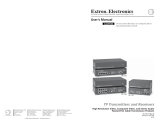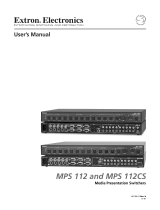Page is loading ...

User’s Manual
Extron Electronics, USA
1230 South Lewis Street
Anaheim, CA 92805
USA
714.491.1500
Fax 714.491.1517
Extron Electronics, Europe
Beeldschermweg 6C
3821 AH Amersfoort
The Netherlands
+31.33.453.4040
Fax +31.33.453.4050
Extron Electronics, Asia
135 Joo Seng Road, #04-01
PM Industrial Building
Singapore 368363
+65.6383.4400
F
ax +65.6383.4664
Extron Electronics, Japan
Daisan DMJ Building 6F
3-9-1 Kudan Minami
Chiyoda-ku, Tokyo 102-0074 Japan
+81.3.3511.7655
Fax +81.3.3511.7656
www.extron.com
© 2004 Extron Electronics. All rights reserved.
SW2 MTP T 15HD A
SW4 MTP T 15HD A
SW6 MTP T 15HD A
68-909-01 Rev. A
11 04
SW MTP T Series

Precautions
This symbol is intended to alert the user of important
operating and maintenance (servicing) instructions
in the literature provided with the equipment.
This symbol is intended to alert the user of the
presence of uninsulated dangerous voltage within
the product's enclosure that may present a risk of
electric shock.
Caution
Read Instructions • Read and understand all safety and operating
instructions before using the equipment.
Retain Instructions • The safety instructions should be kept for future
reference.
Follow Warnings • Follow all warnings and instructions marked on the
equipment or in the user information.
Avoid Attachments • Do not use tools or attachments that are not
recommended by the equipment manufacturer because they may be
hazardous.
Warning
Power sources • This equipment should be operated only from the power source
indicated on the product. This equipment is intended to be used with a main
power system with a grounded (neutral) conductor. The third (grounding) pin is
a safety feature, do not attempt to bypass or disable it.
Power disconnection • To remove power from the equipment safely, remove all
power cords from the rear of the equipment, or the desktop power module (if
detachable), or from the power source receptacle (wall plug).
Power cord protection • Power cords should be routed so that they are not likely to
be stepped on or pinched by items placed upon or against them.
Servicing • Refer all servicing to qualified service personnel. There are no user-
serviceable parts inside. To prevent the risk of shock, do not attempt to service
this equipment yourself because opening or removing covers may expose you to
dangerous voltage or other hazards.
Slots and openings • If the equipment has slots or holes in the enclosure, these are
provided to prevent overheating of sensitive components inside. These openings
must never be blocked by other objects.
Lithium battery • There is a danger of explosion if battery is incorrectly replaced.
Replace it only with the same or equivalent type recommended by the
manufacturer. Dispose of used batteries according to the manufacturer's
instructions.
Ce symbole sert à avertir l’utilisateur que la
documentation fournie avec le matériel contient des
instructions importantes concernant l’exploitation
et la maintenance (réparation).
Ce symbole sert à avertir l’utilisateur de la présence
dans le boîtier de l’appareil de tensions dangereuses
non isolées posant des risques d’électrocution.
Attention
Lire les instructions• Prendre connaissance de toutes les consignes de
sécurité et d’exploitation avant d’utiliser le matériel.
Conserver les instructions• Ranger les consignes de sécurité afin de
pouvoir les consulter à l’avenir.
Respecter les avertissements • Observer tous les avertissements et
consignes marqués sur le matériel ou présentés dans la documentation
utilisateur.
Eviter les pièces de fixation • Ne pas utiliser de pièces de fixation ni
d’outils non recommandés par le fabricant du matériel car cela
risquerait de poser certains dangers.
Avertissement
Alimentations• Ne faire fonctionner ce matériel qu’avec la source d’alimentation
indiquée sur l’appareil. Ce matériel doit être utilisé avec une alimentation
principale comportant un fil de terre (neutre). Le troisième contact (de mise à la
terre) constitue un dispositif de sécurité : n’essayez pas de la contourner ni de la
désactiver.
Déconnexion de l’alimentation• Pour mettre le matériel hors tension sans danger,
déconnectez tous les cordons d’alimentation de l’arrière de l’appareil ou du
module d’alimentation de bureau (s’il est amovible) ou encore de la prise secteur.
Protection du cordon d’alimentation • Acheminer les cordons d’alimentation de
manière à ce que personne ne risque de marcher dessus et à ce qu’ils ne soient pas
écrasés ou pincés par des objets.
Réparation-maintenance • Faire exécuter toutes les interventions de réparation-
maintenance par un technicien qualifié. Aucun des éléments internes ne peut être
réparé par l’utilisateur. Afin d’éviter tout danger d’électrocution, l’utilisateur ne
doit pas essayer de procéder lui-même à ces opérations car l’ouverture ou le
retrait des couvercles risquent de l’exposer à de hautes tensions et autres dangers.
Fentes et orifices • Si le boîtier de l’appareil comporte des fentes ou des orifices,
ceux-ci servent à empêcher les composants internes sensibles de surchauffer. Ces
ouvertures ne doivent jamais être bloquées par des objets.
Lithium Batterie • Il a danger d'explosion s'll y a remplacment incorrect de la
batterie. Remplacer uniquement avec une batterie du meme type ou d'un ype
equivalent recommande par le constructeur. Mettre au reut les batteries usagees
conformement aux instructions du fabricant.
Safety Instructions • English
Consignes de Sécurité • Français
Sicherheitsanleitungen • Deutsch
Dieses Symbol soll dem Benutzer in der im
Lieferumfang enthaltenen Dokumentation
besonders wichtige Hinweise zur Bedienung und
Wartung (Instandhaltung) geben.
Dieses Symbol soll den Benutzer darauf aufmerksam
machen, daß im Inneren des Gehäuses dieses
Produktes gefährliche Spannungen, die nicht isoliert
sind und die einen elektrischen Schock verursachen
können, herrschen.
Achtung
Lesen der Anleitungen • Bevor Sie das Gerät zum ersten Mal verwenden,
sollten Sie alle Sicherheits-und Bedienungsanleitungen genau
durchlesen und verstehen.
Aufbewahren der Anleitungen • Die Hinweise zur elektrischen Sicherheit
des Produktes sollten Sie aufbewahren, damit Sie im Bedarfsfall darauf
zurückgreifen können.
Befolgen der Warnhinweise • Befolgen Sie alle Warnhinweise und
Anleitungen auf dem Gerät oder in der Benutzerdokumentation.
Keine Zusatzgeräte • Verwenden Sie keine Werkzeuge oder Zusatzgeräte,
die nicht ausdrücklich vom Hersteller empfohlen wurden, da diese eine
Gefahrenquelle darstellen können.
Vorsicht
Stromquellen • Dieses Gerät sollte nur über die auf dem Produkt angegebene
Stromquelle betrieben werden. Dieses Gerät wurde für eine Verwendung mit
einer Hauptstromleitung mit einem geerdeten (neutralen) Leiter konzipiert. Der
dritte Kontakt ist für einen Erdanschluß, und stellt eine Sicherheitsfunktion dar.
Diese sollte nicht umgangen oder außer Betrieb gesetzt werden.
Stromunterbrechung • Um das Gerät auf sichere Weise vom Netz zu trennen,
sollten Sie alle Netzkabel aus der Rückseite des Gerätes, aus der externen
Stomversorgung (falls dies möglich ist) oder aus der Wandsteckdose ziehen.
Schutz des Netzkabels • Netzkabel sollten stets so verlegt werden, daß sie nicht
im Weg liegen und niemand darauf treten kann oder Objekte darauf- oder
unmittelbar dagegengestellt werden können.
Wartung • Alle Wartungsmaßnahmen sollten nur von qualifiziertem
Servicepersonal durchgeführt werden. Die internen Komponenten des Gerätes
sind wartungsfrei. Zur Vermeidung eines elektrischen Schocks versuchen Sie in
keinem Fall, dieses Gerät selbst öffnen, da beim Entfernen der Abdeckungen die
Gefahr eines elektrischen Schlags und/oder andere Gefahren bestehen.
Schlitze und Öffnungen • Wenn das Gerät Schlitze oder Löcher im Gehäuse
aufweist, dienen diese zur Vermeidung einer Überhitzung der empfindlichen
Teile im Inneren. Diese Öffnungen dürfen niemals von anderen Objekten
blockiert werden.
Litium-Batterie • Explosionsgefahr, falls die Batterie nicht richtig ersetzt wird.
Ersetzen Sie verbrauchte Batterien nur durch den gleichen oder einen
vergleichbaren Batterietyp, der auch vom Hersteller empfohlen wird. Entsorgen
Sie verbrauchte Batterien bitte gemäß den Herstelleranweisungen.
Este símbolo se utiliza para advertir al usuario sobre
instrucciones importantes de operación y
mantenimiento (o cambio de partes) que se desean
destacar en el contenido de la documentación
suministrada con los equipos.
Este símbolo se utiliza para advertir al usuario sobre
la presencia de elementos con voltaje peligroso sin
protección aislante, que puedan encontrarse dentro
de la caja o alojamiento del producto, y que puedan
representar riesgo de electrocución.
Precaucion
Leer las instrucciones • Leer y analizar todas las instrucciones de
operación y seguridad, antes de usar el equipo.
Conservar las instrucciones • Conservar las instrucciones de seguridad
para futura consulta.
Obedecer las advertencias • Todas las advertencias e instrucciones
marcadas en el equipo o en la documentación del usuario, deben ser
obedecidas.
Evitar el uso de accesorios • No usar herramientas o accesorios que no
sean especificamente recomendados por el fabricante, ya que podrian
implicar riesgos.
Advertencia
Alimentación eléctrica • Este equipo debe conectarse únicamente a la fuente/tipo
de alimentación eléctrica indicada en el mismo. La alimentación eléctrica de este
equipo debe provenir de un sistema de distribución general con conductor
neutro a tierra. La tercera pata (puesta a tierra) es una medida de seguridad, no
puentearia ni eliminaria.
Desconexión de alimentación eléctrica • Para desconectar con seguridad la
acometida de alimentación eléctrica al equipo, desenchufar todos los cables de
alimentación en el panel trasero del equipo, o desenchufar el módulo de
alimentación (si fuera independiente), o desenchufar el cable del receptáculo de
la pared.
Protección del cables de alimentación • Los cables de alimentación eléctrica se
deben instalar en lugares donde no sean pisados ni apretados por objetos que se
puedan apoyar sobre ellos.
Reparaciones/mantenimiento • Solicitar siempre los servicios técnicos de personal
calificado. En el interior no hay partes a las que el usuario deba acceder. Para
evitar riesgo de electrocución, no intentar personalmente la reparación/
mantenimiento de este equipo, ya que al abrir o extraer las tapas puede quedar
expuesto a voltajes peligrosos u otros riesgos.
Ranuras y aberturas • Si el equipo posee ranuras o orificios en su caja/alojamiento,
es para evitar el sobrecalientamiento de componentes internos sensibles. Estas
aberturas nunca se deben obstruir con otros objetos.
Batería de litio • Existe riesgo de explosión si esta batería se coloca en la posición
incorrecta. Cambiar esta batería únicamente con el mismo tipo (o su equivalente)
recomendado por el fabricante. Desachar las baterías usadas siguiendo las
instrucciones del fabricante.
Instrucciones de seguridad • Español
FCC Class A Notice
Note: This equipment has been tested and found to comply with the limits for a
Class A digital device, pursuant to part 15 of the FCC Rules. These limits are designed
to provide reasonable protection against harmful interference when the equipment is
operated in a commercial environment. This equipment generates, uses and can
radiate radio frequency energy and, if not installed and used in accordance with the
instruction manual, may cause harmful interference to radio communications.
Operation of this equipment in a residential area is likely to cause harmful
interference, in which case the user will be required to correct the interference at his
own expense.
Note: This unit was tested with shielded cables on the peripheral devices. Shielded
cables must be used with the unit to ensure compliance.
Extron’s Warranty
Extron Electronics warrants this product against defects in materials and
workmanship for a period of three years from the date of purchase. In the event of
malfunction during the warranty period attributable directly to faulty workmanship
and/or materials, Extron Electronics will, at its option, repair or replace said products
or components, to whatever extent it shall deem necessary to restore said product to
proper operating condition, provided that it is returned within the warranty period,
with proof of purchase and description of malfunction to:
USA, Canada, South America, Europe, Africa, and the Middle
and Central America: East:
Extron Electronics Extron Electronics, Europe
1001 East Ball Road Beeldschermweg 6C
Anaheim, CA 92805, USA 3821 AH Amersfoort
The Netherlands
Asia: Japan:
Extron Electronics, Asia Extron Electronics, Japan
135 Joo Seng Road, #04-01 Daisan DMJ Bldg. 6F,
PM Industrial Bldg. 3-9-1 Kudan Minami
Singapore 368363 Chiyoda-ku, Tokyo 102-0074
Japan
This Limited Warranty does not apply if the fault has been caused by misuse,
improper handling care, electrical or mechanical abuse, abnormal operating conditions
or non-Extron authorized modification to the product.
If it has been determined that the product is defective, please call Extron and ask for
an Applications Engineer at (714) 491-1500 (USA), 31.33.453.4040 (Europe),
65.6383.4400 (Asia), or 81.3.3511.7655 (Japan) to receive an RA# (Return
Authorization number). This will begin the repair process as quickly as possible.
Units must be returned insured, with shipping charges prepaid. If not insured, you
assume the risk of loss or damage during shipment. Returned units must include the
serial number and a description of the problem, as well as the name of the person to
contact in case there are any questions.
Extron Electronics makes no further warranties either expressed or implied with
respect to the product and its quality, performance, merchantability, or fitness for any
particular use. In no event will Extron Electronics be liable for direct, indirect, or
consequential damages resulting from any defect in this product even if Extron
Electronics has been advised of such damage.
Please note that laws vary from state to state and country to country, and that some
provisions of this warranty may not apply to you.

SW MTP T Series Switchers • Quick Start Guide
Install and operate the SW MTP T Series switchers as follows:
Step 1
Turn all of the equipment off and disconnect it from the power
source.
Step 2
Mount the switcher in a rack or furniture, or place on a desktop.
Step 3
Connect up to six video input cables,
depending on the switcher model.
Connect up to six audio input cables,
depending on the switcher model.
Step 4
Connect the Twisted Pair (TP) video and audio output cable.
Step 5
Connect the other end of the TP cable to an MTP R 15HD A or
MTP RL 15HD A receiver.
Quick Start Guide — SW MTP T Series
QS-1
1
Video Input
Connector
Audio Input
Connector
5
Pin
1 Red+/V. sync+
2 Red–/V. sync–
3 Mono audio+
Green–
6 Mono audio–
7 Blue+/H. sync+
8 Blue–/H. sync–
4
Wire color
White-green
NOTE
If you are using Enhanced Skew-Free
™
A/V cable, use the TIA/EIA T 568A
standard only.
Green
White-orange
White-blue
Orange
White-brown
Brown
Wire color
568 A 568 B
Signal
White-orange
Orange
White-green
White-blue
Green
White-brown
Brown
Clip DownSide
1
1&2
3&6 4&5
7&8
2345678
1Pins 2345678
RJ-45
connector
Twisted
Pairs
Green+Blue Blue

SW MTP T Series Switchers • Quick Start Guide
Quick Start Guide — SW MTP T Series, cont’d
iSW MTP T Series Switchers • Table of Contents
Chapter 1 • Introduction .......................................................... 1-1
About the SW MTP T Series Switchers ........................ 1-2
TP Cable Advantages ........................................................... 1-3
Transmission distance ............................................................ 1-3
Features ...................................................................................... 1-4
Chapter 2 • Installation ............................................................ 2-1
Mounting the Switcher ...................................................... 2-2
Tabletop use ........................................................................... 2-2
Rack mounting....................................................................... 2-2
Back of the rack mounting ................................................... 2-4
Furniture mounting ............................................................... 2-6
Rear Panel Features and Connections......................... 2-7
Power connection .................................................................. 2-7
Signal input connections ....................................................... 2-8
Signal output connection...................................................... 2-9
Remote connection ............................................................. 2-10
TP Cable Termination ......................................................... 2-11
Chapter 3 • Operation................................................................ 3-1
Front Panel Controls and Indicators ............................ 3-2
Front Panel Operations....................................................... 3-3
Normal and auto switch mode ............................................. 3-3
Selecting normal switch mode ............................................. 3-3
Selecting auto switch mode ................................................. 3-3
Selecting an input in normal switch mode .......................... 3-3
Rear Panel Pre-Peak Switch .............................................. 3-4
Skew Delay Problems .......................................................... 3-4
Table of Contents
Step 6
Cable the captive
screw audio
output connector
for stereo,
balanced or
unbalanced
audio output.
Step 7
Connect an RS-232 OR contact closure
controller. Wire the connector as shown
in the table at right.
Step 8
Connect power cords and turn on the
equipment: output devices (projectors,
monitors, speakers), SW MTP T Series
switcher, contact closure/RS-232
controller, and input devices (computers,
audio sources).
Input selection (normal switch mode)
Select an input using the front panel buttons (as shown below), or the
contact closure or RS-232 controller (switcher must be in normal switch
mode). The selected input’s LED lights.
Input selection (auto switch mode)
When the switcher is in auto switch mode, it switches to the highest-
numbered input with a sync signal present. The selected input’s LED
lights.
If no input has sync signals present, no input is selected. No input LED
lights.
Switch mode selection
Select the switch mode by pressing and holding the Input 1/Mode button
and pressing and releasing either the Input 2/Normal (normal switch
mode) or Input 3/Auto (auto switch mode) button. Release the
Input 1/Mode button. The Auto Switch LED lights when the switcher is
in auto switch mode.
6
5
4
32
1
MODE
NORMAL
AUTO
QS-2
Unbalanced Output
Tip
OUTPUT OUTPUT
See caution
Sleeve
Tip
See caution
Balanced Output
Tip
Ring
Sleeve (s)
Tip
Ring
CAUTION
Connect the sleeve
to ground.
Connecting the
sleeve to a negative
(-) terminal will
damage the audio
output circuits.
REMOTE
Pin
RS-232
Contact
Closure
Function
1
— In #1 Input #1
Input #2
Input #3
Input #4
Input #5
Input #6
2
TX — Transmit data
3
RX — Receive data
4
— In #2
5
Gnd Gnd Ground
6
— In #3
7
— In #4
8
— In #5
9
— In #6

ii
SW MTP T Series Switchers • Table of Contents
Table of Contents, cont’d
SW MTP T Series Switchers
1
Chapter One
Introduction
About this Manual
About the SW MTP T Series Switchers
TP Cable Advantages
Features
Chapter 4 • Remote Control .................................................. 4-1
Simple Instruction Set Control ....................................... 4-2
Host-to-switcher communications ........................................ 4-2
Switcher-initiated (unsolicited) messages ............................ 4-3
Error responses ...................................................................... 4-3
Timeout .................................................................................. 4-4
Using the command/response table ..................................... 4-4
Symbol definitions ................................................................ 4-4
Command/response table for SIS commands ...................... 4-5
Windows-Based Program Control ................................. 4-8
Installing the software .......................................................... 4-8
Using the software ................................................................ 4-9
Updating the firmware ....................................................... 4-10
Using the help system ......................................................... 4-12
Contact Closure Remote Control ................................. 4-12
IR 102 Infrared Remote Control ................................... 4-12
Appendix A • Reference Information............................ A-1
Specifications ......................................................................... A-2
Part Numbers .......................................................................... A-5
Switchers ............................................................................... A-5
Included parts ....................................................................... A-5
Accessories ............................................................................ A-5
Cables .................................................................................... A-5
68-909-01 Rev. A
11 04
All trademarks mentioned in this manual are the properties of their respective owners.

SW MTP T Series Switchers • Introduction
Introduction
SW MTP T Series Switchers • Introduction
About the SW MTP T Series Switchers
The SW2 MTP T 15HD A, SW4 MTP T 15HD A, and
SW6 MTP T 15HD A switchers are two, four, or six input, VGA
or other high resolution video and computer audio switchers
with a proprietary twisted pair (MTP) transmitter output that
incorporates the selected video and mono audio signals and a
separate stereo audio-only output.
The twisted pair (TP) output is compatible with long-distance
transmission to an Extron MTP receiver over Extron’s Enhanced
Skew-Free™ A/V UTP cable or over Category (CAT) 5 shielded
twisted pair (STP), unshielded twisted pair (UTP), or foil
shielded twisted pair (FTP) cable.
The switcher is a part of the Extron VersaTools™ line of basic
distribution amplifiers, switchers, transmitters, receivers, and
associated video accessories.
The MTP switcher inputs high resolution video on 15-pin HD
connectors and audio on 3.5 mm stereo jacks (figure 1-1). The
transmitter also can accept component video, S-video, or
composite video. The transmitter converts the selected video
and audio input signals to proprietary signals and outputs them
to the MTP receiver on an RJ-45 connector. The transmitter also
makes the selected input audio available for local use on a
3.5 mm 5-pin captive screw connector.
R
E
M
O
TE
INPUT 2
INPUT 1
A
U
D
IO
R
G
B
/A
U
D
IO
PR
E-
P
EA
K
O
N
O
FF
OUTPUT
L R
POWER
12V
0.2A MAX
INPUT 4
INPUT 3
INPUT 6
INPUT 5
INPUT
OUTPUT
POWER
12V
.5A M
AX
M
TP R 15H D A
ON
1 2 3 4
5 6
H SYNC +
V SYNC +
C SYNC
SOG
VIDEO
SPARE
1
MONO AUDIO
2
Extron
SW6 MTP T 15HD A
Switcher
Extron
MTP R 15HD A
Receiver
Laptop
Laptop
Monitor
Sound System
System Control
Figure 1-1 — Typical SW MTP T switcher application
1-2
The MTP switcher requires either an MTP R 15HD A,
MTP RL 15HD A, or VTR001 receiver. The receiver inputs the
transmitted proprietary signal and converts the signal back into
its high resolution video and mono audio components.
The VTR001 is a video-only receiver.
All models have contact closure and RS-232 remote control
capability through the 9-pin Remote connector. The KP 6 wired
remote control and the IR 102 Kit infrared remote control are
optional remote controls for input selection. The KP 6 has a
25-foot cable. The IR 102 has an approximate 30-foot range.
These switchers are housed in rack-mountable, 1U high,
half rack-width metal enclosures. They ship with external
desktop 12 V power supplies that accept 100 to 240 VAC, 50 Hz
or 60 Hz input.
Front panel buttons, a contact closure or RS-232 controller, or
the auto switching option can be used for input selection.
TP cable advantages
Twisted pair cable is much smaller, lighter, more flexible, and
less expensive than coaxial cable. The Extron TP products make
cable runs simpler and less cumbersome. Termination of the
cable with RJ-45 connectors is simple, quick, and economical.
Transmission distance
The maximum distance is determined by the output frequency
and resolution. The table on the next page specifies the
recommended maximum transmission distances and Pre-Peak
switch positions (see item
5
on page 2-9) to MTP receivers
using Extron Skew-Free A/V UTP cable or UTP CAT 5 cable,
terminated with CAT 5 rated connectors.
It is possible to exceed the recommended distance,
however, image quality may be reduced.
The MTP switcher and the receivers perform best with
Extron Skew-Free A/V cable, terminated in accordance
with the TIA/EIA T 568 A wiring standard. CAT 5
cable is acceptable but less preferable. We also
recommend the use of pre-terminated and tested cable.
Cable terminated on site should be tested before use to
ensure that it complies with Category 5 specifications.
1-3

SW MTP T Series Switchers • Introduction
Introduction, cont’d
SW MTP T Series Switchers
2
Chapter Two
Installation
Mounting the Switcher
Rear Panel Features and Connections
TP Cable Termination
1-4
Recommended transmission ranges at 60 Hz
MTP R 15HD A and MTP RL 15HD A receivers
Composite,
S-video,
Component
640 x 480
<300'
(91.4 m)
>350'
(106.7 m)
800'
(243.8 m)
1000'
(304.8 m)
700'
(213.4 m)
750'
(243.8 m)
800 x 600
<300'
(91.4 m)
>350'
(106.7 m)
550'
(167.6 m)
650'
(198.1 m)
1024 x 768
<300'
(91.4 m)
>350'
(106.7 m)
500'
(152.4 m)
600'
(182.9 m)
1280 x 1024
<250'
(76.2 m)
>300'
(91.4 m)
350'
(106.7 m)
450'
(121.9 m)
1600 x 1200
<250'
(76.2 m)
>300'
(91.4 m)
300'
(91.4 m)
450'
(137.1 m)
Video
format
Pre-Peak
off
Pre-Peak
on
Max. range
(high quality)
Max. range
(variable quality)
The recommended distance when using VTR001
receivers varies. Refer to the VTT001 and VTR001
manual.
Features
• Up to two, four, or six inputs, depending on the model
• Input sensing and reporting on the RS-232 port
• Auto switch mode (button or remote selectable)
• 9-pin contact closure/RS-232 remote control connector
• Rack- and under-desk mountable
• Worldwide external power supply
• Input connectors – VGA, female 15-pin HD
• Output connectors
! TP output — RJ-45
! Audio output — 3.5 mm, captive screw
• VGA—UXGA video (and Mac and Quadra computer
video with optional Mac/VGA Adapter (part #26-340-01)
• Tri-level or bi-level sync

SW MTP T Series Switchers • Installation
SW MTP T Series Switchers • Installation
Installation
2-3
(2) 4-40 x 3/16" screws
Use 2 mounting holes on
opposite corners
VersaTools Rack Shelf
1/2 Rack Width False Front
Face Plate
Figure 2-1 — Mounting the SW MTP T on a
VersaTools rack shelf
Use 2 mounting holes on
opposite corners.
(2) 4-40 x 3/16"
Screws
1U Universal Rack Shelf
Front false
faceplate
uses 2
screws.
1/2 Rack Width Front False
Faceplate
Figure 2-2 — Mounting the SW MTP T on a 1U
universal rack shelf
Mounting the Switcher
The SW MTP T can be set on a table, mounted on a rack shelf,
mounted to a rack without a shelf, or mounted under a desk,
podium, or tabletop.
Tabletop use
Four self-adhesive rubber feet are included with the switcher.
For tabletop use, attach one foot at each corner of the bottom
side of the unit and place the unit in the desired location.
Rack mounting
For optional rack mounting, do not install the rubber feet.
Mount the switcher on a standard or basic 19" 1U VersaTools
™
rack shelf (Extron part #60-190-20 or #60-604-20) or a standard
or basic 1U Universal rack shelf (Extron part #60-190-01 or
#60-604-01). On the Universal rack shelves, the switcher
mounts in one of two locations to the rear of the rack or in one
of two locations to the front of the rack.
1. Remove rubber feet if they were previously installed on
the bottom of the switcher.
2. Mount the switcher on the rack shelf, using two
4-40 x 3/16" screws in opposite (diagonal) corners to
secure it to the shelf (figure 2-1 and figure 2-2).
3. Install blank panel(s) or other unit(s) on the rack shelf.
4. Attach the rack shelf to the rack using the supplied bolts.
Only products in the VersaTools line can be mounted on
a VersaTools shelf. Most 1U rack-mountable Extron
products can be mounted on the standard shelf.
2-2

SW MTP T Series Switchers • Installation
SW MTP T Series Switchers • Installation
Installation
Back of the rack mounting
The SW MTP T can be mounted to the rear of a rack using the
Extron VersaTools
®
back-of-the-rack mount kit (part #70-367-01)
(figure 2-3). The kit allows the product to be vertically mounted
to the front or rear rack supports and facing either towards the
front or the rear of the rack.
AUTO
SWITCH
6
5
4
SW6 MTP
T 15HD A
1
MODE
2
NORMAL
3
AUTO
INPUT
AUTO
SWITCH
6
5
4
SW6 MTP
T 15HD A
1
MODE
2
NORMAL
3
AUTO
INPUT
Figure 2-3 — Attaching the back of the rack kit
1. Remove feet from the bottom of the SW MTP T if installed.
2. Remove two screws from one side of the unit. Retain the
screws for possible later reassembly without the bracket.
3. Attach one bracket to the side of the unit using the longer
screws included in the kit.
4. Repeat steps 2 and 3 on the other side of the unit.
5. Mount the unit to the rack using the two included rack
screws (figure 2-4). The SW MTP T can be vertically
mounted facing in either direction.
Only VersaTools products and most IP Link can be
mounted using the back of the rack mounting kit.
REMOTE
INPUT 2
INPUT 1
AUDIORGB/AUDIO
PRE-
PEAK
ON
OFF
OUTPUT
L
R
POWER
12V
0.2A MAX
INPUT 4
INPUT 3
INPUT 6
INPUT 5
MAV SERIES
A
V
M
A
TR
IX SW
ITC
HE
R
I/O
AUD
AUDIO SETUP
PRESET
VID
IR
+dB
-
dB
ENTER
2
7
6
5
2
4
1
INPUTS
OUTPUTS
8
3
1
8
6
5
4
3
7
AUTO
SWITCH
6
5
4
SW6 MTP T 15HD A
1
MODE
2
NORMAL
3
AUTO
INPUT
Figure 2-4 — Typical back of the rack installations
2-4
2-5

SW MTP T Series Switchers • Installation
SW MTP T Series Switchers • Installation
Installation, cont’d
2-72-6
Furniture mounting
For furniture mounting, do not attach the rubber feet. Furniture
mount the switcher using the optional mounting kit
(part #70-212-01) (figure 2-5) as follows:
AUTO
SWITCH
6
5
4
SW6 MTP
T 15HD A
1
MODE
2
NORMAL
3
AUTO
INPUT
Figure 2-5 — Attaching the furniture mounting
brackets to an SW MTP T
1. Remove the rubber feet if they were previously installed
on the bottom of the switcher.
2. Attach the furniture mounting brackets to the switcher
with the provided machine screws.
3. Hold the switcher with the attached brackets against the
underside of the mounting surface. Mark the location of
the bracket’s screw holes on the surface.
4. Drill 3/32" (2 mm) diameter pilot holes, 1/4" (6.3 mm)
deep in the mounting surface at the marked locations.
5. Insert #8 wood screws into the four pilot holes. Tighten
each screw into the mounting surface until just less than
1/4" of the screw protrudes.
6. Align the mounting screws with the slots in the brackets
and place the switcher against the surface, with the screws
through the bracket slots.
7. Slide the switcher slightly forward or back, then tighten all
four screws to secure the unit in place.
Rear Panel Features and Connections
All connectors are on the rear panel (figure 2-6). Depending on
the model of the switcher, the number of connectors on the rear
panel varies.
The SW2 MTP T and SW4 MTP T switchers have fewer
input connectors but are otherwise identical.
REMOTE
INPUT 2
INPUT 1
AUDIORGB/AUDIO
PRE-
PEAK
ON
OFF
OUTPUT
LR
POWER
12V
0.5A MAX
INPUT 6
INPUT 5
INPUT 4
INPUT 3
7
1 5 4 6
2
3 3
3
Figure 2-6 — SW6 MTP T switcher rear panel
Power connection
1
Power connector— Plug the external 12 VDC power supply into
this 2-pole captive screw connector. Figure 2-7 shows how to
wire the connectors.
Power Supply
Output Cord
Captive Screw
Connector
0.2” (5 mm)
SECTION A–A
Ridges
Smooth
AA
Figure 2-7 — Power connector wiring
CAUTION
Power supply voltage polarity is critical. Incorrect
voltage polarity can damage the power supply and
the switcher. Identify the power cord negative lead
by the ridges on the side of the cord (figure 2-7).
CAUTION
The length of the exposed (stripped) copper wires is
important. The ideal length is 0.2" (5 mm).
Longer bare wires can short together. Shorter wires
are not as secure in the captive screw connectors
and could be pulled out.

SW MTP T Series Switchers • Installation
SW MTP T Series Switchers • Installation
Installation, cont’d
2-8
Do not tin the stripped power supply leads before
installing the captive screw connector. Tinned wires are
not as secure in the captive screw connector and could be
pulled out.
To verify the polarity before connection, plug in the power
supply with no load and check the output with a voltmeter.
The two power cord wires must be kept separate
while the power supply is plugged in. Remove
power before wiring.
As an alternative, an Extron P/S 100 Universal 12 VDC Power
Supply, part #60-357-01, can power up to ten Extron 12 VDC
devices using only one AC power connector.
Signal input connections
2
Computer input connectors — Connect the
high resolution or computer inputs (VGA,
SVGA, XGA, SXGA, or UXGA) to these
female, 15-pin HD connectors. The number of inputs available
varies with the switcher model.
Input only sync signals, no video signals, on the sync
pins, 13 and 14.
For component video, use the R (R-Y) and R return pins
(pins 1 and 6), G (Y) and G return pins (pins 2 and 7),
and B (B-Y) and B return pins (pins 3 and 8).
For S-video, use the R, R return (C-chroma), G, and G
return (Y-luma) pins.
For composite video, use the G pin and the associated
return pin.
3
Audio input connectors — Plug a 3.5 mm
stereo audio plug into this jack for
unbalanced audio input. Wire the plug as shown in figure 2-8.
The number of inputs available varies with the switcher model.
Figure 2-8 shows a typical audio connector, which
consists of the tip, ring and sleeve. The ring, tip, and
sleeve wires are also shown on the audio output captive
screw audio connector diagram, figure 2-9.
Tip (L) Sleeve (GND)
Tip (L)
Ring (R)
Sleeve (GND)
Figure 2-8 — 3.5 mm stereo audio plug
The selected stereo audio input is summed and output on the
TP cable as mono audio. The selected input’s audio is also
available on a captive screw connector in its stereo, unsummed
form.
Signal output connection
4
Output connector — Connect one end of a terminated TP cable
to this RJ-45 female connector.
Connect the free end of the same TP cable from the switcher to
the RJ-45 female connector on the MTP R 15HD A or
MTP RL 15HD A receiver.
See TP Cable Termination, on page 2-11, to properly wire the
RJ-45 connectors.
5
Pre-Peak switch
— The Pre-Peak switch alters the TP signal
output to correct for long cable runs. See the table on page 1-4
for suggested switch settings based on the transmitted video
format and transmission distance.
2-9
51
15 11
610

SW MTP T Series Switchers • Installation
SW MTP T Series Switchers • Installation
Installation, cont’d
2-10
6
Audio output connector — Insert a 3.5 mm, 5-pole, one-piece
captive screw audio connector into this connector for stereo
audio output. Wire the connector as shown in figure 2-9.
CAUTION
Connect the sleeve to ground (Gnd). Connecting
the sleeve to a negative (-) terminal will damage the
audio output circuits.
Unbalanced Output
Tip
See caution
Sleeve
Tip
See caution
Balanced Output
Tip
Ring
Sleeve (s)
Tip
Ring
Figure 2-9 — Captive screw audio connector wiring
Remote connection
7
Remote RS-232/contact closure connector — Connect a
computer or control system to this 9-pin D connector to
allow remote control using the Simple Instruction Set™
(SIS™) or the Extron graphical control program for
Windows (see figure 2-10). See chapter 4, Remote Control,
for details.
You can also connect a KP 6 remote control keypad
(part #60-111-20) or an IR 102 Kit infrared remote control
(part #70-224-01) system to this connector.
REMOTE
PIN
RS-232
Contact
Closure
Function
1
— In #1 Input #1
Input #2
Input #3
Input #4
Input #5
Input #6
2
TX — Transmit data
3
RX — Receive data
4
— In #2
5
Gnd Gnd Ground
6
— In #3
7
— In #4
8
— In #5
9
— In #6
Figure 2-10 — Remote connector pinout
The switcher can only be controlled by an RS-232 device
OR a contact closure device, not both.
The cable used to connect the Remote port to a computer,
control, contact closure device, or IR control kit may
need to be modified by removing pins or cutting wires.
If unneeded pins are connected, the switcher may hang
up. See chapter 4, Remote Control, for additional
information.
TP Cable Termination
RJ-45 termination must comply with the
TIA/EIA T 568A or TIA/EIA T 568B wiring standards
for all connections. If you are using Enhanced Skew-
Free A/V UTP cable, then you should use the
TIA/EIA T 568A standard only.
Figure 2-11 details the recommended termination of TP cables
with RJ-45 connectors in accordance with the TIA/EIA T 568A
or TIA/EIA T 568B wiring standards. You can use either
standard with CAT 5 cable, but ensure that you use the same
standard on both ends of the cable.
5
Pin
1 Red+/V. sync+
2 Red–/V. sync–
3 Mono audio+
Green–
6 Mono audio–
7 Blue+/H. sync+
8 Blue–/H. sync–
4
Wire color
White-green
NOTE
If you are using Enhanced Skew-Free
™
A/V cable, use the TIA/EIA T 568A
standard only.
Green
White-orange
White-blue
Orange
White-brown
Brown
Wire color
568 A 568 B
Signal
White-orange
Orange
White-green
White-blue
Green
White-brown
Brown
Clip DownSide
1
1&2
3&6 4&5
7&8
2345678
1Pins 2345678
RJ-45
connector
Twisted
Pairs
Green+Blue Blue
Figure 2-11 — TP cable termination
Enhanced Skew-free A/V cable is not recommended for
Ethernet/LAN applications.
This cable is specially designed for compatibility with
Extron’s Twisted Pair products, wired using the
TIA/EIA 568 A standard.
The green, brown, and blue pairs of this cable have
virtually identical lengths and should be used to
transmit the RGB signals.
The orange pair of this cable has a different length and
should not be used to transmit the RGB signals.
2-11

SW MTP T Series Switchers • Installation
Installation, cont’d
SW MTP T Series Switchers
3
Chapter Three
Operation
Front Panel Controls and Indicators
Front Panel Operations
Rear Panel Pre-Peak Switch
Skew Delay Problems
2-12

SW MTP T Series Switchers • Operation
SW MTP T Series Switchers • Operation
Operation, cont’d
Front Panel Controls and Indicators
Figure 3-1 shows the controls and indicators on the front panel
of the SW2 MTP T 15HD A and SW6 MTP T 15HD A switchers.
The SW4 MTP T 15HD A switcher has fewer input
buttons than the SW6 MTP T 15HD A, but is otherwise
identical.
AUTO
SWITCH
4
SW6 MTP T 15HD A
1
MODE
2
NORMAL
3
AUTO
6
5
INPUT
AUTO
SWITCH
SW2 MTP T 15HD A
1
MODE
2
NORMAL
AUTO
INPUT
1 3 4 5
2
1 3 4 5
2
Figure 3-1 — SW MTP T switcher front panels
1
Auto Switch LED — When this LED is on, it indicates that the
auto switch mode is active.
2
Input selection buttons and LEDs — When the auto switch
mode is off, use these buttons to select an input. The LED for
the selected input lights. When audio is broken away (available
under RS-232 control only, see chapter 4, Remote Control), the
selected video input’s LED is lit steadily and the selected
audio’s LED blinks.
The LEDs continue to indicate the selected input when auto
switch mode is on. If no input LED is lit, no input has active
sync pulses and no input is selected.
3
Mode button — Use this button, with either the Auto or
Normal button, to manually turn auto switch mode on or off.
Mode is a secondary function of the Input 1 button.
4
Normal button — Use this button, with the Mode button, to
manually turn auto switch mode off.
Normal is a secondary function of the Input 2 button.
5
Auto button — Use this button, with the Mode button, to
manually turn auto switch mode on.
On 4-input and 6-input switchers, Auto is a secondary function
of the Input 3 button.
Front Panel Operations
Plug in all system components and turn on the input devices
(such as desktop computers and laptops) and the output
monitors. Select an input. The image should appear on the
monitor connected to the selected output.
Normal and auto switch mode
All SW MTP T switchers can operate in either normal (manual)
mode or auto switch mode. In auto switch mode, the highest
numbered input with a sync signal present is automatically
selected for output. If no sync signal is present, no input is
selected. Front panel input selection is blocked while in auto
switch mode. However, the front panel LEDs remain functional
and the buttons can be used to change the mode.
Selecting normal switch mode
Press and hold the Input 1/Mode button while you press and
release the Input 2/Normal button. The Auto Switch LED turns
off, indicating normal switch mode. Release the Input 1/Mode
button.
Selecting auto switch mode
Press and hold the Input 1/Mode button while you press and
release the Input 3/Auto button. The Auto Switch LED turns
on, indicating auto switch mode. Release the Input 1/Mode
button.
Selecting an input in normal switch mode
To select an input using the front panel buttons, press and
release the button for the desired input (must be in normal
switch mode). The LED for the selected input lights.
An input can also be selected by an RS-232 device or a remote
control device (see chapter 4, Remote Control).
3-2
3-3

SW MTP T Series Switchers • Operation
Operation, cont’d
SW MTP T Series Switchers
4
3-4
Chapter Four
Remote Control
Simple Instruction Set Control
Windows-Based Program Control
Contact Closure Remote Control
IR 102 Infrared Remote Control
Rear Panel Pre-Peak Switch
The Pre-Peak switch alters the TP signal output to correct for
long cable runs. See item
5
on figure 2-6 on page 2-7 and on
page 2-9 and the table on page 1-4 for suggested switch settings
based on the transmitted video format and transmission
distance.
Skew Delay Problems
CAT 5 TP cable can lead to registration errors between the red,
green, and blue video signals. Pair skew can be measured with
test equipment or identified by viewing a crosshatch test pattern
with a critical eye to determine if either the red, green, or blue
video image leads (appears to the left of) the other two video
images. These images can be minimized or eliminated by one of
the following methods:
• Switching to Extron’s Enhanced Skew-Free A/V UTP
cable
• Adding a skew compensation cable equal to the length of
pair skew to the receiver’s output
• Installing an SEQ 100 BNC Skew Equalizer on the
transmitter’s video input or the receiver’s video output
and adjusting the skew for the leading video image

SW MTP T Series Switchers • Remote Control SW MTP T Series Switchers • Remote Control
Remote Control
The SW MTP T Series switcher’s rear panel Remote connector
(Figure 4-1) can be connected to the serial port of a host device,
such as a computer or control system, to an Extron IR 102 Kit
Universal Remote Control, OR to a remote contact closure
device. Other than the IR 102 Kit, remote communications with
the switcher are via Extron’s Simple Instruction Set (SIS
™
),
Extron’s Windows-based control program, or pin-programmed
in the case of a contact closure device.
REMOTE
PIN
RS-232
Contact
Closure
Function
1
— In #1 Input #1
Input #2
Input #3
Input #4
Input #5
Input #6
2
TX — Transmit data
3
RX — Receive data
4
— In #2
5
Gnd Gnd Ground
6
— In #3
7
— In #4
8
— In #5
9
— In #6
Figure 4-1 — Remote connector pinout
The RS-232 protocol for the rear panel Remote connector is as
follows:
• 9600 baud • no parity
• 8-bit, 1 stop bit • no flow control
For RS-232 and IR control, use a control cable with only pins 2,
3, and 5 connected. To accomplish this, either cut the wires to
the other pins in hard-shelled connectors, or remove the
unneeded pins from molded plugs.
For contact closure, use a control cable with pins 2 and 3 NOT
connected. To accomplish this, either cut the wires to these pins
in hard-shelled connectors or remove these pins from molded
plugs.
Simple Instruction Set Control
Host-to-switcher communications
SIS commands consist of one or more characters per field. No
special characters are required to begin or end a command
character sequence. When a command is valid, the switcher
executes the command and sends a response to the host device.
All responses from the switcher to the host end with a carriage
return and a line feed (CR/LF = ), which signals the end of
the response character string. A string is one or more
characters.
Switcher-initiated (unsolicited) messages
When a local event, such as a front panel operation or error
condition, occurs, the switcher responds by sending a message
to the host. The switcher-initiated messages are listed below:
(C) Copyright 2004, Extron Electronics SWn MTP T 15HD A,
Vx.xx
The switcher issues the copyright message when it first powers
on. n is the number of possible inputs and Vx.xx is the
firmware version number.
Alln
The switcher issues the Alln message when a front panel input
selection operation occurs. n is the input number.
Sig•n•n•n•n•n•n
The switcher initiates this message when there is a change in the
status of an input. n = 1 indicates video signal present, n = 0
indicates video signal not present. There are as many ns in the
switcher-initiated message as the maximum number of inputs
for the models (2, 4, or 6). For example: Sig•1•1•1•0•1•0 , in
which the input signal is present on inputs 1, 2, 3, and 5 and no
signal is present on inputs 4 and 6.
Error responses
When the switcher receives a valid SIS command, it executes the
command and sends a response to the host device. If the
switcher is unable to execute the command because the
command is invalid or it contains invalid parameters, the
switcher returns an error response to the host. The error
response codes are:
E01
- Invalid input channel number (out of range)
E06
- Invalid input channel change (auto switch mode
active)
E10
- Invalid command
4-2 4-3

SW MTP T Series Switchers • Remote Control SW MTP T Series Switchers • Remote Control
Remote Control, cont’d
Timeout
Pauses of 10 seconds or longer between command ASCII
characters result in a timeout. The command operation is
aborted with no other indication.
Using the command/response table
The command/response table begins on the next page.
Uppercase or lowercase letters are acceptable in the command
field. Symbols are used throughout the table to represent
variables in the command/response fields. Command and
response examples are shown throughout the table. The ASCII
to HEX conversion table below is for use with the command/
response table.
ASCII to HEX Conversion Table
•
Symbol definitions
= CR/LF (carriage return/line feed) (0x0D 0A)
• = space
X1
= Input number 0 through 6 (0 = output mute)
X2
= Input signal status 0 = no signal detected,
1 = signal detected
X3
= On/off status 0 = off
1 = on
X4
= Firmware version x.xx
X5
= Switch mode 1 = normal switch mode
2 = auto switch mode
4-54-4
Command/response table for SIS commands
Command ASCII Command Response Additional description
(host to switcher) (switcher to host)
Input selection
The two select video commands,
X1
& and
X1
% can be used interchangeably.
Select video and audio input
X1
! All
X1
Select input
X1
video and audio.
Select video input only
X1
&Vid
X1
Select input
X1
video only (audio breakaway).
Select video input only
X1
%Vid
X1
Select input
X1
video only (audio breakaway).
Select audio input only
X1
$ Aud
X1
Select input
X1
audio only (audio breakaway).
Read input selection
The two read video input commands, & and % can be used interchangeably.
Read video input &
X1
Video input
X1
is selected.
Read video input %
X1
Video input
X1
is selected.
Read audio input $
X1
Audio input
X1
is selected.
Input video sensing
Request all inputs’ status 0S Sig•
X2
1
•
X2
2
•...•
X2
n
Each
X2
response is the signal status of an input,
starting from input 1;
n is the maximum number of inputs for this model.
Example (SW6 MTP T 15HD A): 0S Sig•1•1•1•0•1•0
The input signal is present on inputs 1, 2, 3, and 5.
No signal is present on inputs 4 and 6.
Request one input’s status
X1
S
X2 X1
’s signal status =
X2
.

SW MTP T Series Switchers • Remote Control SW MTP T Series Switchers • Remote Control
Remote Control, cont’d
Command/response table for SIS commands (continued)
Command ASCII Command Response Additional description
(host to switcher) (switcher to host)
Command/response table for SIS commands (continued)
Command ASCII Command Response Additional description
(host to switcher) (switcher to host)
Video Mute
Mute video 1B Vmt
X3
Video mute on
Unmute video 0B Vmt
X3
Video mute off
Read video mute B
X3
Video mute status
Audio Mute
Mute audio 1Z Amt
X3
Audio mute on
Unmute audio 0Z Amt
X3
Audio mute off
Read audio mute Z
X3
Audio mute status
Front panel mode
Set normal switch mode 1# F1 Set switch mode to normal.
Set auto switch mode 2# F2
Set switch mode to auto (auto-switch).
Front panel lockout (executive mode)
Lock front panel 1x Exe1 Lock front panel.
Unlock front panel 0x Exe0
Unlock front panel.
Read front panel lock x
X3
Read front panel lock: 1 = locked, 0 = unlocked.
4-6
View, information, part number, and firmware requests
Information request IV
X1
•A
X1
•F
X5
•Vmt
X3
•Amt
X3
•Exe
X3
Example V2•A2•F2•Vmt 0•Amt 1•Exe 1
Video input 2; audio input 2; front panel mode
auto; video not muted, audio muted, panel locked.
Request for part number N 60-xxx-xx
See Appendix A for part numbers.
Query firmware version Q
X4
Firmware version x.xx.
Reset
Master reset
Esc
Zxxx Zpx Unmute video and audio, select manual switch
mode, and unlock front panel.
4-7

SW MTP T Series Switchers • Remote Control SW MTP T Series Switchers • Remote Control
Remote Control, cont’d
Using the software
1. To run the software, double click on the Universal
Switcher Control Program icon in the Extron
Electronics program group.
2. Click on the comm port that is connected to the switcher’s
RS-232 port.
3. The Extron Universal Switcher Control Program window
(Figure 4-2) displays the input signal status for each input
(signal present or not present), and the selected input.
Figure 4-2 — Universal Switcher Control program
window
indicates that the input signal is present and is selected.
indicates that the input signal is present but not selected.
indicates that the input signal is not present.
Windows-Based Program Control
The Universal Switcher Control Program, part #29-031-01, is
compatible with Windows 3.1/3.11, Windows 95/98,
Windows NT, Windows ME, Windows XP, and Windows 2000
and provides remote control and/or indication of the following:
• Input selection (including audio breakaway for models
with video and audio)
• Front panel switch mode selection
• Input sensing indication
Updates to this program can be downloaded from the Extron
Web site (http://www.extron.com).
Installing the software
The program is contained on two 3.5” diskettes and must be
installed and run from the hard drive.
To install the software on the hard drive, run setup.exe from the
floppy disk and follow the screen instructions.
By default, the Windows installation creates a C:\UNIVSW
folder and places two icons (Universal Switcher Control
Program and Universal Switcher Help) into a group named
“Extron Electronics”.
4-94-8

SW MTP T Series Switchers • Remote Control SW MTP T Series Switchers • Remote Control
Remote Control, cont’d
Updating the firmware
The firmware upgrade utility provides a way to replace the
firmware that is coded on the switcher’s control board without
taking the switcher out of service, opening the switcher
enclosure, and replacing the firmware chip.
Update the switcher firmware as follows:
1. Visit the Extron web site, www.extron.com, select the
switcher product category, select the latest firmware file for
download, and copy it to your computer. Note the folder to
which you save the firmware file.
2. Start the Universal Switcher Control Program and connect
to the switcher. See Using the software, above.
3. Click File > Update firmware. The Extron Firmware Loader
appears (figure 4-3).
Figure 4-3 — Open window
4-10
a. Click Upload. The Firmware Update window appears.
b. Click OK. The open file window appears.
4. Navigate to the folder where you saved the firmware
upgrade file. Select the file.
Ensure that the firmware upgrade is for the
SW MTP Series switcher.
Valid firmware files must have the file extension “.bin”.
Any other file extension is not a firmware upgrade.
5. Click the Open button. A status bar, which shows the
progress of the upload, appears in the Firmware Loader
window (figure 4-4). The firmware upload to the switcher
may take several minutes.
Figure 4-4 — Firmware Loader status indicator
bar, switcher reset, and firmware update
Once the status bar has progressed fully from left to right
across the indicator window, the firmware loader utility
automatically resets the switcher (figure 4-4).
If the firmware loader utility exits before the status bar
has progressed completely across the indicator window,
try using a control cable with only pins 2, 3, and 5
connected. If necessary, modify the cable by removing
pins or cutting wires.
6. When prompted, confirm that the firmware version
displayed in the firmware loader is correct. Click Ok in the
Firmware Update prompt window to exit the firmware
loader utility.
4-11
/