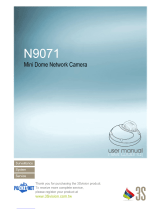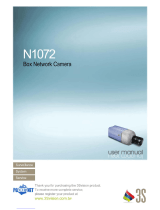Page is loading ...

2 Mega Pixel Network
Indoor Dome Camera
CDIH200F
101 Wrangler, Suite 201 • Coppell, Texas 75019 • Phone: 469-635-6800 • Fax: 469-635-6822 • Toll Free: 1-888-694-STAR (7827)
www.costarvideo.com
Features:
• 2 mega pixel resolution (1080p)
• 3.6 mm F1.8 fixed-focal lens
• 1/3” CMOS Progressive Scan image sensor
• OnVIF supported; iNEX compatible
• Back Light Compensation (BLC)
• 3D Digital Noise Reduction (3DNR)
• Multiple compression (H.264, MJPEG)
• Motion detection
• Dual IP streaming
• Cross web-browsing
• Dynamic adjustment bit rate
• Power over Ethernet (PoE) or DC12V
Description:
The CDIH200F indoor dome camera
provides high quality video with (1080p) 2.0
mega pixel resolution.
The ability to be
powered by PoE simplifies installation.
Costar Video’s IP cameras are compatible
with the iNEX user interface platform. The
iNEX user interface incorporates features
such as simplified user management,
advanced camera mapping and logical
camera grouping making it easier to monitor
and access each of your cameras. The iNEX
user interface also has the ability to integrate
both analog and IP camera technology on
the same platform allowing you to have a
diverse surveillance system. Costar Video’s
IP cameras are OnVIF supported. The
industry standard OnVIF protocol makes it
easy to integrate Costar branded IP cameras
with OnVIF compatible recorders.

Network Mini Dome Camera 2 Megapixel + H.264
- 2 -
TABLE OF CONTENT
INTRODUCTION .......................................................................................................................................................................... 4
FEATURES .......................................................................................................................................................................................... 4
PACKAGE CONTENTS ............................................................................................................................................................................ 5
SYSTEM REQUIREMENTS ............................................................................................................................................................ 6
VIEW OF THE NETWORK MINI DOME CAMERA .......................................................................................................................... 7
MAKING CONNECTIONS ............................................................................................................................................................. 9
Power ........................................................................................................................................................................................ 9
Lan ........................................................................................................................................................................................... 10
HARDWARE INSTALLATION ....................................................................................................................................................... 11
MOUNTING ..................................................................................................................................................................................... 11
ADJUST THE LENS FOCUS RANGE .......................................................................................................................................................... 13
FACTORY RESET ................................................................................................................................................................................ 14
GETTING STARTED ............................................................................................................................................................................. 15
SOFTWARE INSTALLATION ........................................................................................................................................................ 16
READY TO USE .......................................................................................................................................................................... 18
ACCESS TO THE IP CAMERA ................................................................................................................................................................. 18
VIEW OF CAMERA MAIN PAGE ................................................................................................................................................. 20
LIVE VIEW ....................................................................................................................................................................................... 20
Product Name ......................................................................................................................................................................... 21
Mode ....................................................................................................................................................................................... 21
Language ................................................................................................................................................................................. 22
Video Format .......................................................................................................................................................................... 23
View Size ................................................................................................................................................................................. 24
Streaming ................................................................................................................................................................................ 25
Color ........................................................................................................................................................................................ 26
Brightness ............................................................................................................................................................................................... 27
Contrast .................................................................................................................................................................................................. 27
Saturation ............................................................................................................................................................................................... 27
Set to default .......................................................................................................................................................................................... 27
Alert ......................................................................................................................................................................................... 28
Alert Message ......................................................................................................................................................................... 29
Alert Message Text ................................................................................................................................................................................. 29
Disable .................................................................................................................................................................................................... 30
Alert Snapshot ........................................................................................................................................................................................ 30
Clear ....................................................................................................................................................................................................... 30
Shortcuts ................................................................................................................................................................................. 31
+ZOOM IN ............................................................................................................................................................................................... 31
-ZOOM OUT ............................................................................................................................................................................................ 32
Original Size ............................................................................................................................................................................................ 32
Full Screen............................................................................................................................................................................................... 33
Jitter Time ............................................................................................................................................................................................... 33
Record ..................................................................................................................................................................................................... 34
Snapshot ................................................................................................................................................................................................. 35
Version .................................................................................................................................................................................................... 35
Shortcut Bar ............................................................................................................................................................................ 36
Microphone ............................................................................................................................................................................................ 36
Buzzer ..................................................................................................................................................................................................... 36
Path ........................................................................................................................................................................................................ 37
Snapshot ................................................................................................................................................................................................. 39
Record ..................................................................................................................................................................................................... 39
Shortcut Bar Message ............................................................................................................................................................................. 39
SETTING USER PREFERENCES ............................................................................................................................................................... 41

Network Mini Dome Camera 2 Megapixel + H.264
- 3 -
Basic Setting ............................................................................................................................................................................ 42
System .................................................................................................................................................................................................... 42
System Setting ................................................................................................................................................................................... 42
System Log ........................................................................................................................................................................................ 44
Video/Image ........................................................................................................................................................................................... 45
Video ................................................................................................................................................................................................. 45
PreProc/Overlay ................................................................................................................................................................................ 46
Sensor ............................................................................................................................................................................................... 47
Audio ...................................................................................................................................................................................................... 48
User ........................................................................................................................................................................................................ 49
Network .................................................................................................................................................................................................. 52
Network Setting ................................................................................................................................................................................ 52
Stream Setting ................................................................................................................................................................................... 53
PPPoE Setting (Dial-up Networking Setting) ...................................................................................................................................... 54
DDNS (Dynamic Domain Name Server) ............................................................................................................................................. 56
UPnP (Universal Plug and Play) ......................................................................................................................................................... 57
SMTP (Mail Server Setting)................................................................................................................................................................ 60
Samba ............................................................................................................................................................................................... 61
Notification ....................................................................................................................................................................................... 62
Multicast ........................................................................................................................................................................................... 63
Date/Time .............................................................................................................................................................................................. 64
IP Filter ................................................................................................................................................................................................... 65
Application Setting .................................................................................................................................................................. 66
Event ....................................................................................................................................................................................................... 66
Event ................................................................................................................................................................................................. 67
Trigger ............................................................................................................................................................................................... 70
Event Servers (Upload Server) ........................................................................................................................................................... 72
Motion Detection .................................................................................................................................................................................... 74
Blind Detection ....................................................................................................................................................................................... 75
Privacy Mask........................................................................................................................................................................................... 76
Firmware upgrade .................................................................................................................................................................................. 78
Factory Default ....................................................................................................................................................................................... 81
Reboot .................................................................................................................................................................................................... 84
APPENDIX ................................................................................................................................................................................ 85
CHANGE THE INTERNET EXPLORER SETTINGS .......................................................................................................................................... 85
SET UP THE ROUTER SETTING WITH IP CAMERA ...................................................................................................................................... 86
DDNS APPLICATION .......................................................................................................................................................................... 87
How to apply and setup the DDNS service? ............................................................................................................................ 87
How to check if the DDNS service is successful? ...................................................................................................................... 92
MOBILE APPLICATION ........................................................................................................................................................................ 93
Symbain System ...................................................................................................................................................................... 96
iPhone System ......................................................................................................................................................................... 99
SUPPORT THE CELLULAR / MOBILE PHONE LIST .................................................................................................................................... 104
MULTICAST APPLICATION.................................................................................................................................................................. 105
H264 (Main) .......................................................................................................................................................................... 108
H264 (Sub) ............................................................................................................................................................................. 109
Motion JPEG .......................................................................................................................................................................... 110
TROUBLESHOOTING AND FAQS .......................................................................................................................................................... 113

Network Mini Dome Camera 2 Megapixel + H.264
- 4 -
Introduction
The product is a mini dome camera which is with H.264 high resolution.
Unlike traditional CCTV, it is built in the Web Server and Camera to provides users with
mechanism for the 24 hours security and it can deliver dual video streams simultaneously
(H.264 or Motion JPEG), allowing for optimization in image quality and bandwidth. It provides
a professional application to remote monitors (VMS)
It provides intelligent image detection system that can lock or target automatically and enlarge
the image when an abnormal object is detected.
It offers many application functions such as DDNS, samba, FTP, Mail, Multicast, motion
detection, privacy mask, event management and multi-level passwords for meeting user
variety level of security needs.
Features
The product can operate smoothly without the need to install additional software or hardware.
All you need is a PC that is equipped with IE browser (6.0 or above) and connect the Internet
Camera to the network to monitor the pre-set places remotely. It can provide you with
protection of your personal, home, and property security.
2 Megapixel 1/3” CMOS Sensor in High Resolution
Resolution: H.264 1600x1200, 640x480/320x240/160x128
1280x720, 640x352/320x176/192x112
MJPEG 1600x1200, 640x480/320x240
1280x720, 640x352/320x176
Dual Video Stream Simultaneously.
Dual Coding of the MJPEG Dual Video Compression Mode.
Mobile Phone View Support (WM6 / Symbian / Android / iPhone).
Built-in smart detection (Motion) to monitor abnormal situations automatically and transmit
real-time trigger command actively as preset.
Built-in intelligent dynamic video detection for automatic monitoring of abnormal situations
and sending a real-time trigger signal according to the active settings.
Dynamic IP domain name support for use of the product at locations where fixed IP is not
available.
Access setting by level to ensure security and protection of life and properties.
Elegant style suitable for outdoor environment.
Microphone Embedded.
Supports 3GPP

Network Mini Dome Camera 2 Megapixel + H.264
- 5 -
Package Contents
After unpacking, check that if all the following items have been included:
Network Mini Dome Camera
Installation CD (Manual & Software)
Quick Guide
Installation Guide
A hexagonal wrench 1.5mm
Screw Pack
The mounting position sheet
Contact your dealer immediately if any items are missing, appear damaged, or if the unit does not work.

Network Mini Dome Camera 2 Megapixel + H.264
- 6 -
System Requirements
Before installing the Network Mini Dome Camera, please make sure your system has the
following recommended minimum hardware requirements.
Internet Environment
Ethernet 10/100M Ethernet
Monitor System Requirements
OS support Windows 2000, XP, Vista and 7
Browser support Internet Explorer 6.x or later
Hardware CPU: Pentium 4 2.4 GHz or later
Memory: 512 MB (1G MB recommended)
VGA card resolution: 1024x768 or higher

Network Mini Dome Camera 2 Megapixel + H.264
- 7 -
View of the Network Mini Dome Camera
Outer View
Inner View
Dome Cover
Top Cover

Network Mini Dome Camera 2 Megapixel + H.264
- 8 -
Dimension Diagram

Network Mini Dome Camera 2 Megapixel + H.264
- 9 -
Making Connections
Before you connect your Network Mini IP Dome Camera, please make sure your PC has the
LAN port available for connect to the network.
Follow these instructions to connect the Network Mini IP Dome Camera into your PC and LAN
Port.
Power Connect to DC12V power.
LAN Connect to 10/100 RJ45 network.
Power
Please connect the Network Mini Dome Camera to the power supply from the DC/POE Power
Inlet. The power inlet of the Network Mini Dome Camera is non-polarized, it can automatically
determine the type of the incoming current.
NOTE:
The Network Mini IP Dome Camera provide 2 different kind of power input including DC &
POE.
Please make sure the accurate model to come with the purchasing.
Attention: Please take notice of connection of positive and negative electrode. Wrong connection will
damage the camera.

Network Mini Dome Camera 2 Megapixel + H.264
- 10 -
Lan
Connect to the Switch HUB.
Use a network cable and plug it into the LAN port of Network Mini IP Dome Camera. Plug the
other end of the cable in the LAN port of the HUB.
Connect to the Switch HUB to PC.
Make sure your PC has a LAN port available for connect to the network.

Network Mini Dome Camera 2 Megapixel + H.264
- 11 -
Hardware Installation
Before getting to start the Network Mini Dome Camera, please adjust it in accordance with the
following steps first.
Make sure that no steel bars or power cables exist behind the position where the product is to
be fixed. Some walls or ceilings may not be strong enough to support it. Pay attention during
installation to avoid injury that might be brought about due to falling of the product.
Mounting
1. Install Screw Holes.
Mounting the Network Mini Dome Camera in accordance with mounting position sheet
attached.
Suggestion: Hole size φ6mm, Depth 30mm
2. Start the Installation.
Loosen the screws holding the cover.
3. Remove the Dome Cover.

Network Mini Dome Camera 2 Megapixel + H.264
- 12 -
4. Stabilize the Hardware.
Use the base plate to mark out the position for the mounting screws.
5. Lock the Screws Holding the cover.
6. Installation Completed.
NOTE:
You can install the Network Mini Dome Camera on the holder and hang it on the wall or
ceiling. Please do not install it in locations of poor ventilation. This will result in poor operation.
Attention: The horizontal angle is important when you hang the product from the ceiling. Excessive
inclination may bring about abnormal rotation of the camera lens.

Network Mini Dome Camera 2 Megapixel + H.264
- 13 -
Adjust the Lens focus range
Use a screw driver to release the screw securing the Network Mini Dome Camera. The
following diagram illustrates will show you how to adjust the tripod of the Network Mini Dome
Camera.
Front View
Side View

Network Mini Dome Camera 2 Megapixel + H.264
- 14 -
Factory Reset
The Network Mini IP Dome Camera provides a function for you to reset it to the factory default
settings.
If there is still system problems remain after rebooting, factory reset can return the camera to
normal operation after resetting.
The following diagram illustrates will show you how to reset the Network Mini IP Dome
Camera.
Press and release the reset button with a paper clip or thin object for 5 seconds
Wait for the Network Camera to reboot.

Network Mini Dome Camera 2 Megapixel + H.264
- 15 -
Getting Started
After you have finished install the Network Mini Dome Camera. Please check if it is ready to
use by the Led indicator as below:
NET The LED Indicator will light in green when the network connected.
STATUS The LED Indicator will light in yellow when any event triggered.
POWER The LED Indicator will light in red when the power on.

Network Mini Dome Camera 2 Megapixel + H.264
- 16 -
Software Installation
After the hardware has been installed, insert the installation CD into the CD-ROM driver and
run the “Cam Finder.exe” following the steps below to search and change the IP address of
the Network Mini Dome Camera.
NOTE:
If the network environment has the router, please refer to Appendix: Set up the Router
Setting with IP Camera for different environment description.
1. Start the Camera Setting.
Run the Cam Finder.exe from the installation CD.
2. Set the IP address of the Network Camera.
Click Search to find the IP Camera on the LAN, the factory IP setting 192.168.0.20
appears on the screen.
3. Change the IP address and related settings for the network environment
When you find the camera, click it and the settings will appear on the right side. You can
change the settings for the new network environment as you need.
NOTE :
Enter new settings in the field of the IP, Netmask and Gateway fields and keep the
settings in other fields unchanged.

Network Mini Dome Camera 2 Megapixel + H.264
- 17 -
4. Submit data
Click Submit to apply the new settings.
5. Confirmation
Click Exit to quit, after all changes have been confirmed.
NOTE :
The Cam Finder can only find the IP addresses of the cameras that share the same hub
on the LAN. For more information about finding IP addresses on the Internet, refer to the
“DDNS Setting”, or “UpnP Setting”.
All UIC camera/network server products can be found and changed using the Cam Finder
software.
When the Cam Finder software cannot be executed, check your antivirus software or
firewall to remove the block.
Field description: You can give a name to your camera (such as “IR_IP” or “IR-IP”). No
spaces allowed (such as “PI IP”).
You can change the settings for IP, Gateway Address and Network Mask to meet the
requirements of your network environment. The Network Mini Dome Camera uses HTTP
Port1 and does not support Port2 settings.
MAC: Factory default network identity of the Network Mini Dome Camera.

Network Mini Dome Camera 2 Megapixel + H.264
- 18 -
Ready To Use
Access to the IP Camera
You can access the IP Camera through web browsers, follow the instructions to install the
required plug-in on your computer.
1. Using Web Browsers
Launch your web browser. (eg. Microsoft Internet Explorer, Mozilla Firefox or Netscape…)
and enter the IP address of the IP Camera in the address field.
After fill in "root" in the User Name and Password fields, Click OK.
NOTE:
1. If the web browser cannot be display the Camera Main Page, please make reference to
the chapter of Appendix: Change the Inter Explorer Setting for further detailed
description.
2. You can access the camera as an administrator by default and set up for other users or
privileges from the “Basic Settings” “User”.
User Name: root
Password: root

Network Mini Dome Camera 2 Megapixel + H.264
- 19 -
2. Installation of Internet Explorer ActiveX Controller
After the Username and Password are confirmed, a control setup screen pops up under
the IE address bar. Click “Install ActiveX Control” to continue.
The security warning screen appears. Click "Install". The ActiveX Control is named
“ActiveX Control". This software is owned by PocketNet and well certified. You can use
it without any doubts about its validity.
When ActiveX Control is installed successfully, you can see the camera image and
interface on your screen.

Network Mini Dome Camera 2 Megapixel + H.264
- 20 -
View of Camera Main Page
Once you have installed the software from the IE and you are ready to start the setup menu.
The Camera utility enables you to change language, video settings. And you can also change
the other setting by “Setting”.
Live View
Shortcuts
Product Name
Language
Video Format
View Size
Streaming
Color
Mode
Alert
Alert
Message
Shortcut Bar
/