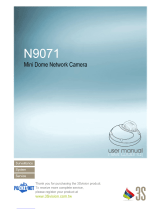Page is loading ...

N1072 Box Network Camera 2 Megapixel + H.264
- 2 -
TABLE OF CONTENT
INTRODUCTION .......................................................................................................................................................................... 5
FEATURES .......................................................................................................................................................................................... 5
PACKAGE CONTENTS ............................................................................................................................................................................ 6
SYSTEM REQUIREMENTS ............................................................................................................................................................ 7
VIEW OF N1072 BOX NETWORK CAMERA .................................................................................................................................. 8
Front View ................................................................................................................................................................................. 8
Rear View .................................................................................................................................................................................. 8
MAKING CONNECTIONS ........................................................................................................................................................... 10
LENS .............................................................................................................................................................................................. 11
POWER ........................................................................................................................................................................................... 12
LAN/POE ........................................................................................................................................................................................ 13
WIRELESS ANTENNA .......................................................................................................................................................................... 13
MIC IN ........................................................................................................................................................................................... 14
LINE OUT ........................................................................................................................................................................................ 14
SD CARD ........................................................................................................................................................................................ 14
EXTERNAL I/O .................................................................................................................................................................................. 15
HARDWARE INSTALLATION ....................................................................................................................................................... 16
TRIPOD MOUNTING .......................................................................................................................................................................... 16
FACTORY RESET ................................................................................................................................................................................ 17
SOFTWARE INSTALLATION ........................................................................................................................................................ 18
READY TO USE .......................................................................................................................................................................... 20
ACCESS TO THE IP CAMERA ................................................................................................................................................................. 20
VIEW OF CAMERA MAIN PAGE ................................................................................................................................................. 22
LIVE VIEW ....................................................................................................................................................................................... 22
3Svision Logo ........................................................................................................................................................................... 22
Product Name ......................................................................................................................................................................... 23
Mode ....................................................................................................................................................................................... 23
Language ................................................................................................................................................................................. 24
Video Format .......................................................................................................................................................................... 25
View Size ................................................................................................................................................................................. 26
Streaming ................................................................................................................................................................................ 27
Color ........................................................................................................................................................................................ 28
Brightness ............................................................................................................................................................................................... 29
Contrast .................................................................................................................................................................................................. 29
Saturation ............................................................................................................................................................................................... 29
Set to default .......................................................................................................................................................................................... 29
Alert ......................................................................................................................................................................................... 30
Alert Message ......................................................................................................................................................................... 31
Alert Message Text ................................................................................................................................................................................. 31
Disable .................................................................................................................................................................................................... 32
Alert Snapshot ........................................................................................................................................................................................ 32
Clear ....................................................................................................................................................................................................... 32
PTZ Control Panel .................................................................................................................................................................... 33
Camera Direction .................................................................................................................................................................................... 34
PTZ Device .............................................................................................................................................................................................. 34
Camera Speed ......................................................................................................................................................................................... 35
Zoom ....................................................................................................................................................................................................... 35
Focus ....................................................................................................................................................................................................... 35
Aux .......................................................................................................................................................................................................... 35
Preset ...................................................................................................................................................................................................... 35
Tour ......................................................................................................................................................................................................... 37

N1072 Box Network Camera 2 Megapixel + H.264
- 3 -
Shortcuts ................................................................................................................................................................................. 38
+ZOOM IN ............................................................................................................................................................................................... 39
-ZOOM OUT ............................................................................................................................................................................................ 40
Original Size ............................................................................................................................................................................................ 40
Full Screen............................................................................................................................................................................................... 41
Jitter Time ............................................................................................................................................................................................... 42
Record ..................................................................................................................................................................................................... 43
Snapshot ................................................................................................................................................................................................. 44
Version .................................................................................................................................................................................................... 44
Shortcut Bar ............................................................................................................................................................................ 45
Microphone ............................................................................................................................................................................................ 45
Buzzer ..................................................................................................................................................................................................... 45
Path ........................................................................................................................................................................................................ 46
Snapshot ................................................................................................................................................................................................. 48
Record ..................................................................................................................................................................................................... 48
Shortcut Bar Message ............................................................................................................................................................................. 49
SETTING USER PREFERENCES ............................................................................................................................................................... 50
Basic Setting ............................................................................................................................................................................ 51
System .................................................................................................................................................................................................... 51
System Setting ................................................................................................................................................................................... 51
System Log ........................................................................................................................................................................................ 52
Video/Image ........................................................................................................................................................................................... 53
Video ................................................................................................................................................................................................. 53
PreProc/Overlay ................................................................................................................................................................................ 54
Sensor ............................................................................................................................................................................................... 56
Audio ...................................................................................................................................................................................................... 58
PTZ .......................................................................................................................................................................................................... 59
User ........................................................................................................................................................................................................ 62
Network .................................................................................................................................................................................................. 63
Network Setting ................................................................................................................................................................................ 63
Services ............................................................................................................................................................................................. 64
Stream Setting ................................................................................................................................................................................... 65
PPPoE Setting (Dial-up Networking Setting) ...................................................................................................................................... 66
DDNS (Dynamic Domain Name Server) ............................................................................................................................................. 68
UPnP (Universal Plug and Play) ......................................................................................................................................................... 69
SMTP (Mail Server Setting)................................................................................................................................................................ 72
Samba ............................................................................................................................................................................................... 73
Notification ....................................................................................................................................................................................... 74
Multicast ........................................................................................................................................................................................... 75
Date/Time .............................................................................................................................................................................................. 76
IP Filter ................................................................................................................................................................................................... 77
Storage ................................................................................................................................................................................................... 78
Application Setting .................................................................................................................................................................. 80
Event ....................................................................................................................................................................................................... 80
Event ................................................................................................................................................................................................. 81
Trigger ............................................................................................................................................................................................... 85
Event Servers (Upload Server) ........................................................................................................................................................... 87
Recording List ......................................................................................................................................................................................... 89
Motion Detection .................................................................................................................................................................................... 90
Blind Detection ....................................................................................................................................................................................... 91
Privacy Mask........................................................................................................................................................................................... 92
Firmware upgrade .................................................................................................................................................................................. 94
Factory Default ....................................................................................................................................................................................... 97
Reboot .................................................................................................................................................................................................. 100

N1072 Box Network Camera 2 Megapixel + H.264
- 4 -
APPENDIX .............................................................................................................................................................................. 101
CHANGE THE INTERNET EXPLORER SETTINGS ........................................................................................................................................ 101
SET UP THE ROUTER SETTING WITH IP CAMERA .................................................................................................................................... 102
DDNS APPLICATION ........................................................................................................................................................................ 103
How to apply and setup the DDNS service? .......................................................................................................................... 103
How to check if the DDNS service is successful? .................................................................................................................... 108
MOBILE APPLICATION ...................................................................................................................................................................... 109
Symbain System .................................................................................................................................................................... 113
iPhone System ....................................................................................................................................................................... 116
SUPPORT THE CELLULAR / MOBILE PHONE LIST .................................................................................................................................... 121
MULTICAST APPLICATION.................................................................................................................................................................. 122
H264 (Main) .......................................................................................................................................................................... 124
H264 (Sub) ............................................................................................................................................................................. 125
Motion JPEG .......................................................................................................................................................................... 126
TROUBLESHOOTING AND FAQS .......................................................................................................................................................... 129

N1072 Box Network Camera 2 Megapixel + H.264
- 5 -
Introduction
N1072 is a H.264 Box Network Camera. Unlike traditional CCTV, it is built in the Web Server
and Camera to provide users with a mechanism for the security or remote monitoring
applications, and it can deliver dual video streams simultaneously (Motion JPEG and H.264),
allowing for optimization in image quality and bandwidth.
It offers the many application functions such as two-way audio, DDNS, samba, FTP, Mail,
Multicast, motion detection, privacy mask, event management and multi-level passwords for
meeting user variety level of security needs.
It is easy to install, convenient to operate, and provide the infrared LED application for Night
environment.
Features
N1072 can operate smoothly without the need to install additional software or hardware. All
you need is a PC that is equipped with IE browser (6.0 or above) and connect the Internet
Camera to the network to monitor the pre-set places remotely. N1072 can provide you with
protection of your personal, home, and property security.
2 Megapixel 1/3” CMOS Sensor in High Resolution
H.264/MJPEG Dual Codec & Streaming simultaneously
Up to UXGA (1600x1200@15fps) / WXGA (1280x720@30fps)
Digital I/O for External Sensor and Alarm
Mechanical ICR
3D Noise Reduction
2 Way Audio Support
Micro SD Card Support
3GPP Support
Wireless (Option)
PoE Power Over Ethernet IEEE802.3af (Option)

N1072 Box Network Camera 2 Megapixel + H.264
- 6 -
Package Contents
After unpacking, check that if all the following items have been included:
N1072 Box Network Camera
Lens (Option)
C Mount
A hexagonal wrench
Quick Guide
Installation CD (Manual & Software)
Wireless Antenna (Option)
Contact your dealer immediately if any items are missing, appear damaged, or if the unit does not work.

N1072 Box Network Camera 2 Megapixel + H.264
- 7 -
System Requirements
Before installing N1072 Box Network Camera, please make sure your system has the
following recommended minimum hardware requirements.
Internet Environment
Ethernet 10/100M Ethernet
Monitor System Requirements
OS support Windows 2000, XP, Vista and 7
Browser support Internet Explorer 6.x or later
Hardware CPU: Pentium 4 2.4 GHz or later
Memory: 512 MB (1G MB recommended)
VGA card resolution: 1024x768 or higher

N1072 Box Network Camera 2 Megapixel + H.264
- 10 -
Making Connections
Before connect your N1072, please make sure your PC has the LAN port available for
connect to the network.
Follow these instructions to connect the N1072 into your PC and LAN Port.
DESCRIPTION
1.
POWER
Connect to DC12V power.
2.
LAN/PoE
Connect to 10/100 RJ45 network / PoE here.
3.
POWER LED Indicator
The LED Indicator will light in red when the power on.
4.
Wireless Antenna
Connect to wireless antenna here.
5.
Reset Button
Reset to factory setting
6.
MIC IN
Connect to microphone in.
7.
AUDIO OUT
Connect to speaker out.
8.
Micro SD Card Slot
Insert the Micro SD Card here.
9.
Extension I/O Terminal Block
TTL Alarm & RS485 Connection

N1072 Box Network Camera 2 Megapixel + H.264
- 11 -
Lens
Please connect the lens by screwing it into the camera clockwise.
Lock the lens after lens connected by keeping screwing. It will be idle running if the lens is
locked.
When screwing in the lens, please do not screw in too deep to avoid damage.
NOTE:
1. Adjusting lens mount
N1072 is use the CS Mount. Please make sure the type of the lens which you are
purchase.
Please use a C-CS adapter if your lens is using C Mount.
2. Lens adjustment
Use the hexagonal wrench to release the lens ring and adjust the lens, if there is any
unfitted condition occurred after the lens is connected.

N1072 Box Network Camera 2 Megapixel + H.264
- 12 -
Power
Please connect N1072 Box Network Camera to the power supply from the DC 12V power
inlet. The power inlet of N1072 Box Network Camera is non-polarized, it can automatically
determine the type of the incoming current.
NOTE:
The LED Indicator will light in red when the power on.
Attention: Please be aware of connection of positive and negative electrode. Any wrong connection will
damage the camera.

N1072 Box Network Camera 2 Megapixel + H.264
- 13 -
Lan/PoE
Connect to the Switch HUB.
An RJ-45 connector is provided for connection to the 10Base-T Ethernet cable or 100 Base-T
High Speed Ethernet cable.
Use a network cable and plug it into the LAN port of the N1072. Plug the other end of the cable
in the LAN port of the HUB.
Connect to the Switch HUB to PC.
Make sure your PC has a LAN port available for connect to the network.
Wireless Antenna
Install the wireless antenna into the SMA connector by screwing clockwise.
According to your environment, select the highest power antenna to add the wireless range
by yourself.
NOTE:
The function is available only for the models which supporting the function of wireless
antenna.

N1072 Box Network Camera 2 Megapixel + H.264
- 14 -
MIC In
Connect the microphone with 3.5mm phone jack into the "MIC IN".
Line Out
Connect the speaker to the “LINE OUT” socket.
SD Card
N1072 can support the Micro SD Card, and it will detect the device automatically. It will
display the information on Setting > Basic Setting > Storage.

N1072 Box Network Camera 2 Megapixel + H.264
- 15 -
External I/O
In addition to the motion detection executed by the internal software application, N1072 Box
Network Camera provides an extension I/O terminal block which is used to connect external
infrared detectors, beepers and smoke detectors.
For more information about these external devices, please contact to your local retailer,
dealer or installation service provider. N1072 provides a standard Alarm I/O for you.
N1072 provides with 1 set of digital inputs and 1 set of digital outputs.
Pin
Function
1.
Alarm In_A
2.
Alarm In_K
3.
Alarm Out_COM
4.
Alarm Out_NC
5.
Alarm Out_NO
6.
RS485+
7.
RS485-
8.
DC12V Out
9.
GND

N1072 Box Network Camera 2 Megapixel + H.264
- 16 -
Hardware Installation
Before getting to start N1072 Box Network Camera, please adjust N1072 in accordance with
the following steps first.
Make sure that no steel bars or power cables exist behind the position where the product is to
be fixed. Some walls or ceilings may not be strong enough to support it. Pay attention during
installation to avoid injury that might be brought about due to falling of the product.
Tripod Mounting
N1072 Box Network Camera can be fixed on the wall or hang from the ceiling.
NOTE:
N1072 Box Network Camera follows the design of standard CCTV, so the regular bracket can
be installed.
Fixed on the wall
Fixed on the ceiling
NOTE:
You can install N1072 Box Network Camera on the holder and hang it on the wall or ceiling.
Please do not install it in locations of poor ventilation. This will result in poor operation.
Attention: The horizontal angle is important when you hang the product from the ceiling. Excessive
inclination may bring about abnormal rotation of the camera lens.

N1072 Box Network Camera 2 Megapixel + H.264
- 17 -
Factory Reset
N1072 provides a function for you to reset it to the factory default settings.
If there is still system problems remain after rebooting, factory reset can return the camera to
normal operation after resetting.
The following diagram illustrates will show you how to reset the N1072 Box Network Camera.
Reset the N1072 Box Network Camera to default settings, by pressing the reset button with a
sharp object for 5 seconds.

N1072 Box Network Camera 2 Megapixel + H.264
- 18 -
Software Installation
After the hardware has been installed, insert the installation CD into the CD-ROM driver and
run the “Cam Finder.exe” following the steps below to search and change the IP address of
N1072 Box Network Camera.
NOTE:
If the network environment has the router, please make reference to the chapter of Appendix:
Set up the Router Setting with IP Camera for different environment description.
1. Start the Camera Setting.
Run the Cam Finder.exe from the installation CD.
2. Set the IP address of the Network Camera.
Click Search to find the IP Camera on the LAN, the factory IP setting 192.168.0.20
appears on the screen.
3. Change the IP address and related settings for the network environment
When you find the camera, click it and the settings will appear on the right side. You can
change the settings for the new network environment as you need.
NOTE :
Enter new settings in the field of the IP, Netmask and Gateway fields and keep the
settings in other fields unchanged.

N1072 Box Network Camera 2 Megapixel + H.264
- 19 -
4. Submit data
Click Submit to apply the new settings.
5. Confirmation
Click Exit to quit, after all changes have been confirmed.
NOTE:
The Cam Finder can only find the IP addresses of the cameras that share the same hub
on the LAN. For more information about finding IP addresses on the Internet, refer to the
“DDNS Setting”, or “UPnP Setting”.
All 3Svision camera/network server products can be found and changed using the Cam
Finder software.
When the Cam Finder software cannot be executed, check your antivirus software or
firewall to remove the block.
Field description: You can give a name to your camera (such as “IR_IP” or “IR-IP”). No
spaces allowed (such as “PI IP”).
You can change the settings for IP, Gateway Address and Network Mask to meet the
requirements of your network environment. N1072 Box Network Camera uses HTTP Port1
and does not support Port2 settings.
MAC: Factory default network identity of N1072 Box Network Camera.

N1072 Box Network Camera 2 Megapixel + H.264
- 20 -
Ready To Use
Access to the IP Camera
You can access the IP Camera through web browsers, follow the instructions to install the
required plug-in on your computer.
1. Using Web Browsers
Launch your web browser. (eg. Microsoft Internet Explorer, Mozilla Firefox or Netscape…)
and enter the IP address of the IP Camera in the address field.
After fill in "root" in the User Name and Password fields, Click OK.
NOTE:
1. If the web browser cannot be display the Camera Main Page, please make reference to
the chapter of Appendix: Change the Inter Explorer Setting for further detailed
description.
2. You can access the camera as an administrator by default and set up for other users or
privileges from the “Basic Settings” “User”.
User Name: root
Password: root
/