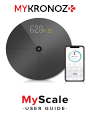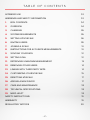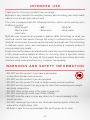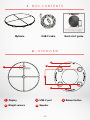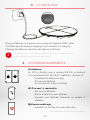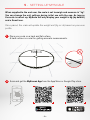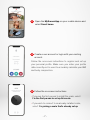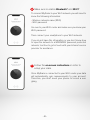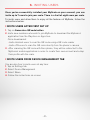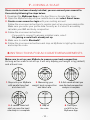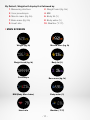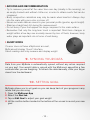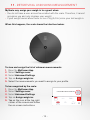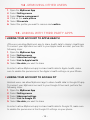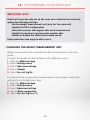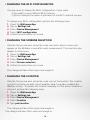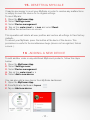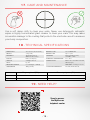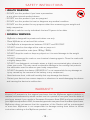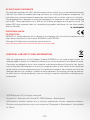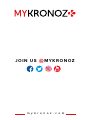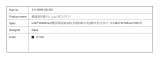MyKronoz MyScale is a smart scale that measures your weight, body composition, and heart rate. It uses bioelectrical impedance analysis (BIA) technology to estimate body fat, muscle mass, bone mass, and body water. The scale can be used by up to 8 different people and the data is automatically synced to your MyKronoz app, where you can track your progress over time and set goals. MyScale also features a guest mode for quick and easy weighing without creating an account.
MyKronoz MyScale is a smart scale that measures your weight, body composition, and heart rate. It uses bioelectrical impedance analysis (BIA) technology to estimate body fat, muscle mass, bone mass, and body water. The scale can be used by up to 8 different people and the data is automatically synced to your MyKronoz app, where you can track your progress over time and set goals. MyScale also features a guest mode for quick and easy weighing without creating an account.




















-
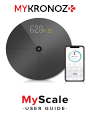 1
1
-
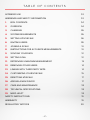 2
2
-
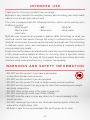 3
3
-
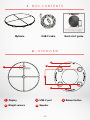 4
4
-
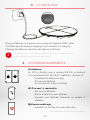 5
5
-
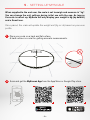 6
6
-
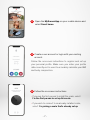 7
7
-
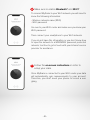 8
8
-
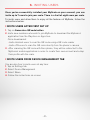 9
9
-
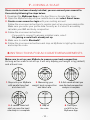 10
10
-
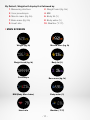 11
11
-
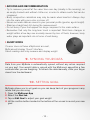 12
12
-
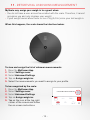 13
13
-
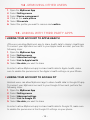 14
14
-
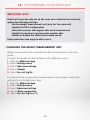 15
15
-
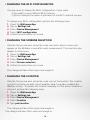 16
16
-
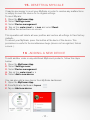 17
17
-
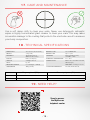 18
18
-
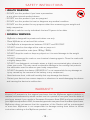 19
19
-
 20
20
-
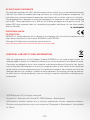 21
21
-
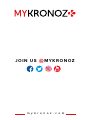 22
22
MyKronoz MyScale is a smart scale that measures your weight, body composition, and heart rate. It uses bioelectrical impedance analysis (BIA) technology to estimate body fat, muscle mass, bone mass, and body water. The scale can be used by up to 8 different people and the data is automatically synced to your MyKronoz app, where you can track your progress over time and set goals. MyScale also features a guest mode for quick and easy weighing without creating an account.
Ask a question and I''ll find the answer in the document
Finding information in a document is now easier with AI
Related papers
Other documents
-
Actiiv ACMMD003 User manual
-
Cocoon HE414044 Quick start guide
-
TIINNO Bluetooth Body Fat Scale Tracks 13 Measurements Operating instructions
-
RUNSTAR FG2001ULB User manual
-
Welland T9 User manual
-
Profile LS206-E1 User manual
-
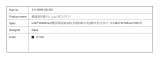 Fora TD-2555G User manual
Fora TD-2555G User manual
-
HTC UA Scale User manual
-
HTC UA Scale User manual
-
Zhongshan Camry Electronic IF1180C Installation guide